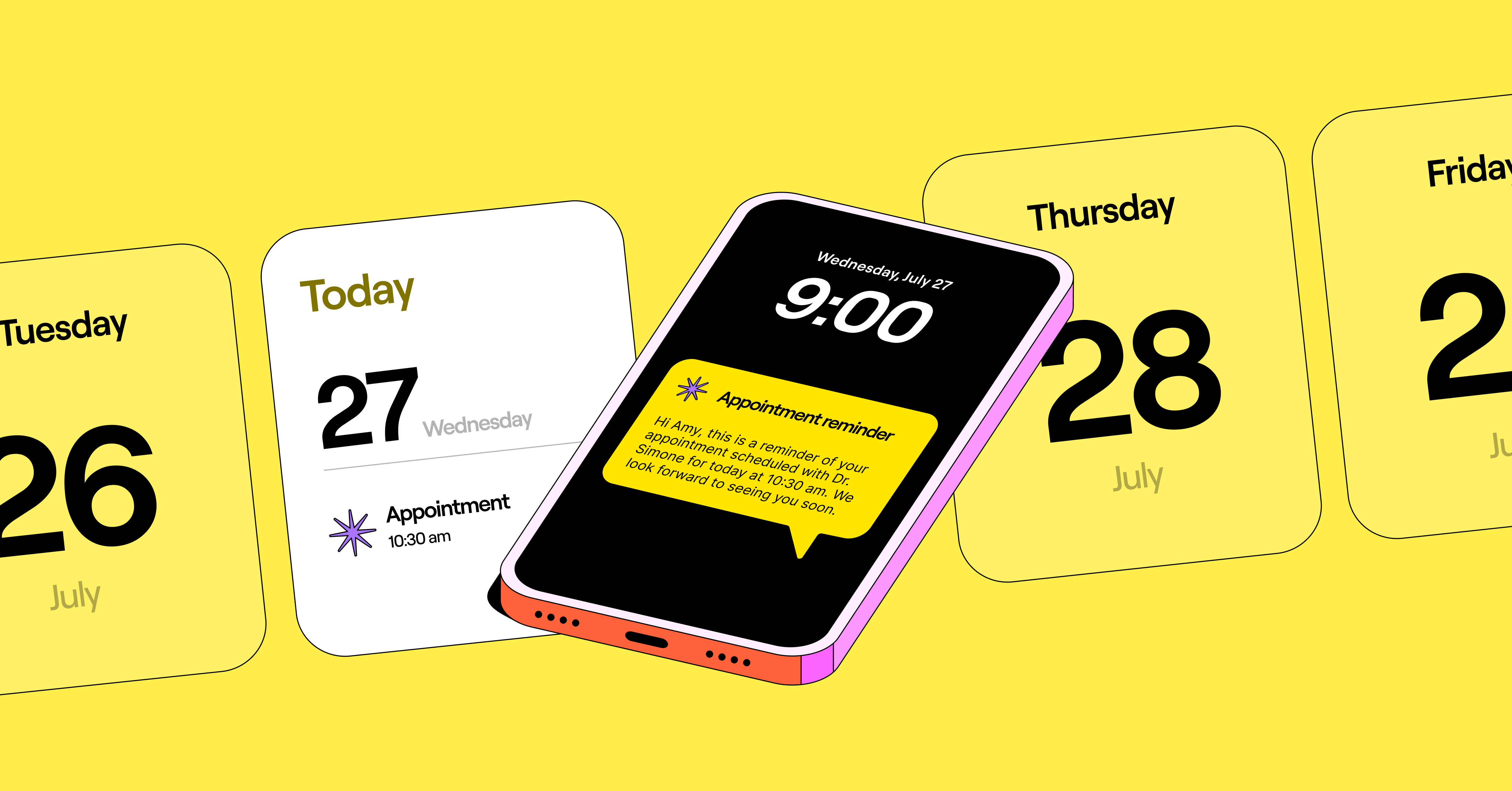Looking to reduce no-shows and the number of back-and-forth messages from your clients needing to remember when their appointment is?
In this article, we provide appointment reminder text templates you can use to remind customers of their scheduled appointments. We also outline some best practices to follow when sending reminder text.
Plus, we’ll show you how you can send appointment reminders both automatically and on a case-by-case basis depending on your business need.
10 appointment reminder text message examples to avoid no-shows
If you’re looking for examples of appointment reminder text templates, these 10 business text templates cover some of the most common types. Your appointment reminder texts may have a different tone and message depending on your industry, but you can use the reminder templates below as a starting point.
1. Appointment confirmation text
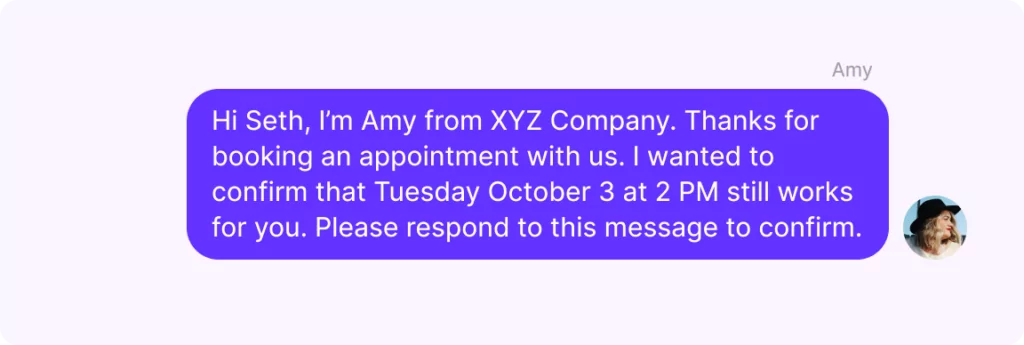
Hi [Customer Name], I’m [Name] from [Business Name]. Thanks for booking an appointment with us. I wanted to confirm that [Day, Date, Time] still works for you. Please respond to this message to confirm. Reply STOP to unsubscribe.
Copy to Clipboard
💡Check out our appointment confirmation texts guide for more industry-specific confirmation examples you can send after a customer books time.
2. Friendly appointment reminder
Hi [Customer Name], [Name] from [Business Name] here. This is a reminder that you have an appointment scheduled with [Attendee Name] for [Day, Date, Time]. We look forward to seeing you. To opt out of text messages, reply STOP.
Copy to Clipboard
3. Reschedule appointment
Hi [Customer Name], I’m [Name] from [Business Name] reaching out to reschedule your appointment per your request. Please respond with a date and time convenient for you. To opt out of receiving texts, reply STOP.
Copy to Clipboard
4. Confirm a second appointment
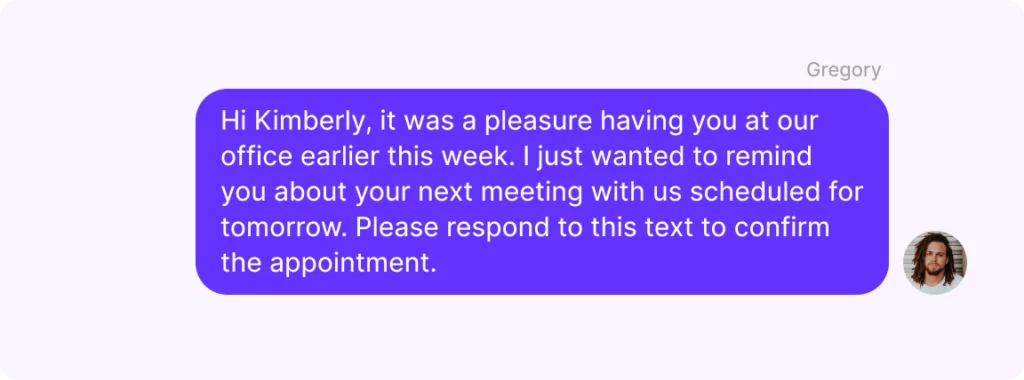
Hi [Customer Name], it was a pleasure having you at our office earlier this week. I just wanted to remind you about your next meeting with us scheduled for tomorrow. Please respond to this text to confirm the appointment. If you wish to no longer receive texts from us, reply STOP.
Copy to Clipboard
5. Ask for required documents prior to an appointment
Hi [Customer Name], I’m [Name] from [Business Name]. I’m reaching out to confirm your appointment for [Day, Date, Time] and let you know that we’ll need the following documents to [Action Item]:
1. [Document 1]
2. [Document 2]
Copy to Clipboard
6. Confirm appointment location
Hi [Customer Name], I’m [Name] from [Business Name]. I wanted to confirm that you’re available for our meeting scheduled for [Date, Time] and to share our office address: [Address]. If you wish to no longer receive texts, reply STOP.
Copy to Clipboard
7. Cancel appointment
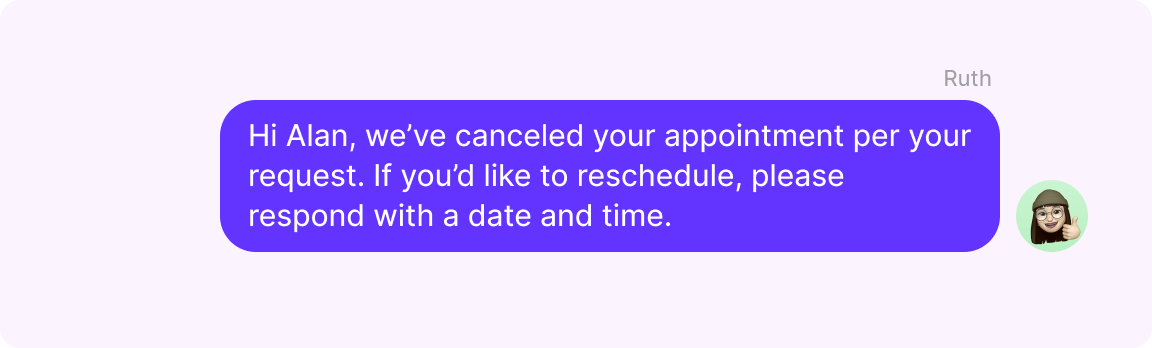
Hi [Customer Name], we’ve canceled your appointment per your request. If you’d like to reschedule, please respond with a date and time. Reply STOP to opt out of texts.
Copy to Clipboard
8. Confirm with important instructions
Hi [Customer Name], I’m [Name] from [Business Name]. I wanted to inform you that [Consultant] will be attending to you on [Day, Date, Time] for the appointment you’ve scheduled with us. Please be aware that:
– [Instruction #1]
– [Instruction #2]
Copy to Clipboard
9. Send the link for video or voice call appointment
Hi [Customer Name], I’m [Name] from [Business Name]. Thank you for booking a 30-minute consultation call with us. Here’s the link for our video chat on [Date, Time]:
[Link]
Please respond to confirm or reschedule the appointment.
Copy to Clipboard
10. Appointment confirmation subject to payment
Hi [Customer Name], I’m [Name] from [Business Name]. I wanted to confirm your appointment scheduled with us for [Day, Time]. If you’d like to confirm the appointment, please use the following link to make the payment with a debit or credit card:
[Link]
Please respond to this message once you’ve made the payment. Feel free to reach out if you have questions. Thanks.
Copy to Clipboard
If you’re looking to follow up with customers regarding any amount owed, check out our guide to payment reminder messages.
21 appointment reminder text templates by industry
Need to send an appointment reminder text specific to your industry? We’ve collected 21 of the most common text examples to help you reach customers quickly.
If you’re already an OpenPhone customer, you can save a template as a snippet on your account so you can quickly send reminders without repetitively typing the same message.
1. Healthcare appointment reminder
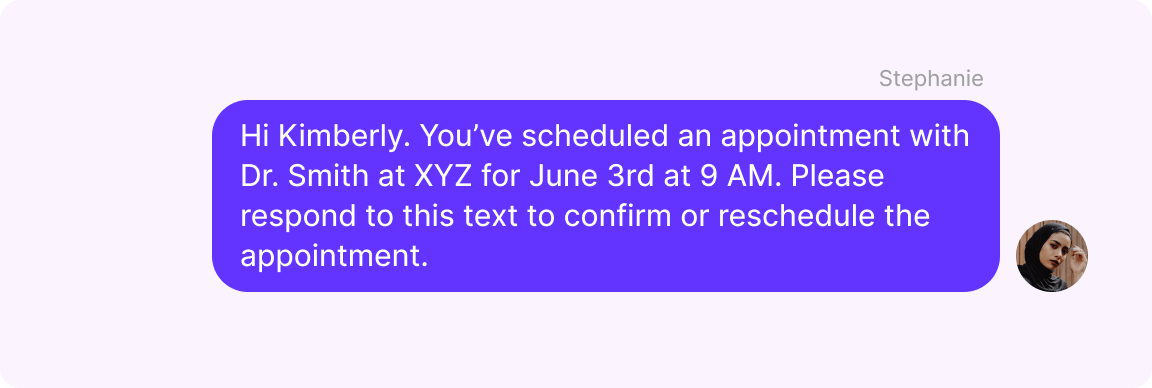
Hi [Customer Name]. You’ve scheduled an appointment with [Dr. Name] at [Business Name] for [Day, Time]. Please respond to this text to confirm or reschedule the appointment. You can also reply STOP to opt out of texts.
Copy to Clipboard
Note: Healthcare professionals should never share confidential information over SMS. You must stay HIPAA-compliant to avoid potential legal issues.
2. Real estate appointment reminder
Hi [Customer Name]. I’m [Name] from [Business Name] and we’re excited to show you [Listing address] on [Day, Time]. Please text this number if you have any questions. Thanks.
Copy to Clipboard
Check out our real estate text messaging guide for more examples to help you nurture your client relationships.
3. Salon appointment reminder
Hi [Customer Name]. I’m [Name] from [Salon Name]. Thanks for booking [Service #1] and [Service #2] with us on [Day, Time]. Please respond CONFIRM to confirm your appointment or CANCEL to cancel it. Feel free to call us if you have any questions.
Copy to Clipboard
4. Personal trainer appointment reminder
Hi [Customer Name]. I’m [Personal Trainer Name] from [Gym Name]. Our training session starts at [Time] on [Date]. Please confirm the appointment by responding CONFIRM to this message. Respond CANCEL if you’d like to cancel or reschedule the appointment.
Copy to Clipboard
5. Tax consultation appointment reminder
Hi [Customer Name]. I’m [Consultant Name] from [Tax Consulting Company Name] reaching out to confirm our appointment scheduled for [Time] on [Day, Date]. Please fill out our intake form and upload documents at [Link] so your tax professional can prepare. Please send your confirmation by responding CONFIRM to this text message or CANCEL if you’d like to cancel or reschedule your appointment.
Copy to Clipboard
6. Event reminder text sample
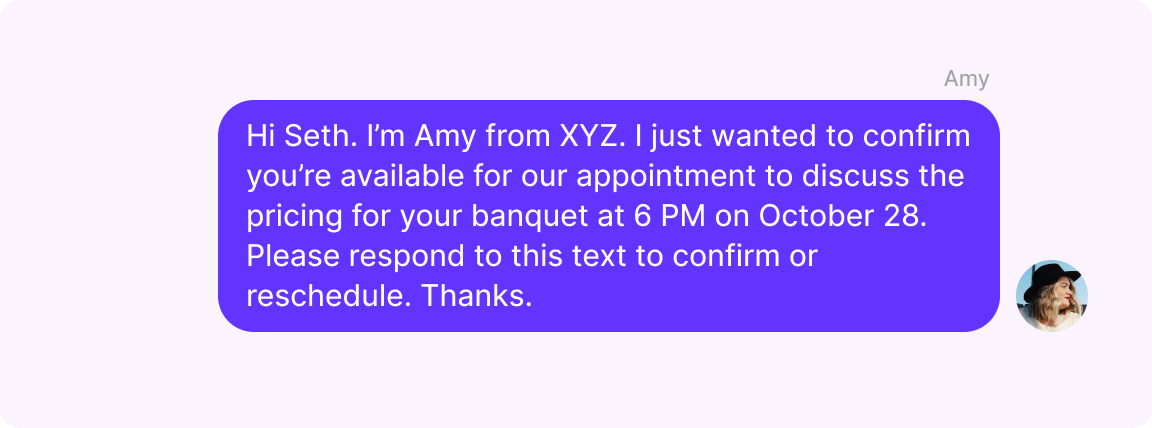
Hi [Customer Name]. I’m [Name] from [Event Management Company Name]. I just wanted to confirm you’re available for our appointment to discuss the pricing for your [Event] at [Time] on [Date]. Please respond to this text to confirm or reschedule. Thanks.
Copy to Clipboard
7. Cleaning service reminder
Hi [Customer Name]. I’m [Name] from [Cleaning Service Name]. Thank you for booking our services. Please confirm that [Time] on [Date] works for you by responding CONFIRM. Please let me know if you have any questions. Thanks.
Copy to Clipboard
8. Pest control service reminder
Hi [Customer Name]. I’m [Name] from [Pest Control Service Name]. I just wanted to leave a reminder about the pest control service you’ve booked for [Date, Time]. We’ll need [# of Hours] to complete. Please make arrangements accordingly. Respond CONFIRM to confirm the time and date works for you. Thank you.
Copy to Clipboard
9. Veterinary clinic appointment confirmation
Hi [Customer Name]. I’m [Name] from [Veterinary Clinic] reaching out to confirm [Pet Name]’s appointment with [Dr. Name] on [Time, Date]. Please confirm that the scheduled time works for you by responding CONFIRM to this text. If you need to reschedule, please call our clinic at [Clinic Phone Number].
Copy to Clipboard
10. Counselor appointment confirmation
Hi [Customer Name]. I’m [Counselor Name]’s [Assistant]. I wanted to confirm your appointment scheduled for [Time] on [Date]. Please respond CONFIRM to this text to confirm or CANCEL to cancel your appointment. Note that cancellations are subject to a $[Number] cancellation fee.
Copy to Clipboard
11. Research study reminder
Hi [Participant Name]. This is a friendly reminder to [Task] before our [Research Study Name] appointment tomorrow. Please respond to this message if you have questions. Thank you.
Copy to Clipboard
12. Interview reminder
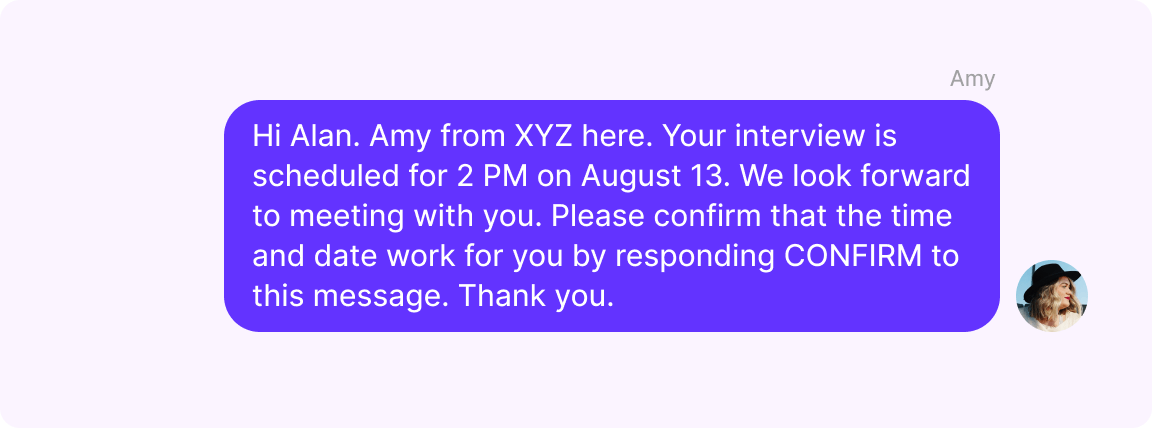
Hi [Candidate Name]. [Name] from [Business Name] here. Your interview is scheduled for [Time, Date]. We look forward to meeting with you. Please confirm that the time and date work for you by responding CONFIRM to this message. Thank you.
Copy to Clipboard
Check out our texting for recruiters guide for more text message templates you can use when interacting with candidates.
13. Dentist or dental appointment reminder
Hi [Customer Name]. I’m [Name] from [Clinic Name]. Your appointment with Dr. [Dentist Name] is scheduled for [Time, Date]. Please note that [Prerequisites]. Respond CONFIRM to this message to let us know the time and date work for you. If you need to cancel or reschedule your appointment, please contact us at [Office Number].
Copy to Clipboard
14. Repair shop appointment reminder
Hi [Customer Name]. I’m [Name] from [Repair Shop Name]. Your appointment for [Vehicle] is scheduled for [Time, Date]. Respond CONFIRM to this text message to let us know you’re available for the appointment. Thank you.
Copy to Clipboard
15. Home service appointment reminder
Hi [Customer]. [Business Name] handyman [Handyman Name] will be at [Customer Address] at [Time, Date]. Please remember [Business Name] requires at least 24 hours notice with all cancellations. To reschedule, call [Main Office Number].
Copy to Clipboard
16. Optometry appointment reminder
Hi [Name], it’s time for your yearly eye visit on [Date, Time] with [Clinician]. Please confirm by replying YES. You may rebook your appointment without penalty by visiting this link at least 24 hours before your existing time slot: [Link]. Feel free to call us at [Number] with any questions.
Copy to Clipboard
17. Home repair reminder
[Name], you’re scheduled for a [Service] on [Date, Time]. Before our visit, please remember that [Details of Service]. We ask that all pets remain in confined areas until after our visit is complete. Please respond 1 to confirm and 2 to cancel. See you soon!
Copy to Clipboard
18. Package delivery reminder
Hello [Name], thank you for being a valued [Business Name] customer. Your package with tracking code number [Number] should arrive at [Date, Time]. If you have any questions about your order, please contact us at [Phone Number].
Copy to Clipboard
Does your team also use text to coordinate delivery times? You can check out how Carry uses OpenPhone to organize same-day deliveries all over the US.
19. Massage service reminder
Hi [Name], your next massage at [Business Name] is scheduled for [Appointment Date, Time]. If you can still make your appointment, please reply Y. If you need to reschedule for a different date, please reply N. We’re looking forward to serving you soon.
Copy to Clipboard
20. Legal meeting appointment reminder
Hello [Name], this is a reminder for your upcoming appointment at [Business Name] on [Date, Time]. Please remember to bring [Items, Documents] for your visit. You can confirm your appointment by replying YES. If you need to reschedule, please reply NO.
Copy to Clipboard
21. Interior design consultation reminder
Hey [Name], this is [Your Name] from [Business]. We wanted to remind you of your interior design consultation at [Date, Time, Location]. To confirm your appointment, please reply YES. We’re looking forward to working some magic on your property!
Copy to Clipboard
💡 Looking for more ways to reduce no shows? Check out our guide to stopping last-minute cancellations.
How to send appointment reminder texts with OpenPhone
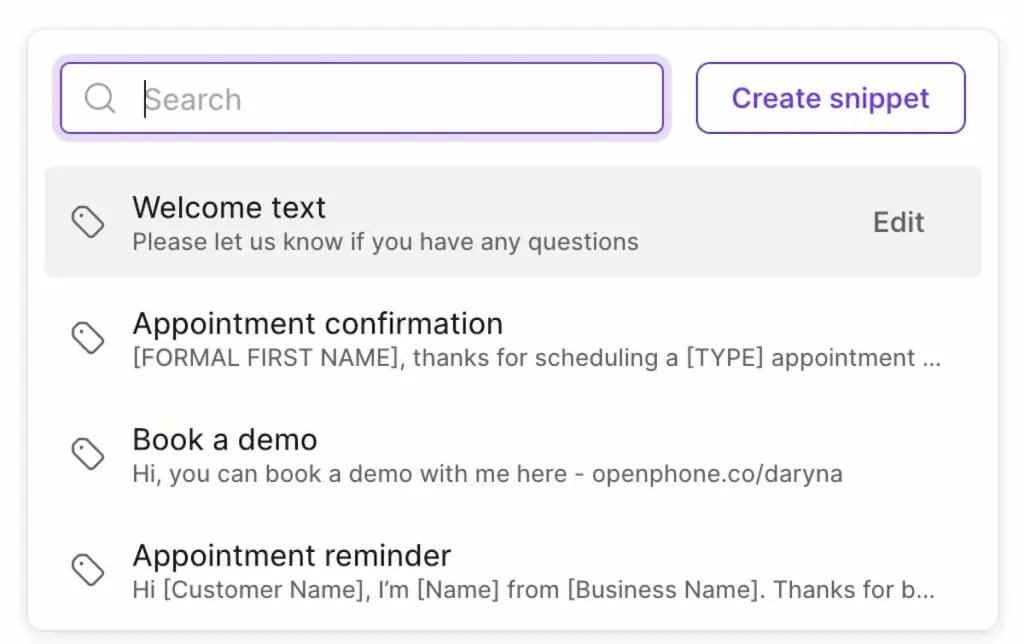
With OpenPhone, you can automatically send text message reminders or quickly send them on a case-by-case basis via a computer or cell phone.
Sending appointment reminder texts manually
If you’re a small business that doesn’t need to send appointment reminders at scale, you can send snippets (or SMS templates). Snippets are an efficient way of sending appointment reminder text messages through a computer or phone without having to type every text from scratch.
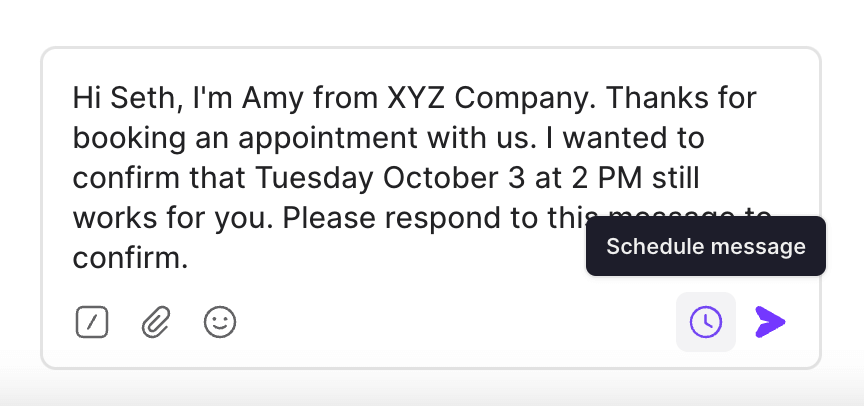
You can even schedule your snippet message in OpenPhone if you wish to send your appointment reminder for a later time.
Automating appointment reminder texts
If typing messages manually is too time-consuming for your business, you can use integrations with Zapier to create automated appointment reminders once a customer books a time slot on your Google Calendar, Calendly, or similar appointment scheduling apps. Keep in mind you need a Zapier starter plan or higher to set up this multi-step Zap.
Once you’ve set up the Zap, you can automatically send a reminder text message from OpenPhone based on a specific time interval that you set.
As you add the Zap, you can specify a time interval with the Delay Until action:
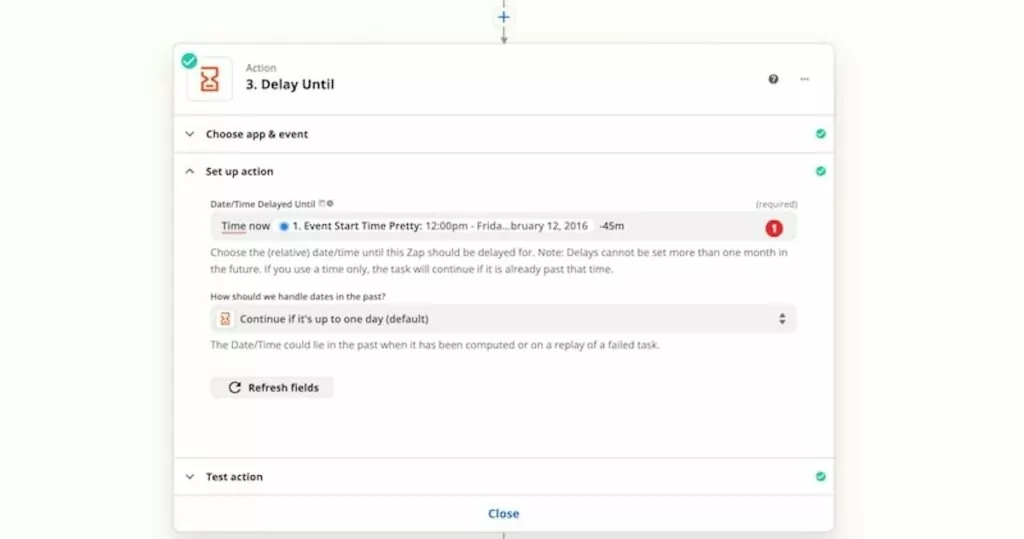
The example above would send a reminder text 45 minutes before a scheduled appointment. Check out Zapier’s help center for more date and time options.
10 best practices for sending appointment reminder texts
Be mindful of these best practices when automating SMS appointment reminders:
1. Obtain consent
You need to receive approval from a contact before sending them automated reminders so your messages aren’t flagged as spam. You can gain consent in a digital or physical form; just be sure to keep the record on file.
Also, you must give clients the option to stop receiving texts from you. Ideally, you should include this option in your first message. If there’s ongoing communication via text, include the opt-out option in at least one text every month.
You’ve probably seen some opt-out options on your phone. It may look something like “Reply STOP to unsubscribe.” Using other opt-out keywords like UNSUBSCRIBE, CANCEL, or QUIT are also acceptable.
2. Get verified with the large US cell carriers
If you’re using a virtual phone service to send business texts to the US, you need to submit your business profile to The Campaign Registry, a third-party organization selected by the major US cell carriers (If your team hasn’t done so already). OpenPhone users can complete this verification step by completing the US carrier registration form.
3. Keep messages short
Be direct and concise, but not at the expense of important details. You still need to include your name, the time of the appointment, and other relevant details. Plus, SMS text messages have a 160-character limit. Longer messages may deliver out of order and confuse your customers.
4. Use a phone number people can reply to
Make responding to your text reminders easier by not using a short code. If this isn’t possible, include a phone number in the text message to which a customer can respond.
5. Identify yourself
Identify yourself along with your business name when you send the first message.
For instance, you could write:
“Hi Adam, my name is Justine from OpenPhone. Thanks for booking a call with me. I look forward to speaking with you on Friday, Dec. 3, at 9 AM (PST). Feel free to message me on this number if you have any questions before the call.”
6. Use the same number for communicating with a customer
Once you’ve identified yourself in the first message, you should send all future texts from your dedicated business number (instead of just appointment reminder software). Using the same number makes it easier to recognize you when you send a follow-up text because it appears in the same thread. Even though your customer may have saved you as a contact, you still need to identify yourself in any follow-up text.
7. Be on brand
Don’t make automated texts sound robotic. Your text messages should reflect your brand’s voice. Try to make the text sound like a friendly reminder from a business that cares about its clients.
For example:
“Hey [Name], good news! Your package just shipped from [Location] and should arrive on [Date, Time]. Feel free to holler at [Number, Email] if you have any additional questions. Thanks for being one of our awesome customers!”
8. Schedule text messages based on the recipient’s time zone
If your client is in Japan and you’re based in New York, it’s best not to schedule a text message for 11 AM EST. When your client in Japan receives the text late at night, it can make you look unprofessional.
Determine the recipient’s business hours based on their time zone, convert the time into your local time, and schedule the text to send during those hours.
9. Optimize the texts
You can’t simply automate appointment reminder texts and call it a day. Instead, you should optimize messages as you go. Start by studying your existing no-show rates and monitor how they’re improving over a 30-day period as you change the following variables:
- Content of the text messages
- Time of scheduled messages
- Frequency of reminders
Be sure to change one variable at a time so you can see makes a difference in reducing the number of both no-shows and back-and-forth messages.
10. Ease into using a new phone number
It’s best to slowly ramp up text usage for a new phone number. A VoIP phone system can always provide new numbers, but since carriers look at average usage, they might flag a new number with a lot of activity as spam.
Improve no-show rates with appointment reminder texts
Appointment reminders allow you to optimize your time and avoid the pitfalls of last-minute cancellations. This puts you in a better position to maximize productivity when you know about canceled appointments beforehand.
Appointment reminders are a great way to reduce no-show rates. Looking for more ways to prevent no shows and last-minute cancellations? Check out our guide to cancellation policy templates that you can use to communicate with customers your team’s policy.