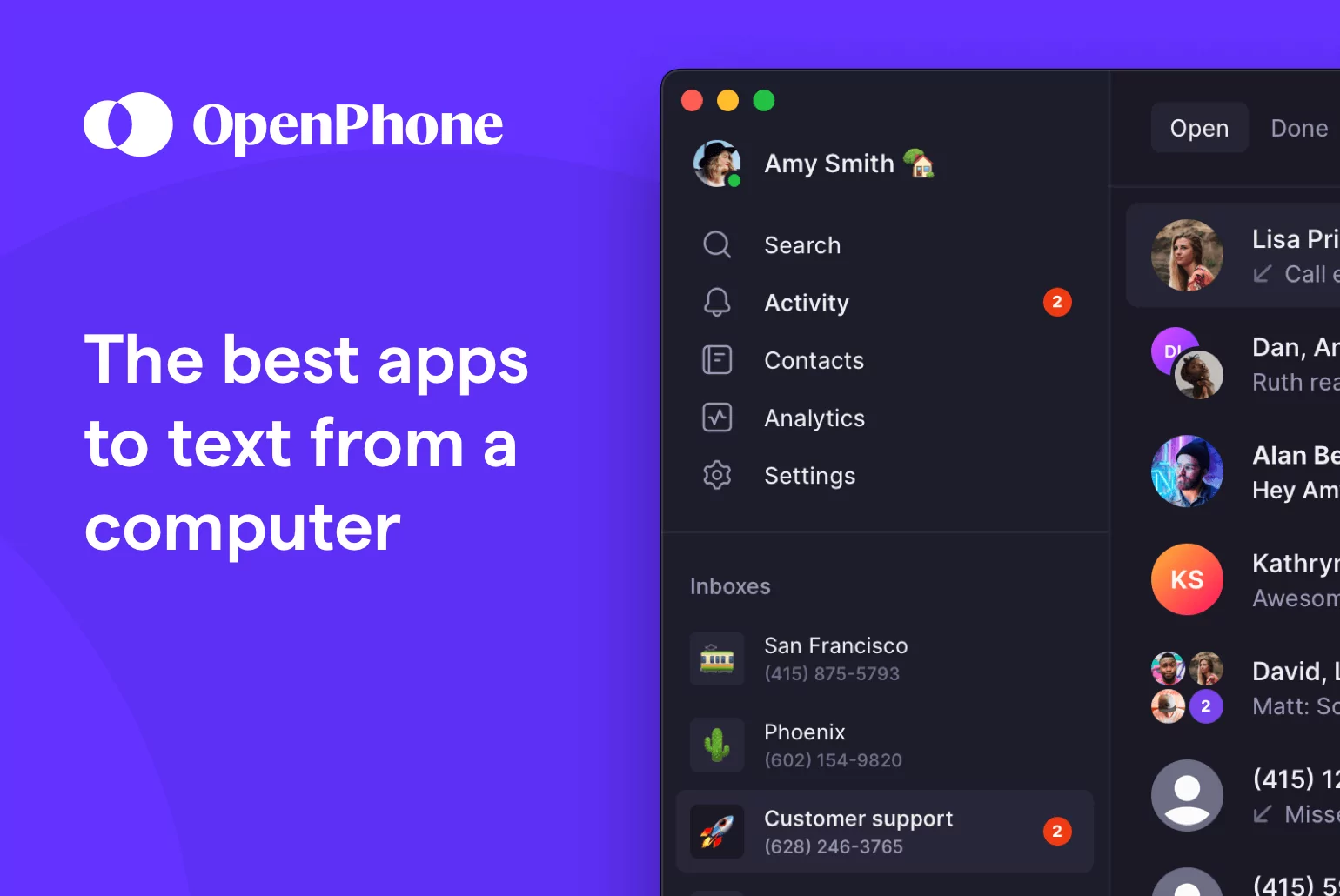There’s no denying that mobile texting is ideal for on-the-go messaging. But sometimes your phone is out of reach and your computer is simply the most convenient option. The larger screen also makes it easier for you to multitask and attach multimedia material to your messages. In short, texting from your computer gives your business the versatility it needs to thrive.
When choosing a desktop texting app, you’ll need to consider device compatibility requirements, among other factors like what business features are on offer. For example, some desktop texting apps send SMS messages through Android-linked numbers only, meaning they’re not viable options for iPhone users. Others work using Voice over Internet protocol (VoIP) softphone technology, making them great options for both Android and iPhone users.
There are a ton of texting apps out there to choose from, so which one should you choose? We want to help you to find a solution that’s easy to use.
The best apps to text from a computer in 2024 are:
- OpenPhone: The best app to text from a computer for businesses
- Google Voice: The best texting app for Google Workspace users
- MightyText: The best texting app for your existing cell number
- Google Messages: The best free app to text from your computer
- SimpleTexting: The best texting app for SMS marketing
- Sideline: The best texting app for essential business needs
- Grasshopper: The best texting app with multi-digit extensions
- Vonage: The best texting app with API functionality
- Nextiva: The best texting app for teams with Microsoft and Oracle integrations
- Dialpad: The best texting app for large contact centers
Here, we’ll take a closer look at each of these options so you can decide which fits your business needs.
Comparing the best texting apps for computers
Here’s how the top solutions for texting on a computer compare:
| Provider | Price | Unlimited calling to US & Canada | SMS/MMS to US & Canada | Shared phone numbers | Additional phone numbers |
|---|---|---|---|---|---|
| OpenPhone | Starts at $15 per user per month | ✓ | ✓ | ✓ | $5 per number per month |
| Google Voice | Starts at $16 per user per month (including required Google Workspace subscription) | Unlimited calls to Canada from the US only | US customers only | Requires upgrade (ring groups only | X |
| MightyText | $7.49 per month | X | ✓ | X | X |
| Google Messages | Free | X | Uses your cell phone plan | X | X |
| SimpleTexting | $33.20 for 500 texts | X | ✓ | $20 per user per month | $10 per number per month |
| Sideline | Starts at $10.83 per user per month | Unlimited in the US only | x | Requires Team Number plan | ✓ |
| Grasshopper | Starts at $14 per user per month | ✓ | MMS messaging for local numbers only | X | $10 per number per month |
| Vonage | Starts at $13.99 per user per month (1-year contract) | ✓ | Local US and Canadian numbers only | Requires upgrade or $4.99 add-on for each call group | Starts at $4.99 per number per month |
| Nextiva | Starts at $23.95 per user per month (1-year contract) | ✓ | Requires upgrade | ✓ | Requires the purchase of an additional user seat |
| Dialpad | Starts at $15 per user per month | ✓ | For US & Canadian customers only | ✓ | Requires upgrade |
Keep reading as we’ll break down each of these services in more detail below.
Breaking down the best texting apps for computers
1. OpenPhone: The best app to text from a computer for businesses
Pros
- Unlimited calls and messages to the US and Canada
- SMS and MMS messaging available
- Shared numbers for team messaging
- Messaging automation, including auto-replies, scheduled messages, snippets, and AI-generated message responses
Cons
- No emergency 911 calling services*
*Nearly all virtual phone numbers share this problem. Since VoIP numbers aren’t tied to a physical address, they can’t be used to call emergency services.
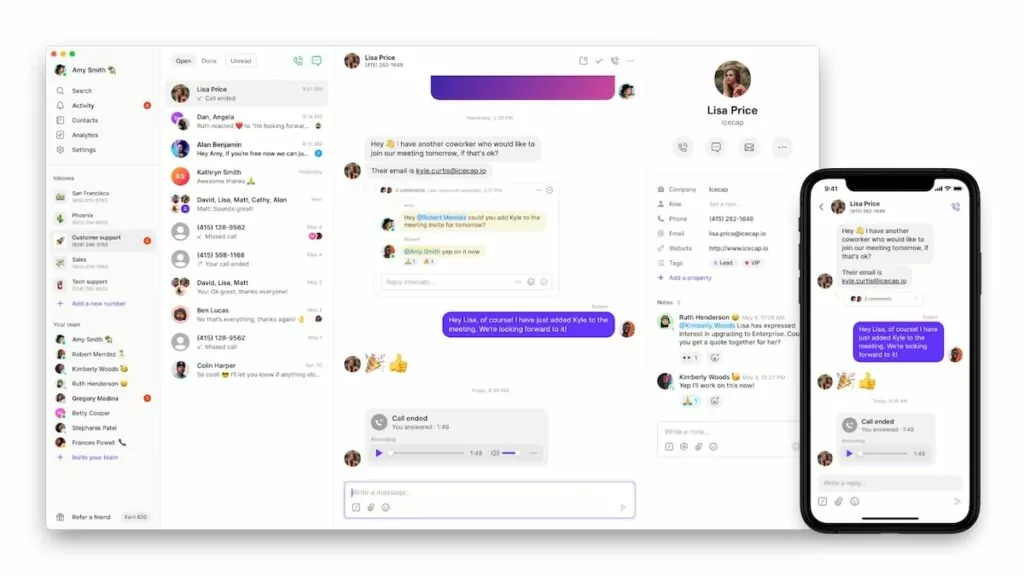
First up is OpenPhone, a VoIP provider built for small businesses. VoIP is fast becoming the business standard, with over 30% of businesses using the technology and more joining every day. With OpenPhone, all of your customer interactions are accessible in a single thread, which makes staying on top of your communication and collaborating on external conversations easy.
Sending text messages from your computer (SMS and MMS) from OpenPhone’s browser or desktop app is also a simple process. Your OpenPhone number is also available as a second number on your smartphone, giving you two numbers on one phone (one personal number and one for work).
With text message templates, auto-replies for after hours, and automated texts via OpenPhone’s Zapier integration, you’re not limited to simple SMS texting. Sending repeat text messages is also simple.
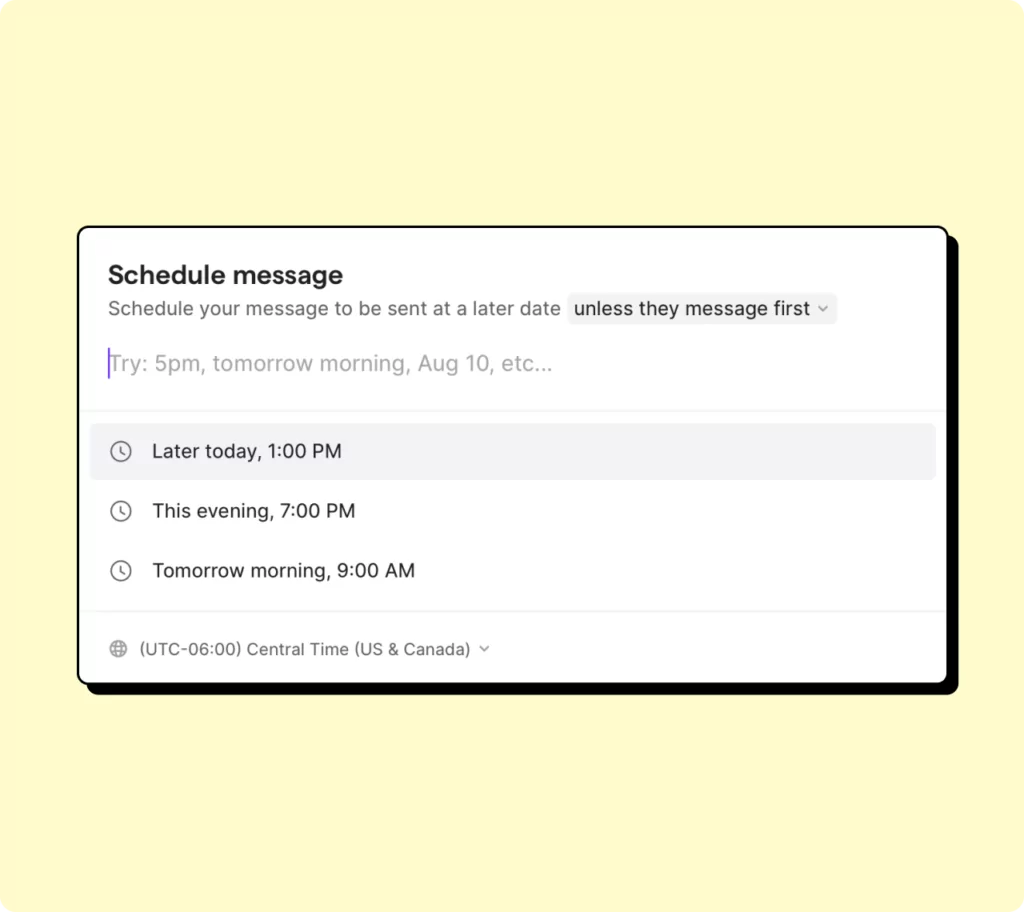
You can even schedule text messages based on your contact’s time zone.
In addition to the texting features listed above, you can call from your computer or smart device, record calls, create a mini customer relationship management index in your address book, and set custom business hours. Plus, the mobile and web apps are seamlessly designed for ease of use.
See how easy OpenPhone is to use — sign up for a free seven-day trial.
Key texting features of OpenPhone
- Unlimited SMS and MMS to US & Canada
- Shared numbers for team messaging
- Auto-replies
- Scheduled messages
- Snippets (text message templates)
- AI-generated message responses
OpenPhone pricing
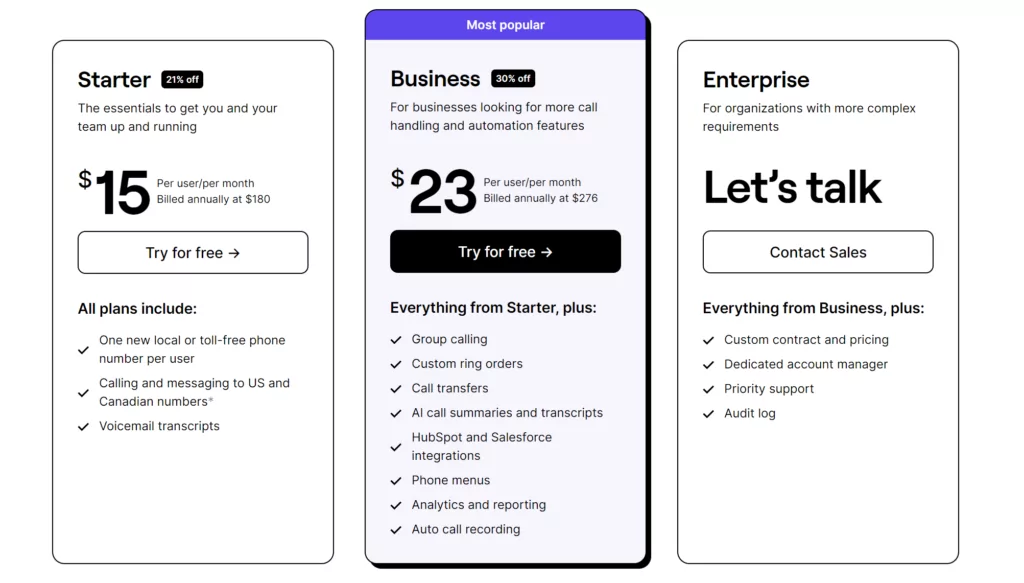
- Starter: $15 per user per month for unlimited voice calls and text messages in the US and Canada, voicemail transcriptions, shared numbers, and more
- Business: $23 per user per month for phone menus, group calls, analytics and reporting, automatic call recording, and more
- Enterprise: Call for pricing to get a custom contract, priority support, and audit logs
OpenPhone download links:
2. Google Voice: The best texting app for Google Workspace users
Pros
- Integrates with other Google Workspace apps
Cons
- Texting available in the US only
- MMS messaging has file limits
- No texting automation features
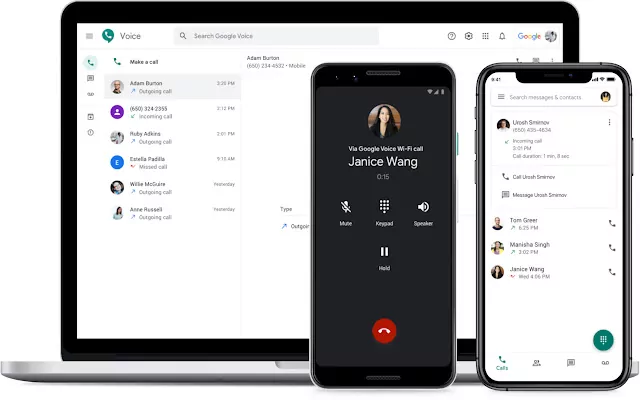
We’re biased, but once you look past OpenPhone, you’ll see that other texting apps don’t come close.
One example is Google Voice.
Since it’s owned by Google, you’d expect Google Voice to tout lots of sophisticated features and integrations, but that’s just not the case. The Gmail parent company may have other priorities and hasn’t invested the time and resources into creating a fully functional desktop texting app.
Sure, you can send SMS messages with Google Voice. However, the free version of Google Voice has texting limits that vary from account to account, making it impossible to know how many texts you can send before Google locks your account. If you’re using Google Voice as your business texting app, there’s also nothing to help streamline the process and no stand-out features to speak of. Any text messages you send through Google Voice end up in a separate inbox from your calls and voice messages. You’d be better off opting for a VoIP solution or texting-only app.
Another issue with Google Voice for texting is its MMS features are limited. You can only send .jpg, .png, and .gif files on Google Voice and there are file size limits for each format.
Google Voice also doesn’t offer automation for its texting service. Want auto-replies or scheduled messages? You’ll have to go somewhere else.
Key texting features of Google Voice
- Unlimited text messaging in the US
- Integrations with Google Workspace apps
Google Voice pricing

You need to pay for two subscriptions to access Google Voice. The first is at least $6 per user per month to unlock Google Workspace. The second is one of these three pricing plans:
- Starter: $10 per user per month for calls to the US and Canada, voicemail transcriptions, and integrations with the G-Suite
- Standard: $20 per user per month to unlock on-demand call recordings, ring groups, and phone menus
- Premier: $30 per user per month to unlock automatic call recordings and advanced reporting
Google Voice download links:
3. MightyText: The best texting app for your existing cell number
Pros
- Receive and reply to messages over email
- Phone notifications delivered to your computer
Cons
- Available only for Android phones
- No texting automation features
- No team messaging features
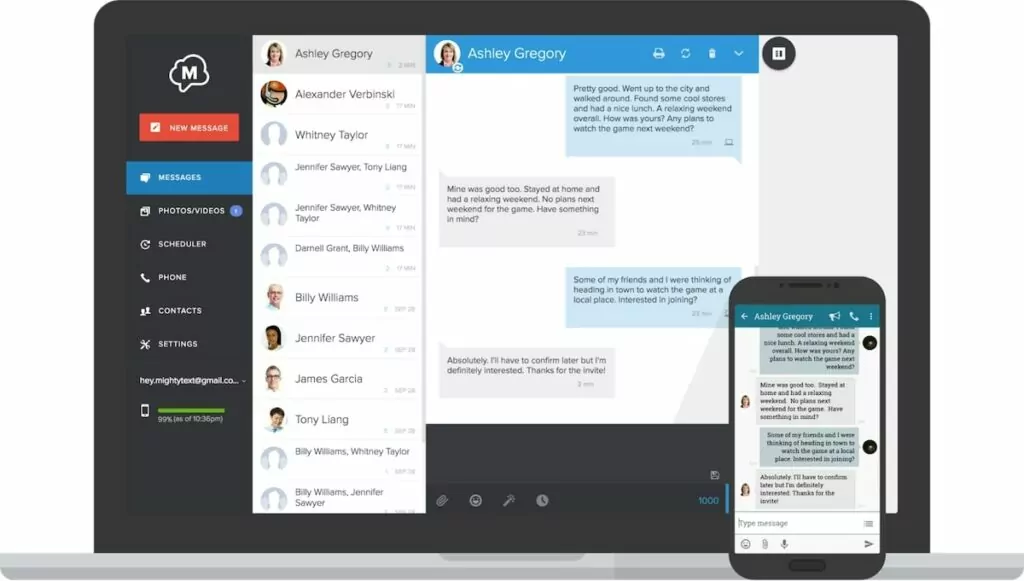
Sometimes you need a texting app optimized just for you. MightyText offers a functional, frills-free texting app on top of your existing cell phone number. The paid version is one of the cheaper options in the market. Setup can be a pain, though — you’ll need to adjust your browser settings in order to receive notifications. The process involves altering security settings or installing third-party browser add-ons for each device.
The MightyText desktop app also must use your existing Android phone number. So if you’re Team Apple, you might need to look at another solution in this list.
Key features of MightyText
- Schedule messages
- Text via email
- Message templates
MightyText pricing
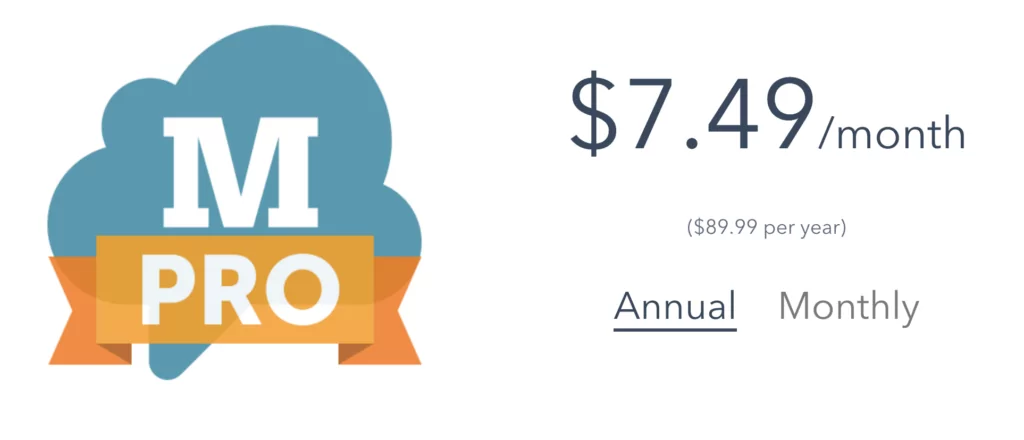
MightyText offers two versions of its app to users:
- Free with ads for basic features, including scheduled messages, message templates, and texting via email
- MightyText Pro: $7.49/month, billed annually, for a MightyText experience without ads, no sending limits, and 100 GB of photo/video storage.
MightyText download links:
4. Google Messages: The best free app to text from your computer
Pros
- Free to use with an existing phone
- End-to-end encryption
Cons
- Available only for Android phones
- No texting automation features
- No team messaging features
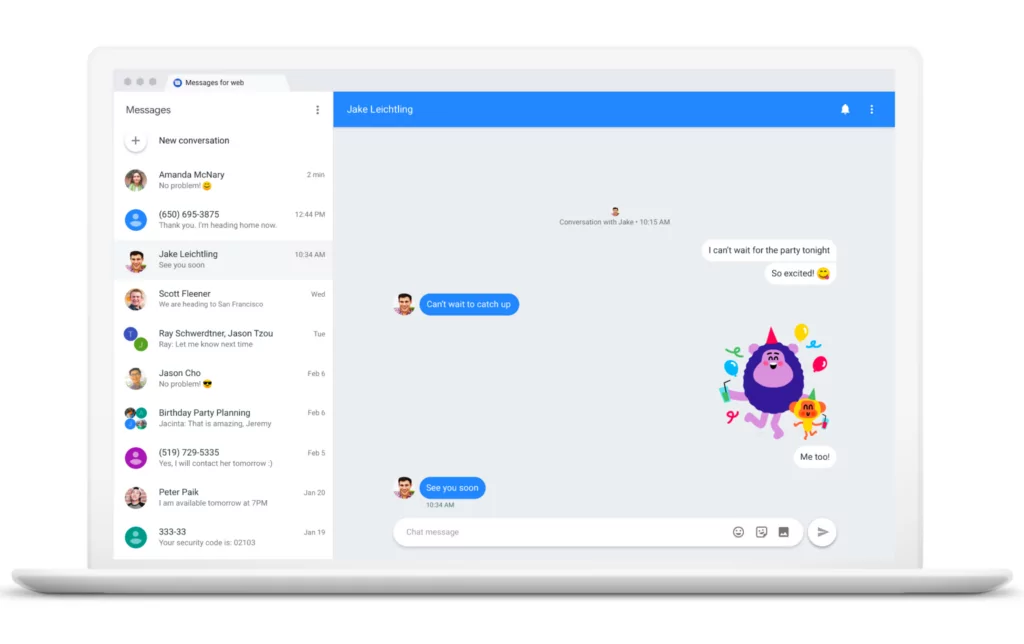
Google Voice isn’t the only Google service you can use to text from your computer. Google Messages is a free alternative that uses your existing number to send messages to your contacts. All conversations are encrypted end-to-end, so your conversations will remain private.
While Google Messages is free to use, it comes with plenty of drawbacks you should keep in mind if you’re considering it as your texting option. First, it’s only available on the web and on Android, so you’ll have an extremely limited experience with it if you’re an iOS user. It isn’t designed to support a business messaging experience, which means it doesn’t offer texting automation features like auto-replies and snippets or collaborating features like shared numbers.
If you’re looking for a way to bring your text conversations to your computer, Google Messages is a good place to get started. But if you’re looking for a solution for business conversations, you might want to consider another VoIP app for Android devices.
Key features of Google Messages
- Free to use
- End-to-end encryption
- Group chats available
Google Messages download links:
5. SimpleTexting: The best texting app for SMS marketing
Pros
- SMS marketing tools like opt-in forms and drip campaigns
- Shared numbers for team messaging
Cons
- Slow and buggy (user feedback)
- Text-based pricing gets expensive
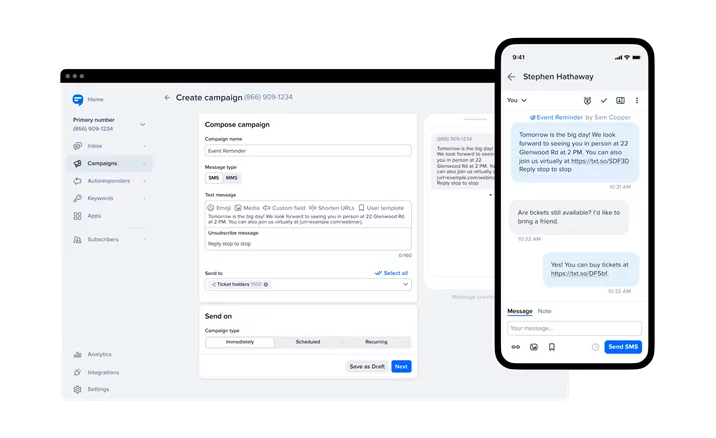
SimpleTexting is a business texting platform that helps small businesses execute SMS marketing campaigns and facilitate sales conversations over text.
What makes SimpleTexting unique is it can be used for both marketing and sales. Features like drip campaigns, segmentation, and opt-in forms help you collect customer data and deploy SMS marketing campaigns. Two-way messaging and shared numbers help your sales team nurture leads and close deals.
Two drawbacks with SimpleTexting that you should consider are its performance and pricing. Multiple reviewers on G2 have complained that SimpleTexting can be slow and buggy:
“The only other thing that seems slow is that sometimes I have to manually refresh the site. It doesn’t update frequently enough to sync my desktop version with the app on my phone & ipad.” – G2 review
On the pricing side, SimpleTexting is one of the more expensive options in this list. Pricing starts at $33.20 for 500 texts per month and you have to pay more for each user you invite to your account. If you aren’t a business that needs SMS marketing tools, SimpleTexting isn’t for you.
Key features of SimpleTexting
- Auto-replies and drip campaigns
- AI Assist message generator
- Free SMS replies and incoming messages
SimpleTexting pricing
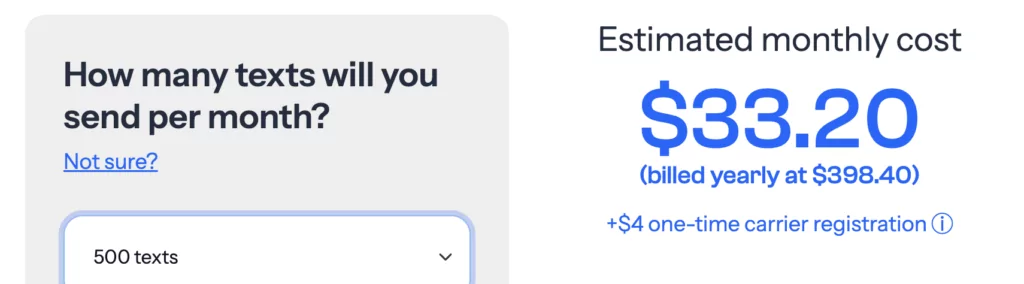
Here’s how much you can expect to pay for a team of four users sending up to 500 texts per month:
- Plan cost: $33.20 per month (billed annually)
- User cost: $80 per month (billed annually)
- Total cost: $113.20 per month (billed annually)
SimpleTexting download links:
6. Sideline: The best texting app for essential business needs
Pros
- Unlimited SMS and MMS messaging
- Auto-replies and branded messages available
Cons
- Poor customer service
- No shared or additional numbers
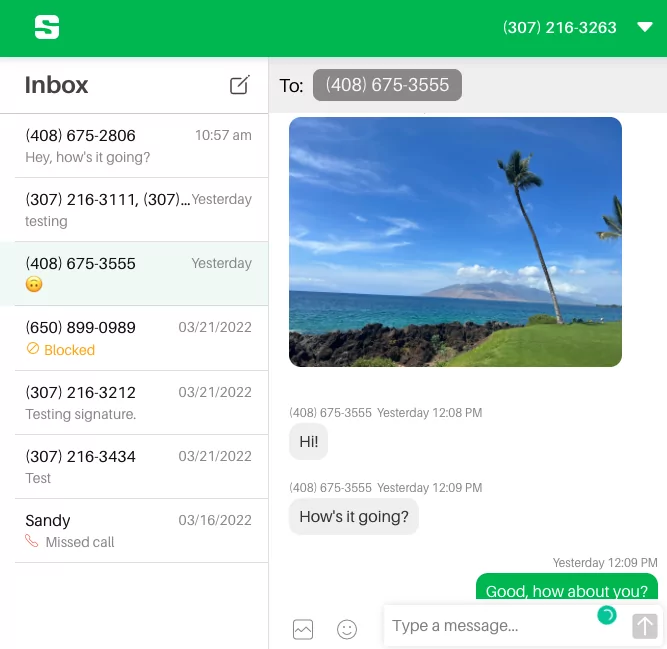
If you’re looking for a business phone number that’s separate from your personal mobile phone, Sideline could be a good option. It offers a second phone line with unlimited SMS and MMS messaging, auto-replies, branded messages, voicemail transcription, and more.
Sideline is great for a one-person business, but if you want to grow your team, it will probably fall short. New Sideline customers don’t have access to team sharing features, so you can’t collaborate on conversations with your customers.
Sideline has also been criticized for having poor customer service. Here are a couple of recent reviews:
“Suddenly stops working and no support to fix it. Most of the time Dumb robot answers your questions which does’t make any sense. Frustrating” – GetApp review
“Customer service is awful. There is no one to talk to personally, ever. If something goes wrong, it will stay wrong, for hours or days while they take their time to respond to your email for help. If you need to make a change in the app, it will not auto install. You will have to delete the app and log back in. No, I’m not joking. For every change. It’s literally archaic. Good luck.” – GetApp review
Sideline is great as a second phone number for essential business needs.
For growing businesses with changing needs, it could be worth investing in a more scalable business phone and texting solution.
Key texting features of Sideline
- Auto-replies
- Branded messages
- Unlimited SMS and MMS messaging
Sideline pricing
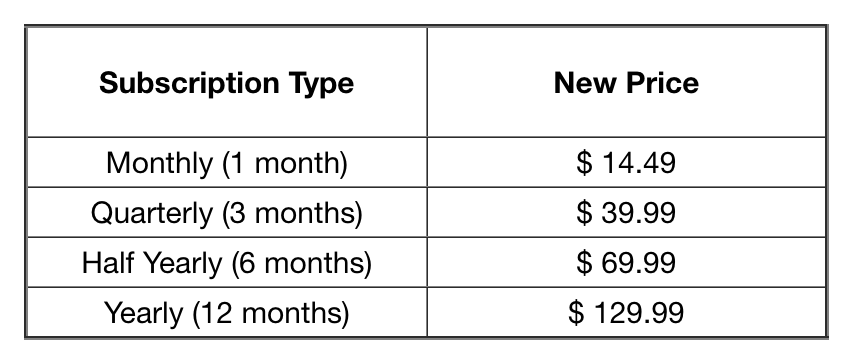
Sideline offers two plans to its customers:
- Sideline Regular: $10.83 per month (billed annually) for unlimited SMS and MMS messaging, auto-replies, branded messages and more
- Sideline Enterprise: $14.49 per month (billed monthly) for an ad-free experience with VoIP calling, voicemail transcription, and more
App download links:
7. Grasshopper: The best texting app with multi-digit extensions
Pros
- Unlimited SMS and MMS messages for local numbers in the US and Canada
Cons
- SMS is an add-on feature for customers
- MMS messaging not available for toll-free numbers
- No international messaging
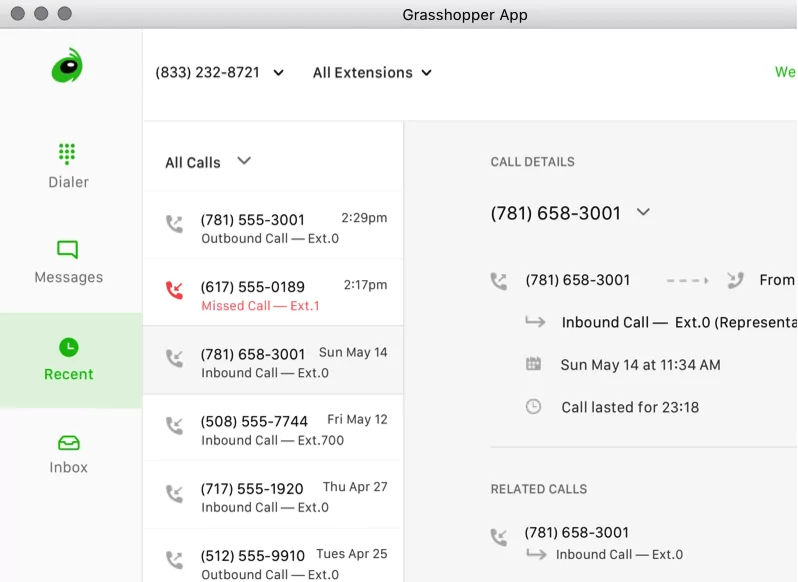
Grasshopper allows you to place VoIP phone calls and send texts directly from your phone app or desktop. The software also allows you to send pictures and participate in group chats, among other offerings. Incoming calls can also take advantage of Grasshopper’s phone extensions to route them to the right member of your team.
The main drawback with texting for Grasshopper is that SMS is an add-on feature for VoIP customers. Depending on your plan, SMS texting might come with an additional fee. You also have to enable the service separately for each Grasshopper phone number. That’s a tedious time-suck for larger teams.
Keep in mind also MMS messaging isn’t available if you sign up with them and want to use a toll-free number.
Key texting features of Grasshopper
- Unlimited SMS and MMS for local numbers in US & Canada
- Shared numbers for teams (upgrade required)
- Mobile and desktop apps available
Grasshopper pricing
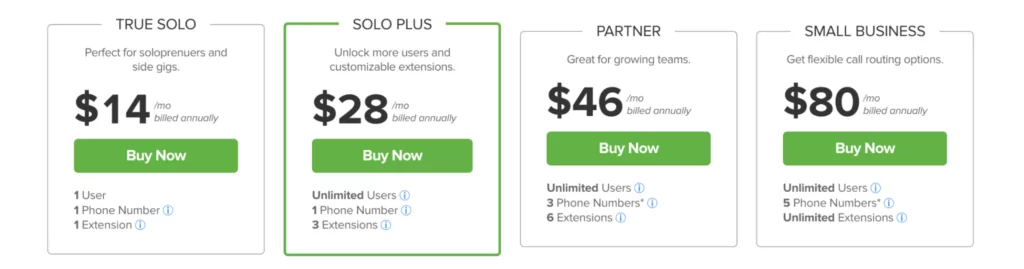
Grasshopper bases each of its plans on the number of phone numbers and extensions you get. Here’s what you can expect to pay per month:
- True Solo: $14 per month for one phone number and one extension
- Solo: $28 per month for one phone number and three extensions
- Partner: $46 per month for three phone numbers and six extensions
- Small Business: $80 per month for five phone numbers and unlimited extensions
Grasshopper download links:
8. Vonage: The best texting app with API functionality
Pros
- Unlimited SMS and MMS messages in the US
- SMS API for transactional messages
Cons
- SMS automation is a paid add-on
- Poor customer service
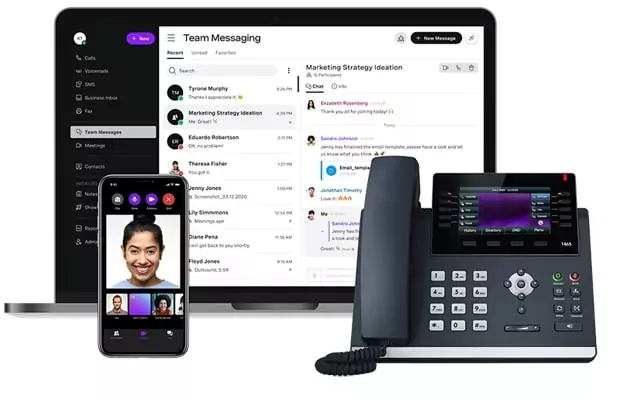
Vonage‘s desktop app offers mobile device messaging, calling, and video conferencing options. You can chat internally within the mobile and desktop apps, along with sending and receiving SMS and MMS messages from any US phone number.
While Vonage offers SMS APIs, your mileage may vary depending on what you need to communicate to your customers. APIs work best for transactional and automated messages; they aren’t great for business development or sales where each message needs to be personalized and tailored for each interaction. Vonage offers a feature called VonageReach for SMS marketing campaigns, but it’s a paid add-on with unclear pricing.
Vonage has a couple of other drawbacks worth mentioning. Users report glitchy call histories, issues sending images, and unreliable customer service — not the best option for making a good first impression with clients. Vonage also isn’t the most cost-effective solution available. Their platforms charges extra and far more than many other providers for many features you may need such as a toll-free number ($39.99 per number per month) and on-demand call recordings ($4.99 per month).
Key texting features of Vonage
- Unlimited SMS and MMS messages in the US
- SMS API for transactional messages (paid add-on)
Vonage pricing
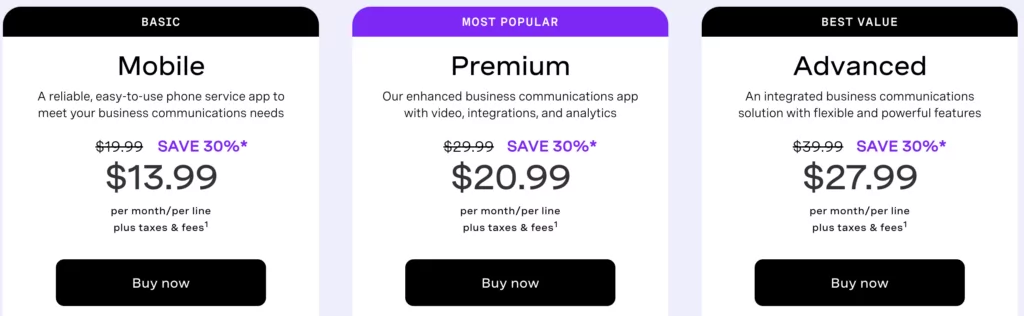
Here’s how much Vonage’s plans cost for teams of 1-4 users:
Mobile
- $13.99 per line per month
- Includes 24/7 customer support
Premium
- $20.99 per line per month
- Unlock auto-attendants and CRM integrations (HubSpot, Microsoft Dynamics, Salesforce, and the like)
Advanced
- $27.99 per line per month
- Access call recording (15 hours max) and voicemail transcriptions
Keep in mind Vonage requires a one-year minimum contract to get started. It also doesn’t offer a free trial for your team, so you can’t try before you buy.
Vonage download links:
9. Nextiva: The best texting app for teams with Microsoft and Oracle integrations
Pros
- Unlimited calling in the US and Canada
Cons
- Must upgrade to be able to text
- No mention of advanced SMS features like auto-replies, scheduled messages and templates
- No SMS for toll-free numbers
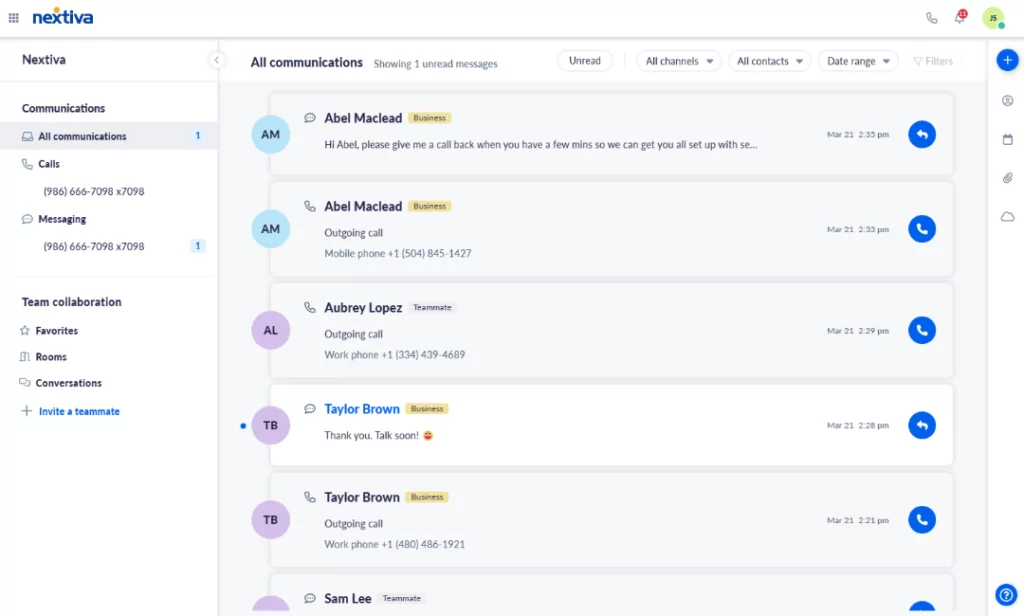
Nextiva is another big name in VoIP platforms, using WiFi to power business communications. The platform offers SMS and MMS messaging, but you need to upgrade to their Professional plan to send messages. Once you’ve upgraded, you’ll need to first activate SMS for your Nextiva business number and create a new contact for each intended recipient.
Nextiva is perfect for businesses that run on Oracle Sales Cloud or Microsoft Dynamics since they offer integrations with both platforms. However, their SMS features seem limited and don’t mention tools like auto-replies, scheduled messages, and templates.
Key texting features of Nextiva
- Unlimited SMS and MMS messages in the US (requires upgrade)
- Available on Nextiva desktop and mobile apps
- End-to-end encryption
Nextiva pricing
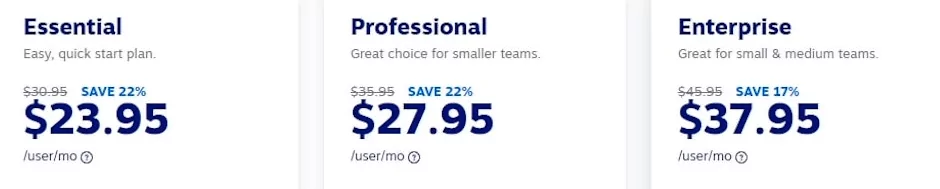
Nextiva pricing varies based on the number of users in an account — this pricing is for teams of four or fewer.
- Essential: $23.95 per user per month to access unlimited voice and video calling, voicemail, and toll-free numbers
- Professional: $27.95 per user per month to access texting, unlimited conference calls (40 participants), unlimited video conferencing, and screen sharing
- Enterprise: $37.95 per user per month to access unlimited participants on voice and video conferencing, call recording, and voicemail transcription
Nextiva download links:
10. Dialpad: The best texting app for large contact centers
Pros
- Bulk texting
- SMS and MMS available
Cons
- No mention of advanced messaging features like snippets and scheduled messages
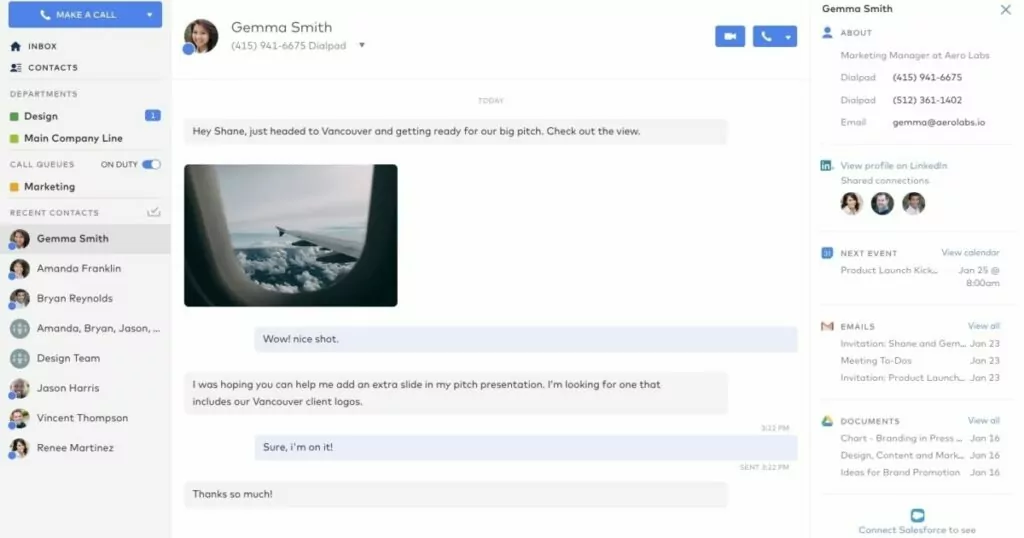
Through Dialpad, you can gain access to simple business messaging options like internal group messaging and SMS messaging. It works across Apple and Android devices. You can also expect free outbound texts to anywhere in the US and Canada. And a resource library of how-to videos and tutorials helps users get up to speed with Dialpad.
But there’s no SMS data available under analytics. And when you’re sending out mass messages, there are better software options out there. Dialpad also doesn’t seem to have advanced messaging features like scheduled messages and snippets. It has the ability to trigger automated messages for upcoming appointments, but you can’t manually type a message and schedule it on a date and time of your choice similar to OpenPhone.
Unfortunately, the platform doesn’t even offer a free trial where you can test out Dialpad’s features for yourself.
Key texting features of Dialpad
- SMS and MMS available
- Bulk texting available
- Auto-replies (requires upgrade)
Dialpad pricing
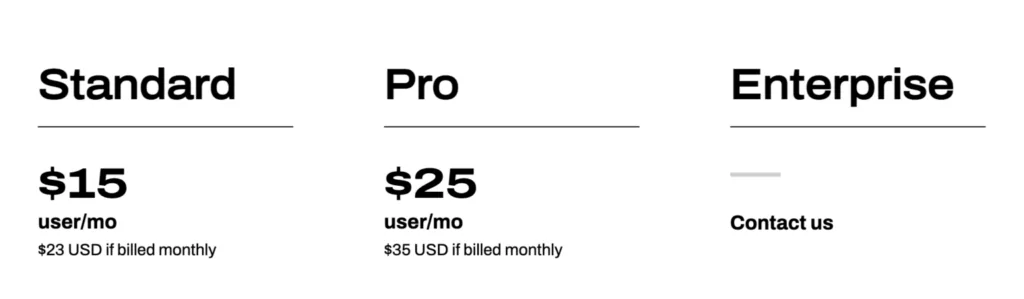
Dialpad offers three base plan options:
Standard
- $15 per user per month
- Includes unlimited calls, SMS and MMS support, and unlimited video meetings
Pro
- $25 per user per month
- Access local numbers in 70+ countries, auto-replies, up to 25 ring groups, CRM integrations, and international SMS
Enterprise
- Custom monthly price
- Unlock guaranteed uptime, unlimited ring groups, and (100 user minimum)
Dialpad download links:
What to look for in a texting app for computers
Thinking about what matters in a desktop texting app? Here’s how we chose the providers in this list:
- Functionality: How many features will you get from each app? More importantly, does their basic plan have everything you need to get started? Rather than focusing on just premium add-ons, dial in on platforms with the greatest number of features at the lowest possible price point.
- Price: What’s the basic cost of each texting app? Does the platform charge any hefty fees or hidden costs? Is the pricing based on number of messages, number of users, or some other metric? Keep in mind that while budgets matter, so does the power of your dollar.
- Accessibility: Where is the app available? Is it a desktop texting app also available on mobile? Can both iOS and Android users access it? This is an important consideration as some texting apps prioritize one operating system on mobile over another.
- Support: Will you have access to a help center or their customer support? Your teams should find answers to their questions fast — without wasting precious time on inefficient or slow customer support calls. The texting apps on this list factor in their ease of support and customer service availability.
- Quality: Can your business expect 100% message deliverability? What about deliverability for MMS messages? The platform you choose should always provide an outstanding message experience to customers and team members. Without great quality to back you up, your company’s professionalism and reputation may suffer as a result.
Send your first message with OpenPhone today
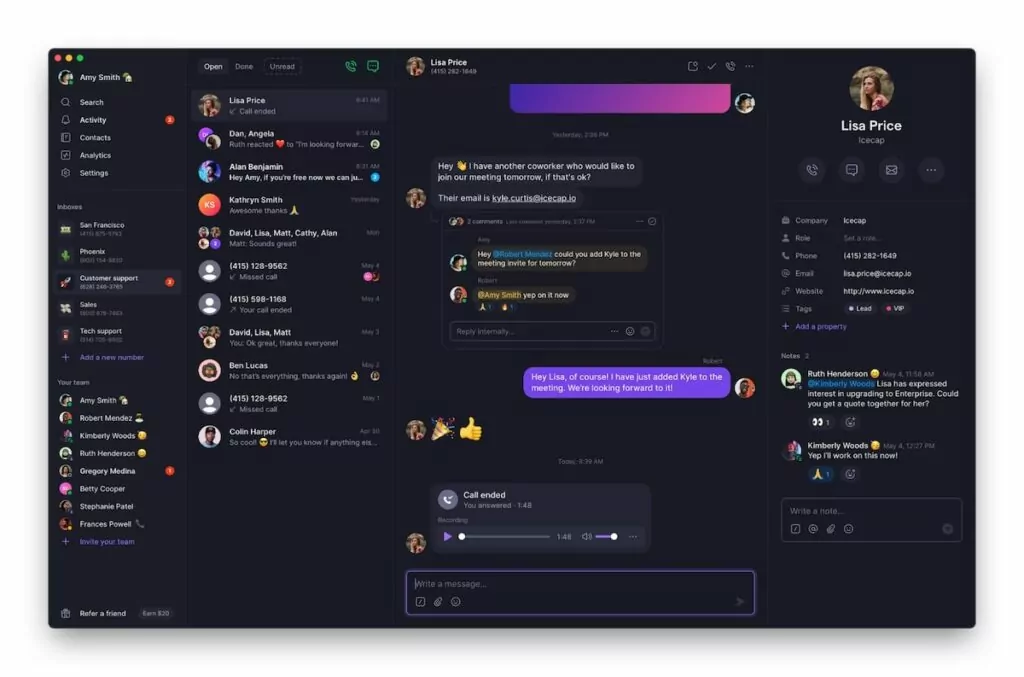
Once you try out OpenPhone, it’ll be difficult to imagine working with any other calling or VoIP texting app. The desktop version of our VoIP phone service hosts one of the best messaging apps out there, making OpenPhone a leader among the best apps to text from a computer. Additionally, our helpful customer service team and constant new feature releases give us the ability to scale alongside your business.
Sign up for your free trial today to learn more about our sophisticated business features.
Frequently asked questions (FAQs)
Yes, it’s possible and easy to send a text from your computer. With iPhones and Macs, you can use iMessage to send messages from your computer and with Android phones, you can use Google Messages to send texts from any computer.
If you want to send a business text with your computer, you may want to consider dedicated apps that have features optimized for business messaging.
Yes, you can! Just use the same services you use to send text messages on your computer to receive them.
Google Messages is a free Android texting app for existing phone numbers that can be used on computers. iMessage is also free to use if you have an existing phone plan and a Mac.