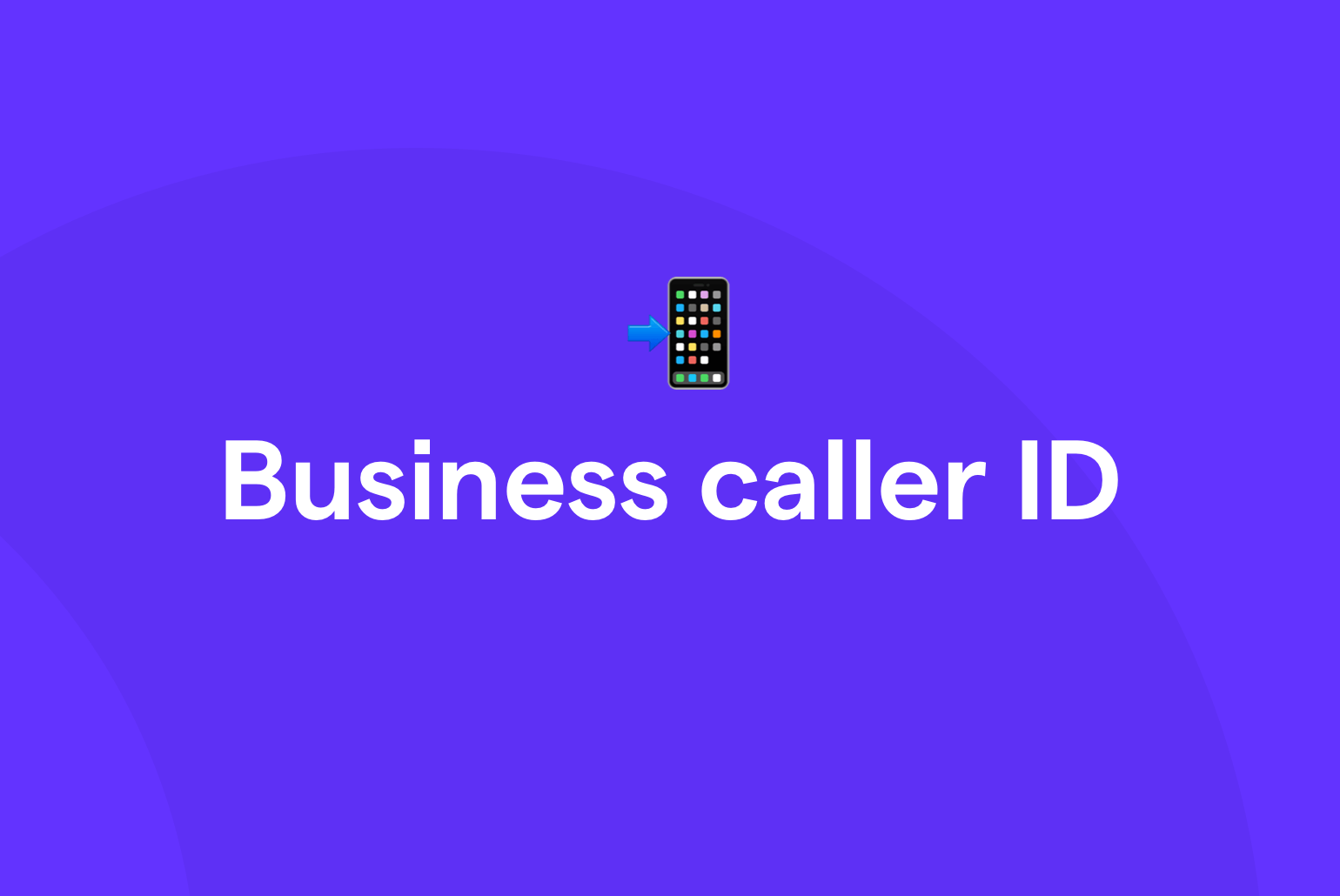Even your existing customers are more reluctant to pick up the phone than ever — and for good reason. Between scammers and spammers and other bad actors, it’s hard to trust incoming phone calls when you don’t know who’s on the other side.
Then there’s the other elephant in the room: Your customers likely don’t have your number saved on their phones.
That’s why you need a custom caller ID for your small business. Caller ID numbers clear the air about who you are on outbound calls, which helps customers feel more confident to answer incoming calls.
Thankfully, getting started with caller ID is pretty straightforward. This article will walk you through the basics of business caller IDs, including key benefits, best practices, and setting up your caller ID with OpenPhone.
Update on 6/13/23: There’s been a recent update to the requirements in the caller ID submission process by one of our carriers. We are implementing these changes and expect them to be completed in the coming months. You can still follow the steps below to set up a caller ID but please note this processing delay. We will automatically submit your registration request once these changes have been made.
But first, let’s take a look at what a caller ID name (CNAM) actually is.
What is CNAM?
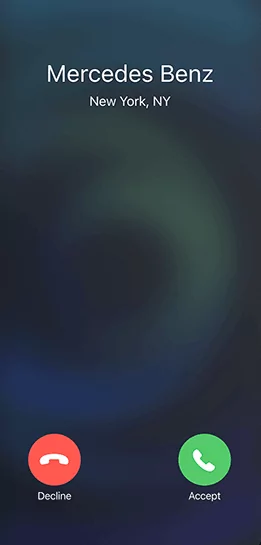
CNAM is an acronym for Company ID Name, which refers to the company name listed on your outbound calls. Getting a CNAM is free, but you do need a registered North American number to attach one to your business.
Companies can create a CNAM with their current service provider, which then gets verified by proper authorities and entered into the carrier’s private databases.
3 key benefits of adding a business caller ID
When you get a business phone number, they don’t automatically include caller ID, so you’ll want to set up a CNAM as soon as possible.
The benefits you’ll get are worth the effort:
1. Higher answer rates
90% of customers screen calls from unknown numbers, meaning nine in ten of your outbound calls go to voicemail rather than a customer. However, recipients are more likely to pick up when caller ID displays a business name. A clear CNAM leaves a great first impression on customers and boosts your answer rates over time.
2. Clearer expectations
Even if you’ve been in touch with them previously, contacts likely won’t have your business number saved on their phones. By adding a clear CNAM to your caller ID, you can better manage customer expectations and help them recognize your number as soon as you reach out. Customers will feel confident that your number isn’t a scam or flagged as a generic VoIP caller and are more likely to respond when called.
3. More professional appearance
Good or bad, your CNAM will leave a strong impression on outbound call recipients. A caller ID shows that you’re serious about professionalism in all aspects of your business, and will make you look like an expert in your field rather than an inexperienced newcomer.
7 best practices for setting up a business caller ID
Setting up a great caller ID is pretty intuitive. If you already have a business phone number with a traditional carrier or VoIP service, you’re already halfway to the finish line.
Here are seven helpful tips for choosing the best caller ID for your brand.
1. Abbreviate common phrases
You only have 15 characters in a CNAM, so it’s best to make them count. Rather than posting your full company name or writing out every word, you may want to reduce your character count with abbreviations.
For example:
- Jackson and Jackson At Law: JJ At Law
- Two Sisters Café: 2 Sisters Cafe
- The Boutique on Fifth Street: 5th St Boutique
Keep in mind also your outgoing caller ID can only contain letters, numbers, periods, commas, and spaces. Special characters such as “+” are not allowed.
2. Default to your business name
You might be tempted to create custom CNAMs like ‘Local Billing’ or ‘Contact Center.’ However, these unclear phrases won’t give customers much information in outbound calls. Avoid potential misunderstandings by using your business name in every CNAM you own.
3. Use a local number with an area code
Your business number should be relevant to your callers’ general location. Local area codes are more familiar to nearby callers and may encourage them to pick up the phone when called.
It’s best to purchase telephone numbers in the cities or states you operate in the most. OpenPhone allows you to have as many local phone numbers in locations across the US and Canada as your team needs.
4. Be aware of limitations
You can’t write just anything into your CNAM description. There are a couple of limitations to be aware of before updating your information, such as:
- Canadian number limitations – Canadian carriers don’t always update their CNAM databases automatically. This may cause your caller ID to display incorrectly to customers or not show up at all. Thankfully, your actual phone number will still be displayed to Canadian recipients.
- Phrase limitations – Words like ‘Private,’ ‘Unavailable,’ and ‘Unknown’ are not allowed.
- Toll-free limitations – You can’t use toll-free numbers for your outgoing caller ID. Since 1-800 numbers were initially designed to receive rather than make calls, they can’t be added to CNAM databases.
- Name limitations – You can’t impersonate a business that isn’t you. Your CNAM has to be related to your registered name to prevent scammers or bad actors from taking advantage of others.
Keep in mind also CNAM databases are private, which means caller IDs can’t be guaranteed to show up correctly across all carriers. If a service provider uses an outdated database to pull information, your CNAM might display incorrectly or not at all.
5. Avoid inaccurate information
The Truth In Caller ID Act says that businesses must provide accurate information about their brand when setting up a CNAM. If you don’t, you may be fined up to $10,000 per instance and lose credibility in the eyes of customers.
Make sure your caller ID information is accurate to the best of your knowledge and only reflects truths about your business. Pretending to be something you’re not (like a government organization) isn’t a good idea.
6. Give your team options for setting their own caller ID
If you have teammates that manage their own business relationships, you may want to let them customize caller IDs with their own names. In OpenPhone, your teammates can set their caller IDs using the Settings dashboard. Otherwise, you can contact your carrier about updating your currently owned business numbers.
7. Set a default name for all your business numbers
Consistency is key in caller ID. Setting a default ID for all your numbers is a great way to prevent awkward display issues or absent information when teammates forget to set up their CNAMs. You can set default ID names in OpenPhone just by navigating to your admin dashboard (more on this later).
As you can see, crafting the perfect business caller ID is far less complex than it sounds. And with OpenPhone, you can set up a caller ID for your business in a few minutes or less.
How to set up your caller ID in OpenPhone
If you’re the admin or owner of an OpenPhone workspace, you can add or update your ID right from the web or desktop app.
To add a new caller ID:
- Use our desktop or browser app to select Settings.
- Under the ‘Workspace’ category, tap General.
- Below Caller ID Names, select Add A Name and enter a CNAM with all best practices in mind.
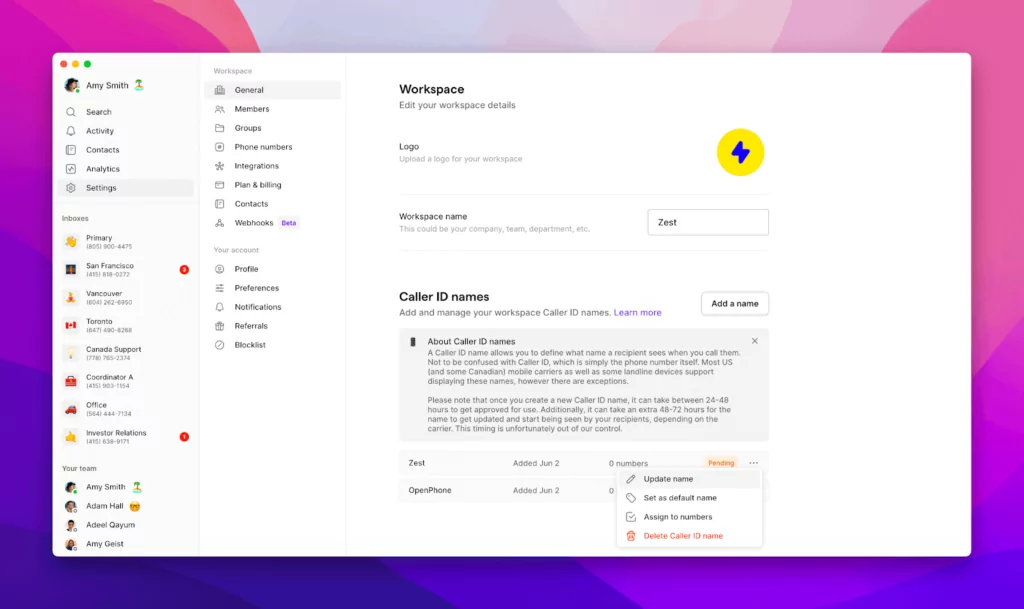
- Click next to the proposed caller ID name where it currently displays 0 numbers and select as many numbers in your workspace that you’d like to have that caller ID. Click out of the pop-up menu to save and you’ll see the status for that request goes to ‘Pending’.
If you wish to update your caller ID:
- Log into the OpenPhone app or browser to select Settings.
- Navigate to the Workspace tab, tap General, then select the three dots (…) of the CNAM you want to change.
- Click Update Name and submit your new ID for approval.
It takes about 48 hours to approve and update changes made to your caller ID.
Deliver a better customer experience with OpenPhone
As you can see, OpenPhone is an easy and convenient way to get a caller ID for your business — but if you haven’t used OpenPhone yet —we’re a lot more than just a traditional business phone system. With thousands of customers and hundreds of five-star reviews, our customers rely on us to build better relationships with their customers.
We offer many other features to help businesses leave a great impression on their clients, including:
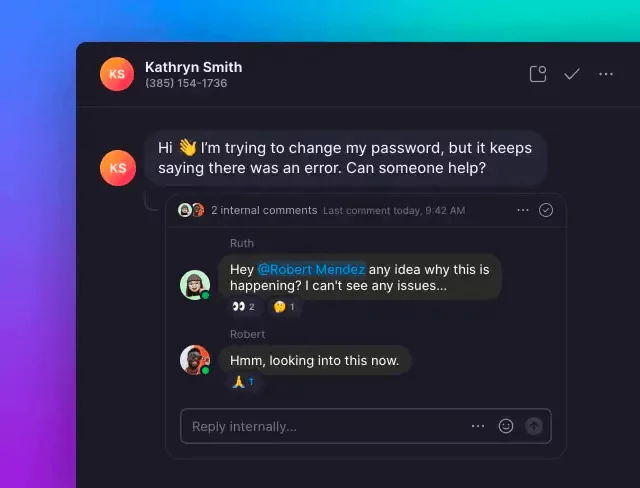
- Leave comments about situations and tag appropriate team members using internal threads and mentions that are only visible to your team.
- Professional voicemail greetings that instantly set expectations and provide additional details about your company when no one’s available to answer calls
- Automatically save important conversations with call recordings, which let you play back recordings, push data to Slack, or download audio files straight to your devices
- You can use auto-replies to instantly respond to customers when your team is off or busy, which helps you manage expectations with customers
Best of all, OpenPhone plans start at just $15 per month per user to get a business number and caller ID on OpenPhone. See for yourself why thousands of businesses use OpenPhone by signing up for a seven-day free trial.