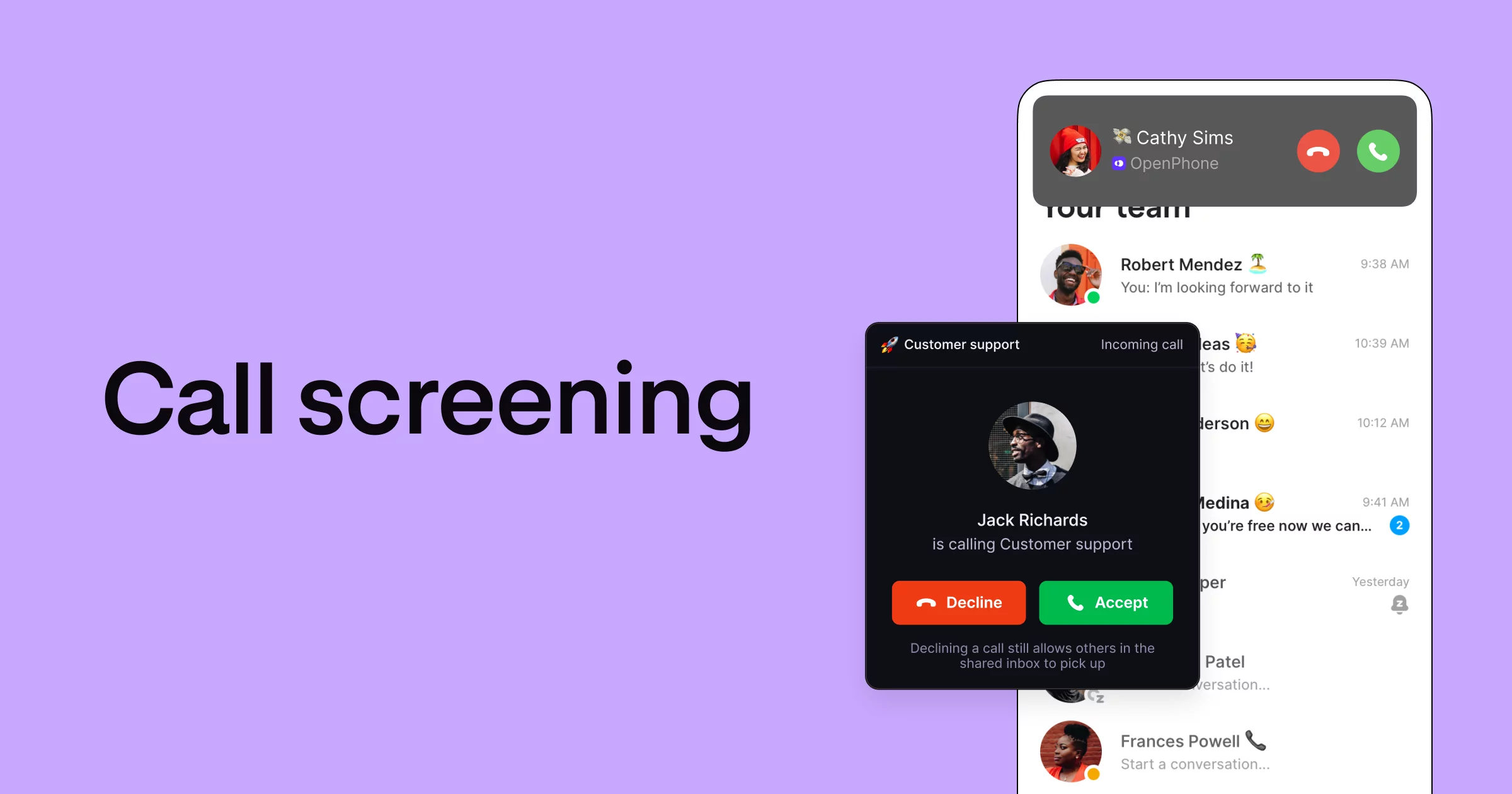Call screening can help filter calls and route them to the right team members, so you and your team can save time. But how do you put in the most effective processes and systems in place so your team can focus on what matters?
In this article, we’ll cover the best practices for screening calls you can use and how you can set them up. First, let’s break down call screening workflows and when you may want them.
What is call screening?
Call screening is the process of responding to a call in a specific way, depending on who the caller is. Traditionally, businesses put a receptionist in charge of screening and routing calls. Now, you can automate the process.
There are three aspects to screening calls:
- Identifying the caller: The caller ID identifies the caller’s name and phone number so you can approach call handling appropriately.
- Response: You can accept, reject, or a teammate can answer if you’re on a shared number.
- Connecting callers to the right teammate or department: If you have someone screening all incoming calls (or they just reach another number associated with your company), they can transfer calls to colleagues or specific teams.
Instead of transferring all calls, you can set up an auto-attendant (IVR). If you’re getting a lot of incoming spam calls, robocalls can’t interact with a phone menu, effectively screening them.
It’s easy to set up and lets you dodge unwanted calls without ignoring important ones.
When should you use call screening?
In addition to automatically ignoring spam calls, call screening also helps prioritize calls and establish an effective workflow.
As a business, you might want to encourage potential customers to reach you via text so your team can stay responsive when helping existing customers.
When someone calls, the IVR asks if they’re an existing customer. The IVR routes the call based on their response — if the person isn’t an existing customer, the IVR could route them to a specific number that goes to voicemail and encourages them to reach out via text.
You can prioritize phone calls with call screening in multiple ways, including a call screening service like Google Assistant (works best on Google Pixel phones) or the built-in call screening feature on iOS.
However, they don’t offer other features a business needs. Your best bet is to use a business phone system like OpenPhone. A phone system with the right features (for example, phone menus, call transfer, and call blocking) streamlines the screening process.
You also get other business communication features to help improve customer experience and your team’s productivity.
8 key features to look for in a business phone system
In addition to the call screening feature, here are other features that can help support your overall call management process — and ultimately streamline communication for your team.
1. Shared numbers
Your team can work together from a shared inbox to take calls with the right phone system. If you’re managing a team, you have full visibility into who took specific calls and can play back call recordings to provide coaching as needed.
2. Phone menus
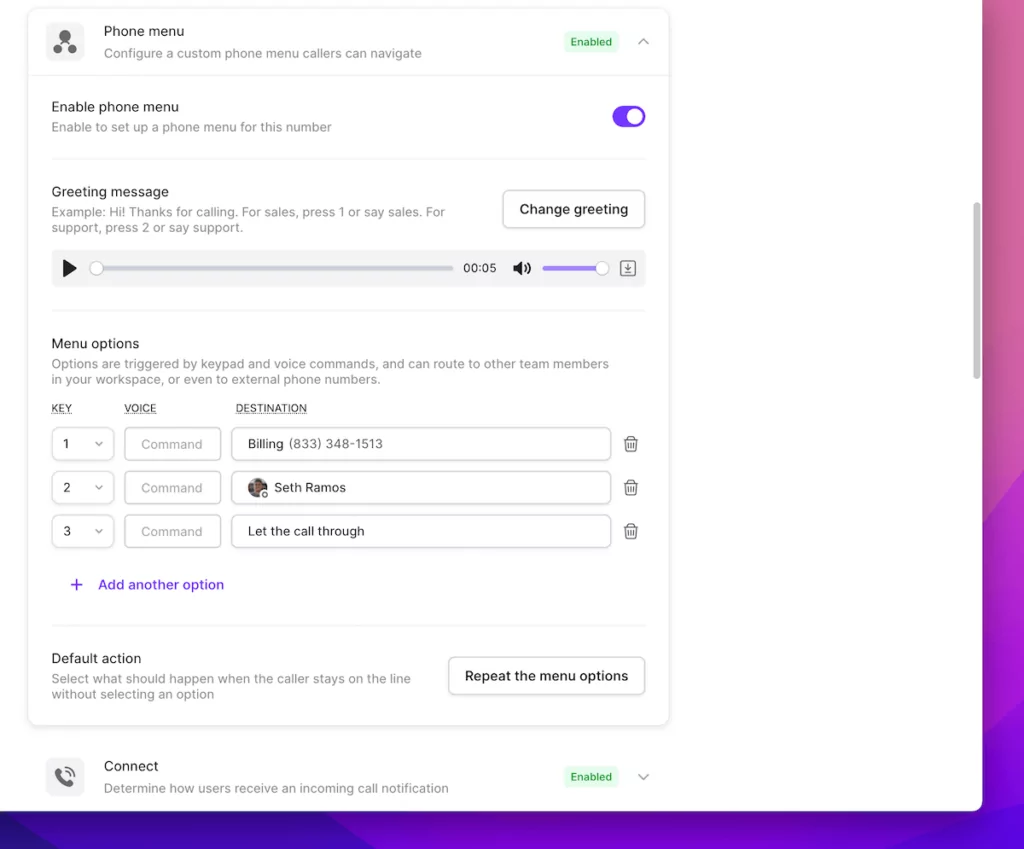
A phone menu (or an auto-attendant) is a vital feature that supports call screening. It eliminates spam calls and helps prioritize callers without manual effort. For example, when someone calls you, the phone menu might ask them to dial 1 for support, 2 for requesting a demo, and 3 to speak to a sales rep. If you’re the sales manager, screening calls with a phone menu helps ensure your team takes the most relevant calls.
3. Call transfer
Let’s say you realize a caller needs to speak with your teammate after you’ve picked up the call. You can transfer the call to your teammate so your caller doesn’t have to redial. Using warm and cold call transfers when appropriate will also help you improve the customer experience.
4. Blocking numbers
You can block calls from specific numbers. If a persistent telemarketer keeps calling you, you can block their number to reject calls automatically. By blocking numbers, you’ll prevent interruptions and save time on fielding irrelevant calls.
5. Auto-replies
You can automate text messages using auto-replies to acknowledge callers. For example, when you reject a low-priority call, OpenPhone can automatically acknowledge the caller with a text asking them how you can help. That way, you can move less pressing conversations to text.
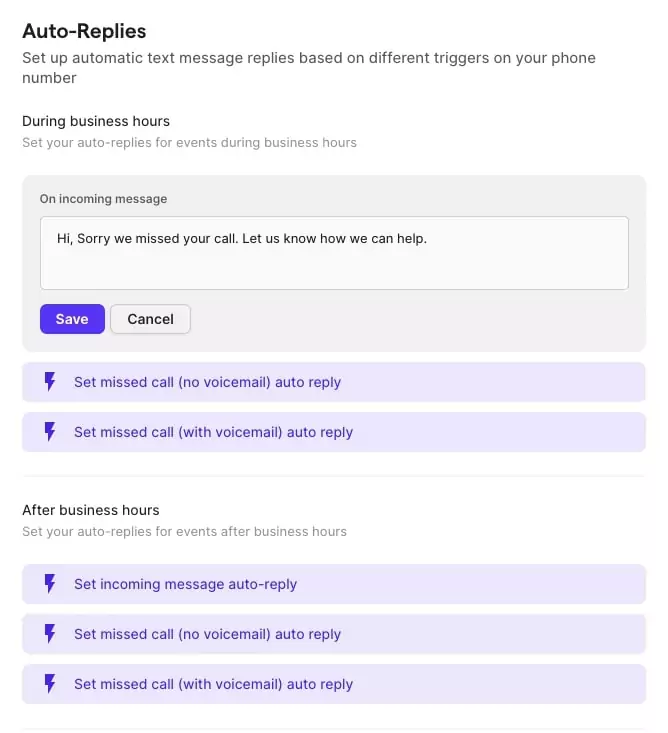
6. Do not disturb
A Do Not Disturb option helps when you don’t want to receive any calls. Do Not Disturb doesn’t accept or reject calls — it only silences them so you won’t hear the phone ring. The caller can still make calls and leave a voicemail.
7. Voicemail transcription
With voicemail transcriptions, you can easily skim through voicemail messages and stop wasting time listening to every message. When you’re out of the office, you can automatically forward voicemail transcriptions to any email address, so you never miss voicemails.
8. Call analytics
OpenPhone offers built-in call analytics that show the number of missed calls in real-time and call volume spikes. These analytics help you make data-driven decisions about managing your team’s time.
If you’re a lawyer or accountant, you might need analytics information for billing. For example, lawyers can use analytics data for clients that they charge by the hour.
Call screening best practices
Call screening is a great feature. To make the best use of it, follow the tips below to ultimately increase focus on more impactful work.
Text callers you send to voicemail
Set up auto-replies for callers you send to voicemail. OpenPhone can automatically trigger a text when a call ends up in voicemail.
In the text, ask the caller what they need help with to encourage them to seek help via text. It’s a win-win: You don’t have to answer everything on a call and your callers still get an answer to their questions.
Block spam callers
Getting robocalls and spam calls? Block them immediately. If you can’t determine if a call was spam, search for the number online and you’ll likely see other people reporting those spam numbers too. Not having to reject or unknowingly answer spam calls saves you time and allows you to focus on work.
Set up automatic call routing
You might make the mistake of ignoring an important call if you rely on caller ID, which is why automated call routing is helpful.
When a person calls you, the auto-attendant can provide callers with the option to connect to the appropriate department. The system helps route calls to the correct department so you never end up rejecting or ignoring important calls.
Integrate your CRM system
Import your contacts list or integrate OpenPhone with your CRM to see a contact’s name in OpenPhone when they call. This will make it easier to determine if you should accept or reject the call.
Integrating your business phone with your CRM also offers other benefits. For example, you can organize client and prospect communication data to improve conversions and customer experience.
OpenPhone integrates with popular CRMs like HubSpot and Salesforce. For other CRMs, you can use OpenPhone’s Zapier integration to migrate data between OpenPhone and your CRM automatically.
Use threads to collaborate on screened calls
Threads let you comment on a client’s texts and calls within the inbox interface. The comments are internal and not visible to clients.
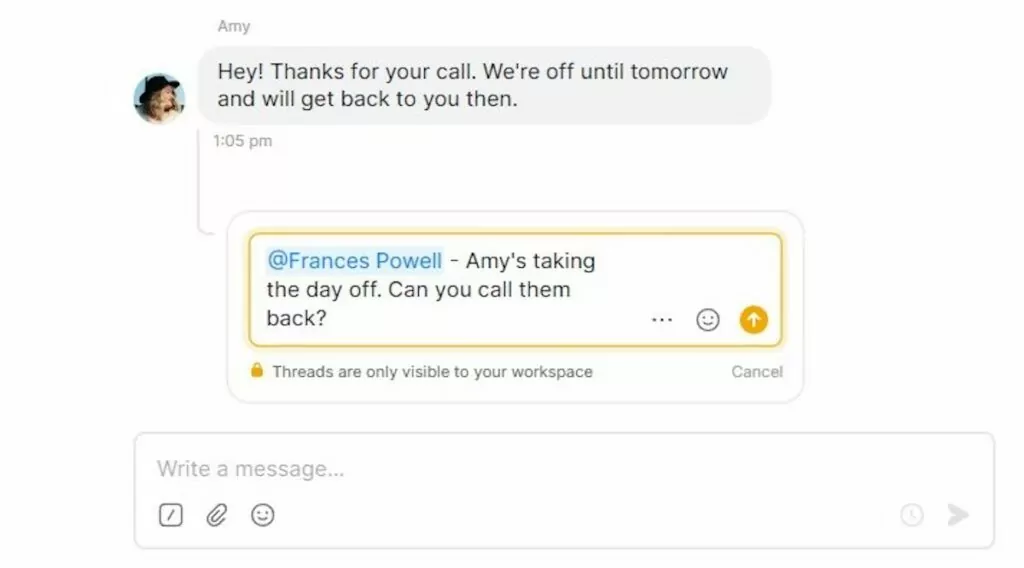
Say you rejected a call because you weren’t the caller’s usual point of contact. Maybe you’re just busy and need your colleague to call them back. Instead of drafting a complete message, you can comment on the rejected call tagging your colleague.
Pro tip: Ensure your teammate has shared access to the inbox they’re tagged in.
Set up your outgoing caller ID
Need to call someone back? Even if you scheduled time to speak with them, you can help avoid playing phone tag by setting up your caller ID.
How to screen calls with OpenPhone
OpenPhone helps you screen calls using a combination of the following features:
- Phone menus for call screening: Start by creating a phone menu to set up automatic call screening. Phone menus require callers to press a specific key to connect to the appropriate department — this helps automatically decline robocalls since they can’t navigate IVR menus. This distributes your incoming call traffic among departments, so you can avoid receiving calls not meant for you.
- Auto-replies to encourage callers to reach out via text: Set up auto-replies in your OpenPhone account. OpenPhone allows you to set up separate auto-replies for missed calls, voicemails, and incoming text messages. In the message, encourage the caller to reach out via text. Once you know what they need you can ask the right person to reach out.
- Internal threads to collaborate on screened calls: When you screen calls, you might require a teammate to call the callers back. Using internal threads to tag your colleague is a great way to provide context without typing a long email or sending a long voice note.
Select the right plan for your needs
Many of OpenPhone’s advanced features, like call transfers, phone menus, and premium integrations, are only available on Business and Enterprise plans. Check out our pricing page for more details.
How does call screening work on the OpenPhone mobile app?
Once you’ve set up call screening, it applies to all devices you use OpenPhone with, including the phone app for your iPhone or Android phone.
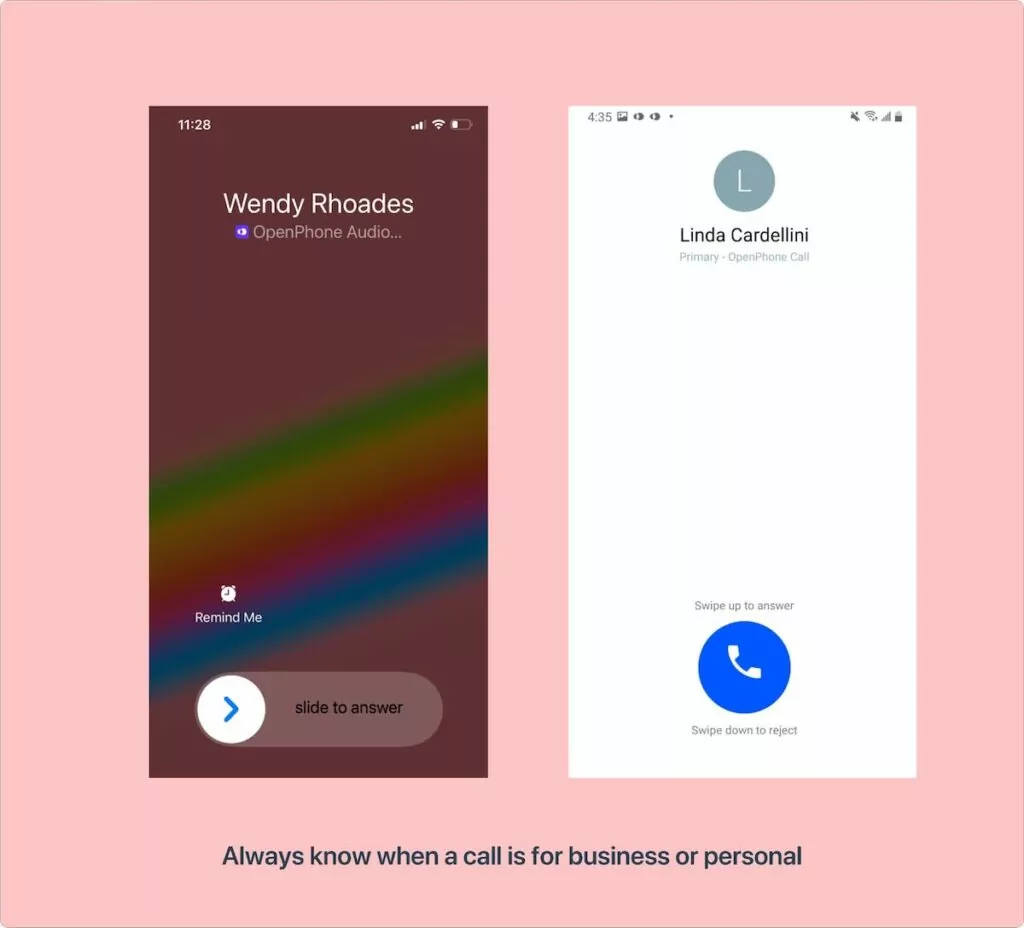
However, with mobile phones, you’ll also be able to identify if the incoming call is for business or a personal call because business calls show up in the OpenPhone app.
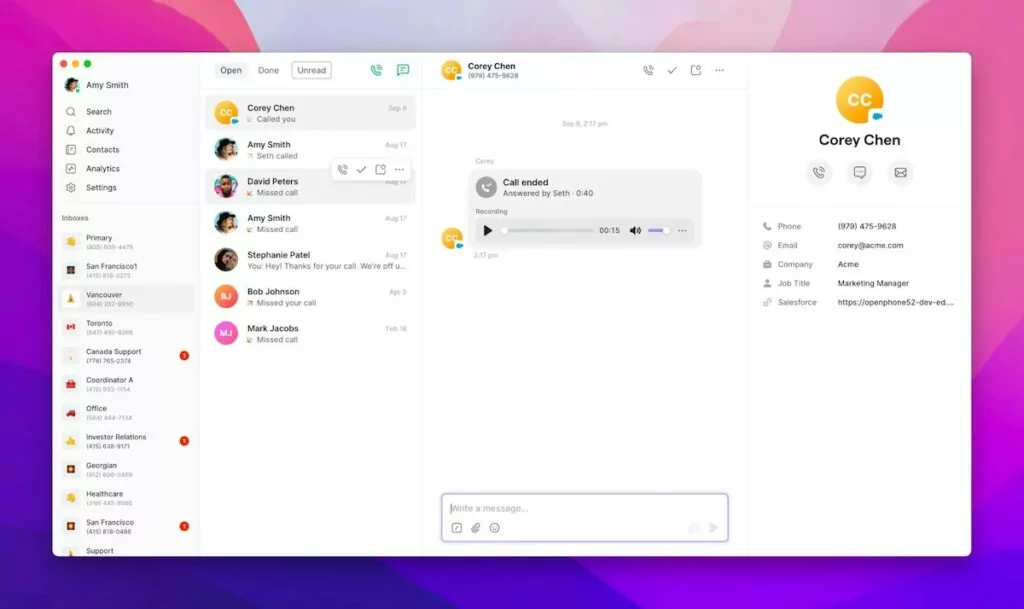
You’ll also see the caller’s name if you’ve imported CRM contacts or integrated OpenPhone with your CRM.
Save time and give your team more context with OpenPhone
OpenPhone’s capabilities go well beyond call screening. Here are other OpenPhone features that can save you and your team time and help store more context for communications:
- Call recording: Call recording helps teammates revisit previous client calls for added context. For example, when you receive a text from a customer whose point of contact is absent, call recordings can give you insight into their previous interactions.
- Scheduled messages: What happens when you realize you need to respond to someone after business hours or in a different timezone? If you delay responding, you risk forgetting again. OpenPhone lets you schedule text messages, so you never have to worry about when you’ll find time to respond.
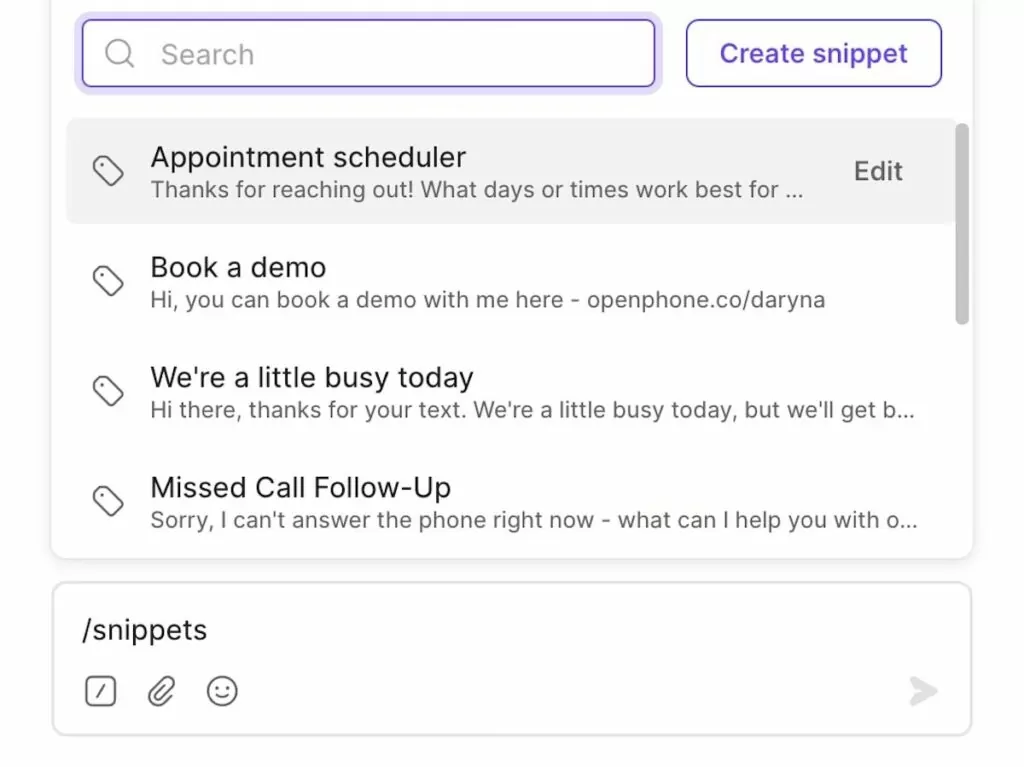
- Snippets: You probably receive many repetitive questions from clients. Instead of typing a response every time, you can use snippets. Snippets are message templates that allow you to respond quickly using a keyword. For example, if prospects frequently request a demo, you can create a snippet to ask when they’re available for a demo and name it “Demo scheduler.”
OpenPhone: The most efficient app for call screening
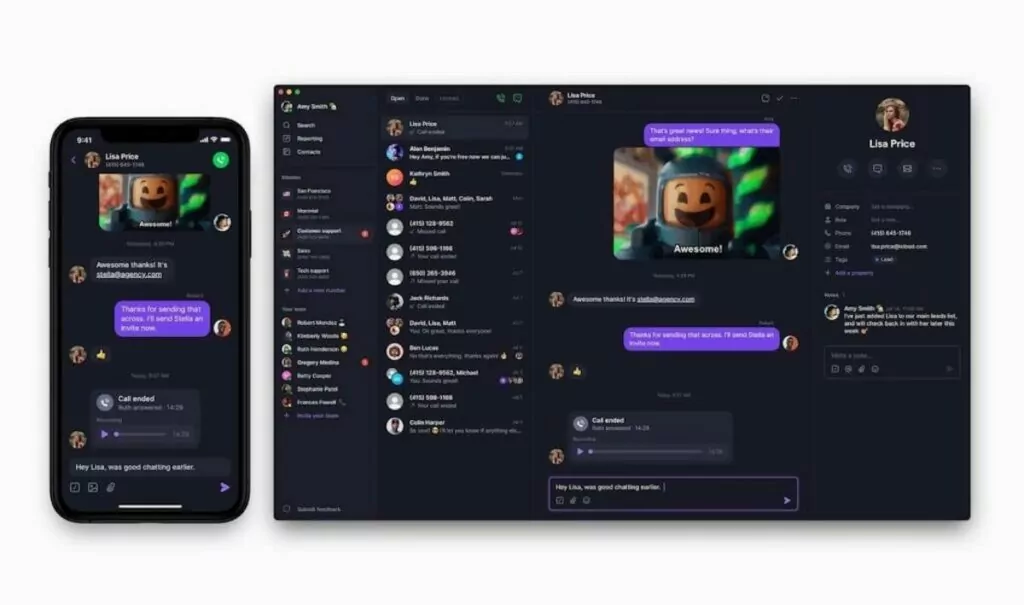
OpenPhone is the modern phone system for small businesses and startups. Setting up call screening with OpenPhone can supercharge your productivity. Imagine never having to answer another call where the only word you say is “hello.”
OpenPhone lets you set up a phone menu, automate text responses, and offers internal collaboration tools to help you screen and manage calls effectively.
Try out OpenPhone for yourself for free by signing up for a free, seven-day trial.