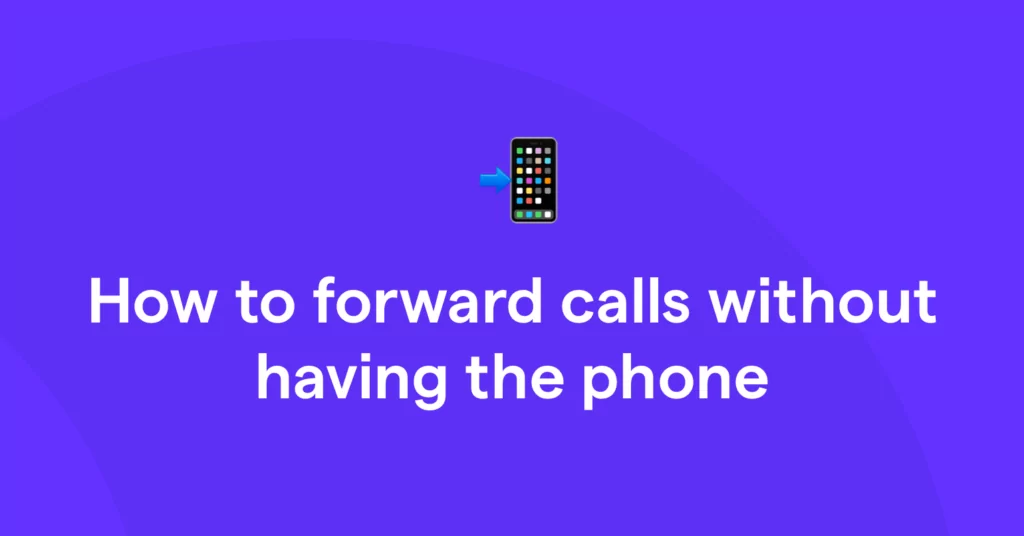If you want to redirect phone calls from anywhere, even if you forget to set up call forwarding before you go, you may be wondering: Can you forward calls without having the phone on you?
The short answer is: yes.
Remote call forwarding is possible, but it’s not supported by every type of phone or provider. For example, if you want to forward landline calls to a cell phone, you usually need to enter a dial code on your physical landline phone. Your mobile phone, on the other hand, might support up to three call forwarding methods.
Let’s reveal these options behind Doors 1 and 2, then explain why Door 3 is the ultimate grand prize (if you’re a team, you’ll want to skip ahead to Door 3).
Door #1 to forwarding calls from a cell phone: A carrier’s website
Some cell phone service providers let you activate your call forwarding feature straight from their website. For example, here’s how to forward calls without having the phone on hand with Verizon:
- Head to Verizon’s call forwarding page. You’ll need to sign in (if you haven’t already) and have account owner or manager privileges to proceed.
- Find your Apple or Android phone and tap “Manage device.”
- Scroll down to “Call forwarding” and tap “Manage.”
- Enter the telephone number you want to forward calls to (including its area code) and click “Update Call Forwarding Status.”
- Verify your settings using your email, which can receive a confirmation link, or a mobile device, which can receive a push notification from the My Verizon app.
When you complete your carrier’s call forwarding activation process, your phone will route incoming calls to your forwarding number until you manually turn off the feature.
This method can be useful if there’s only one person who needs to receive forwarded calls, but it’s also tedious. If you want multiple team members to share responsibility for incoming calls, you’ll need to open Door #3 in this article for the right option for your team.
Door #2 to forwarding calls from a cell phone: Access numbers
Some cell phone carriers give you the option to turn on call forwarding for an iPhone (or another device) by dialing an access number, which is a phone number that lets you adjust your call settings remotely. For instance, if you use AT&T and have Remote Access to Call Forwarding turned on, you can always forward calls by following these steps:
- Dial the special access number provided when you added Remote Call Forwarding to your monthly plan.
- Enter the number you want to forward calls from.
- Enter your remote access PIN.
- Dial 72#.
- Enter the number you want to forward calls to.
- Confirm your forwarding number.
Much like our previous option, this call forwarding method isn’t scalable in a business context. You’ll waste time manually activating and deactivating call forwarding, and you’ll only be able to choose one forwarding number.
If you need to forward calls to several different numbers or devices, there’s a better option.
Door #3 to forwarding calls: Take calls from any device
Sometimes, you might not have access to another phone you can forward your calls to. While this might seem like a dire situation, there’s hope. In fact, in many cases — like when you want multiple people to get calls or when you want to avoid long-distance fees while you’re out of the country — you may not need call forwarding at all.
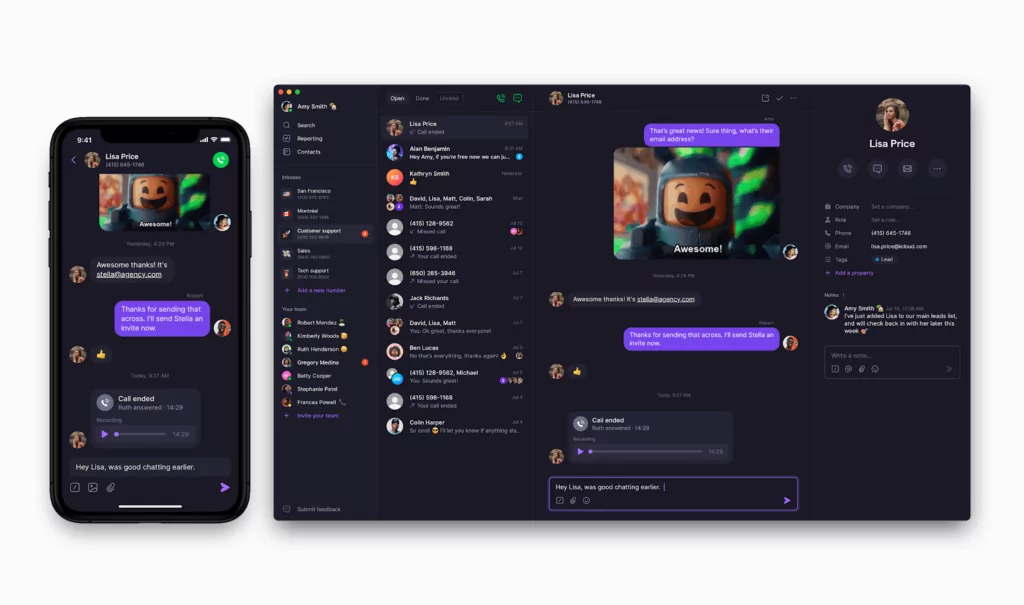
When you have a virtual number, you can get incoming calls without any phone in hand or any extra setup, all while benefiting from features above and beyond what traditional call forwarding services has to offer.
Virtual phone numbers allow you to text and call using your internet connection. With a business phone system like OpenPhone, you can get incoming calls to your virtual numbers from any device — just by using your provider’s phone app. There’s no need to set up call forwarding.
Related: VoIP call forwarding
Here are five key benefits of using virtual phone numbers instead of forwarding calls:
1. Receive calls and texts from your computer or any smartphone via WiFi
With virtual phone numbers, you’re not limited to answering calls from an iPhone or Android. You can use your computer or your tablet. This means you can call or text without the hassle or cost of having two phones with a second data or carrier plan. OpenPhone plans start at just $15 per user per month and you can try out OpenPhone for seven days with a free trial.
Conveniently use your business number anywhere you have access to WiFi, a data connection, or any other form of internet — which is pretty much everywhere these days.
2. Don’t worry about turning call forwarding on and off
You don’t need to adjust any permissions to get calls on a different device. All you need to do is sign into your business phone app and you’re all set to receive incoming calls and texts.
3. Port over your existing number
Switching to a virtual phone system won’t cause any disruptions to the customer experience. OpenPhone offers free phone number porting, so you can keep using your current business phone number when you make the transition.
4. Share access to a number to split responsibility for incoming calls
Your team members can share phone numbers, in addition to having virtual numbers of their own. This allows your team to share responsibility for incoming calls and messages, working from a shared inbox.
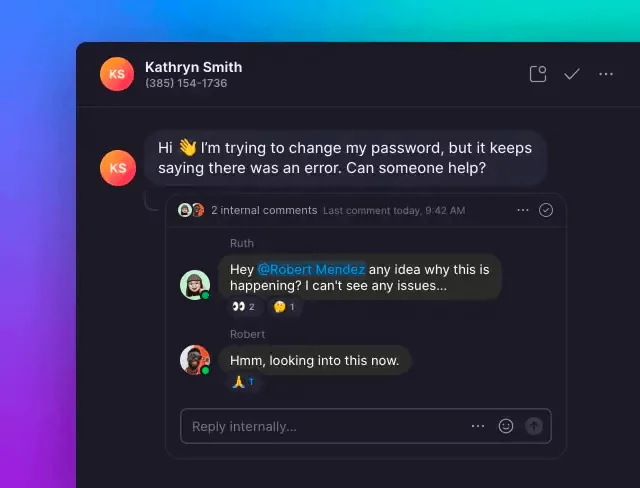
Plus, with OpenPhone, your team can collaborate on calls, texts, and voicemails — and share notes on contacts — to provide a better customer experience.
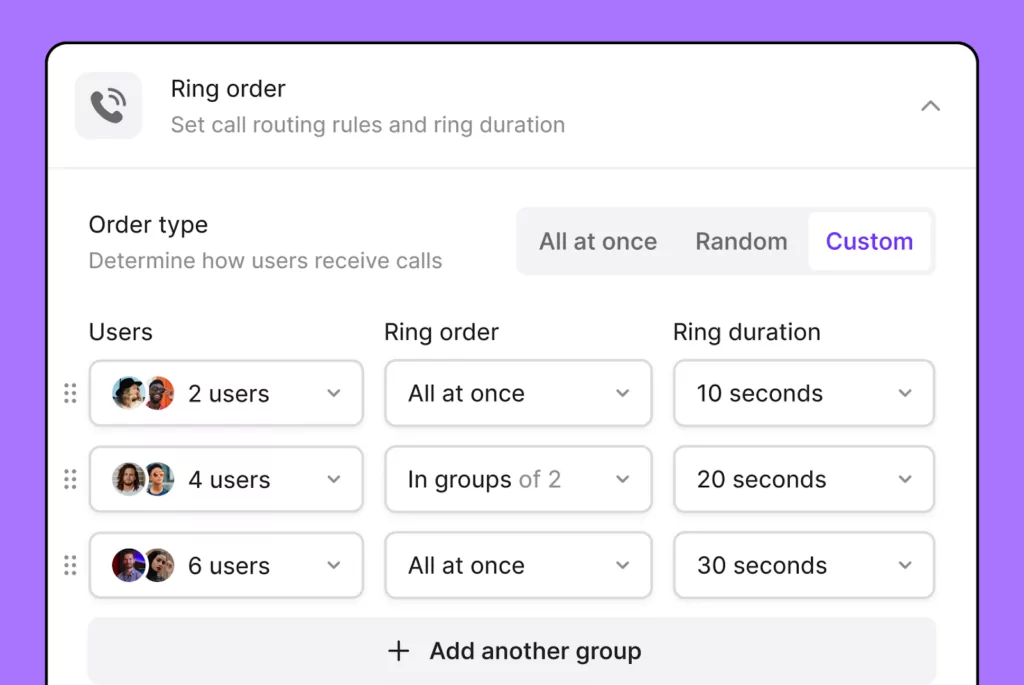
You can even specify who with access to a shared number should receive incoming call notifications first by setting up a custom ring order.
5. Get additional features to save time and communicate more effectively
Virtual phone numbers support plenty of features to help you work more efficiently than you can with traditional office phones. For example, OpenPhone makes it easy for you to:
- Schedule text messages based on your contact’s time zone
- Get business phone analytics so you can make more informed operations decisions
- Set up auto-replies to give clients instant responses when they leave a voicemail, send a text, or can’t reach you
- Save text message templates to quickly craft responses to common questions
Get the calls you need 100% of the time with OpenPhone
Learning how to forward calls without having the phone in hand is possible, but it can be a tedious process using traditional cell phone services. If you want to eliminate the hassle of forwarding calls — and get a host of features to help you communicate more effectively — a virtual phone number is the best option for your team. With OpenPhone, you can also share phone numbers to split responsibility for important calls and texts, as well as port over an existing number to make the switch as seamless as possible.