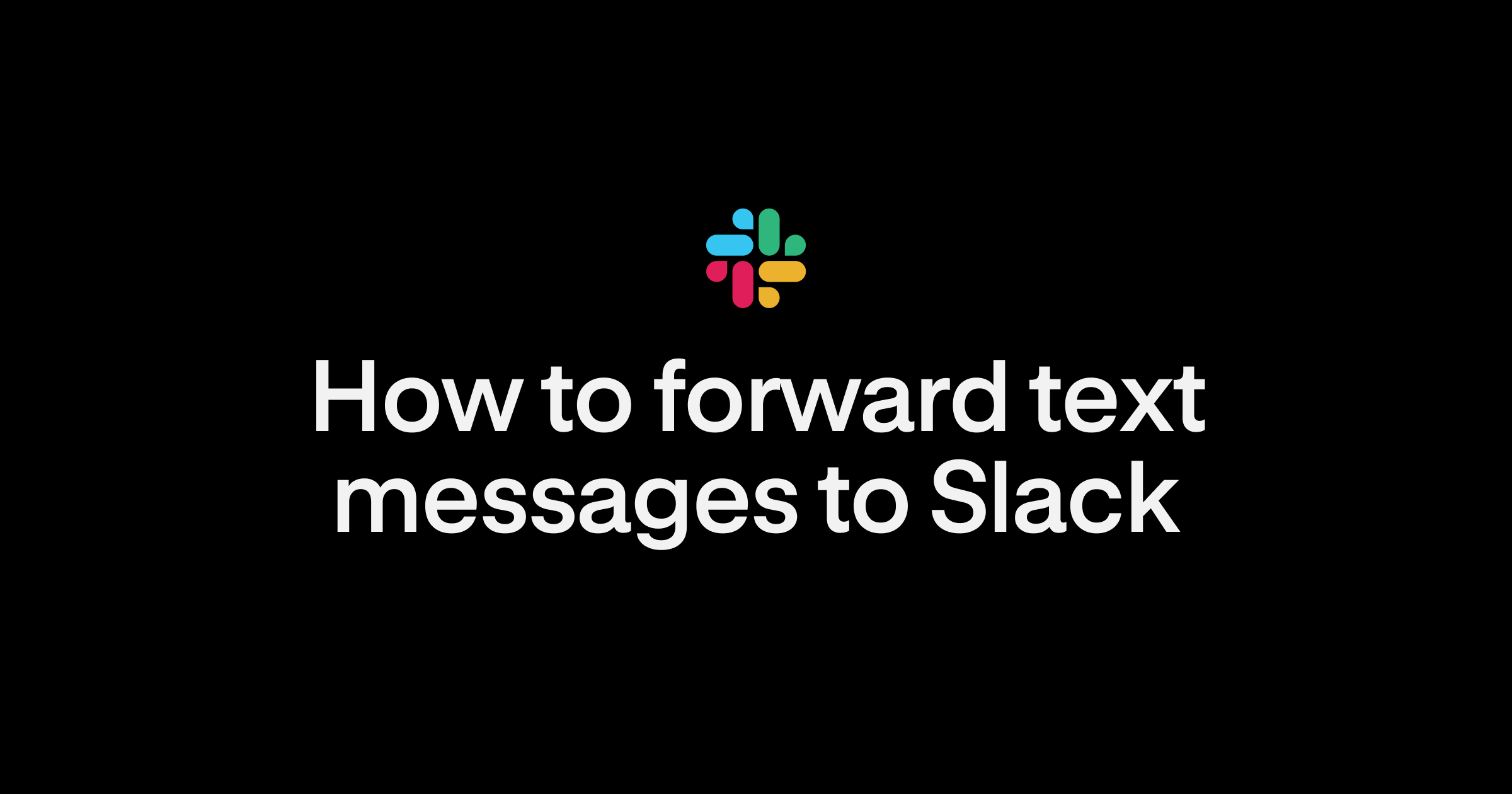If your team uses Slack, chances are that a lot of internal communications live there. Wouldn’t it be great if you could automatically forward text messages from customers to relevant Slack channels?
There are many possibilities:
- Surface customer feedback to the whole team
- Streamline communications of your support team
- Get immediate insight into the customer experience
That’s why we’ve built the Slack integration at OpenPhone. Here we’ll show step by step how you can push incoming MMS and SMS messages to Slack.
1. Get your OpenPhone number
If you have an OpenPhone number, skip this step. Otherwise, here’s how you can get started.
- Go to OpenPhone.com and click to Start Free Trial
- Enter your email or choose Google Sign In
- Pick your OpenPhone number
- Enter your credit card to start the trial. You can cancel anytime and won’t be charged until after the trial
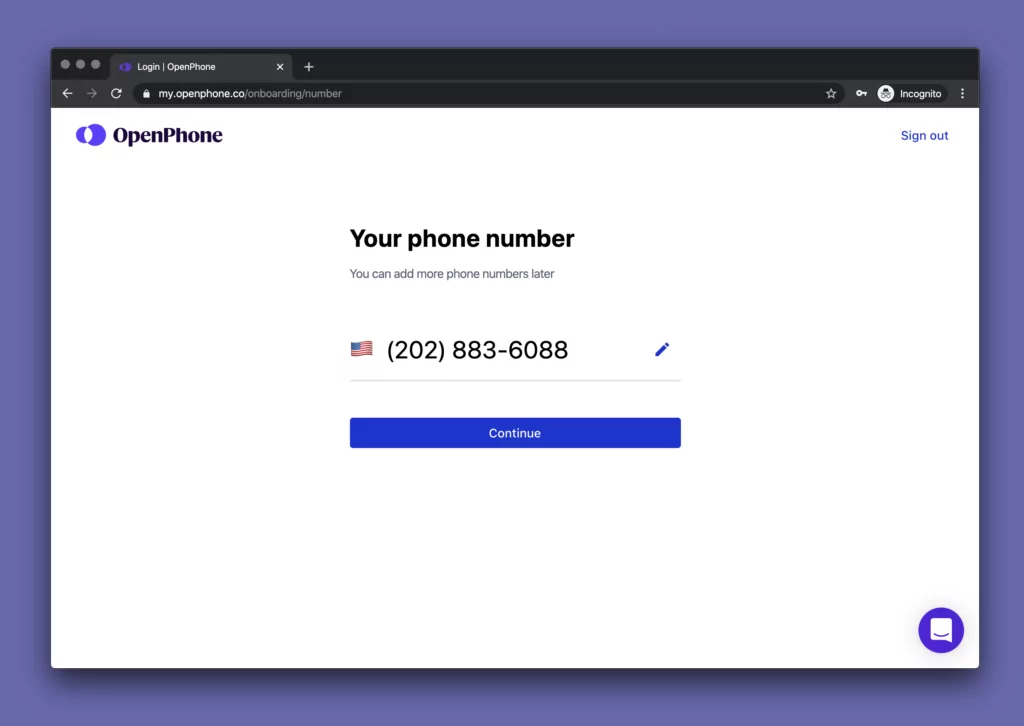
2. Connect OpenPhone to Slack
Before you can forward texts to Slack, you’ll have to grant OpenPhone access to your Slack workspace. To do so:
- Go to Phone Numbers in your OpenPhone Admin Dashboard ⤴️
- Select the OpenPhone number you’d like to connect to Slack
- Click on Add next to Slack
- Scroll down and click Connect to your Slack under the “Integrations” section. This will prompt you to sign in via Slack.
- Click Allow to grant OpenPhone permission to post in your Slack workspace and choose the Slack channel you wish to automatically forward text messages to
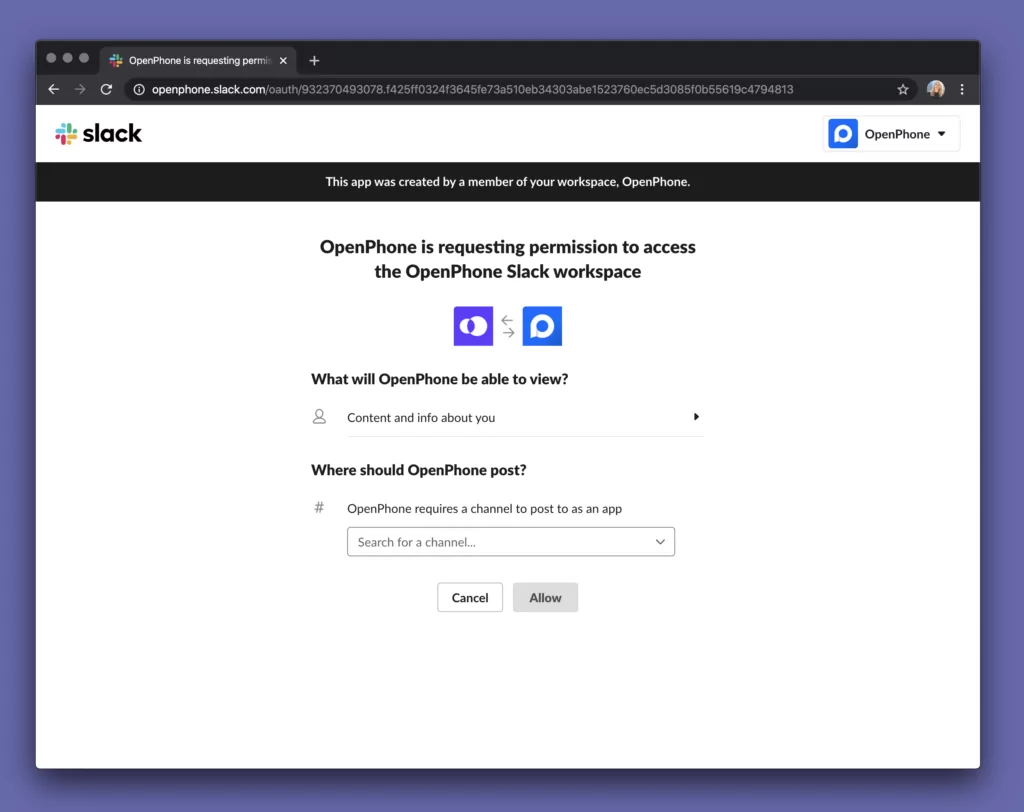
3. Select events to post to Slack
You can modify which events are posted to Slack by returning to the Integrations section of your phone number settings. By default, voicemail, text messages and missed calls will be posted so you can forward texts, missed call notifications, and voicemail to Slack.
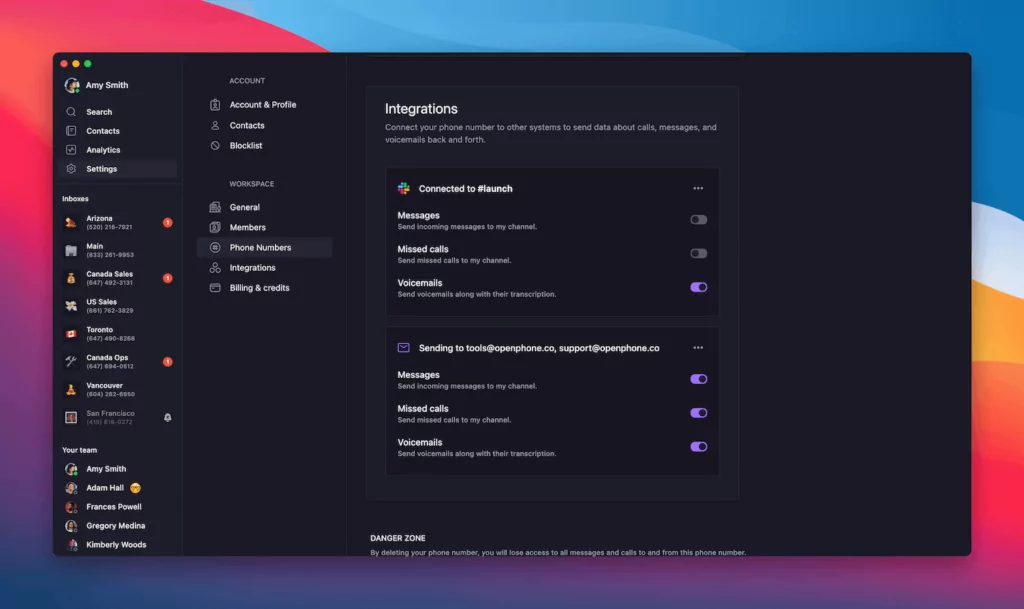
That’s it. Now you can see your OpenPhone voicemail, text messages and missed calls in Slack so everyone is on the same page.
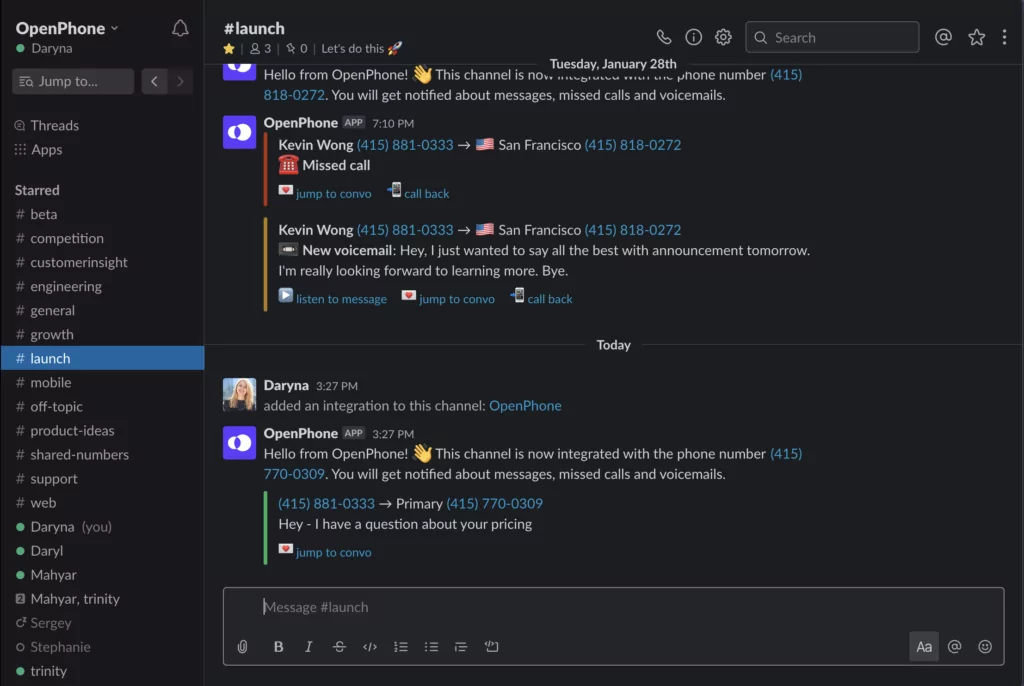
With OpenPhone, you can also automatically forward texts to your email inbox and forwards calls to another device. See for yourself how much time you save while still staying on top of all your business contacts. Try OpenPhone free for seven days.