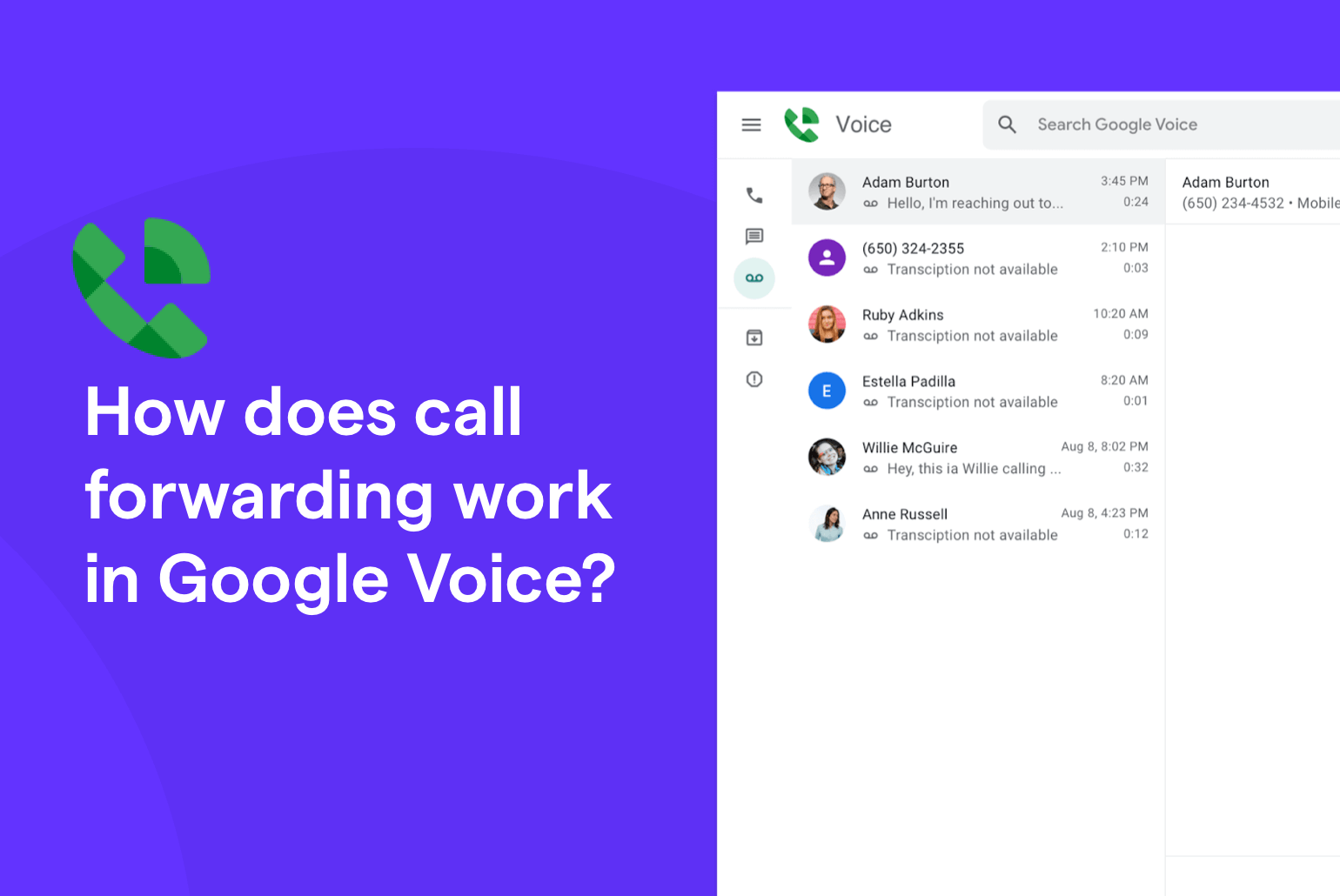You can use Google Voice to forward incoming calls from one phone number to another. However, there are many limitations to Google Voice call forwarding:
- You can only forward a call to a max of six numbers
- You can’t link to a number that’s already linked in Google Voice
- multiple people can’t share responsibility for incoming calls (unless you pay extra)
Before settling for Google Voice call forwarding, you should know what you’re getting yourself into. This article walks through setting up Google Voice call forwarding, its key limitations, and some pros and cons. If you’re not happy with what Google Voice has to offer, we’ll share an alternative that forwards calls — and lets you more easily develop meaningful customer relationships.
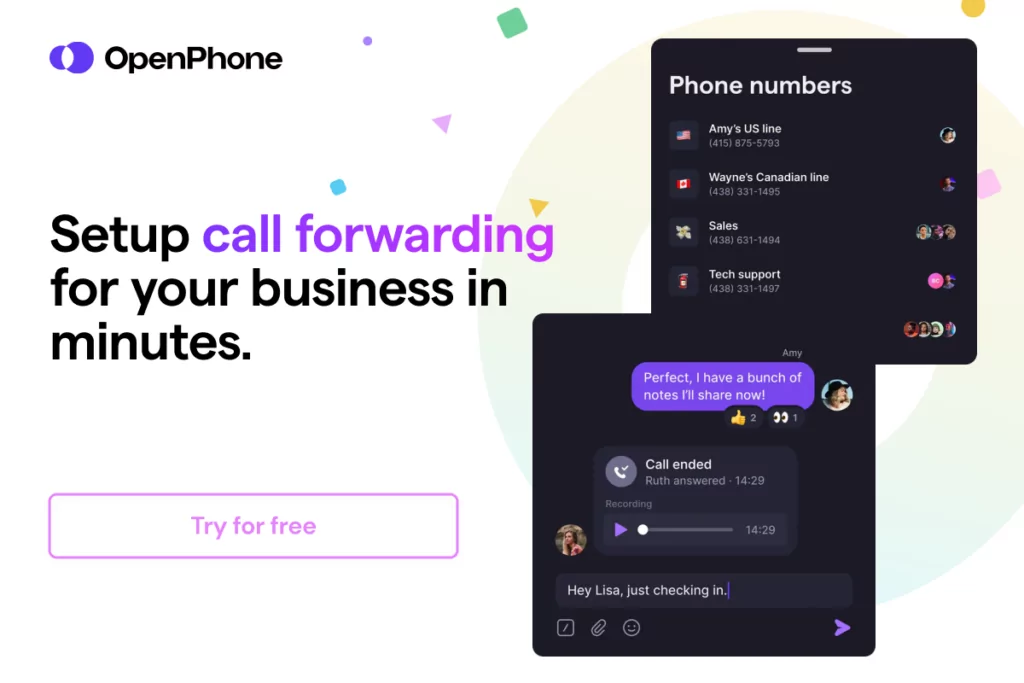
How does Google Voice’s call forwarding work?
Google Voice’s call forwarding features work whether you’re using WiFi or your cell phone’s data plan. This means you can still get notified of incoming calls whether you’re in a public space or on your own network. If you still can’t pick up, you can use call forwarding tools to leave callers with a custom voicemail greeting. Customers will have their expectations set and can leave a message with appropriate details.
Google Voice can forward calls to a max of six linked numbers on your Google Voice account. This allows you to pick up phone calls on other mobile devices and ensure other teammates can respond when you can’t. You can also use call forwarding rules to manage calls while out of the office. For example, you can set up VoIP call forwarding so that it rings another number or forward calls directly to voicemail if none of your teammates are available to pick up.
However, this doesn’t ring multiple teammates at the same time. On a paid plan, you can upgrade to Google Voice for Google Workspace’s Standard plan. You still won’t get a shared inbox if you collaborate on external communication as a team.
Apart from sending calls to other numbers and devices, you can use Google Voice’s call forwarding tools to screen calls in advance. If a caller attempts to reach your number and isn’t in your contacts list, you can set up a rule that sends an audio message asking them to state their name before being connected.
A word of caution: Google Voice mentions that forwarding incoming calls may activate external carrier rates, so be mindful of the numbers you link to your Google Voice account.
Related: How to solve common Google Voice issues
How to set up call forwarding in Google Voice
If you still want to set up call forwarding in Google Voice, you’ll need to start with linked numbers.
- Go to voice.google.com
- Click Settings, then select Account, and choose +New linked number
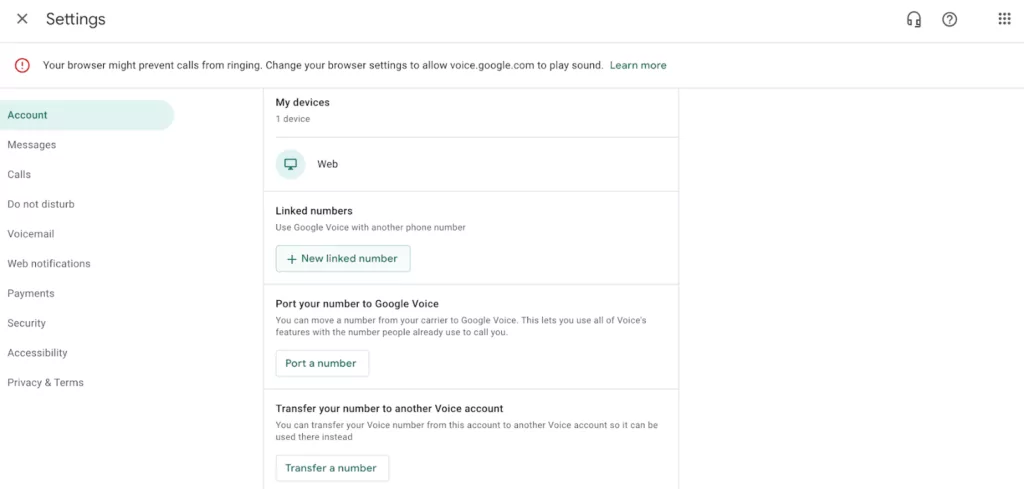
- Enter the phone number(s) that you want to link (Keep in mind on the free version of Google Voice you can only have US phone numbers linked and you must have a mobile US phone number to be able to sign up for an account)
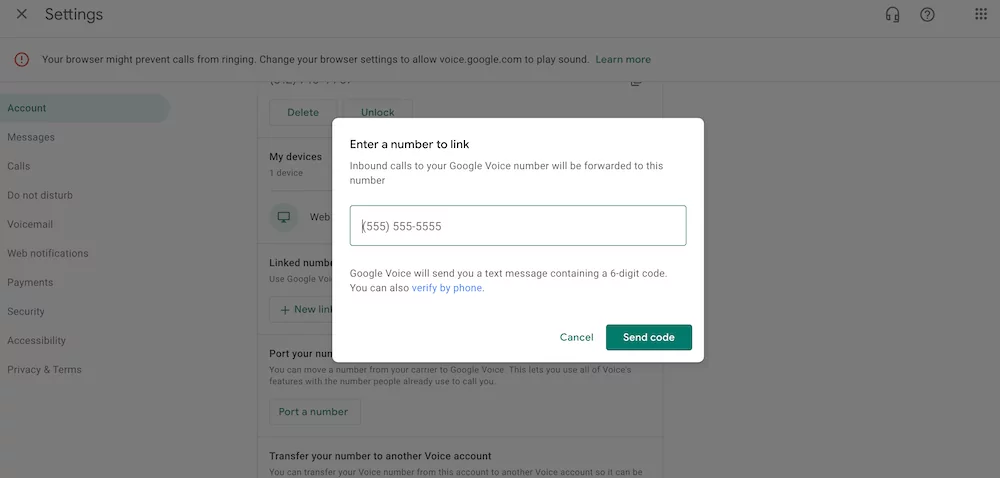
- You’ll be prompted to enter a verification code. You can send codes through SMS to mobile devices, or call landline devices to hear the code over the phone
- Enter the code and click Verify
Once you’ve set up your linked numbers, you can set up custom call forwarding rules on your dashboard homepage.
Here’s how it works:
- Navigate to Google Voice’s website to create and edit rules. This must be done on a computer, and not a mobile device
- Open Settings and click Calls
- Click Create A Rule under Custom Call Forwarding
- Select the contacts or contact labels that should apply to your custom rule. In this case, you should select All
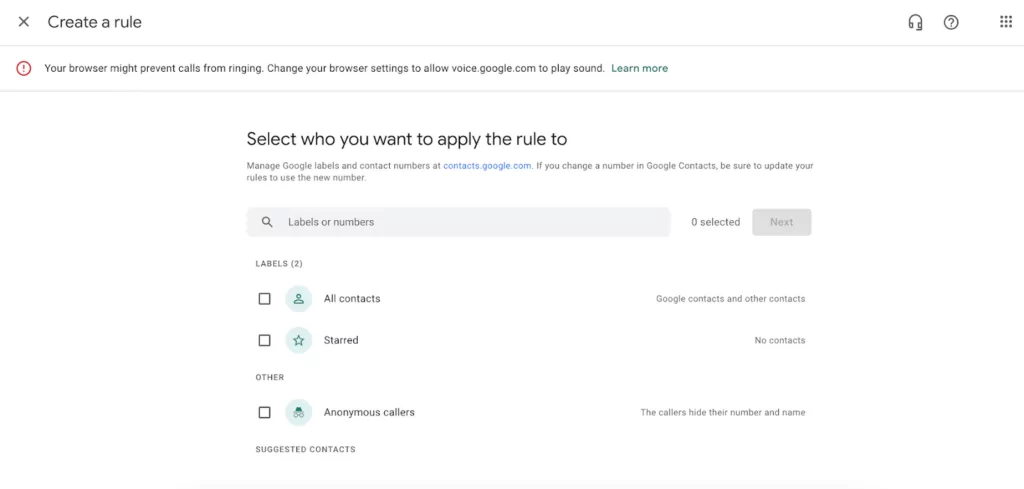
- Customize your call forwarding rule. Besides forwarding calls to one or more of your linked numbers, you can send calls straight to voicemail, play custom greetings, or screen caller IDs
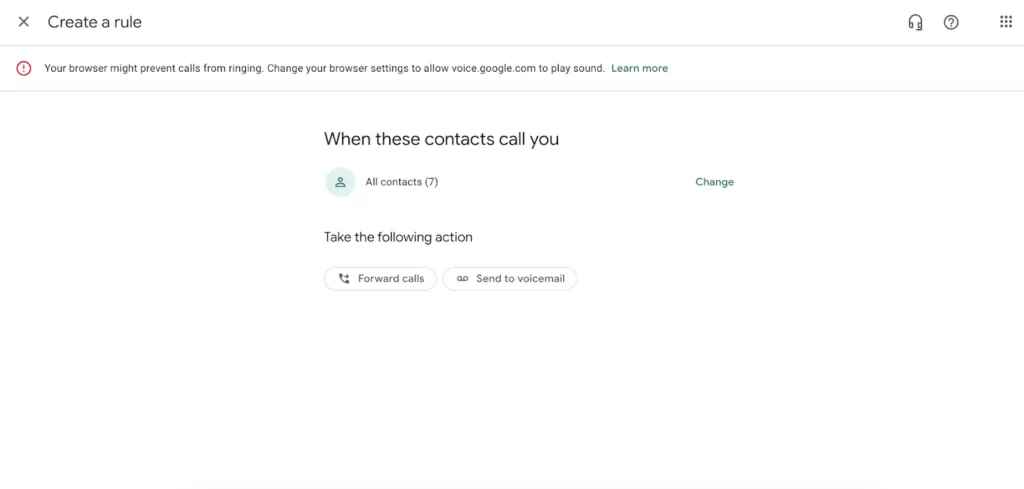
- Click Save to store your forwarding rule
As mentioned, Google Voice only forwards calls to six linked numbers at a time. You can forward to as many of these as you want, but you’ll have to delete some to make room once you’ve hit the limit. Plus, you can’t forward calls to numbers already linked to a Google Voice number.
Keep in mind again also this doesn’t give your team a shared business number if you need visibility into an inbox your team can work together from.
Bottom line: If you own a growing business or work as a busy entrepreneur, finding workarounds for these limitations may be more trouble than you bargained for.
What other limitations are there to Google Voice?
Lackluster call forwarding features are just one piece of the Google Voice puzzle. The truth is that Google Voice is extremely limited for free users and inadequate for most paid users.
There are twelve major limitations to the Google Voice app:
1. Call, texts, and voice messages live in separate inboxes
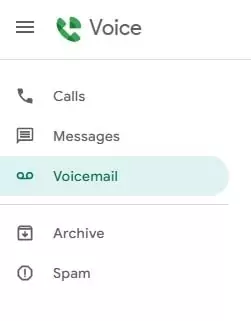
Google Voice doesn’t keep all customer communications in the same spot. If the same contact leaves you a call, text, and voicemail, all three of their communications go to separate inboxes. This means it may be tricky to keep tabs on every point of contact and even harder to bring your teammates up to speed about specific situations.
2. Limited three-way calling
If you attempt to start a three-way call with Google Voice, your personal mobile shows instead of your Voice number. Want to keep your cell number private? Your only other options with Google Voice are to either host a call in Google Meet or have your contacts call you.
3. Automatic forward limitations
Automatic call forwarding is possible in Google Voice. However, you can’t automatically forward incoming voicemails or forward Google Voice text messages to anything other than the email address associated with your Google Voice account. You can’t forward messages to more than one email, and you can’t use integrations to push them anywhere else.
Speaking of integrations —
4. There are no integrations outside of Google apps
Google Voice only integrates with other apps in the Google Suite. Google Calendar, Gmail, and Hangouts are fair game, but other software isn’t supported. This prevents your team from saving time on routine tasks and keeps you from optimizing your workflow with other tools, including the ones you already use.
5. Geographical limitations
Google Voice’s free version is only available in the US. This plan wasn’t made for businesses and commercial use is actively discouraged by its developers.
Even if you are willing to pay for a plan, you may still be excluded because of your location. Google Voice for Google Workspace is only available in:
- Belgium
- Canada
- Denmark
- France
- Germany
- Ireland
- Italy
- Netherlands
- Portugal
- Spain
- Sweden (Stockholm, Malmö, and Göteborg)
- Switzerland
- UK
- Continental US
Your ability to send free text messages to the US and Canada also depends on your location. Only US customers can send text messages on both the free and paid versions of Google Voice.
6. No desktop app
Do you prefer to use a desktop app to easily take incoming calls? You’re out of luck with Google Voice: only browser and mobile apps are available. Even Google Voice’s browser app is limited to just four options: Microsoft Edge, Safari, Mozilla Firefox, and of course, Google Chrome.
7. No toll-free numbers
You can’t buy or manage any toll-free numbers with Google Voice. You could try to forward your inbound calls to a toll-free number, although this is somewhat complicated and may not work in all circumstances. If you already have a toll-free number for your business, you won’t be able to port the number into Google Voice.
Thankfully, most VoIP systems are happy to manage toll-free numbers on your behalf. OpenPhone allows you to use toll-free numbers and port toll-free numbers — on any of our plans.
8. No texting auto-replies
Google Voice allows you to manually send SMS messages, but you can’t send an auto-reply with Google Voice if you miss a customer’s call. You can leave a custom voicemail that lists your hours or available times, but you can’t provide an immediate SMS message that lets customers know you’re unavailable and can help you save time by moving a conversation to text messages.
You’ll also find Google Voice can’t automate other specific customer touchpoints. You can’t send appointment reminders that give clients a gentle nudge or create scheduled text messages that send while you sleep. Every text message must be sent manually, which could sap time out of your day for more important tasks.
Keep in mind that Google Voice has texting limitations also that apply to free users. You can only have up to eight people in a single group message, and all texts must be under 160 characters. And if you go over Google Voice’s unspecified texting limit, you may get blocked or suspended from the system.
9. Limited ability to work together
Team collaboration is very limited in Google Voice. For example, you can’t chat with teammates in-app without using a secondary tool like Google Hangouts.
Plus, you can’t collaborate on customer interactions with mentions and comments, so you won’t know who’s handling what or when.
Modernized business phone systems like OpenPhone allow you to have shared numbers for any group, team, or department. Built-in features like threads and mentions let you tag other teammates in inbound texts, phone calls, and voice messages. Clients can’t see what you comment in these invisible threads, and your teammates can get up to speed as soon as they log into OpenPhone.
10. Many additional expenses
Google Voice is free for personal use. However, you’ll still have to pay extra for:
- Porting a number to Google Voice (costs $20)
- Unlocking a Google Voice number once ported (costs $3)
The only way to avoid these fees is to pay for a Google Voice for business plan. However, the differences between a free plan and the Google Starter plan are minimal (beyond the ability to have multiple users be able to access Google Voice) — which means you’ll have to upgrade if you want new features. If you want more than the basics with the Google Standard plan, it’ll cost $20 per month per user to access ring groups, auto-attendants, and on-demand call recording.
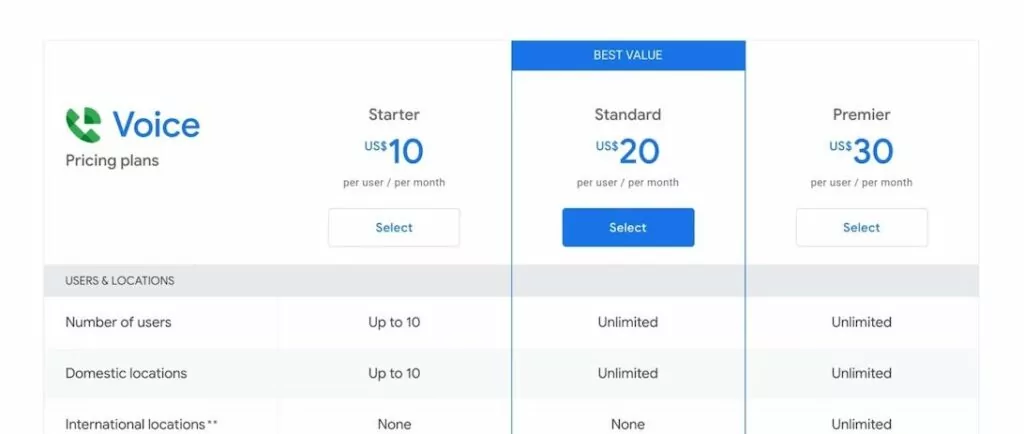
Google Voice’s plan prices are different from Google Workspace. While paying for Google Voice unlocks call features, you’ll also need to pay for Google Workspace to use your number for business purposes.
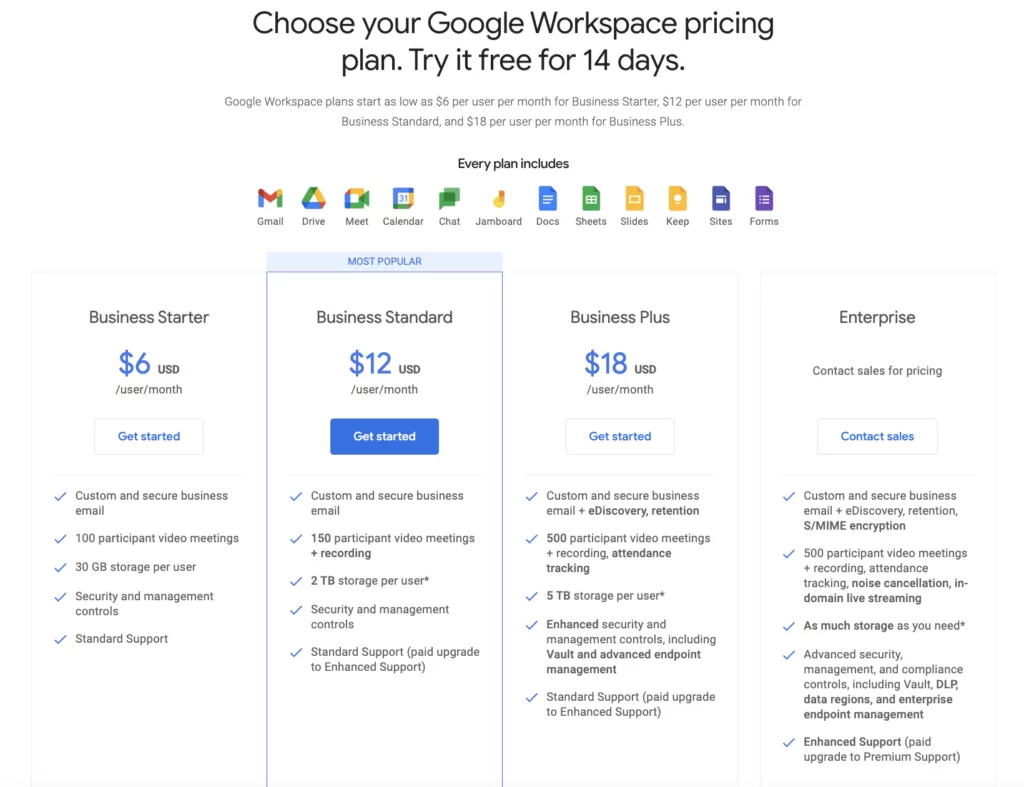
Google Workspace plans start at $6 per user per month to get started. This means it costs a minimum of $16 per month per user to use Google Voice for business call forwarding and other key features your team needs.
11. Limited user capacity
Even Google Voice’s Starter plans limit the number of users you can have on one paid account. The Starter plan caps at a max of 10 users before forcing you to upgrade.
The second tier costs $20 per month per user and allows for unlimited users, although they must live domestically. If you have a distributed team with teammates located worldwide, you’ll need to pay for the Premier plan ($30 per user per month) to use Google Voice overseas.
12. Outdated MMS support
Google Voice offers some SMS functionality but has extremely limited MMS support. While you can upload photos and GIFs as embedded messages, they must conform to specific size limitations. Images that are greater than 2 MB will be sent as a smaller file. Additionally, GIFs that are greater than 5 MB simply won’t send at all.
Photos and GIFs are all the MMS support Google Voice provides. You won’t be able to attach videos, documents, or other files, although you can send direct links instead.
13. Difficult to have multiple numbers
The free Google Voice plan limits you to just one number per account. This means you can only work with a single phone number of your choice without paying for Google Voice for Google Workspace. Your only options are to create more than one Google Voice account, buy the subscription service, or sign up for Google Fiber and pay $20 to purchase a second number.
What are the pros and cons of Google Voice?
We’ve covered a lot of ground so far, so let’s step back and put the whole picture into perspective.
In case you need to break this down to your team, here are the pros and cons of Google Voice in a nutshell:
Pros
- Free numbers (solution not built for business and only available in the US)
- Some free calls to the US
- Limited call forwarding
- Call and text internationally
- Can port existing numbers
Cons
- Separate inboxes
- Limited three-way calling
- Limited automatic forwarding
- No integrations outside Google apps
- No desktop app
- No toll-free numbers
- No auto-replies
- No team numbers
- Additional expenses
- Few automations
- Texting is only available in the US
- Free version only available in US
- Google Workspace required for paid version
- Limit of 10 users on paid plans
- Limited MMS support
- Only one number on the free version
- Porting costs $20 per number on the free version
To summarize: patching your business calls through Google Voice comes with a host of limitations. It’s still a free VoIP for personal use, and if you only want to forward calls to one or two numbers, it may offer some functionality. However, Google Voice was never designed for business use — and it shows.
If you want to go beyond basic call forwarding options to a platform built for business, you’ll want to look for a solid Google Voice alternative. And for thousands of companies, that means OpenPhone.
OpenPhone: The best alternative to Google Voice call forwarding
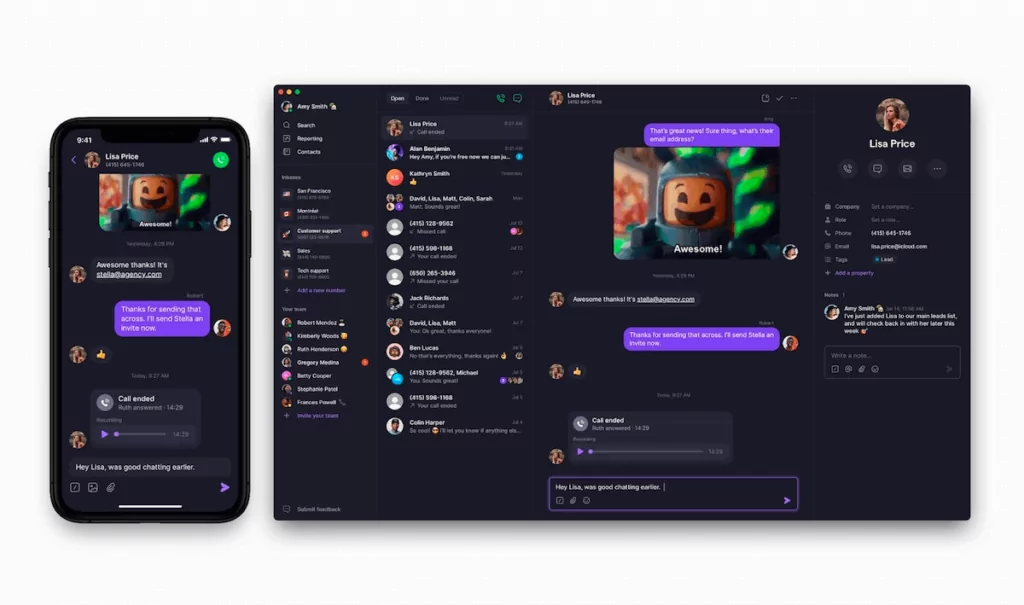
OpenPhone is the highest-rated business phone system on G2 — and the reasons why speak for themselves.
Our platform goes far beyond the basics of Google Voice:
- OpenPhone provides free calling and texting to anyone in the US or Canada from anywhere in the world. With OpenPhone, you can text and call from as many US, Canadian, and North American toll-free numbers as your team needs.
- You can use shared numbers to split responsibility for incoming calls. Rather than routing calls to multiple numbers, all team members can share the same number and work together to build better relationships with customers.
- You’re welcome to forward calls to any US or Canadian number. However, if someone on your team is out of the office, there’s a better solution. They can always mute their notifications and a teammate can have shared access to the number to cover for them.
- Unlike Google Voice, OpenPhone lets you automatically forward messages to any email account — and not just a Gmail address, either. You can easily forward SMS messages, voice messages, and missed calls to different inboxes, or push them into a Slack channel to keep an eye on important communications.
- OpenPhone allows you to manually or automatically record phone calls. You don’t need to pay extra or upgrade your plan either — call recording comes standard on our Starter, Business, and Enterprise plans.
- You can save more time and give your team more context by automatically logging call recordings and text messages in your CRM. OpenPhone’s Salesforce and HubSpot phone integrations connect seamlessly with existing CRM accounts and keep your data flowing without interruption. Don’t use Salesforce or HubSpot? You can use integrations with Zapier and webhooks to connect with other CRMs and thousands of other apps.
- While Google Voice separates calls, texts, and voice messages for each caller, OpenPhone combines all points of contact from each caller into their own personalized thread. You can see all of a single customer’s correspondence in a single view to save time following up.
- Port in as many numbers as you’d like without paying any port-in fees.
- OpenPhone can delight your customers with a variety of texting automations. You’re welcome to use auto-replies to instantly respond to missed calls, set up scheduled messages that send at a specific time, or create snippets that help you reply to FAQs with boilerplate responses.
OpenPhone offers more ways to streamline your communication and fewer limitations than Google Voice. You can see for yourself in the comparison chart below:
| OpenPhone | Google Voice | |
|---|---|---|
| Pricing | Starts at $15 per user per month | Starts at $10 per user per month (plus $6 per user per month for Google Workspace) |
| Unlimited calling to US and Canada | ✓ | From the US only |
| SMS/MMS to US & Canada | ✓ | Available only to US users |
| Voicemail transcriptions | ✓ | ✓ |
| Set business hours | ✓ | ✓ |
| Additional phone numbers | $5 per number per month | x |
| Call recordings | ✓ | Requires upgrade |
| Shared phone numbers | ✓ | Requires upgrade |
| Auto-attendant (virtual receptionist) | ✓ | Requires upgrade |
| Auto-replies | ✓ | x |
| Call forwarding | ✓ | ✓ |
| Text forwarding | Automatic forwarding to any email address(es) or Slack channel(s) | Google Voice text forwarding only works for Gmail addresses |
| Voicemail forwarding | Automatic forwarding works for any email address(es) or Slack channel(s) | Google Voice voicemail forwarding only available for email address associated with your account |
| Slack integration | ✓ | x |
| Zapier integration | ✓ | x |
| CRM integration | ✓ | x |
| iOS and Android apps | ✓ | ✓ |
| Browser app | ✓ | ✓ |
| Desktop app | ✓ | x |
See for yourself why thousands of businesses use OpenPhone. Sign up for a free seven-day trial to get started.