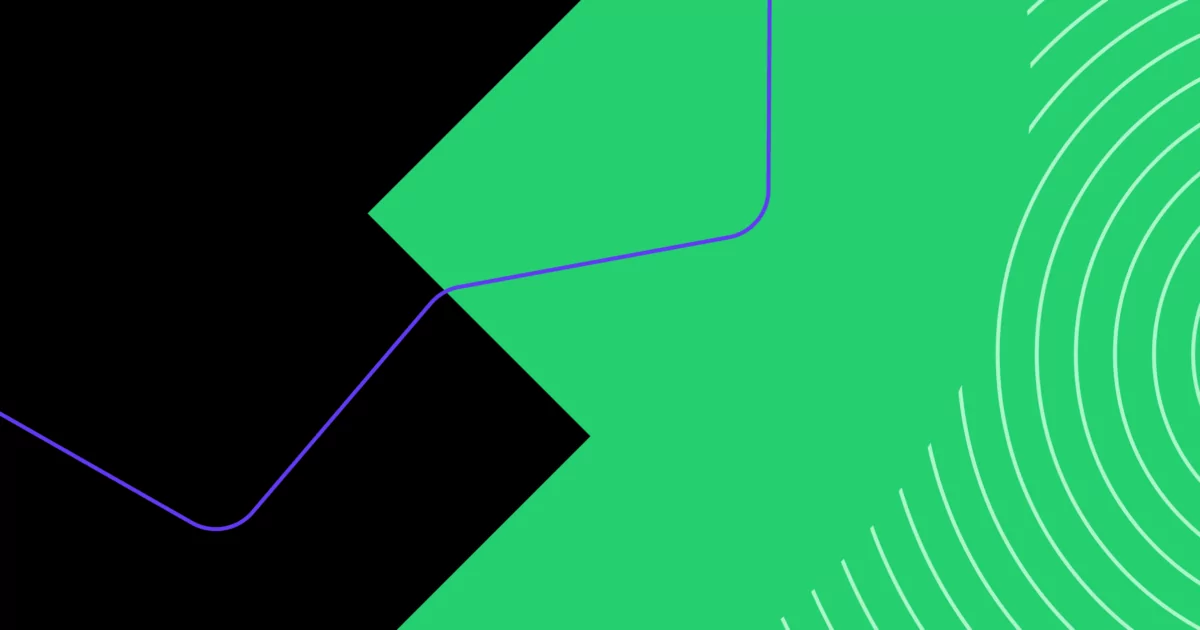Popularity isn’t always a sign of a smooth-functioning internet phone service.
Take Google Voice, for instance. It’s one of the most well-known options on the market, yet users often report multiple issues every month. If you rely on the platform to manage all your business phone calls and text messages, Google Voice not working can reflect poorly on your brand.
We’ll help you troubleshoot 11 common problems and then explain how switching to a Google Voice alternative like OpenPhone can be a one-step remedy for all your GV woes.
What you need to know about Google Voice
- Google Voice is a good option for personal use, but it’s riddled with issues and lacks features that are important to businesses.
- Some issues that frequently crop up with Google Voice — incoming calls not coming through, poor call quality, the browser app being slow to load, and phone number porting being a pain.
- On top of these issues are fundamental drawbacks like no toll-free numbers, no advanced messaging features, and no desktop apps.
- If you want a business phone number, you should leave Google Voice behind and choose a modern provider like OpenPhone.
Scroll down to learn about these issues in detail and find out why OpenPhone is the better option for you.
11 common Google Voice issues
Google Voice doesn’t have a flawless track record when it comes to VoIP calls — far from it. Just entering “Google Voice not working” on a Google search brings up a number of complaints, questions, and articles about known (and sometimes unresolved) problems.
If you’re currently using Google Voice and are having issues with crucial business phone features, you’re not the only one.
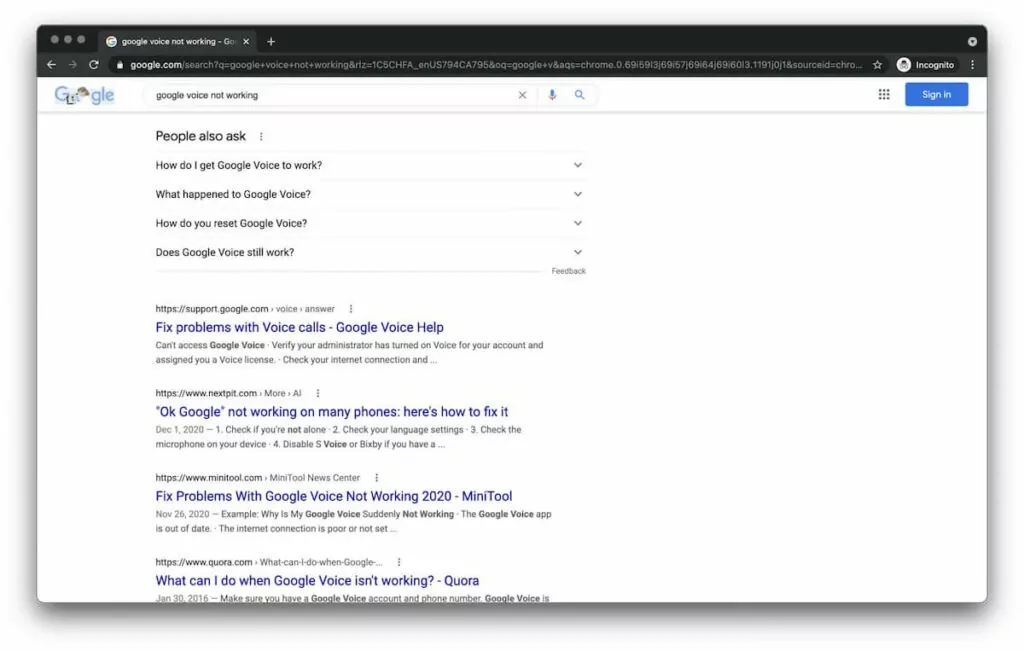
We’ve identified 11 common issues with the internet phone service below.
1. Unable to access Google Voice account
At a minimum, your Voice over Internet Protocol (VoIP) service should be one you can access. If you’re running into errors with Google Voice, this could be an internet connection issue. Or you may need to go into your Google Play Store or App Store to update to the latest version of the Voice app.
You can also run into issues if you’re trying to have more than one Google Voice number on your phone.
Otherwise, there is a pesky situation in which you or your team members may not be able to access Voice through your Google accounts.
Solution: Assign licenses before assigning phone numbers
If you’re using Google Voice for Google Workspace, admins need to assign each user a Google Voice license before assigning phone numbers (and each number can only be assigned once). When admins forget to turn on Google Voice for each individual account or accidentally re-assign a phone number, this could cause issues team members can’t fix on their own.
Though it’s a fairly easy fix — licenses and phone numbers can be managed through the “Users” section of the Google Admin console — getting started with Google Voice for business can be a huge hassle.
2. No ringing for incoming calls
You’ve made it into Google Voice. So, why aren’t you alerted when you have incoming calls or SMS messages? A long list of missed calls or voicemails is never a good sign for customer satisfaction.
Solution: Check your “Do not disturb” settings
Open the app settings to see if you’ve toggled on “Do not disturb” mode (and turn it back off if so).
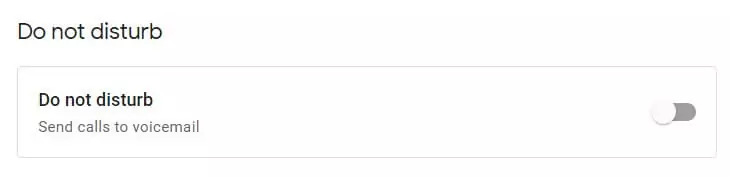
If not, tap on the “Calls” section of your settings to see if you’ve accidentally turned off call answering on the web, Android device, or iPhone.
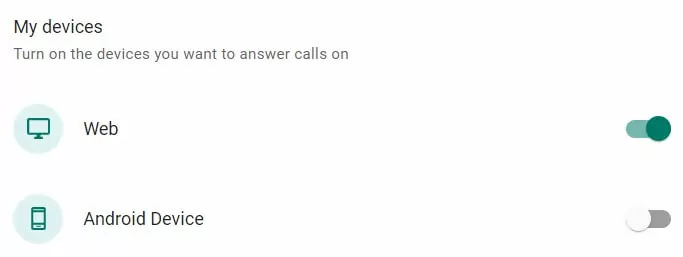
Solution: Keep your Google Voice tab “active”
Even if all your settings are perfect on the browser, Google Voice will still instantly mute audio after you stop interacting with the platform for a while — even if you’re just on the next tab over! The only fix is to jump back on the tab and click around for about 10 seconds.
Google Voice won’t reliably work in the background. On busy workdays, when you’re focused on tasks outside your business phone app, you may forget to tap into the platform and miss a slew of calls.
3. Unable to complete a call
If you’re attempting an outbound call and running into a roadblock, you may hear a message like “We could not complete your call.”
Solution: Use WiFi or mobile data to make calls
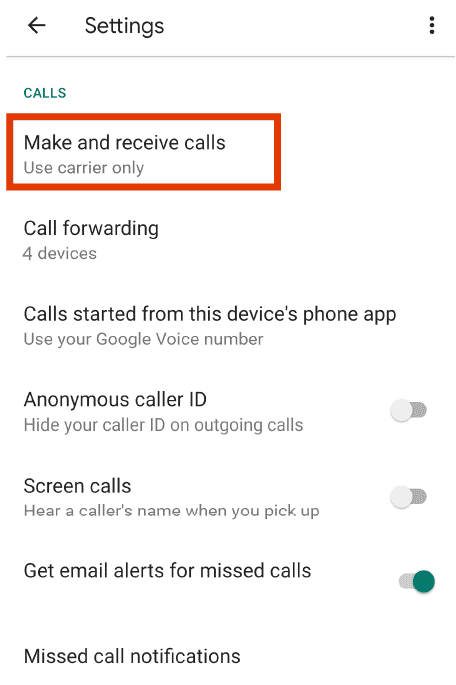
If you’re on Voice’s mobile app, you can update your settings so Google Voice uses your WiFi connection or mobile data. If Google Voice isn’t ringing on outgoing calls, you can check to see if the mobile app is up to date on your phone.
4. Can’t make international calls
Got a global team or international clientele? You might find that it isn’t easy to make international calls with Google Voice.
First, Google Voice’s free plan doesn’t let you make international calls. By updating to Voice for Google Workspace, you can start making international calls. However, you still won’t have the option to text internationally.
Second, depending on where you’re based, you have to purchase calling credits for international calls(not possible via the app for iPhone users). But you’re only allowed to have a maximum of $70 in your account. If you frequently make international calls, you’ll have to add credits to your account regularly.
Google Voice also states that users may have issues with international calls on their phones if another app conflicts with the service. However, it doesn’t specify what apps can cause these issues, so it’ll take some trial and error to figure out which app is at fault — if another app is even the issue.
You may also need to restart the Google Voice app in case it’s just a glitch.
5. Major sound quality issues with Google Voice
When you’re choosing your VoIP service, quality is key. Unfortunately, Google Voice doesn’t have a reputation for great sound quality. A slew of users report sounding muffled or distorted on calls — which is bad for business. After repeating “your audio is breaking up” for the hundredth time, your clients may actually break up with your brand for good.
Assuming you’re not facing WiFi or mobile data issues, this is a Google Voice problem users alone can’t fix.
But with no customer support for free users, getting help may not be as manageable as you’d hope. With no one to ask, it’s hard to say if you’re experiencing an internet connection issue, a platform issue, or something else.
6. Google Voice loading slow on your browser
One perk of Google Voice is the ability to access your phone from any computer or mobile device. The problem is users report issues when accessing the platform via a browser on voice.google.com.
“For the last month or so, the Google Voice website acts like I’m on dialup. Even when I type text messages, the characters take 1-2 seconds to echo to the screen.” (Reddit inquiry)
“Very slow to load into the browser.” (Review on GetApp)
Solution: Check your internet connection and your browser
To fix load times on your browser, here are a few quick things you can try:
- Check your internet speed — Google recommends speeds above 50 Kbps.
- Check your browser — Google specifies you must use Chrome, Microsoft Edge, Safari, or Mozilla Firefox while using Voice.
- Check your network — does it have any restrictions or filtering policies for users?
- Are you using a virtual private network (VPN)? Check your VPN’s server location — further server distances can increase latency in your network, which might be slowing down your speed.
You can also try a reboot if Google Voice isn’t working on your browser or double-check Google Voice’s system and browser requirements. However, if none of these help and slow loading remains a consistent issue, there’s not much you can do.
7. Google Voice number disappeared
We admit this issue may sound a little weird. But it’s true: These days, even your Google Voice number can ghost you.
There are more ways this can happen than you think. It makes sense for VoIP services to revoke access if you fail to pay, but Google will even take back your phone number if you don’t make a call, send a text, listen to your voicemail, or open the Voice app on an Apple or Android phone in six months. You’ll only have 45 days to reclaim the number before it’s gone for good.
For business owners, the risk of losing a phone number is never ideal, even if it’s easily avoidable. This issue is specific to Google Voice and doesn’t happen with our VoIP phone providers.
8. Can’t port phone number
Google Voice states that it’s able to port phone numbers, but users may run into a number of porting issues on the platform. For example, Voice does not support porting toll-free numbers to Google Voice. And if you decide to port a number to Google Voice, you’ll get stuck if you don’t pay a $20 porting fee per number. The process doesn’t make it easy either, as users report:
“Porting a number is super hard, there is zero customer support.” (Review from G2)
“Shifting numbers you are already using was not very convenient for me.” (Review from GetApp)
A smooth transition for all your business phone numbers into Google Voice isn’t possible for every company, even when it should be.
9. Not receiving voicemail transcriptions
If you’re not getting voicemail transcriptions, you wouldn’t be the first. Some users report issues with delivery and transcription quality. There could be a few reasons for this:
- You turned off “Get voicemail via email” in your settings.
- You’re looking for voicemail transcriptions via text (the Voice app permanently disabled this feature).
- Your caller’s audio quality was poor, and Google couldn’t decipher the message.
Even if you resolve your issue, keep in mind that Google Voice is still pretty limited when it comes to options for receiving voicemail transcriptions.
10. Out of order messages
Having an important group text conversation with your clients but getting messages that are delayed or out-of-order? It’s a long-standing issue with Google Voice accounts.
Here’s an example from 2019:- “I am getting text from people out of order and sometimes really late. In this same group text, I sometimes do not get certain text messages.”
While that support issue was resolved, issues with out of order and delayed messages have been raised in 2023 and 2024, especially in group text threads.
Unfortunately, there is no clear solution to this issue, but it’s another sign of Google Voice’s bugginess when it comes to delivering your messages.
11. Unable to attach images to texts
Sometimes, you need a visual aid to get your message across. Maybe it’s a picture to show you’ve resolved a customer issue or a photo to indicate where you’ve delivered a package.
A huge limit to texting with Google Voice: there’s no option to copy and paste images into texts. With Google Voice, you might be unable to attach an image with your texts. It only lets you send .jpg, .png, and .gif files, and your images should be less than 2 MB in size. GIFs that are over 2 MB won’t be delivered.
Even with these limited file types and size restrictions, Google Voice won’t always deliver attachments with your messages. Multiple users (like this Reddit user and this Google Voice Community member) have reported being unable to attach images to their texts.
Solution: Update your Google Voice app
One solution worth trying is to update your Google Voice app for the latest bug fixes.
However, a longer-term solution is to consider a phone platform that offers more file types to attach to your messages and lower size restrictions.
5 more Google Voice drawbacks you should know
With all the issues we’ve shared, it seems like a miracle that businesses are able to get anything done with Google Voice.
Unfortunately, if you’re considering looking past these issues and signing up for Google Voice, there are a few more important drawbacks you should be aware of:
1. No toll-free numbers: Serving customers across the US and want a single toll-free number you can share with them? You won’t find it on Google Voice.
2. Only integrates with other Google apps: Voice only integrates with other Google Workspace tools like Google Meet and Google Calendar. If you want to connect other tools you use, like your Slack or your CRM, you have to look elsewhere.
3. No advanced messaging features: Want to schedule a text, automatically reply to messages outside business hours, or use text templates? Voice only gives you basic SMS and MMS capabilities, with none of these essential features.
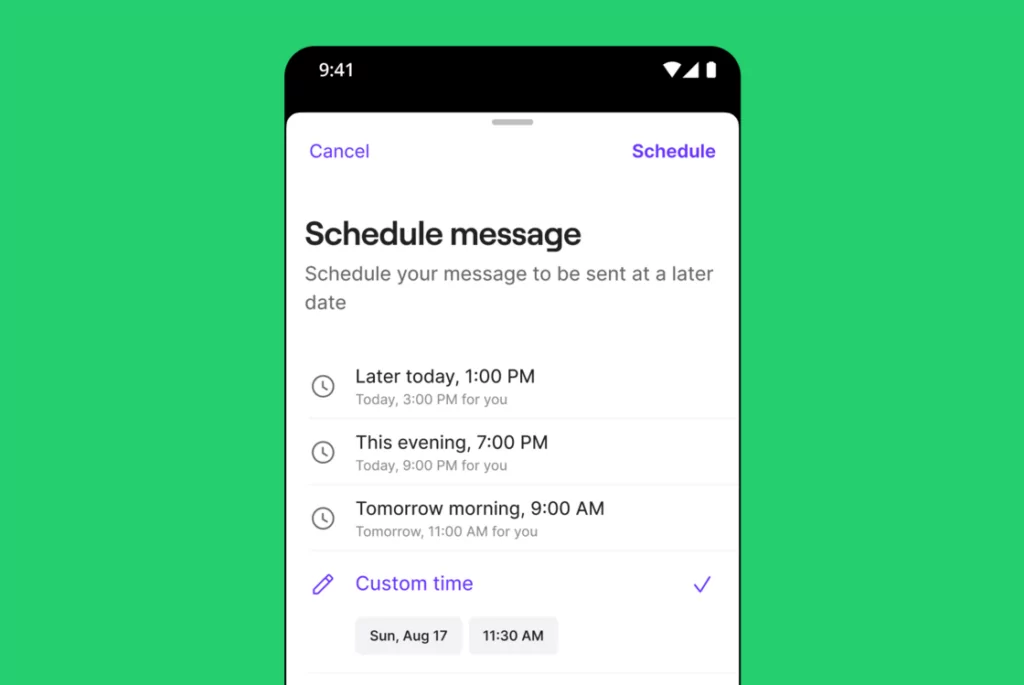
4. Difficult to get up to speed: Voice forces you to toggle between calls, messages, and voicemails on different screens. You’ll spend more time trying to figure out what you discussed with your customers than actually serving their needs.
5. No desktop app: Want to use Google Voice on a MacBook or PC? You can’t if you don’t use a browser. And as we mentioned before, you can run into a number of bugs with Google Voice’s browser app.
Google Voice not working for you? Switch to OpenPhone
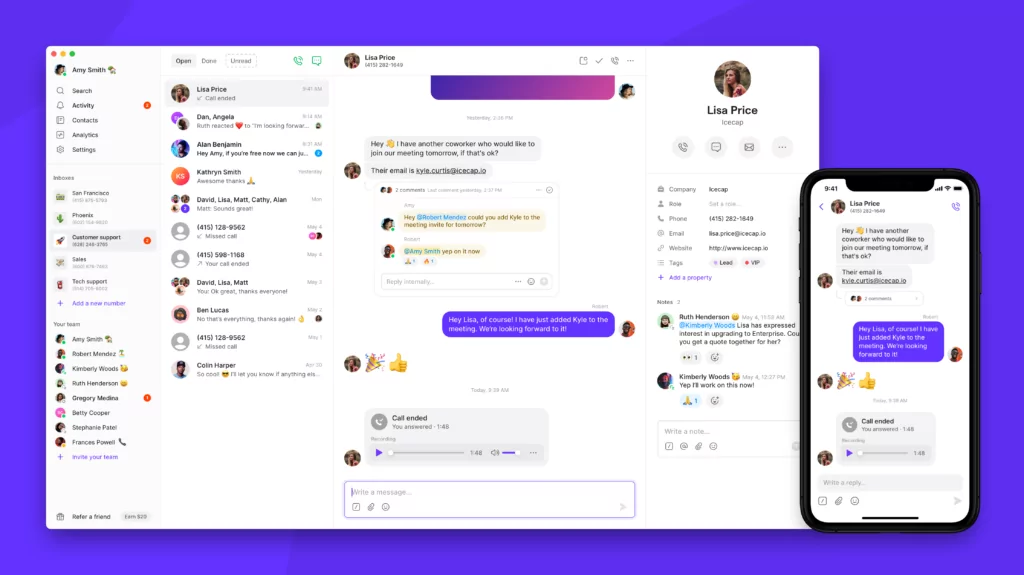
Despite its popularity, Google Voice is riddled with issues business owners can’t afford to deal with. Google Voice not working at a critical time — for example, during a phone call — can lead to your brand losing both a sale and customer trust.
Luckily, Google Voice isn’t the only VoIP service around. In fact, VoIP providers like OpenPhone are specifically built for business use, which means you won’t just eliminate Google Voice issues. You’ll also get a number of features that Google’s phone app can’t provide:
- Toll-free numbers
- Auto-replies, snippets, and scheduled messages
- AI-generated call summaries and transcriptions
- HubSpot, Salesforce, and Zapier integrations
- Custom properties and contact notes
- Desktop apps for Mac and Windows
Want to test out the platform before you commit? Start your free trial of OpenPhone today.
Frequently asked questions (FAQs)
First, check the Do not disturb toggle in your Google Voice settings. Next, confirm that the Calls section of your settings has all phone options turned on. Tap around within the Calls section for 10 seconds to make sure everything is working properly. Finally, confirm you are signed into Google Voice and make sure the Calls section has all phone options turned on by toggling each option. Tap around within the Calls section for 10 seconds to make sure everything is working properly.
In order to make international phone calls, you have to have a Google Voice number with the required plan. The basic free Google Voice account can only text and call domestically. In-person calls and texts are no problem, but international calling features require an upgraded subscription for at least $16 per user per month.
A weird quirk of Google Voice is that it goes into sleep mode when it’s inactive. You have to constantly do something in your Google Voice account to make sure it’s active and open to receiving incoming calls.
Yes, we’re serious — from Google’s own support docs:
When you get a call while the Google Voice tab is in sleep mode, incoming calls won’t ring.
Your Android device might not be activated to receive incoming calls in your Google Voice account. To address this:
1. Go to the “Calls” section of your Google Voice settings menu.
2. Go to “My devices” and ensure your Android device is activated.
If it’s toggled on and is still not receiving calls, delete all the devices listed in your account and start over.
Google Voice won’t let you get a number for the following reasons:
• The personal number you used during signup is ineligible or is already associated with a Google Voice number.
• The submitted personal number is from outside the United States. You can only sign up for a personal Google Voice account from within the US.
• Your Google account might have been flagged for some violation of Google’s Terms of Service.
Read this community post for more information on why you might not be able to get a Google Voice number.
Google Voice numbers are valid as long as you make an outbound call or send an outbound text for a period of 90 days.
According to the Google Voice Acceptable Use Policy:
Google may reclaim your Google Voice number (if you have one) if you do not appear to be making use of the service as it was intended, such as placing calls or sending text messages, for a period of three months. We advise you to check your email for notifications regarding any such number reclamation based on account inactivity.
When your number expires, you have 45 days to reclaim it.
No, Google Voice doesn’t work without a phone number.
While Google Voice numbers are virtual phone numbers, you still need a phone number at signup to verify your identity and prevent fraud while using the platform. The alternative is to port your own phone number and use it with Google Voice.
In either case, you cannot use Google Voice without your own phone number.
If you’re experiencing issues connecting to Google Voice, you can check if your browser is up to date or compatible with Google Voice. Google Voice officially supports Chrome, Microsoft Edge, Mozilla Firefox, and Safari on their web app.
When using Google Voice on your computer, you can close other programs or attempt to use Google Voice closer to your router to see if Google Voice still runs slowly for you.
When using the Google Voice mobile app, you may be running into issues with the app running slowly due to a bug on the current version of the app you’re using or too many linked numbers on your account.