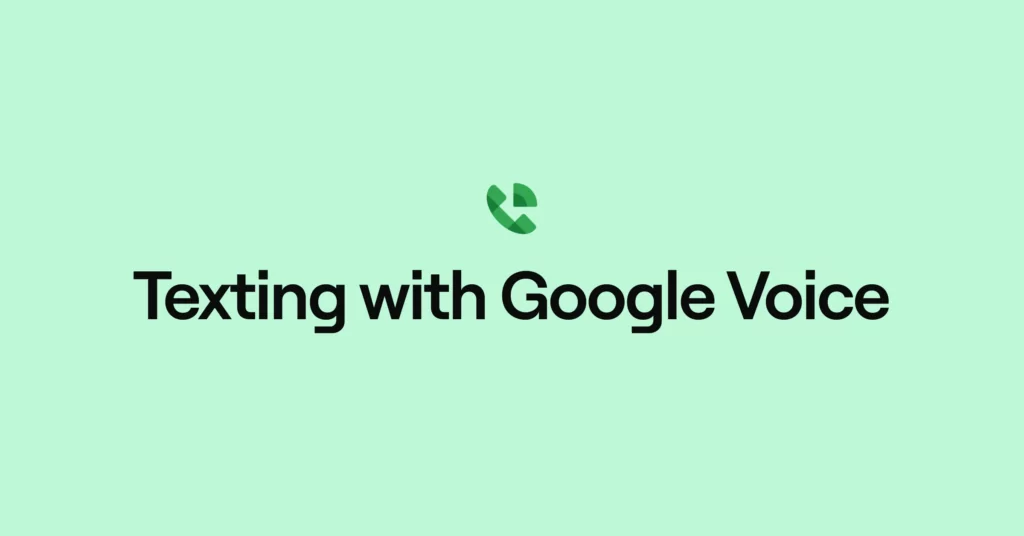If you’ve been thinking about getting a Google Voice account to manage your texts, we’ve got some bad news. There’s a Google Voice texting limit that applies to both volume and group chats — and it’s probably not what you’re looking for long-term. Although Google Voice users love being able to use this VoIP phone system without outright buying a secondary number (did we mention Google Voice telephone numbers are free for personal users in the US?), they really don’t like the texting limits that much.
But don’t just take our word for it. Let’s take a closer look at the Google Voice texting limit for groups and character count, as well as a couple of ways to encourage a higher limit. And if you’re sick and tired of sifting through tons of material about how to make Google Voice work, we’ll provide a secondary way to send SMS messages totally hassle-free.
Can you text with Google Voice?
Yes, you can send text messages with Google Voice. Using the Google Voice app, you can send text messages to US and Canadian numbers.
A few things to keep in mind, though:
- Texting is only available to US customers
- With Google Voice, group messages are limited to eight participants
- Text message lengths are limited to 160 characters unless you’re texting another Google Voice number
- You can’t send texts to “short code” phone numbers that are only five or six digits long
Can I text with Google Voice for free? How much does it cost?
Texting with a Google Voice number is free. According to the Google Voice website, text messages that you send to US or Canadian numbers don’t use Voice credits or your cell phone plan’s allotted text messages. Instead if you use Google Voice’s mobile app, they’re sent using WiFi or your phone’s data if you’re not connected to WiFi. So, as long as your phone has data, you can send text messages via the Google Voice mobile app (or their browser app if you are on a computer).
6 key reasons businesses move on from texting with Google Voice
While small businesses often like the fact they can start small (and free) with a Google Voice phone number, it usually isn’t very long until they start encountering growing pains and decide to move to another VoIP service. Here are six common roadblocks businesses encounter when using Google Voice to text their customers.
1. No ability to split responsibility for texting
Unfortunately, Google Voice doesn’t offer shared numbers or the ability to have multiple team members call and text from the same number. While they do allow users to split responsibility for incoming Google Voice calls using ring groups (a feature available on higher-tier plans, starting at $20 per user per month), Google Voice doesn’t let multiple users share responsibility for texting clients.
In contrast, a business phone platform like OpenPhone allows team members to share responsibility for a shared phone number’s calls and texts. Within a shared number’s inbox, multiple users can review incoming texts and send responses.
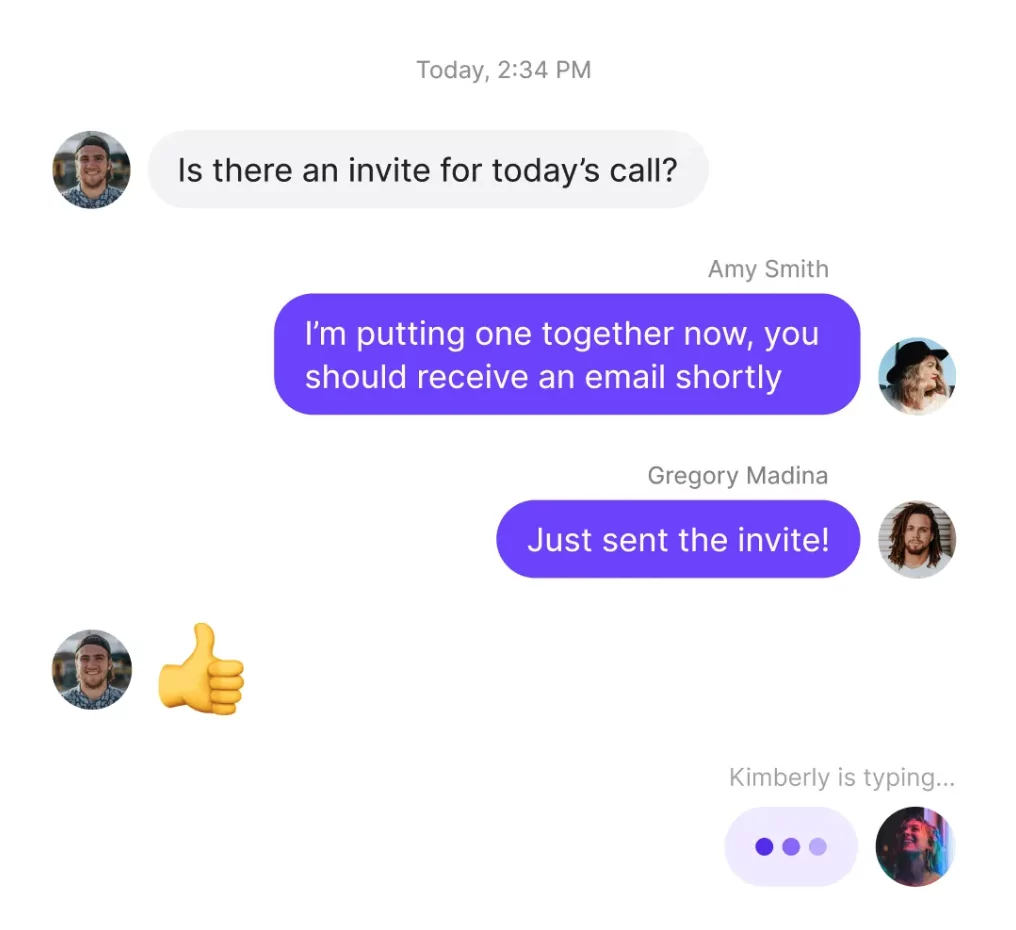
Team members can also use internal threads to solve problems as a team and see who has sent which responses to customers — all while presenting a unified voice to customers.
2. No options to save time texting
With Google Voice, you can compose basic, short text messages to customers in the US and Canada — but that’s the extent of it. And for businesses whose customer service relies on fast and efficient texting, that’s often not enough.
That’s why many companies eventually move to more efficient business phone solutions, which allow you to level up your texting using features like saved message templates, rule-based auto-replies, and automated text touchpoints.
Again, keep in mind texting is also only available to US customers with Google Voice.
3. No ability to use a toll-free number
If you want to use a toll-free number for your business, then Google Voice is out of the picture, as Voice doesn’t offer 1-800 numbers.
4. No ways to easily review the conversation history
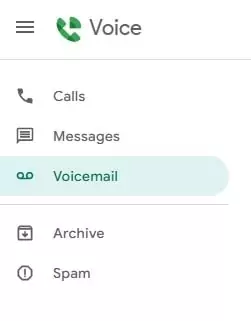
Within the Google Voice app — available via browser, iPhone, or Android phones — calls, texts, and voicemails are all stored in separate inboxes. This separation can make it difficult for users to have a cohesive view of their conversation history with a specific customer, since reviewing their calls, texts, and voicemails requires searching through three separate inboxes.
As a business scales and multiple employees provide customer service, this type of disjointed view can make it more time-consuming for your team to follow up — and parts of conversations can slip through the cracks.
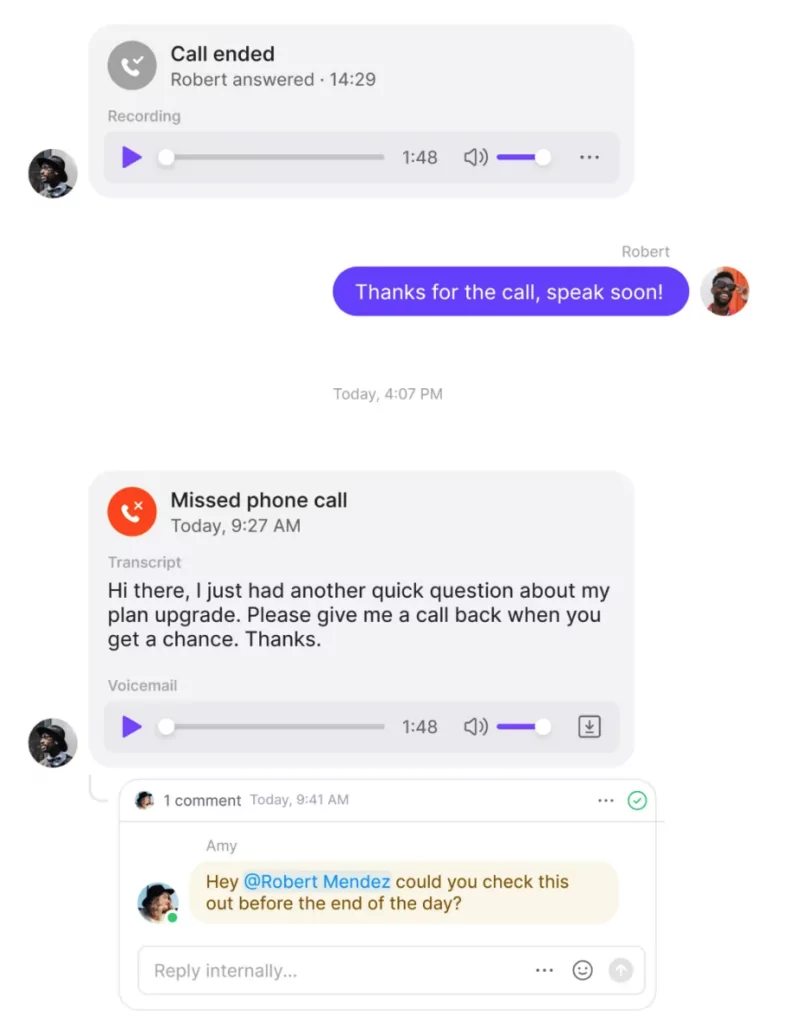
Using a Google Voice alternative like OpenPhone means that team members can see calls, call recordings, text messages, and voicemail messages all in one seamless thread — making it easy to get (and stay) up-to-speed on a customer’s conversation history.
5. No means to queue up texts
For many businesses, it’s crucial to be able to schedule messages to be sent at a later time or date. Maybe you want your text to be the first message a client sees when they get into work at 9 AM, or you simply want to abide by SMS compliance guidelines. Either way, with Google Voice, that’s not a possibility.
Google Voice only allows users to type out and send a text in the moment, rather than queuing it up for later. If you want to schedule text messages, you’ll need to use a different phone service or messaging app. You can see how a platform like OpenPhone lets you schedule texts below:
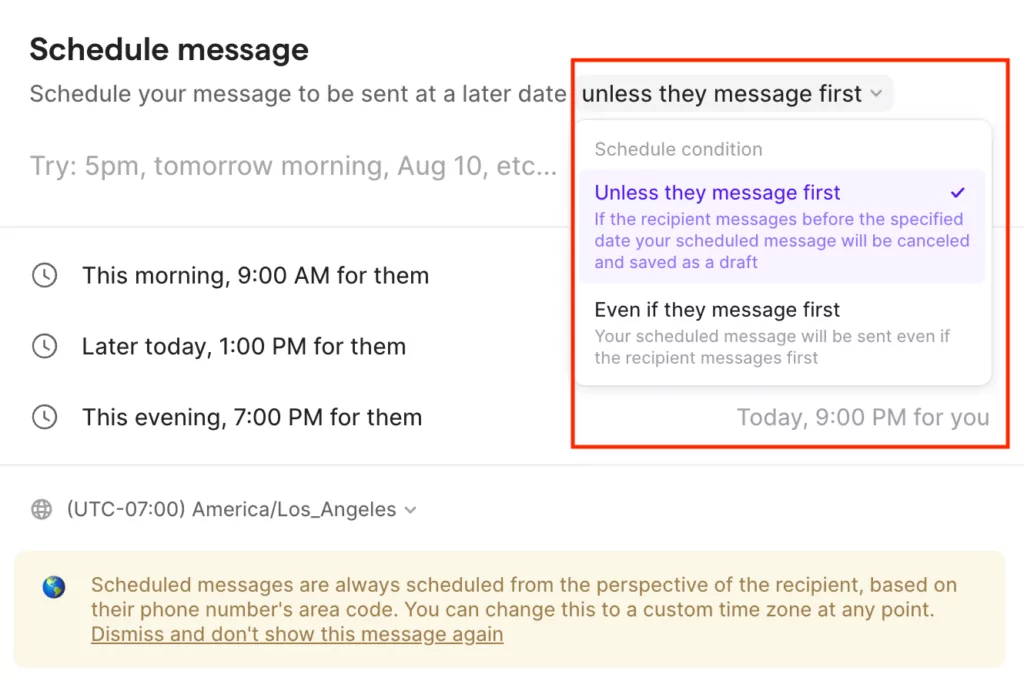
6. No easy methods to forward texts beyond your Gmail address
Hoping to loop team members in on customer conversations by forwarding texts to them? Unfortunately, that’s not an option when using Google Voice.
With Google Voice, you can only forward text messages to the single email address associated with your Google Voice account. You can’t forward text messages with Google Voice to multiple email addresses automatically — or any other email address except the one Google Voice has on file.
What is Google Voice’s sending limit per text message?
You can send messages up to 160 characters to any non-Google voice number. Anything above that limit will instead go out as multiple messages. Texts sent to another Google Voice number won’t have a text cap.
For context, 160 characters is just a pinch longer than the length of an original Tweet.
There are a few other considerations to keep in mind about Google Voice texting limits. You can send as many messages as you want from your Google Voice account but prepare to (potentially) get blocked.
Any messages that look the same, regardless of content, are going to get flagged by spam prevention bots. Getting reported as spam by other users doesn’t help much, either.
If you go over the texting limit with your account, you’ll be temporarily blocked from texting or calling for 24 hours. Multiple infractions will result in suspension, which basically prevents you from accessing your account forever. You can take things up with the folks behind the suspension notice, but there’s no guarantee you can get your account back.
What are the group texting limits with Google Voice?
Short answer? It depends. Longer answer? Up to eight people (including yourself). Maybe.
According to support.google.com, Google Voice was never meant for anything bigger than one-on-one convos. Although the platform does support group messages, the limit is capped out at eight users — including the original sender. Confusing, we know.
But the limits don’t just stop here. Any messages you duplicate and send to a list of other people can get your account suspended. If you ever need to send a text to more than 7 people at a time, just make a phone call instead — or better yet — switch to a Google Voice alternative. It’s not worth the headache.
As you might imagine, the Google Voice group text limit can be a little restrictive – especially for growing businesses that rely solely on the Google Voice app. And if you need to text lots of people at once, you might want a different solution.
What can cause your Google Voice account to have a lower sending limit?
So let’s clear the air. First: there’s no preset limit to the number of texts you can send. It might be 40, or 40,000. But there’s no way to know what the limit is on individual accounts.
According to the voice.google.com forums (and other support documents), Google Voice users might have a lower sending limit because of:
- Rapid fire messages (every 1.5 seconds-ish)
- Including links to URLs
- Not getting frequent replies
- Having a newer account
Some Google Voice users never have a problem with their accounts getting locked, while others have been suspended after the first few instances. In either case, it pays to be cautious about the content and timing of your text messages.
How to encourage a higher sending limit
If you’d like to get a higher sending limit on Google Voice and not experience issues where Google Voice isn’t working for you, your best bet is time. The older your account is, the more texts you’ll be able to send. But if you’re pressed for time, or if you need a few other solutions, there are a couple of tactics you can try to get a higher limit.
- Stop putting links in your messages
- Ask questions to the ends of your messages to encourage replies
- Wait longer between text messages to look less like spam
- Try texting recipients in smaller groups, or calling rather than texting (but avoid spam calling also)
Note that any of these tips are likely to change in the future, especially as the Google Voice platform continues to get updates (and as legacy accounts go the way of the dinosaur).
Can you send videos on Google Voice?
Google Voice doesn’t support sending MMS messages that contain attached files such as documents and videos. If you want to attach and send videos, you’ll need to use an alternative to Google Voice.
What other Google Voice text limits are there?
First and foremost, Google Voice requires that you upload photos and GIFs into Google Photos so you can send them. You won’t be able to copy, paste, and send, which is possible on other platforms.
Additionally, Google Voice doesn’t support auto-replies if you’re looking to set expectations automatically when your team is unavailable.
Keep in mind also Google Voice was not built for international messaging. According to official support documents, free SMS texting to US and Canada is only available to US customers with Google Voice for Google Workspace accounts.
Texting to non-US and Canadian numbers also isn’t possible. In other words, Google Voice currently doesn’t support international SMS. Sorry, folks.
Is it possible to mass text with Google Voice?
The Google Voice group text limit makes it just about impossible to mass text in any capacity. Not only are you limited in character count and group chat capabilities, but you run a high risk of getting reported as spam. If your account goes over its limit multiple times, you might be suspended for good — unless you want to take it up with the account monitors, of course.
Google Voice might be one of the most popular VoIPs out there, but when compared to the texting functionality of a standard cell phone plan, it really struggles to measure up. And if you need to send automated text messages with Google Voice, you’re better off sending voice calls from your existing phone number. 📞
At this point, you’re probably feeling a little frustrated. If it helps, so are we. That’s why we created a text messaging alternative that lets you send SMS messages a lot more efficiently — and without worrying about suspensions.
Why OpenPhone is the best texting alternative to Google Voice
At OpenPhone, we’re all about functionality. While we totally get that spam is a thing, we also know that users need to reach their friends, clients, and customers in a way that makes sense. That’s why we designed a system that makes texting easier and more convenient than ever.
Here’s how SMS messaging works with OpenPhone:
- Unlike Google Voice, our platform lets you text any US or Canadian number for free (no matter where you are). We also offer international texting and toll-free North American numbers. All you need is WiFi to text from your computer or mobile phone (support iOS and Android devices).
- We provide plenty of support for the things you need, from MMS and shared inbox management to number porting (or, if you need a new number, you can pick a new number based on any US or Canada area code).
- OpenPhone offers multiple ways to send group text messages at a glance, including desktop and mobile apps along with Chrome and other web browsers.
- Connect your business phone to the other tools you use. With Zapier on your size, use more than 5,000+ tools to send texts based on specific touchpoints.
- Use a variety of built-in features to help you save time texting including snippets, scheduled messages, auto-replies, and yes, group texting capabilities.
If you’re looking for a platform that supports text messaging in all the right ways, OpenPhone is here to help. Try us free for a week to test out texting through OpenPhone. After a test run, you can port your existing number from Google Voice (or any other service).