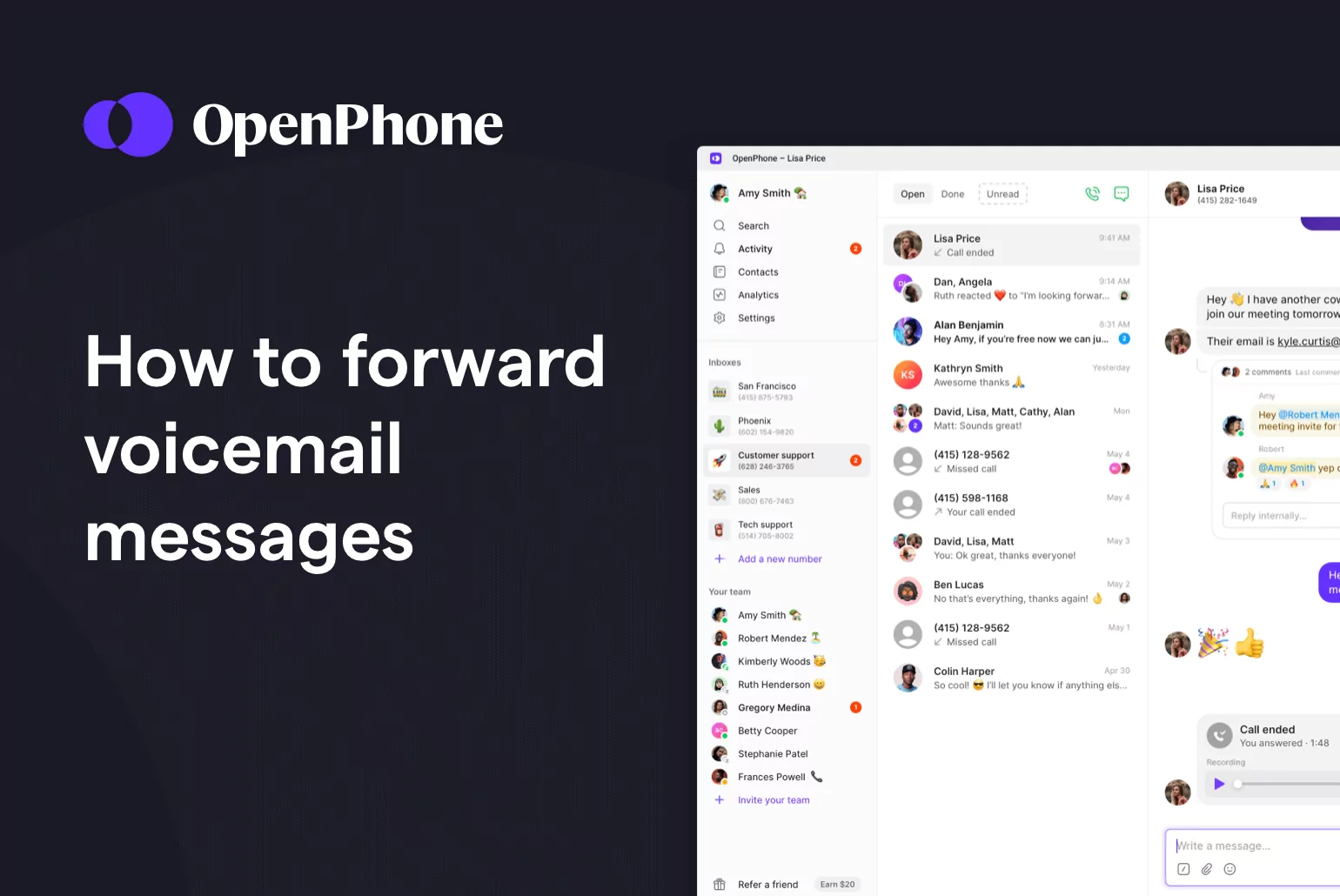If you receive a lot of calls for work, voicemail forwarding can be a very useful tool for prioritizing incoming messages when you’re busy or temporarily don’t have access to phone reception.
Some cell phone providers, delete voice mails once accessed after a set amount of time. With a VoIP phone system, you can send voicemail messages to Gmail or any other email service provider to save messages that contain important or sensitive information.
In this guide, we’ll dive into how to forward a voicemail, what it is, and how to forward voicemails from multiple devices.
Can you forward a voicemail?
Yes, you can forward your voicemails as audio files directly to your email inbox using your mobile device or more conveniently through a VoIP phone system app. You don’t have to contact your voicemail to listen to your messages; you may listen to them on any mobile device or computer that has email access.
Some business phone systems (like OpenPhone) even combine your email notifications with voicemail transcriptions if you want to read your voicemails as well. The goal of voicemail forwarding is to ensure your productivity doesn’t get hampered by a lack of access to your phone.
How to forward a voicemail on iPhone
Here’s a quick tutorial on forwarding voicemails from an iPhone or your iPad.
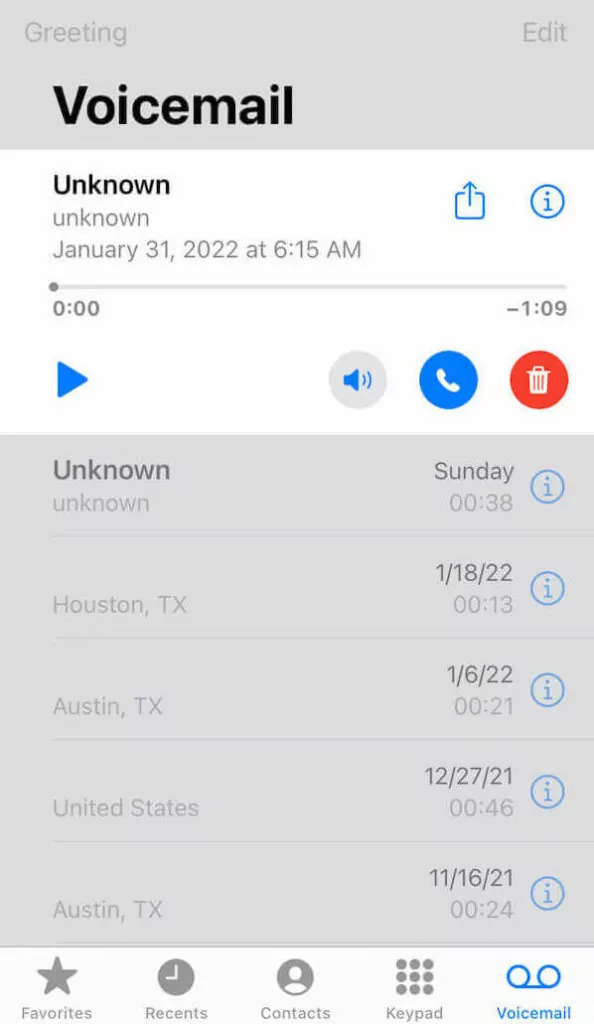
1. Locate and tap the iPhone voicemail you wish to forward.
2. Tap the Share button (located to the immediate right of the circled “i” icon) to bring up a menu with various options for sharing your voicemail.
3. Decide how you wish to distribute your voicemail. You may wish to send voicemail messages via text message or email, depending on your preferred method of communication (or if you want to share with another Apple device, you can choose to Airdrop it).
Keep in mind voicemail to text for iPhone and other iOS devices transcribe the first 45 seconds of any voicemail recording.
Once forwarded, you can listen to or play a forwarded voicemail message in your voicemail inbox on your phone or computer.
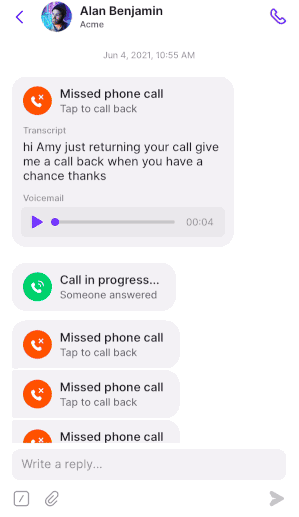
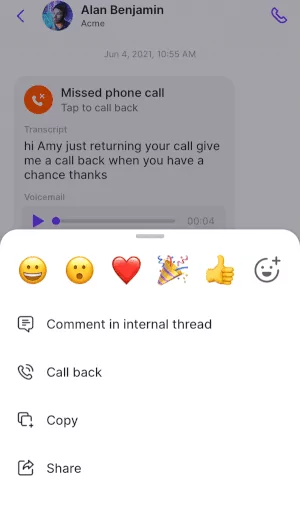
One thing to keep in mind: When you forward a voicemail from the cell number on your iPhone, it will only send along the audio file. The transcript isn’t included.
You can also forward one-off messages from your OpenPhone number using our mobile app. Want to automatically send all voicemail messages sent to a specific number to an email inbox? Keep reading and we’ll show you how to set that up too.
How to forward a voicemail message on Android
To forward voicemail messages on Samsung Galaxy and other Android devices, you’ll likely need to use an app that helps with voicemail forwarding.
Searching the Google Play Store by “forward voicemail”, Google Voice comes up first. However, their app offers quite a few limitations.
OpenPhone is the #1 rated business phone solution on G2.
With OpenPhone, you can share a business phone number with your entire team and collaborate on calls. Plus, sign up for many toll-free lines, local US, or Canadian phone numbers as you need.
Compared to Google Voice, OpenPhone provides an inbox for all your calls, texts, and voice messages along with a variety of ways to streamline your communication workflows:
- Get voicemail transcriptions on your incoming messages
- Text, voice, and call forwarding options to automatically send these to any email inbox or Slack channel
- Call routing via an auto-attendant (IVR)
- Save time texting with auto-replies and snippets
- Set expectations on your team’s availability with business hours
- Automatically log your conversations with contacts using our HubSpot integration
- Save time on repeat communication tasks with the OpenPhone Zapier integration
- Easily access your phone system from any computer or mobile device using our iPhone, Android, web, or desktop apps
How to forward a voicemail from a computer
Set up voicemail to email with OpenPhone, and any new voicemail messages will be sent directly to the email addresses you’ve specified. Each notification includes:
- the visual voicemail transcription
- a link to playback the recording
- the date and time the caller left a message
- the caller’s phone number so you can return the call
Once you’ve set up voicemail notifications using OpenPhone, your email messages will be sent automatically every time. 🎉
Here’s how to set up automatic voicemail notifications to your Google account or any other email inbox in six simple steps:
- In the web or desktop app, select “Settings” from the left-hand menu.
- Click “Phone Numbers” under “Workspace.”
- Choose the OpenPhone number for which you want to receive notifications.
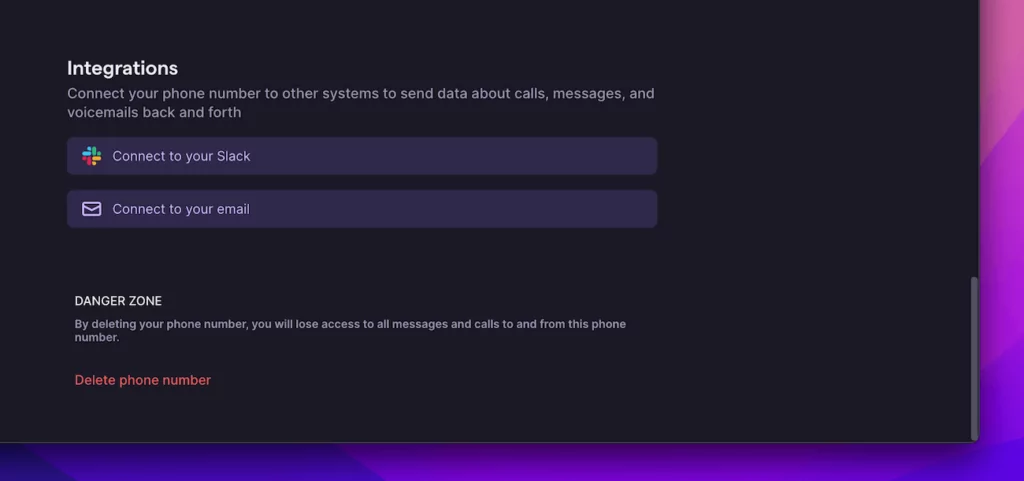
4. Scroll down to “Integrations” in your phone number’s settings and click “Connect to your email.”
5. Notifications are sent to the email address associated with your OpenPhone account by default. To update the email address, click “…” and add as many email addresses as you want (comma separated).
6. Select which events you’ll receive email notifications for. By default, you’ll receive notifications for all incoming voicemails, text messages (SMS and MMS), and missed calls.
Compared to some providers that offer voicemail forwarding as a paid add-on, OpenPhone includes voicemail to email as a standard feature.
When would you want to send voicemail messages elsewhere?
Voicemail can be useful in a variety of situations, especially if you’re in sales or customer service or run your own company. Here are a few key scenarios:
- You don’t want to have to transcribe or type down the information you get from a voice message in order to share it with others in your company. For example, a sales lead wants to schedule time to chat on a certain day.
- A voicemail received is more relevant to another coworker.
- When a pleased customer or client calls to compliment your team, you want to share the good news with everyone who worked on that account.
- You’d like to delegate the task or project to someone else. In OpenPhone, you can assign out tasks using mentions.
Send voicemails with the help of OpenPhone today
If you’re looking for an easy way to filter and organize voicemails you receive from customers or clients, a cloud phone system platform can help you stay on top of all your phone communication
With OpenPhone, you get even more time-saving features and flexibility to easily scale your company’s communications.
Sign up for a free trial of OpenPhone to forward voicemails to any device whenever you want in a few easy steps.
Voicemail forwarding FAQ
Yes, you can share a voicemail to another phone number from the iPhone’s default app. However, a VoIP app offers more forwarding options. With OpenPhone, you can share a voice message with any of your phone contacts. Plus, you can automatically forward incoming voice messages to any email inbox or Slack channel.
Phone apps often include voicemail forwarding features, which allow you to receive a voicemail on one device and then send it somewhere else.
Consider it similar to call forwarding or text forwarding, however instead of text-based communication, you’re forwarding a voice message.
It makes sense to have a specialized communications platform that makes it simple for businesses to automatically do this without needing to spend time on this task.
Yes, you can forward voicemails from your phone to another person. The audio files can be sent via text message or email. Using OpenPhone, you can even include the voicemail transcription when you automatically forward a voice message to any Slack channel or email address.