We’re long past the days of calling technicians to set up every landline phone or spending hours charging and activating cell phones for entire teams. Instead, setting up a small business phone system that uses Voice over Internet Protocol (VoIP) is easier than ever.
VoIP phone services let you use your business phone number through an internet connection, so you don’t need any physical phone lines or cables — or advanced tech skills.
Use this step-by-step guide to get your virtual phone system up and running.
How to set up a small business phone system
Once you choose a VoIP app you want to use, all you need is an internet connection and a compatible device, like a computer or mobile device (iOS or Android). Using OpenPhone as an example, here’s how to set up a small business phone system in 10 simple steps.
1. Activate your account
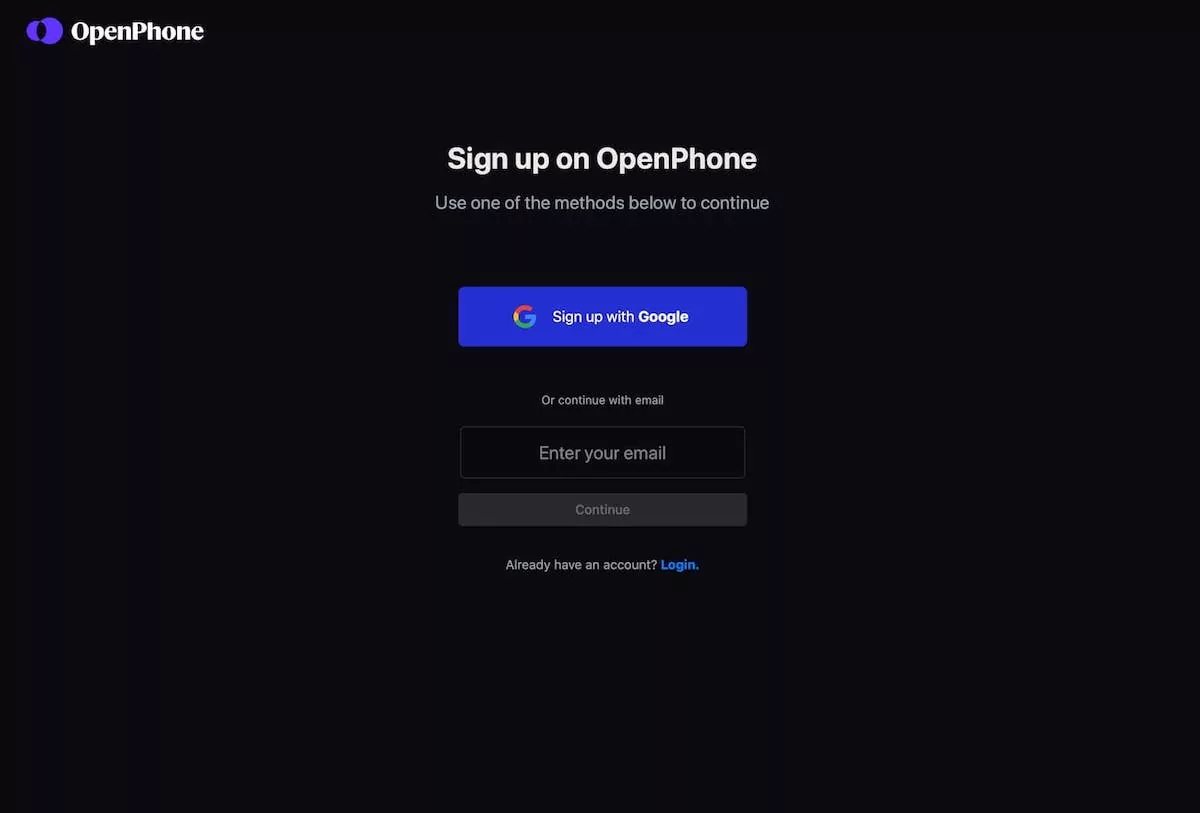
Completing your service provider’s signup process is the first step in setting up your business phone service. You’ll typically need to provide your contact information and payment information. During this process — or immediately after, on some platforms — you’ll also be able to choose your business phone number.
When you sign up for OpenPhone, you can select any available US, Canadian, or toll-free number. Local numbers give you a local presence in the markets you serve, while toll-free numbers ensure customers across many regions in North America never have to pay to call you (and you won’t have to pay for a separate toll-free plan — or any other extra small business phone plan with OpenPhone). You can even set up a memorable vanity number (like 1-800-FLOWERS) when you opt for a toll-free number.
You also have the option to port an existing number to your VoIP phone service. This process is free with OpenPhone. All you need to do is submit your port request in the OpenPhone app, and your porting will usually be complete in five to seven business days or up to two weeks in some cases.
Once you set up a new phone number with OpenPhone or port your existing number, you can make free unlimited calls and text messages in the US and Canada and get affordable rates for international calls and texts.
2. Create a voicemail greeting
Professional voicemail greetings come in handy when you aren’t available to answer business calls. Instead of hearing a generic message, your customers can get a friendly message that confirms they’ve reached your business and that you’ll call them back soon. Custom greetings can also help callers distinguish between different teams and team members if you have multiple business phone lines.
OpenPhone offers three options for setting up voicemail greetings:
- Record your own audio
- Upload an existing audio file
- Use text-to-speech to convert a voicemail script into a professional voiceover
3. Set your business hours
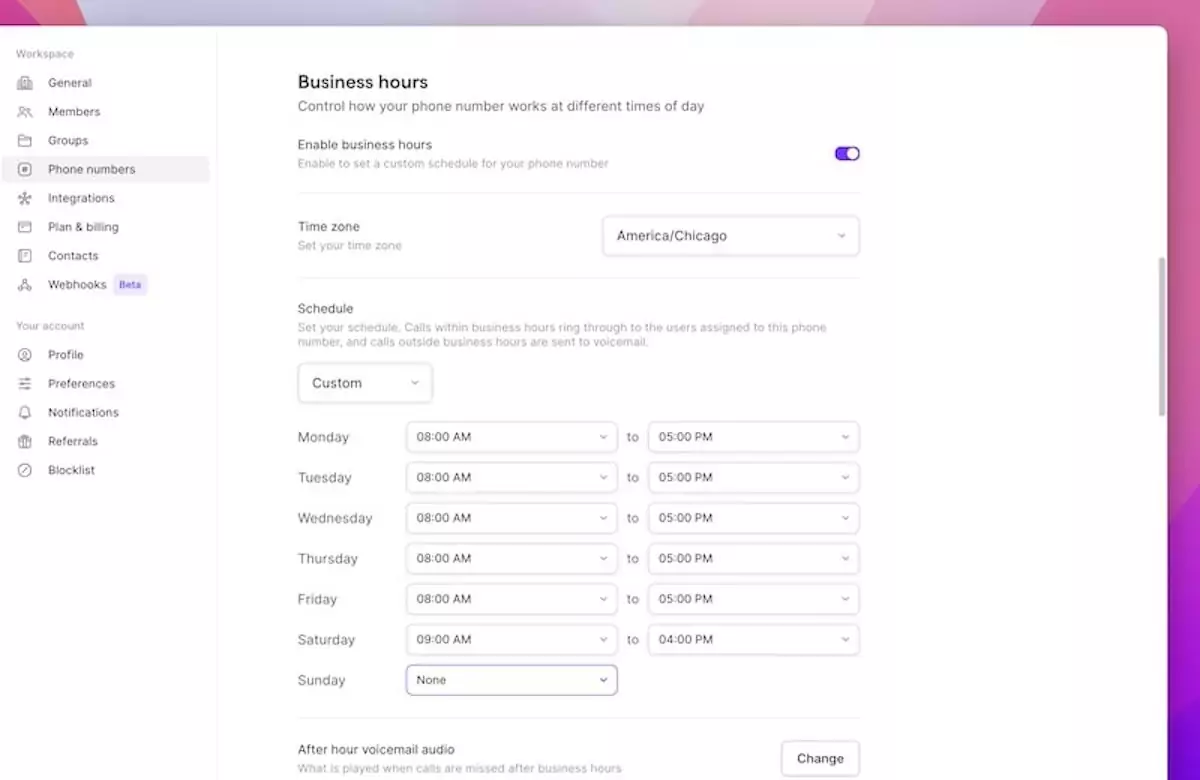
When you need to provide clear expectations on when your company is open and available to take calls, you can set up business hours on your office phone system. Don’t forget to double check you have the right time zone selected when you do so.
Once you set your business hours on OpenPhone, you’ll also have the option to create an away voicemail greeting that automatically plays for callers who dial your number after hours. You can use this voicemail message to let your callers know when you’ll be back at work. You can also set expectations for after-hours callers and texters by adding auto-replies.
Need a break from calls during your normal business hours? You can always share access to your number so your team members can take care of incoming calls for you while you’re on vacation, in a meeting, or otherwise out of office.
4. Enable integrations
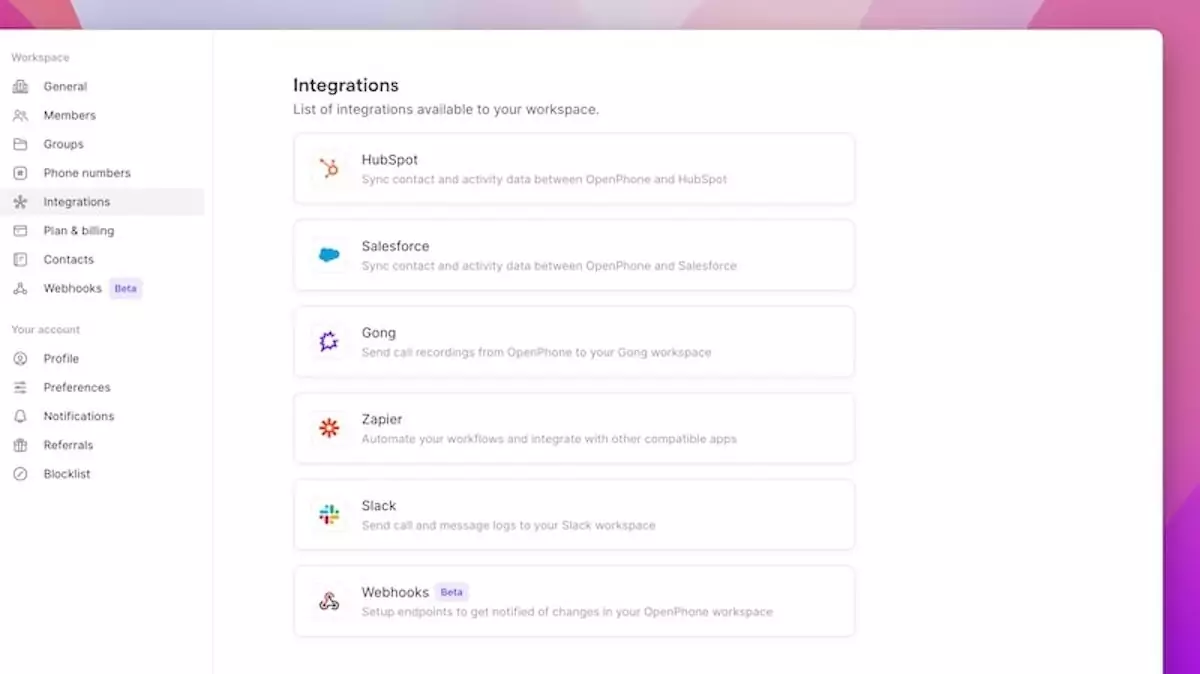
When you’re through all the steps for how to set up a small business phone system that’s cloud-based, you get to save a lot of time in the future for your team by integrating your phone with your favorite business tools. By connecting your software, you can streamline your workflows instead of constantly jumping from app to app.
OpenPhone lets you integrate with a number of different tools, including:
- Gong, to automatically transcribing your call recordings
- Slack, to forward text messages, voicemail messages, and voicemail transcriptions to any Slack channel
- Email, to forward voicemails to email
- HubSpot and Salesforce, to sync contacts with your CRM in real time and keep a record of customer interactions
- Zapier, to automate texts and connect OpenPhone to more apps, like Google Sheets, Typeform, and Calendly
5. Specify your outgoing caller ID
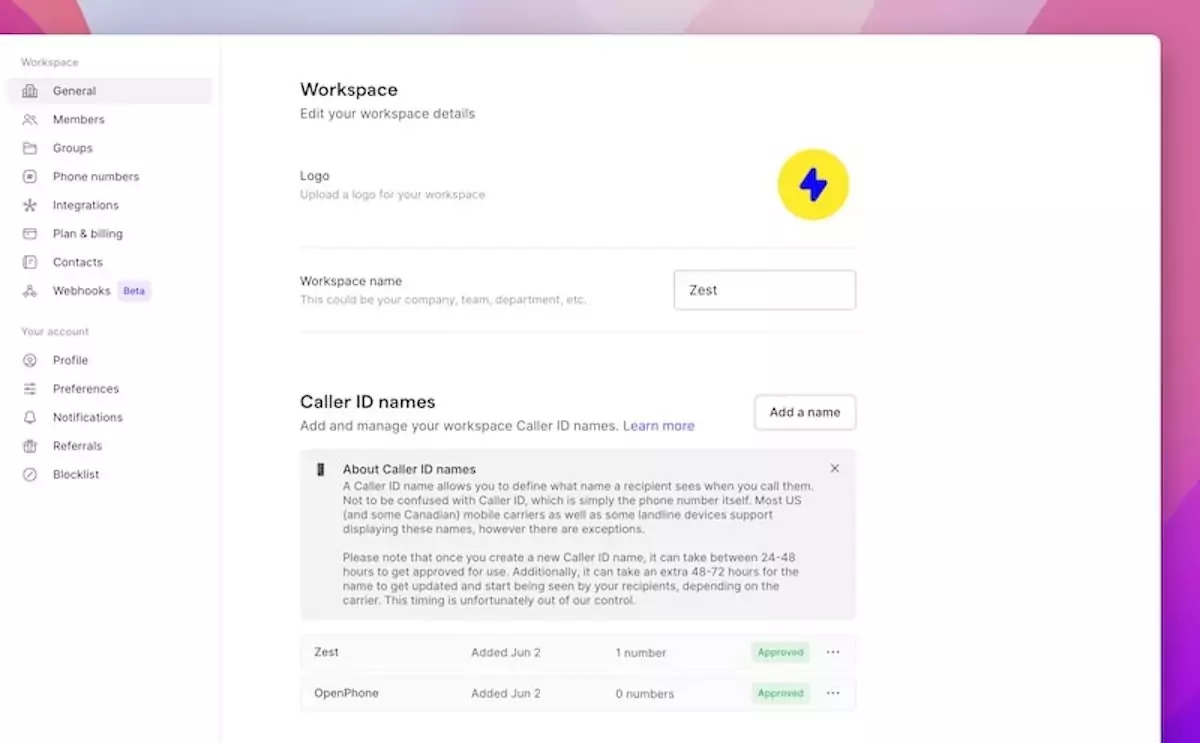
The majority of Americans don’t pick up phone calls from unknown numbers. Setting up your caller ID can help you reach more clients with outgoing calls instead of getting sent straight to voicemail.
Your outgoing caller ID (or CNAM) can be up to 15 characters long and can only include letters, numbers, periods, commas, and spaces. Keep in mind that caller IDs aren’t available for toll-free numbers. Plus, they don’t always work for Canadian numbers, depending on your call recipient’s carrier.
6. Import contacts
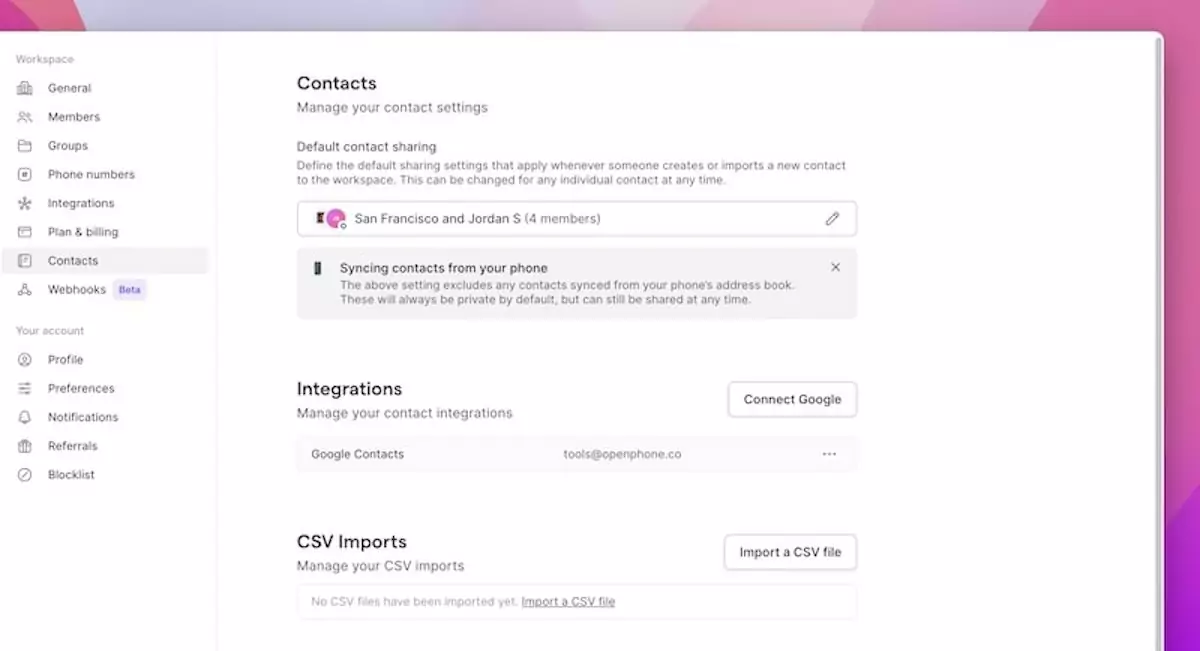
Want to make calls with a quick tap? Import your business contacts to your VoIP phone solution. Many VoIP phone providers allow you to import all your contacts at once by preparing and uploading a CSV file that organizes their names, contact information, and other key details. You can always add custom fields on OpenPhone to track more data about your customers later on.
7. Invite your team
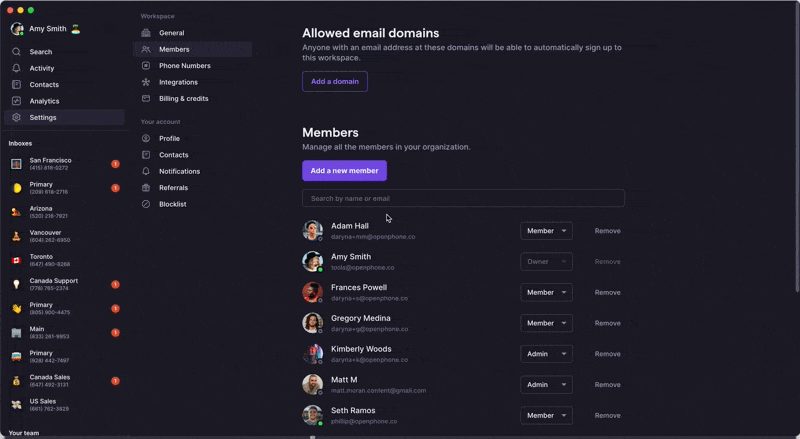
Learning how to set up a small business phone system with more than one user is simple with VoIP. You can turn your business VoIP app into a multi-line phone system by sending email invites to your team members — and all they have to do is accept your invite and download your provider’s app on their mobile phone, tablet, or computer. Connecting remote workspaces has never been easier.
Each time you add a new team member on OpenPhone, you can assign them to a brand-new phone number or let them pick their preferred number — one comes free with every user. Or, you can assign them to a shared number. Shared numbers allow your team members to collaborate on calls and texts, so you can reduce response times and improve the customer experience.
Business owners and admins can enable international calling for specific phone numbers that need it.
There’s no limit to the number of users you can have on OpenPhone. Each user in your workspace comes out with one phone number. And if you ever want extra phone numbers, you can get more for a $5 monthly fee.
8. Turn on auto-recordings
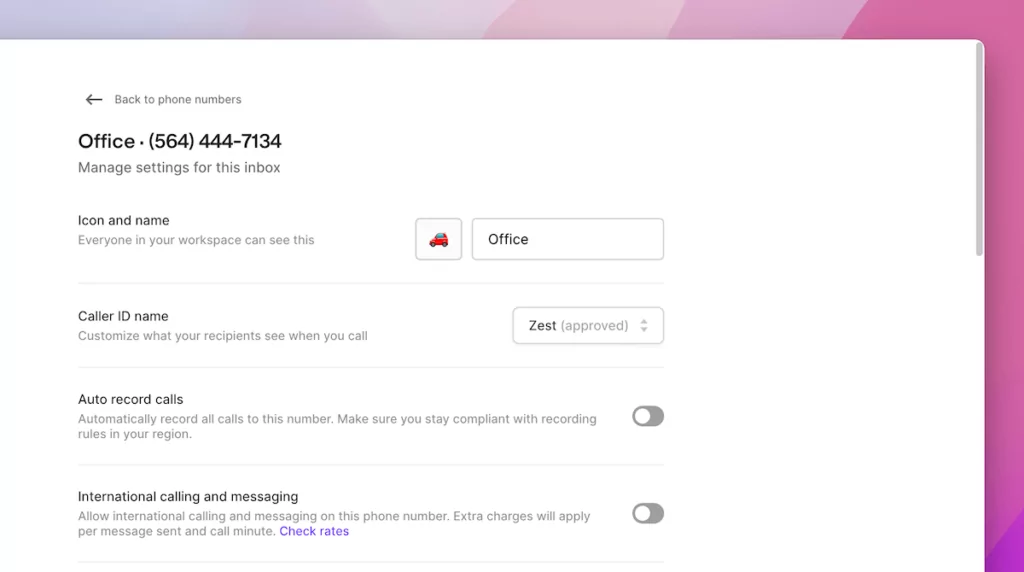
Call recording is a helpful business phone feature that lets you use your past calls for training, quality assurance, documentation, and more. When you turn on auto-recording, you can ensure your phone system logs every call — no more forgetting to tap the record button before your calls begin.
9. Add a phone menu or other call routing options
No client wants to deal with endless call transfers and repetitive hold music, and no team member wants to spend valuable time on calls that are meant for someone else. Many cloud phone systems offer call routing functionality that you can set up to improve your call management.
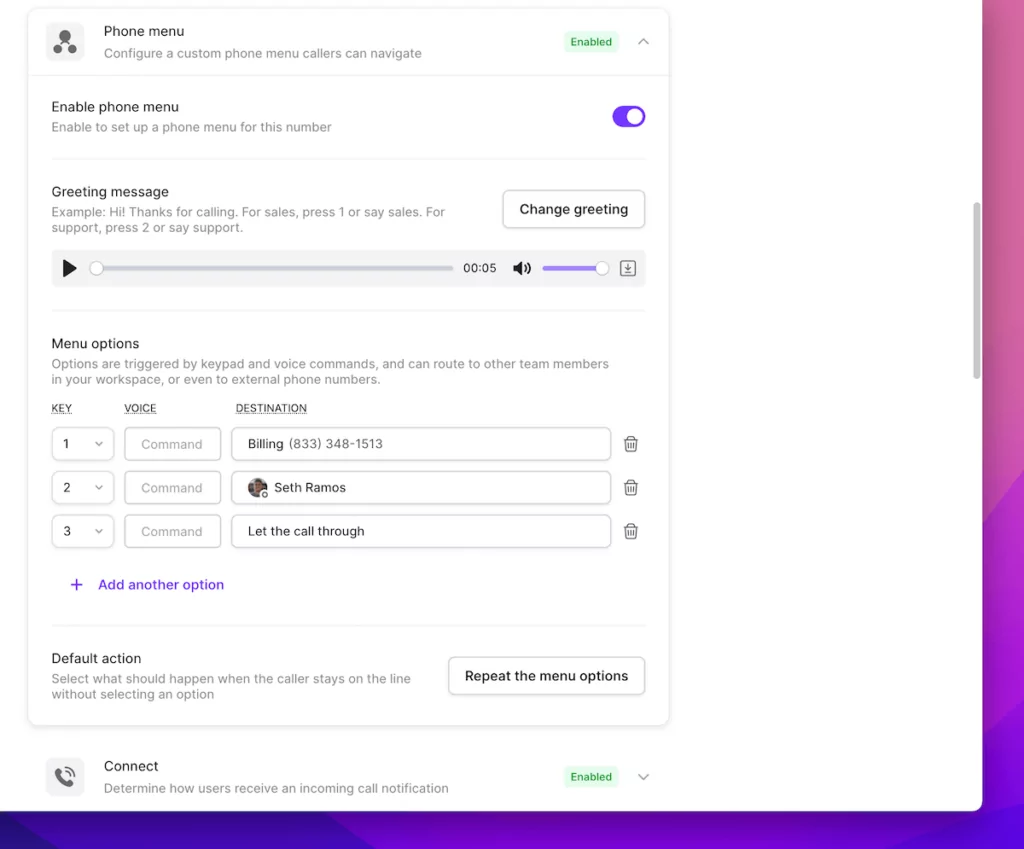
When you set up an auto-attendant (or IVR system) in OpenPhone, a phone menu greets your customers and lets them choose what they need help with — for example, by dialing ‘1’ for customer support or dialing ‘2’ for sales. Your virtual receptionist can then route calls in six different ways:
- Let the call through to the originally dialed phone number (it will ring to everyone who has access to the phone number)
- Forward the call to an OpenPhone number in your organization
- Forward the call to another US or Canadian number
- Send the call to a specific team member who shares the phone number
- Send the call to voicemail
- Play an audio message
10. Look for other ways to streamline your communication workflows
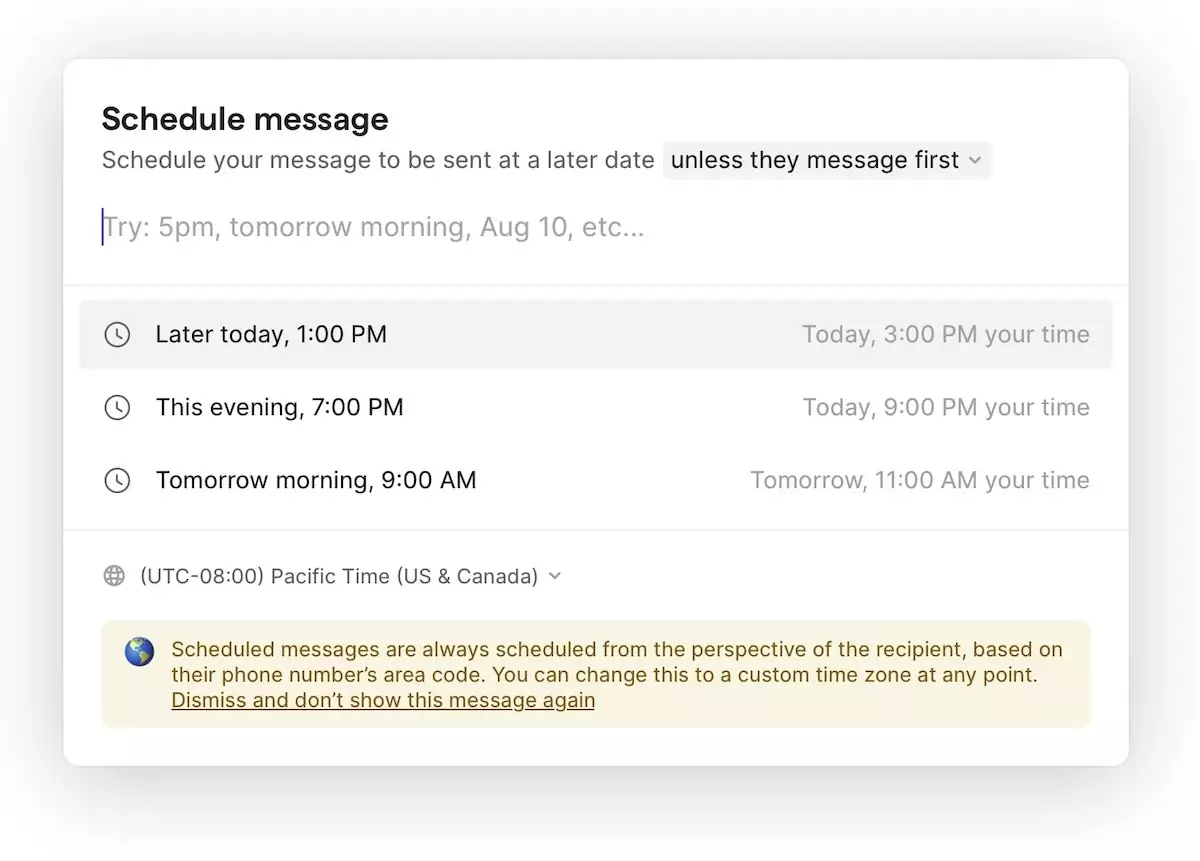
Figuring out how to set up a small business phone system doesn’t look the same on every VoIP platform. Take some time to explore other small business tools that can help you streamline your business communication. Here are a few phone system features on OpenPhone that can benefit any small business or startup:
- Snippets: Save text message templates so you can fill in the blanks instead of typing out the same message multiple times per day.
- Scheduled text messages: Schedule SMS or MMS messages for the right times in the right time zones. You can always add the condition “Unless they message first,” which cancels your scheduled message and saves it as a draft.
- Click-to-call: Select OpenPhone as your default calling app with click-to-call on your desktop app to save time on outbound calls.
Keep in mind due to emerging regulations pushed for by the large US cell carriers, you’ll need to complete US carrier registration before you can text to any US number from. local phone number. If you have a toll-free number with OpenPhone, you must verify your toll-free number.
Get started with OpenPhone, the best small business phone system
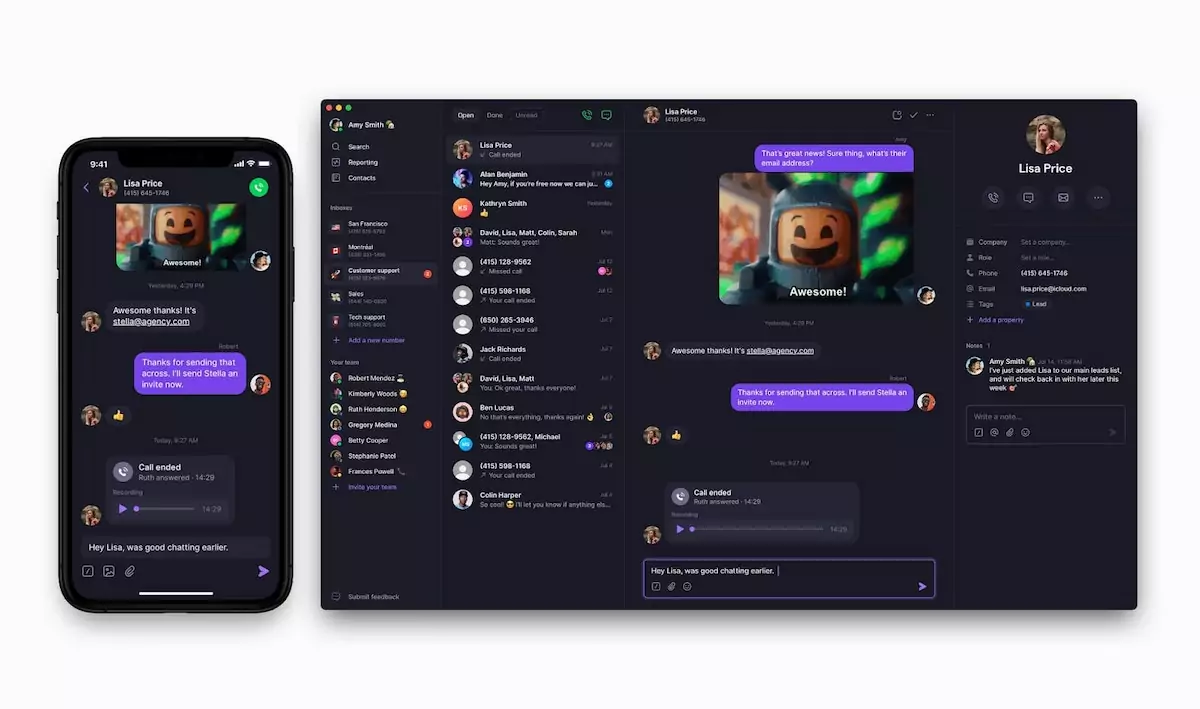
Now that you know how to set up a small business phone system, you can get up and running in minutes with a new phone number using OpenPhone.
With OpenPhone, you won’t lose out on call quality or features when you save time. You can set up integrations, automations, caller ID, and more faster than an installation team can get a traditional phone system up and running. Once you set up your VoIP phone, you can access your number on any device using OpenPhone’s desktop, web, or mobile app. Sign up for a free trial of OpenPhone to get started with the best VoIP phone system for small businesses within minutes.
