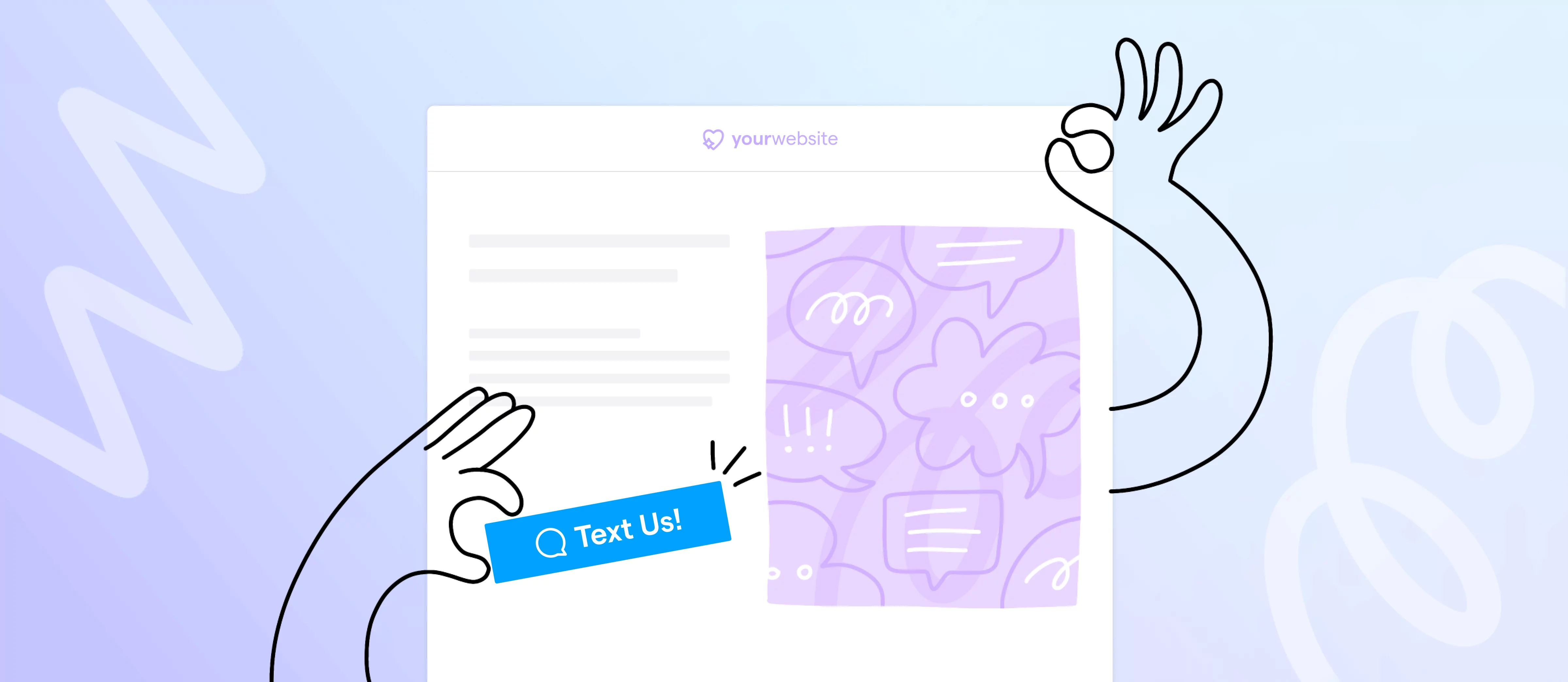With more than half of all internet traffic coming from mobile devices these days, it’s no wonder customers increasingly prefer to talk to businesses over text.
And if you’re a small business owner or entrepreneur, you might prefer texting too. Business texting lets you talk to customers on your own schedule, and they can respond on theirs.
Here’s some good news: it’s really easy to encourage customers to text you right from their website. All you have to do is create an SMS link.
Creating an SMS link on your company website is a lot like adding a regular hyperlink. In this article, we’ll take you step by step through what an SMS link is and how to add one to your website to increase your communication with customers.
What is an SMS link?
An SMS link is a way for your website visitors to immediately contact you via text message. It uses HTML code to launch the user’s messaging app with your business phone number already filled in.
If you’re familiar with HTML, you’ll notice that an SMS link is nearly identical to a regular link or a click-to-email button. You’ll still insert an “href” attribute. But instead of directing users to another webpage or using “mailto:” to begin an email, you’ll use “sms:” to begin a text message.
How to add an SMS link to your website
Creating an SMS link for your website is as simple as adding any other kind of link. Follow these steps to add an SMS link to your website.
1. Write the link or button text
First, write the text for your link. Don’t overthink it — keep the text short and sweet. Try something like “text us now” or “click here to send a text message.”
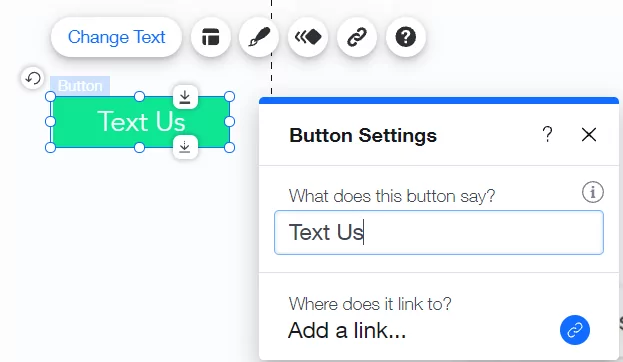
A click-to-text button works nicely with lots of web page and landing page layouts, but that’s not your only option for an SMS link. Here are a few other options:
- An image
- Your email signature
- Your business contact page
- Your site’s header or footer navigation
Basically, you can put an SMS link anywhere you can include HTML.
2. Create the default message
On some devices, you can populate your visitors’ text with a default message. Like the link text, this copy should be short and to the point. Don’t forget to make it relevant to the landing page or offer the customer is responding to.
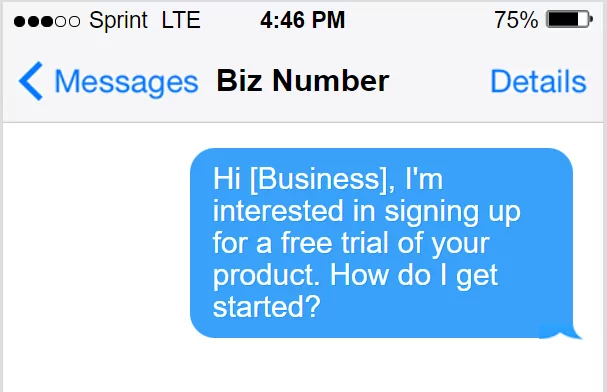
Here are a few sample default messages to get you started:
- I’m interested in learning more about your products and pricing plans.
- I’d like to book an appointment with your office.
- I’d like to set up a free demo of your product.
- I need technical assistance.
Keep in mind that some platforms, particularly some versions of iOS, will not support the autofill feature. Later on, we’ll give you some tips on how to manage this.
3. Choose the type of SMS link
Decide whether you’ll create a text link or a button link. This will depend on the layout of your landing page and your own preferences. You’ll get the same benefits of an SMS link no matter which format you choose, but keep in mind that button links can require some CSS knowledge.
4. Add the HTML code
With all of your SMS link information in hand, build the HTML link as you would any other hyperlink or button.
In some website builders, you can simply type “sms:[phonenumber]” where you would normally insert a link to another web page.
If you don’t have that option, you can try adding custom HTML to your website. Here’s the basic set up for the HTML code:
<a href=”sms:[phone number]&body=[default message]”>[link text]</a>
Copy to Clipboard
On WordPress sites, you may need to default to the raw HTML code. Alternatively, you can install an SMS plugin like Formidable Forms to connect your website to a business number.
5. Test your SMS link
Run a quick test on your SMS link to make sure it texts the right number with the right message. Visit your landing page on your mobile device, click the text button, and send the default text.
Then, check your business text notifications to see if the text went through to the correct number. If everything shows up where you expect it to, you’re ready to start receiving text messages from your SMS link.
Check out our guide that includes customer service text examples to help you save time replying to incoming messages. 📖
Benefits of an SMS link
Not sure if an SMS link is worth the hassle? Here are a few ways your business can benefit from using an SMS link on your website:
- Give customers a fast, easy way to get in touch
- Manage all your SMS messages in a single location
- Use auto-replies and snippets to respond quickly
- Cater to consumer base with a high use of smartphones
5 tips for creating SMS links
Because creating an SMS link for your website can be a bit tricky, we’ve rounded up a few tips to help you implement this handy tool as easily as possible.
1. Know what devices your customers use
SMS links are only supported on mobile devices, so you’ll need to keep an eye on the most common devices and operating systems your customer base uses.
Use an analytics platform like Google Analytics, shown below, to see the most common browsers and operating systems your customer base uses.
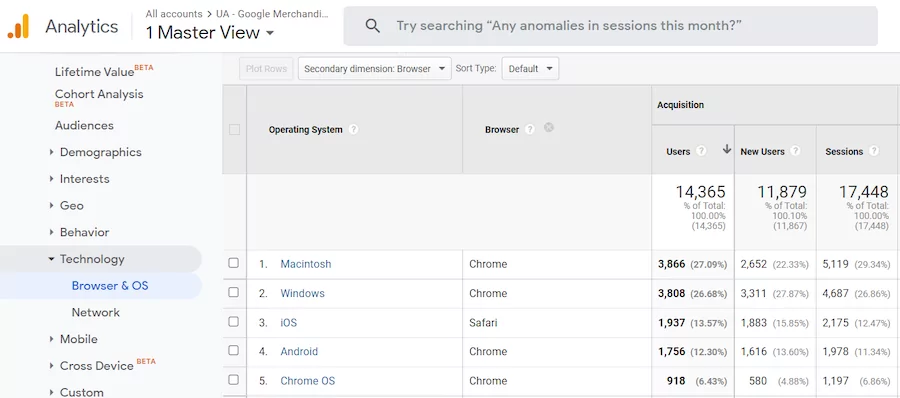
With this information, you can optimize your SMS link for the most common devices.
2. Offer multiple ways to contact your business
Since SMS links don’t work on every device, you’ll want to offer a few other options for customers to get in touch.
Consider adding a click-to-call button to allow users to get in touch from smartphones of any kind. You’ll use the same process as you did for adding an SMS link, but the HTML code is a little different. Here’s what it should look like:
<a href=”tel:[phone number]”>[call to action]</a>
Another option is to include a chatbot or live chat option to stay in touch with desktop users.
3. Get a dedicated phone number for your SMS link
If you’re including an SMS link on a landing page for a new product or campaign, consider adding a dedicated business phone number to manage this influx of SMS messages.
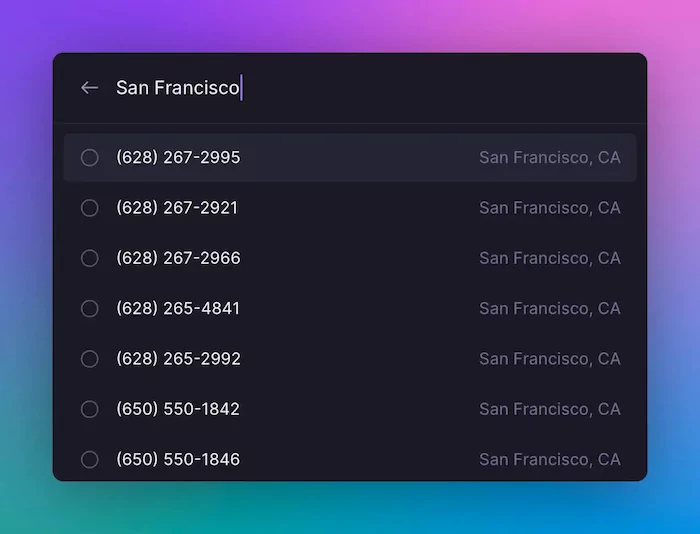
With OpenPhone, you get one phone number free with each user on our Starter plan (starting at $15 per user per month). You can use these numbers as the destination for your SMS link, or you can add an additional phone line dedicated to SMS for just $5 per month.
You can even share your extra phone number with your team so everyone can respond to incoming messages from a team calling and texting inbox.
4. Use auto-replies outside of business hours
When you and your team can’t answer your SMS right away, use OpenPhone’s auto-reply feature to let customers know when you’ll be in touch.
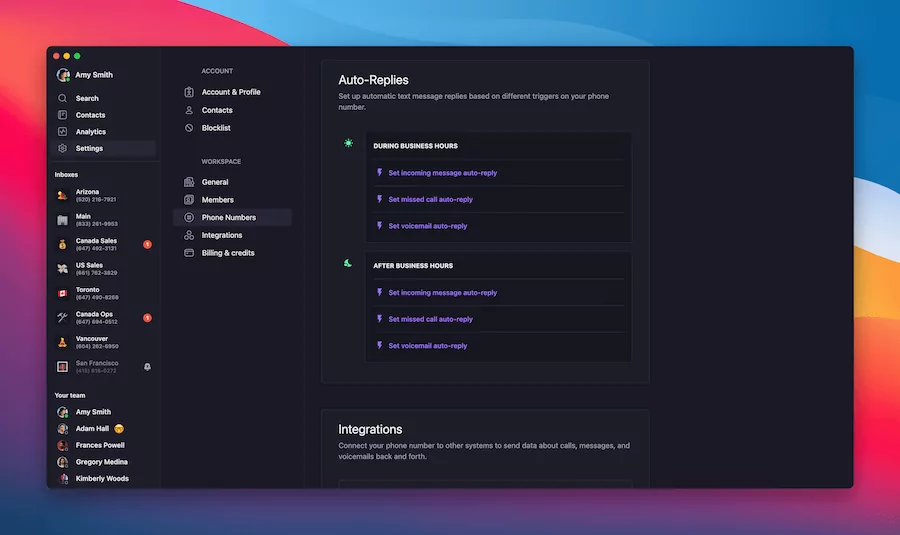
You can write your own “away” message to give customers peace of mind that you’ve received their request and set expectations on when they can expect to hear back from you. Check out our guide to texting auto-replies for specific examples.
5. Set up snippets
When you’re answering SMS messages from customers live, you want to be fast, accurate, and on-brand. That’s where snippets come in.
Snippets are prewritten bits of text saved in your OpenPhone account. As you text customers, drop a snippet into the conversation when you’re answering a common question to save time composing repeat text messages.
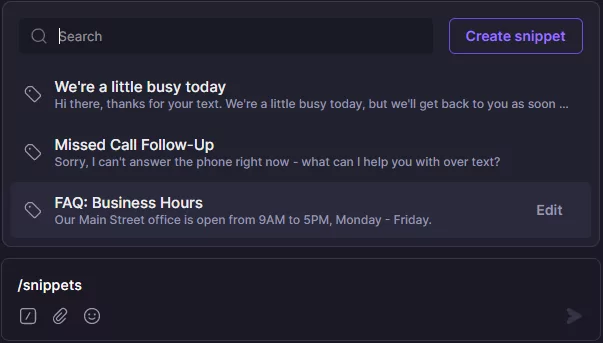
For example, you might have one snippet explaining your pricing plan, and another that shares your business hours.
Essentially, snippets are business text message templates you can use to respond to more customers faster.
Text your customers with OpenPhone
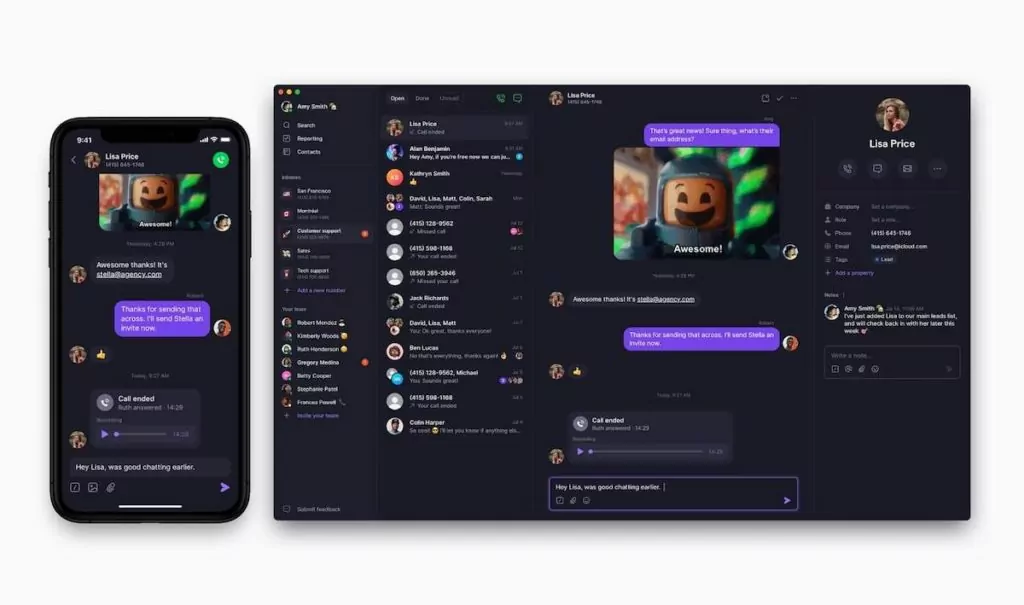
OpenPhone offers a ton of business texting tools to help you stay in touch with your customers. By adding an SMS link to your website, you can create a seamless experience for your users as they move from reading your website to texting about your products and services.
With OpenPhone, you can even set up a new phone number dedicated entirely to your SMS link messages. Then respond with SMS and MMS messages.
Start your free trial of OpenPhone today.