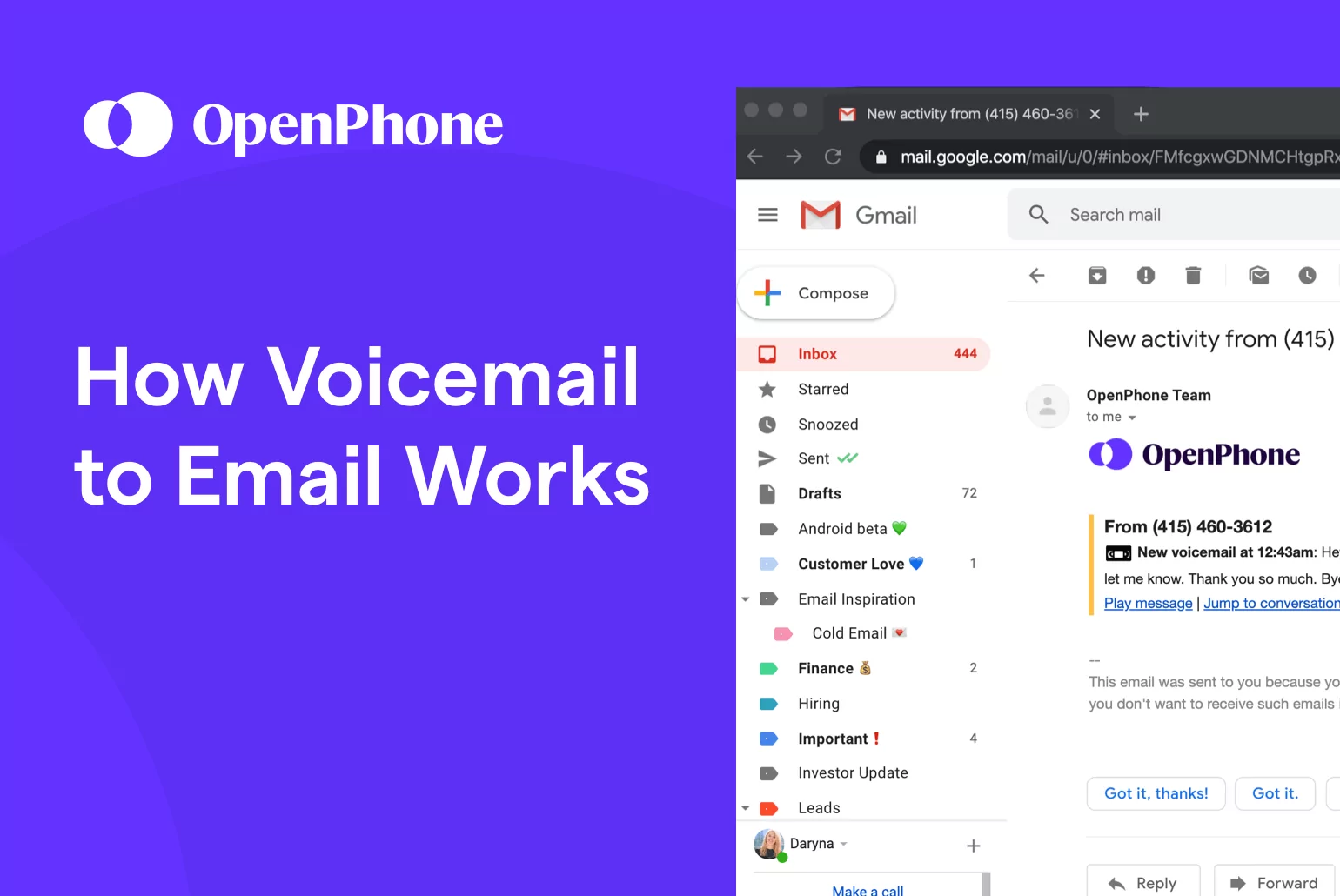When you miss a call, it’s easy to forget to check your voicemail box, too. No matter how mobile your business phone system is, you’re probably not using it every second of your workday (much less your life). But that doesn’t mean you can’t stay looped into your voicemail messages and your callers’ needs. With a VoIP phone service, you can send voicemails to email to boost your team’s reliability and productivity.
We’ll dive into what voicemail to email is, how it works, and how it can benefit your business. We’ll also explain how you can start sending voicemails to email with OpenPhone.
How does voicemail to email work?
When you set up voicemail to email, your VoIP service will instantly send new voicemail messages to designated email addresses.
Phone systems that offer this feature will typically create a .mp3 or .wav file for your voicemail message. Then, they directly attach the file to an automated email or provide a link to your voicemail recording. You’ll receive each message notification as a new email.
Your email message will also tell you the date and time the caller left a message, as well as what phone number you need to call back.
5 benefits of sending voicemails to email
Getting even more emails isn’t exactly a professional’s dream — we get it. But on average, American workers spend 28% of their workdays actively using emails. Plus, most users are running email in the background and checking for messages every six minutes. Incoming messages are always catching our eyes, so it’s clear that email is one of the most convenient business communication channels around.
Using OpenPhone, you can set up voicemail notifications in six simple steps. 📧
1. Decrease response times
Response times can make or break a client relationship. Whether you’re selling to prospects or providing customer support, your clients want you to be there when they need you most. If you miss their call, they expect you to check your voicemail and call back in a timely manner.
When you forward voicemails to email, you’ll get an instant notification and convenient access to your voicemail recordings. OpenPhone will also transcribe your voicemails, so even if you’re next to the loudest amp at a music festival, you can see how urgent your call is without looking for a quiet place to listen.
Without having to check a desk phone for notifications, you’ll be able to work on the go. Plus, since you don’t need to call your voicemail box, you can respond to clients fast — before they look for an alternative.
2. Call back with context
Calling back clients without checking your voicemail can turn your conversation into one big awkward moment. When customers take the time to leave you a voicemail, they don’t want to repeat themselves. If you have no clue what your caller needs, your client or prospect can feel frustrated — and they definitely won’t feel heard.
Voicemail to email makes new messages hard to miss. All you need to do is tap on your audio recording or read the transcription. Then, you’ll have the context you need to lead a winning conversation and drive up customer satisfaction.
3. Increase efficiency
When you’re constantly checking your emails, it makes perfect sense to send your voicemails to email too. Jumping from platform to platform will only slow you down. If your cloud phone system isn’t your most-used app, taking advantage of email automation will streamline your workflow.
But what if you’re constantly on your VoIP app? Voicemail to email still allows you to choose the most convenient channel for you at that moment. The ball is in your court to email or call back.
Once you get a message, voicemail to email turns your email inbox into a visual voicemail system, so all you need to do is read a transcript or tap to play. No need to listen to an automated voice tell you your client’s phone number and call time at a snail’s pace.
4. Keep your team looped in
One advantage of VoIP phone systems is you can customize your voicemail to email feature by setting exactly who you want to receive email notifications. Anyone relevant — whether it’s your admins or the colleagues sharing the phone number — can receive the message on the go or in their office.
You won’t have to forward messages over and over like you’re playing hot potato. Simply let your VoIP system do the work.
5. Organize your records
For many businesses, voicemails are important records to maintain. By sending voicemails to email, you give yourself the power to organize past voicemails in folders with labels and much more. With better organization, you can easily pull up the information you need when you need it.
How to send voicemail notifications to your email inbox
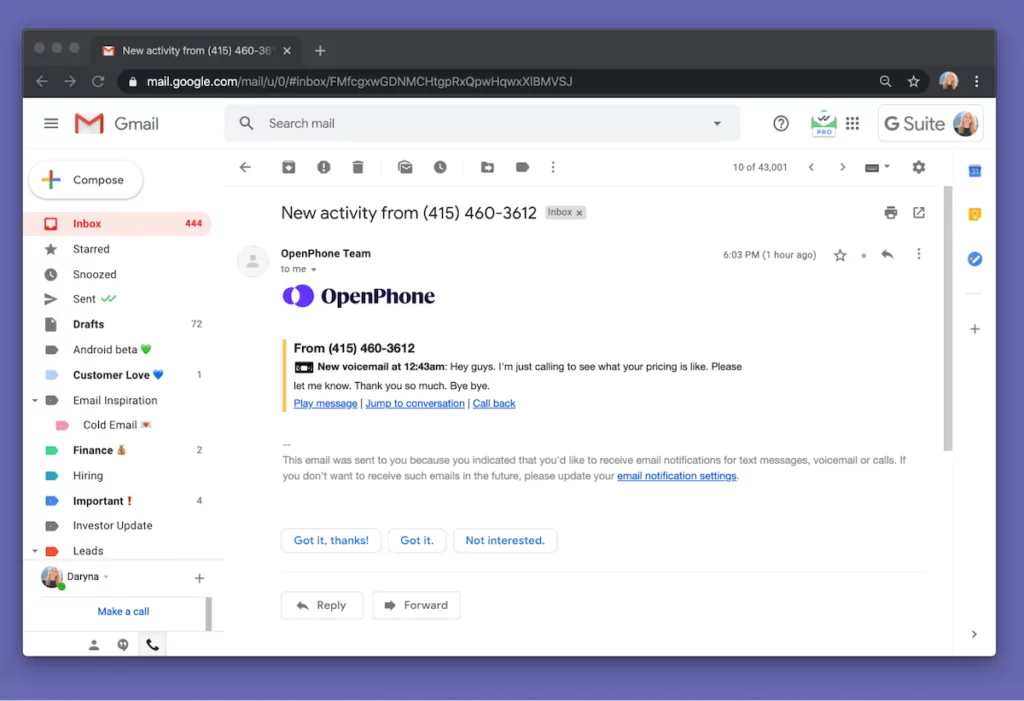
Setting up voicemail notifications with a VoIP service is a simple process — and once you complete it, your email messages will be automated every time. When you connect OpenPhone to your email, you can even set up automated emails about text messages and missed calls as part of the same process.
Here are the six steps you need to complete to set up voicemail notifications:
- Click “Settings” from the left-hand menu in the web or Mac app.
- Under “Workspace,” click “Phone Numbers.”
- Select the OpenPhone number you’d like to receive notifications for.
- From your phone number’s settings, scroll down to “Integrations” and click “Connect to your email.”
- By default, the email on your OpenPhone account will receive notifications. Remove the default email address or add additional recipients if desired.
- Modify what events you’ll be notified about via email. You can toggle on and off options to be notified about voicemails, text messages (SMS and MMS), and missed calls.
Voicemail to email comes standard with all OpenPhone pricing plans. You can benefit from this helpful feature whether you need a plan that’s fit for a solopreneur, small business, or large enterprise.
The option to push voice messages to Slack is also available to all OpenPhone users.
Boost efficiency by sending voicemails to email
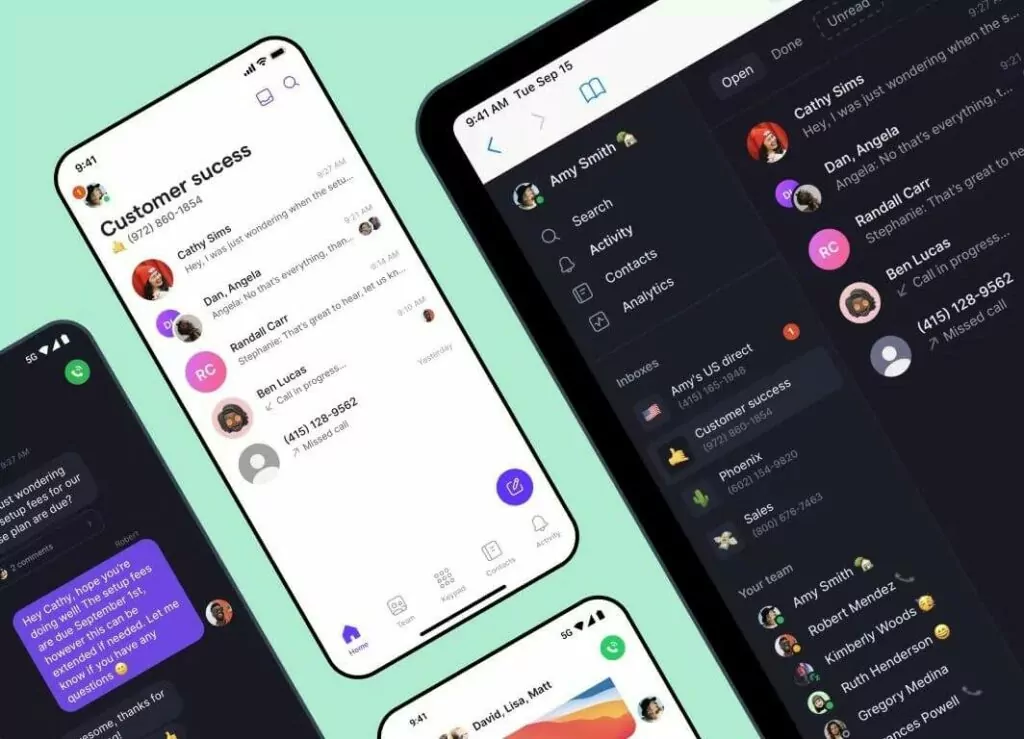
Setting up voicemail to email is a simple way to make your voicemail messages more convenient to access. With OpenPhone, you don’t even need to listen to messages — you can simply read them while you’re on the go. As a result, your team will be better equipped to respond to calls in a timely manner and work more efficiently.
Voicemail notifications take just minutes to set up. Sign up for a free trial of OpenPhone to start using the feature yourself.
FAQ
Voicemail to email is a VoIP phone system feature that forwards voicemail messages as audio files straight to your email inbox. It allows you to access voicemail recordings from any mobile device or computer via email — with no need to call your voicemail.
If you want to read your voicemails too, some business phone systems (like OpenPhone) even pair your email notifications with voicemail transcriptions. Voicemail to email is all about making your voicemails more accessible so one missed call won’t stop your workflow.
Setting up voicemail notifications with a VoIP service is a simple process – and once you complete it, you can be automatically notified every time. When you connect OpenPhone to your email, you can even set up automated emails about text messages and missed calls as part of the same process.