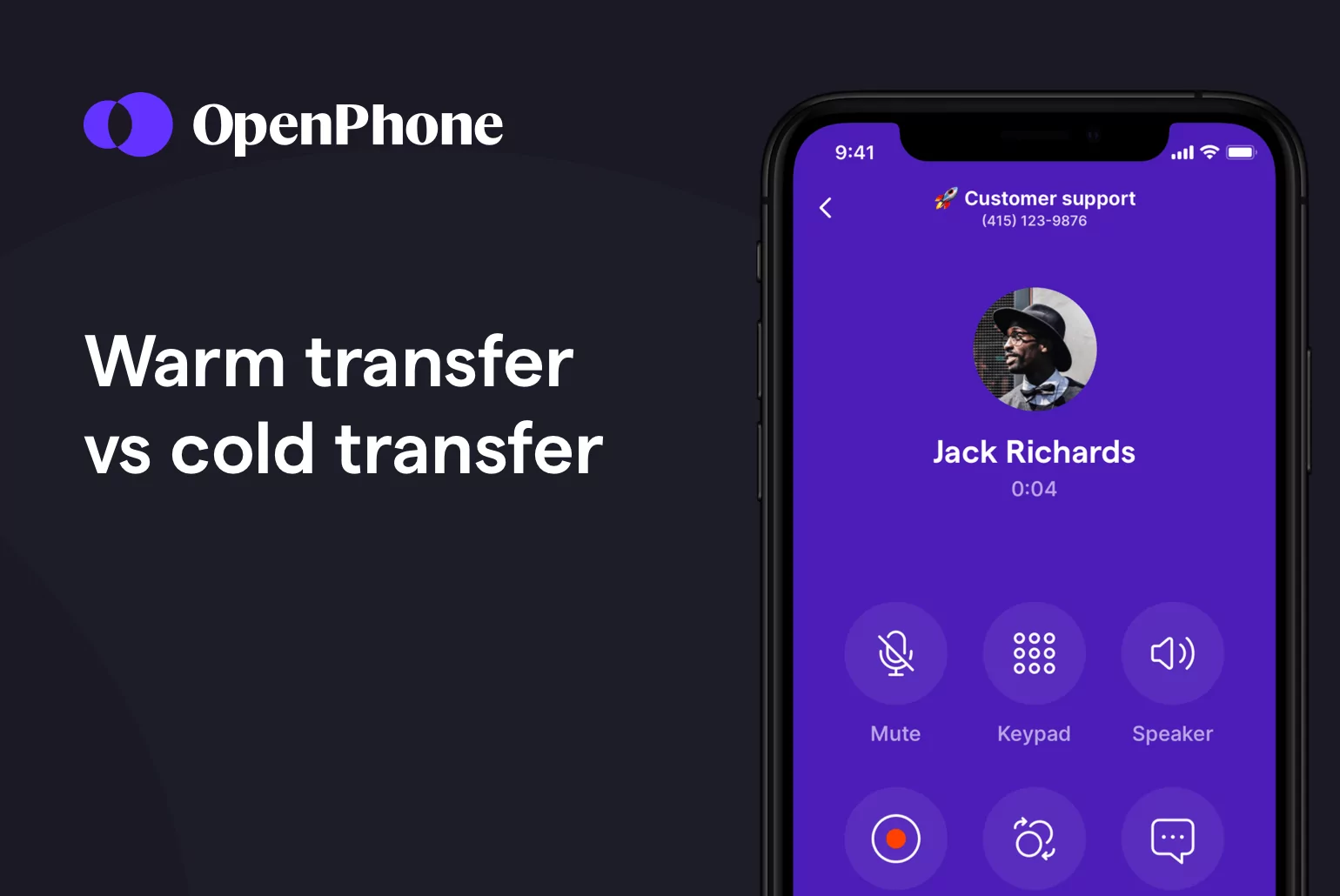Poor experiences with call transfers often feel like a universal trend. In fact, 68% of consumers get irritated when live agents transfer their phone calls to other team members. Imagine repeating the same question to dozens of the wrong call center agents before finally getting the help you need. 😩
Call transfers aren’t inherently bad business phone etiquette. They can help both your customers and your team. But first, you need to know when to opt for warm transfers over traditional cold transfers (and vice versa) to create a better customer experience. Here’s how the two types of call transfers differ and how you can successfully use each.
What exactly is the difference between warm transfer vs cold transfer?
Call transfers can be divided into two distinct categories: cold transfers and warm transfers. While both describe a way to send active calls to another phone number or extension, they each impact the customer experience in very different ways.
Cold transfers, which are also known as blind transfers, are the simplest option. Most of us have experienced cold transfers when calling a business. Warm transfers, on the other hand, typically require more active collaboration between team members. So next, we’ll explain what exactly makes a transfer cold or warm.
What is a warm transfer?
A warm transfer occurs when the original call recipient speaks to a teammate about the call before transferring the call to the new agent. Then the current call recipient informs the caller who will be continuing the call with them and completes the transfer. The new agent receives any relevant information they need to provide quality support — for example, the caller’s account number and context about the issue. They’ll be able to greet the caller by name and work toward a call resolution right away, with no need to waste time on small talk.
Giving your team member a head’s up before transferring an active call also gives you the chance to confirm if they’re available and can help with an issue.
What is a cold transfer?
A cold transfer occurs when a phone call is transferred without anyone briefing the person who will receive a call. For instance, if a customer support agent cold transfers a call to their manager, the manager will have no prior knowledge of the call before picking up the phone.
Many cold transfers don’t begin with human interaction at all. Incoming calls are often automatically cold transferred after callers interact with an auto-attendant or interactive voice response (IVR) system. Clients choose an option from a phone menu — for example, by pressing ‘1’ for sales — and instantly get transferred to the right department.
When you do a cold transfer, there’s always a risk of the call recipient not picking up the phone. Whether they’re busy or away from their phone, callers may end up getting sent to voicemail.
So, are warm transfers better than cold transfers?
Warm transfers generally make for a better customer experience and should be used as often as possible. Research shows 85% of customers expect consistent interactions across departments, but 66% say they often have to repeat or re-explain information to different representatives.
A warm transfer makes the call feel more personalized and makes your company stand out by showing it values the customer’s time and wants to provide the most positive experience possible. When a caller doesn’t have to repeat the same information over and over, time to resolution is faster, customers are less likely to abandon calls, and customer satisfaction will be higher.
What to do if someone isn’t available for a warm transfer?
If another representative isn’t available to hop on the conversation, set expectations with the customer on when and how they can expect to hear back. Communicate your team’s process for following up, such as:
- Following up with a customer over text. You can use internal threads to tag teammates and loop them into conversations when they’re not available. When they’re back online, they can read through the conversation history and message back the customer.
- Following up with a customer via phone call. Customer service reps can use call transcripts and summaries to see the conversation history and call the customer back with prior knowledge intact.
Benefits of warm transfer
There are several advantages of warm transfers – here’s a breakdown:
- Personalized interactions: Research shows 59% of customers believe businesses should use the data they collect about them to personalize their experiences. Warm transfers allow representatives to greet customers by name and show they’re aware of their reason for calling, creating a better connection between the caller and the representative.
- Positive brand perception: When customers receive a cohesive experience from each representative, they see the company as more professional and attentive. This could go a long way in terms of customer lifetime value as well, considering 68% of customers say they are willing to pay more for products and services from a brand known to offer good customer service experiences.
- Cross-team collaboration: One of the challenges of every customer service team is to unsilo information. Warm transfers encourage reps to share context on each call and work as a team to make sure customers’ needs are met.
When to warm transfer vs. cold transfer
While warm transfers naturally create a more personalized way to handle calls, they’re not always the best solution. In some situations, warm transfers aren’t worth the hassle.
Cold transfers can be effective if your caller has a simple question that doesn’t require a specific person or any background information. For example, if a customer calls to ask what payment methods you accept, it’s more efficient for a receptionist to transfer them straight to any available billing agent. Your customer will still get an answer within minutes, since no further context is needed, without listening to hold music on repeat. 🎶
Cold transfers can also be helpful when your team is out of the office. You can set up your IVR to transfer customers’ calls to a specific phone number, so their messages land in the right voicemail box or straight to an emergency number.
Warm transfers help when you’re dealing with issues that are complex. They can also be valuable when the issue is specific to a customer or situation. These issues can include:
- Account questions
- Product return requests
- Local promotion questions
Warm transfers are often ideal for sales calls, too. Showing your leads that you’re listening — and limiting the number of transfers in one call — will keep them more interested in your brand.
How to transfer calls on a traditional phone system
If your team uses traditional desk phones to answer calls, it’s likely that your business phone system is only equipped with cold transfer features. Plus, the call transfer process isn’t always intuitive. You may need to train your team members to memorize dial codes and phone numbers if you want calls transferred correctly.
While the exact steps for transferring calls will vary from desk phone to desk phone, your process will probably look like this:
- Put your caller on hold.
- Press the call transfer button on your phone or dial your phone’s call transfer code.
- Enter the phone number or extension you want to transfer the call to.
You won’t be able to do a warm transfer with your device alone. Rather, you’ll have to reach out to your team members through another communication channel, like text or Slack. Many desk phone systems also very limited call management features.
Most cell phones don’t allow you to transfer active calls at all.
How to transfer calls in OpenPhone
Using a VoIP phone service is an easy way to simplify the call transfer process. OpenPhone offers your team three ways to transfer calls:
- Cold transfers allow you to transfer the call to someone and then drop off the phone
- Warm transfers let you place a caller on hold, consult with someone else (such as a colleague) over the phone, and then introduce that person to your contact on hold and drop off the call
- Transfer with a note gives you the ability to put a caller on hold and include a message to a teammate in your OpenPhone workspace that you’re transferring the call to and then immediately drop off the call once you’ve clicked “Transfer”
The call transfer feature can be used by all of our Business plan users! If you’re a current OpenPhone Standard user, learn how to upgrade.
How to transfer calls on the desktop or web app
To initiate a call transfer via the OpenPhone web or desktop app, you only need to complete these simple steps once you’re on an active incoming call — no need to memorize any codes or extensions.
1. Place a caller on hold by clicking the pause icon. ⏸️ (We recommend always placing someone on hold before transferring calls. Otherwise, your contact will hear your phone attempting to reach the other person or phone number you’re dialing.)
2. Click on “…” next to the hold option.
3. Select “Transfer call”
4. Type the name or the phone number of the person you want to transfer the call to. You can also add a message when you transfer a call to a teammate in OpenPhone, ensuring a smooth handover and avoiding the need for the customer to repeat themselves. Keep in mind that the message is only visible if you are transferring a call to someone else in your OpenPhone workspace.
When you add a note for a teammate, the message appears with the incoming call notification. Here’s how adding a message looks on your teammate’s end:
5. Hit “Transfer”. Alternatively, instead of adding a note, you can provide information over the phone to provide an easier handoff before taking your contact off hold.
6. Click the pause icon to take the other call participant off hold. Then if you wish to provide a warm introduction, you can before dropping off the call by clicking the red phone icon.
How to transfer calls on the mobile app
Doing a call transfer on the OpenPhone mobile app takes five steps. You can warm or cold transfer without leaving our platform, downloading a third-party app, or grabbing a different device.
1. Place a caller on hold by clicking the pause icon. ⏸️ (For any call transfers, we recommend placing someone on hold before transferring. If you do not place them on hold, your contact will hear you attempting to reach the other person or phone number you’re dialing.)
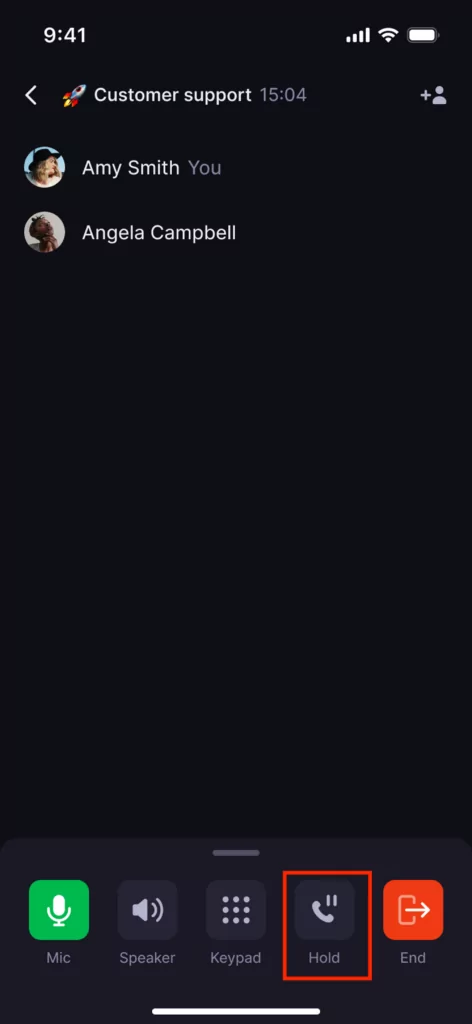
2. Swipe up and select “Transfer call.”
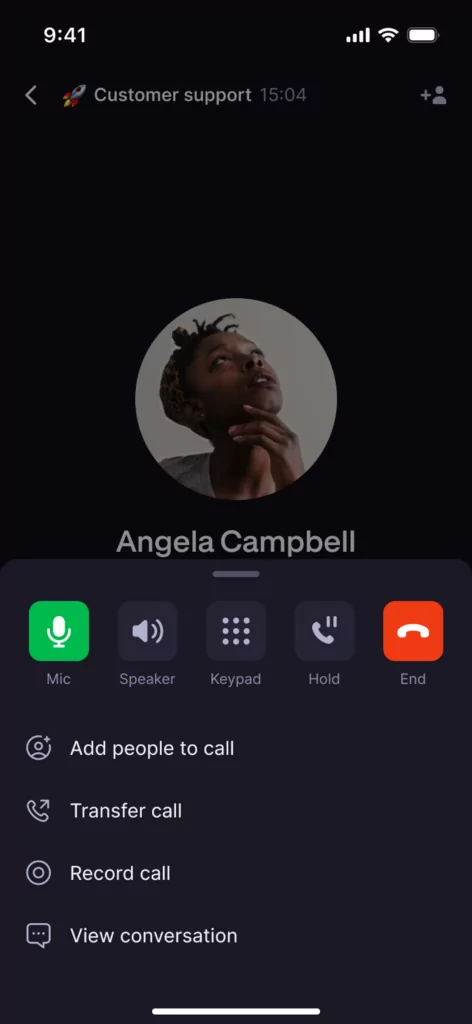
3. Here you have 3 options:
- Select the team member you’d like to transfer the call to (bonus: you see their status and availability so you only transfer the call to a colleague who’s actually available to take it!). You can also add a note from the mobile app to get your teammate up to speed on a call. Keep in mind that a note is only visible if you are transferring a call to someone else in your OpenPhone workspace.
- Search and tap on the contact in your address book who should take the call.
- Type the phone number you’d like to transfer the call to.
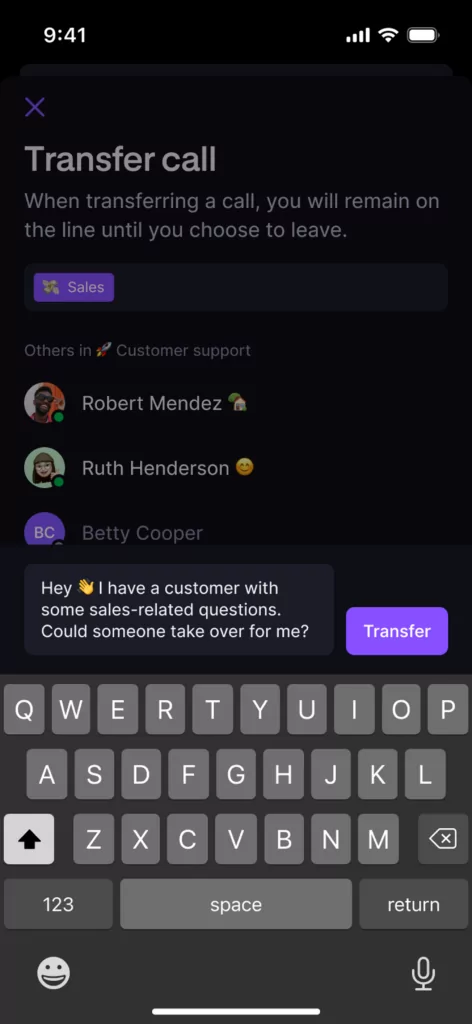
4. Hit “Transfer.”
5. Click the pause icon to take the other call participant off hold. Then if you wish to provide a warm introduction, you can before dropping off the call by clicking the red phone icon.
Warm transfer best practices
If you want to provide the best warm transfer experience possible, follow these three tips as you transfer your call on your VoIP app:
- Take notes before you transfer: Jot down any relevant information your caller provides, so you can provide your team member with accurate insights. At the minimum, collect their name, so you can add them to your CRM and reach back out if your call drops.
- Keep your callers informed: Let your callers know before you put them on hold or transfer their call.
- Hold and consult for smoother handoffs: While the caller is on hold, share essential details about the caller’s issue, steps already taken, and any relevant background information with the receiving representative or team member.
- Check back in with a caller if you have a caller on hold for more than five minutes: Long hold times can make customers feel uncertain and frustrated – maintaining communication lets customers know their call is still a priority.
- Thank your callers for their time: The biggest downside of a warm transfer is the hold time your callers will experience. Make sure the caller knows you respect their time and patience, and reassure them that you’ll reach a resolution as soon as possible.
💡Looking to build out best practices around warm transferring with your team? Check out our warm transfer script samples guide.
Improve your call transfers with OpenPhone
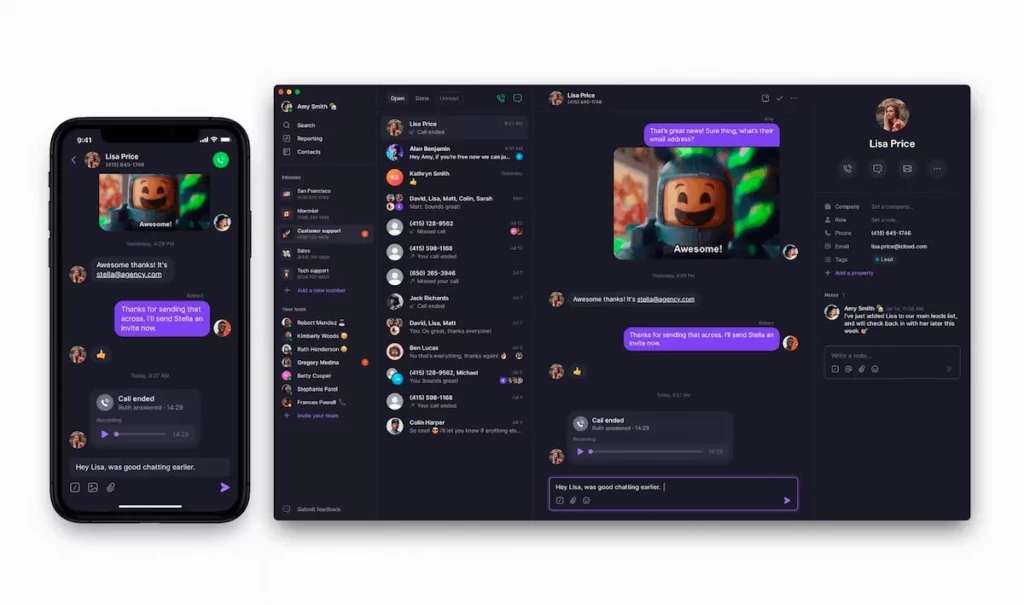
Call transfers don’t have to be a frustrating experience for callers. Rather, they can help your clients get the information they need faster. Cold transfers can help you boost efficiency when you don’t need a specific team member to answer or any background information to provide a solution.
Warm transfers can improve the customer experience by limiting transfers, ensuring callers aren’t sent to a voicemail box, and allowing team members to provide personalized support from the get-go. Start your free trial of OpenPhone to get started.