📣 OpenPhone is now Quo and we’ve raised $105M to fuel what’s next
📣 OpenPhone is now Quo and we’ve raised $105M
OpenPhone is now Quo
Import your contacts directly into Quo.
📒 Sync your Google Contacts
View all of your contact information directly in Quo.
👋 Know who’s calling
Ensure that caller ID always shows your contacts’ names and profile photos when they call or text.
👥 Connect multiple Google accounts
Have more than one Google account? Import contacts from multiple accounts so that they’re all in one place.
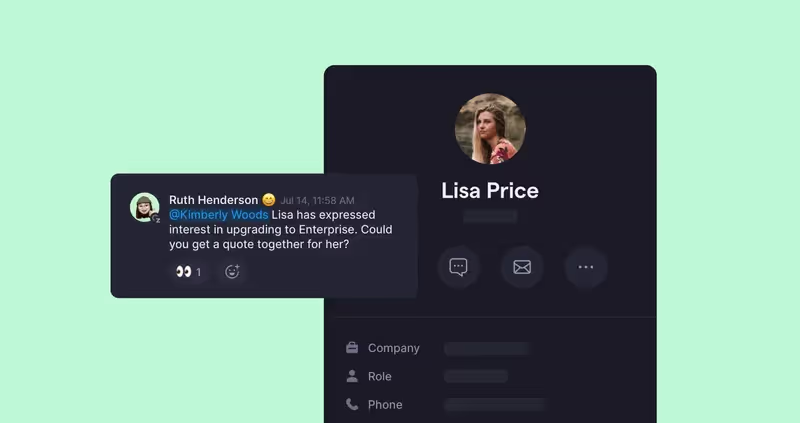
Google Contacts makes it easy to store your contacts in the cloud and access them anywhere. By connecting it to your Quo workspace, you can import your contacts to ensure you know who’s calling or texting.
Note: This integration provides one-way sync, sending contacts from Google Contacts to Quo. Additionally, the sync is not continuous. This means that any contacts added to Google Contacts after setting up the integration will not display in Quo unless you manually re-sync your contacts.
Follow these steps to connect Google Contacts with Quo:
Join thousands of businesses already using Quo to communicate better with their customers.