📣 OpenPhone is now Quo and we’ve raised $105M to fuel what’s next
📣 OpenPhone is now Quo and we’ve raised $105M
OpenPhone is now Quo
Call and text your leads, save contact notes, and close more deals.
💬 Log all Quo activity
Automatically log your Quo calls, texts, recordings, and call summaries in your Salesforce account. Maintain a single source of truth for your sales and customer success teams.
📒 Sync your Salesforce contacts
View Salesforce information directly in Quo and ensure that caller ID always shows your contacts’ names and profile photos when they call or text.
📲 Initiate calls from Salesforce
Click a phone number in Salesforce to start a call in Quo — no copying and pasting required.
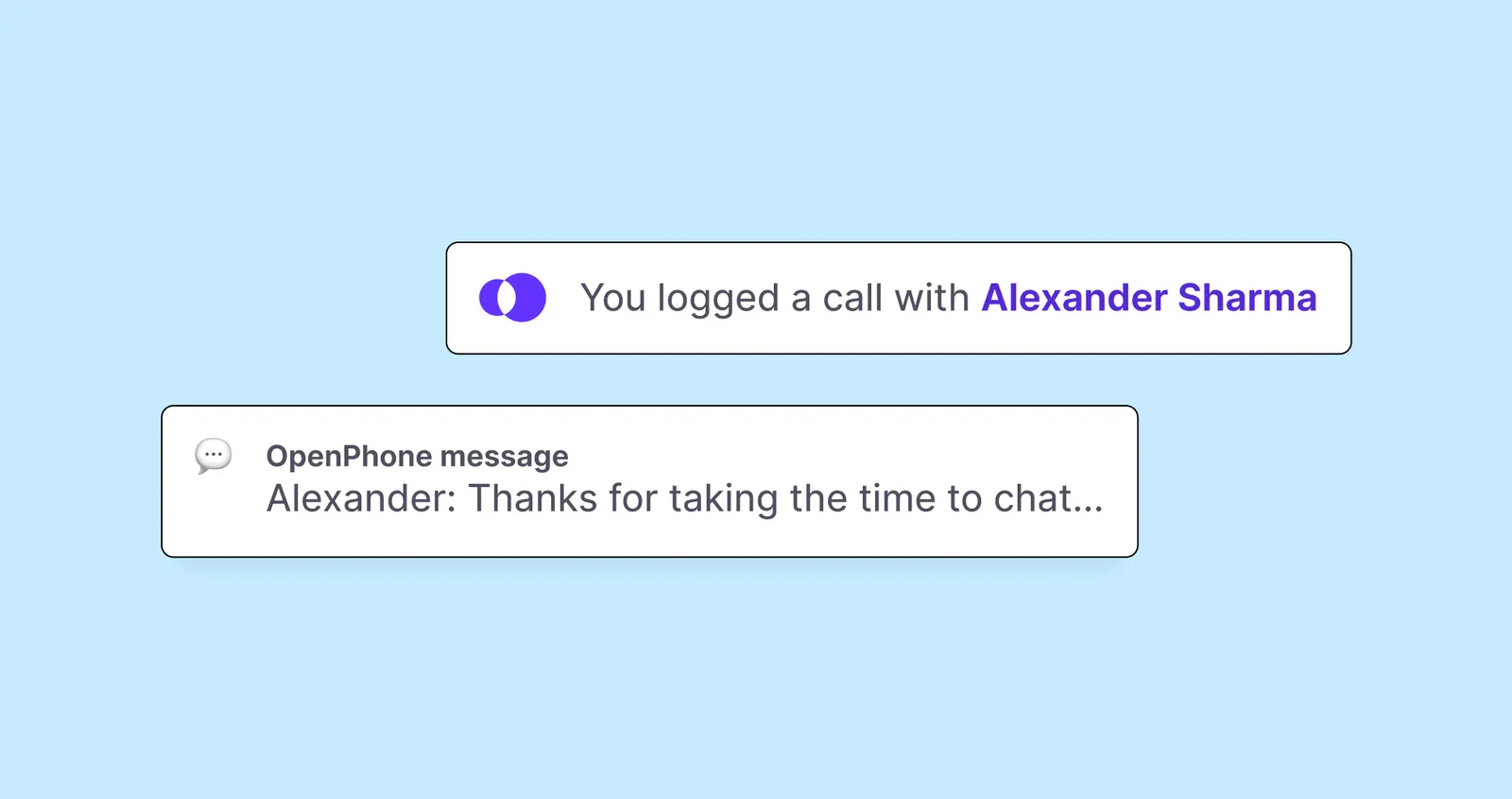
Salesforce is among the most popular CRMs in the world. Once connected with your Quo workspace, you can toggle auto-logging of call activity, messages, recordings, voicemails, and summaries from within Quo’s settings for any number(s) you want.
And by syncing your Salesforce contacts with Quo, you’ll get instant caller ID for every contact you have in Salesforce.
Follow these steps to connect Salesforce with Quo:
Join thousands of businesses already using Quo to communicate better with their customers.