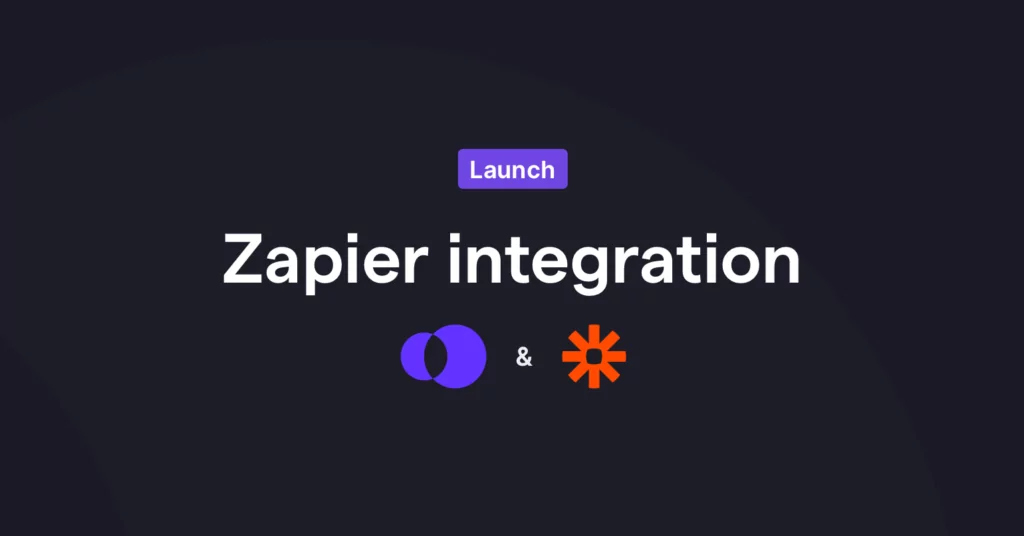If you’re familiar with Zapier, you know what a timesaver it is. I discovered it last year and it has been saving our team 10+ hours of busy work per week.
If you’re not familiar with Zapier yet, think of it as a super integration or a bridge connecting applications to each other. You can use it to connect 5,000+ applications.
And as of today, OpenPhone is one of them. 🎉
In this post, we’ll show you what’s possible with OpenPhone & Zapier and how to get started.
But first, what’s Zapier? If you’re a Zapier pro already, feel free to skip to the next section.
What’s Zapier?
Zapier is a workflow automation tool that connects to and moves information between different applications you use. It works with 5,000+ applications so there’s a good chance you can use it to make your favorite tools talk to each other.
You probably don’t want to be spending time manually copying and pasting information between spreadsheets and your email marketing tool. Or maybe you’re tired of manually sending folks confirmation texts when they’ve booked an appointment with you. Instead, you can create Zapier workflows (or zaps ⚡️) to do that work automagically.
Every workflow on Zapier has a trigger and an action:
- A trigger is a specific event that initiates a workflow.
- An action is an event Zapier performs after the workflow is triggered.
For example, say you want to be able to log every OpenPhone call recording in Airtable. The trigger here is “new OpenPhone call recording available” and the action is “log this call in Airtable”.
Oh, and just a tip. A lot of folks argue about how to pronounce Zapier. Maybe this will help you settle an argument. 😉
How does the OpenPhone Zapier integration work?
As a part of the Zapier integration, we offer 5 triggers and 2 actions.
Here are the triggers:
- Incoming message received. Triggers when you receive a message on OpenPhone.
- Outgoing message delivered. Triggers when an outbound message was delivered to the recipients.
- Incoming call completed. Triggers when an incoming call is completed.
- Outgoing call completed. Triggers when an outgoing call has ended.
- Call recording completed. Triggers when a call recording has been generated.
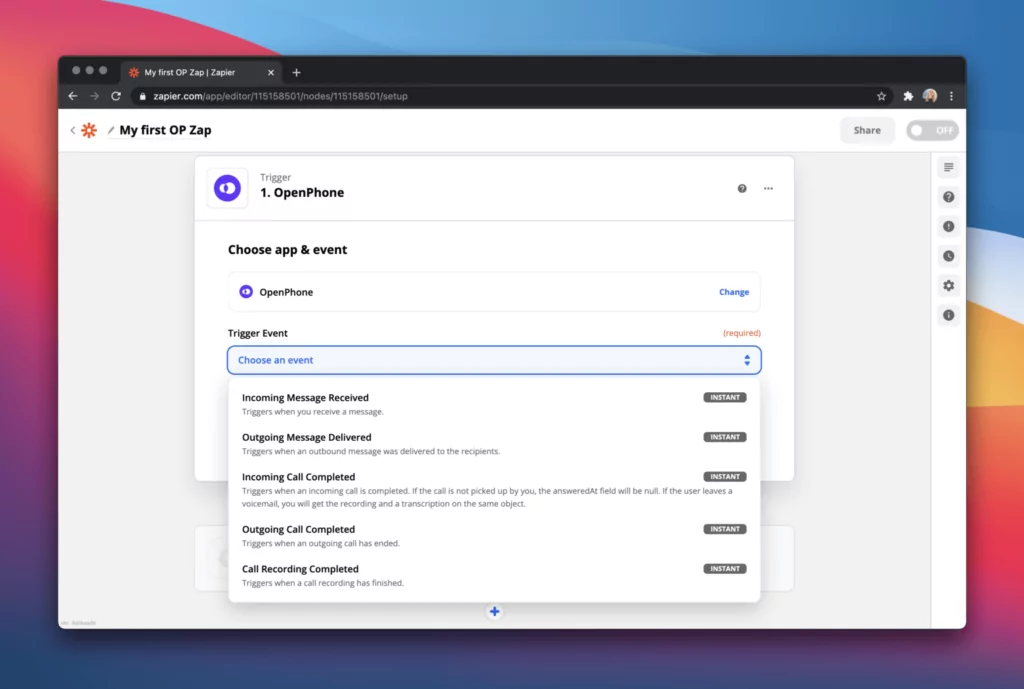
And here are the actions we offer:
- Create or update contact. Creates a contact or updates an existing contact.
- Send a message. Sends a new message via OpenPhone.
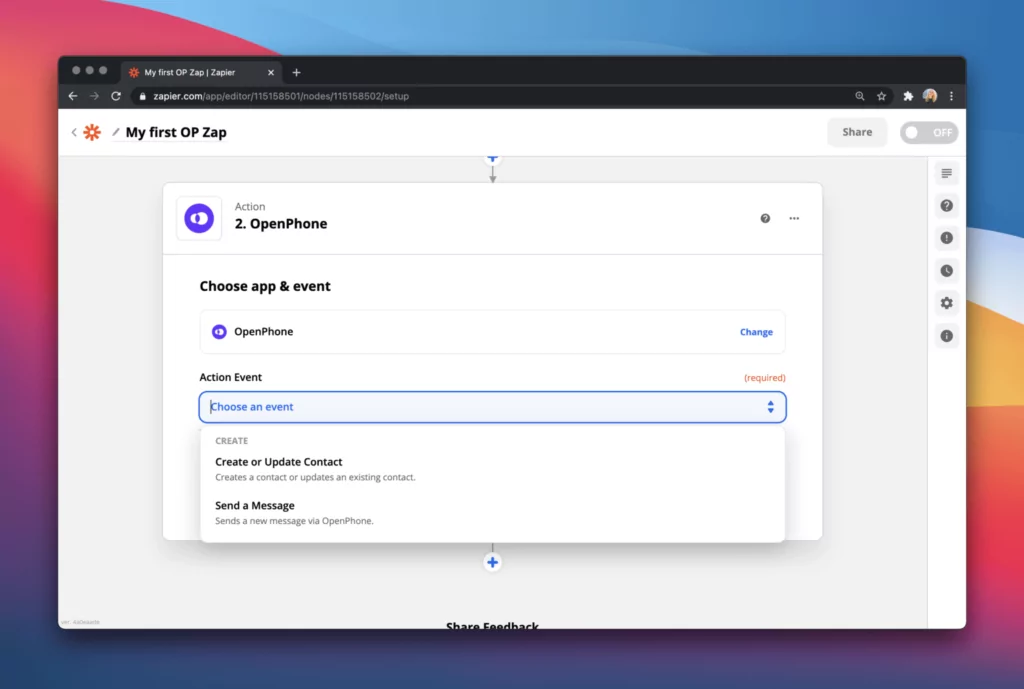
Keep in mind you’ll need to be an owner or admin user in your OpenPhone workspace to be able to set up this integration.
Alright, so what can you do with these? Let me share with you how we’re using our Zapier integration at OpenPhone. We’re big on dogfooding here. 😉
How we’re using the OpenPhone Zapier integration
1 – When you book a demo via Calendly with someone on our sales team, we send you a confirmation message. This decreases the demo no-show rate and creates a great customer experience (and first impression).
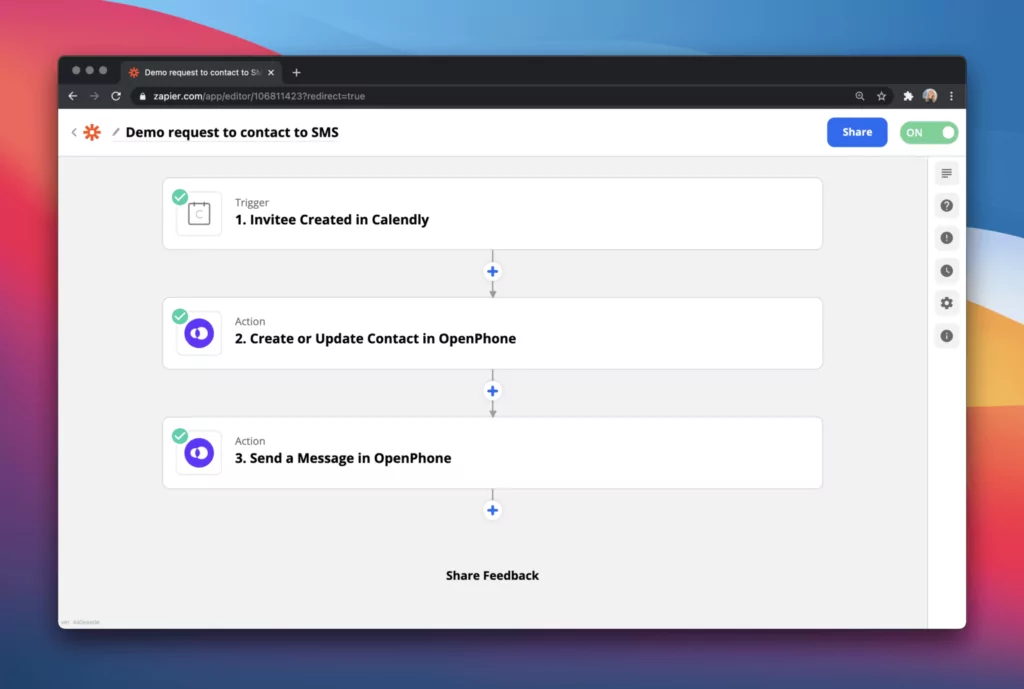
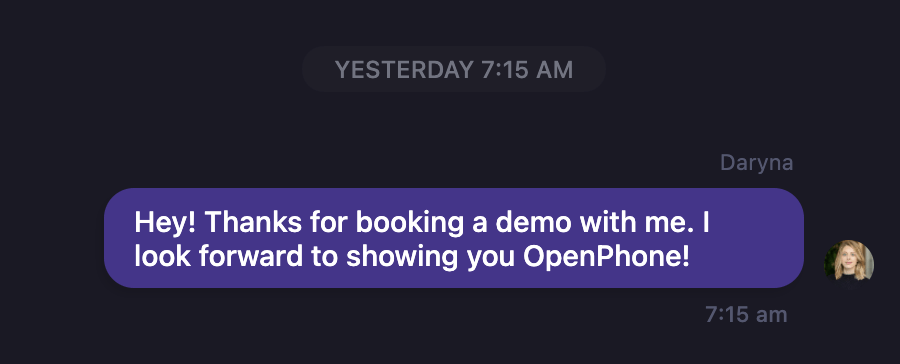
Use this zap template right away:
2 – When someone fills this Typeform survey to set up their caller ID on OpenPhone, we send them a confirmation text message.
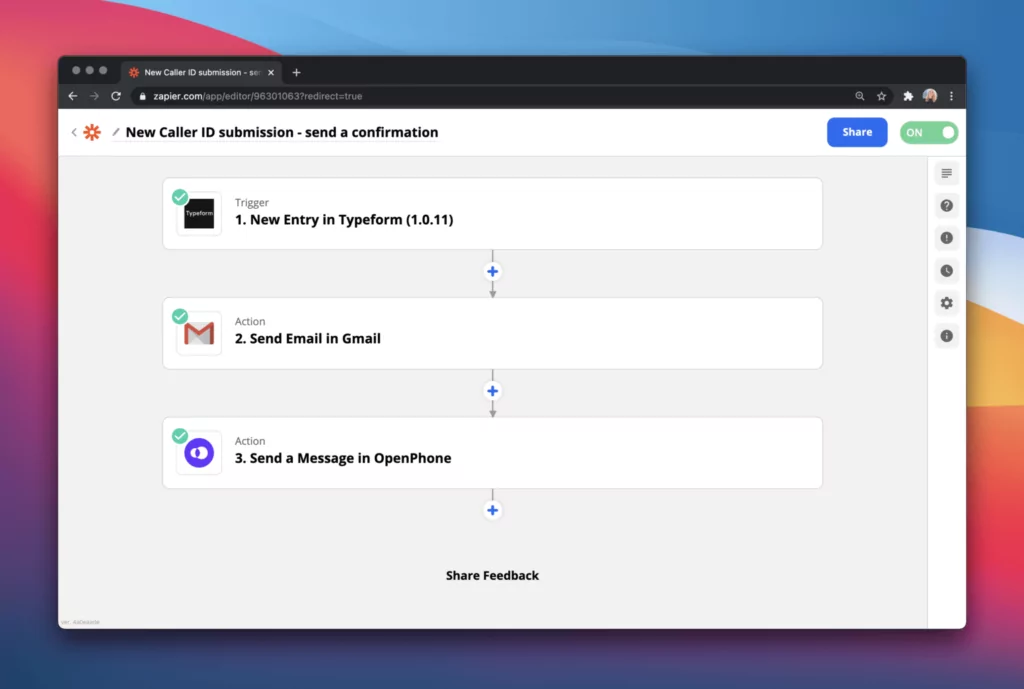
3 – When anyone previously registered for demos with us, we added them to our address book and sent a message via OpenPhone.
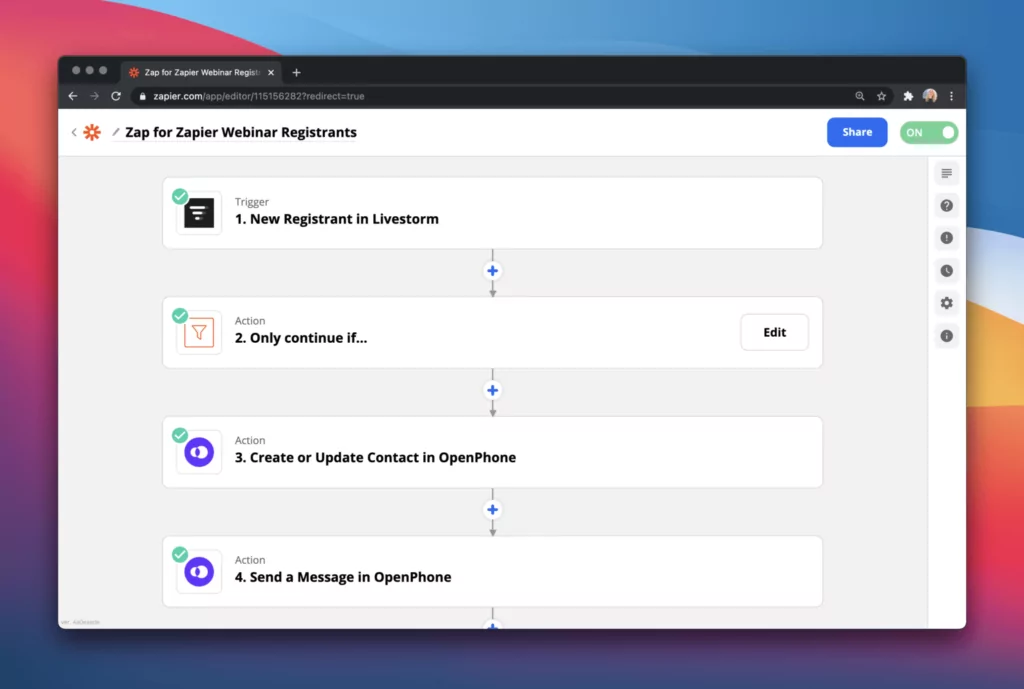
What else can I do with OpenPhone & Zapier?
We’ve created some handy templates for you to use and get inspired by.
Save OpenPhone call recordings in Google Sheets
Listening to your own calls is the first step towards improving how you talk to customers or prospects. If you’re a team leader, listening to your team’s calls allows you to coach your team and improve overall performance. Zapier’s OpenPhone integration can save and log your call recordings as soon as they become available, automatically. Set up this Zap, and whenever a new call recording is available, Zapier will log it in Google Sheets.
Save new Pipedrive leads as contacts in OpenPhone
Do you wish you could tell when a prospect is calling you? With Zapier’s OpenPhone integration, you can save every new lead from your CRM as a contact in your OpenPhone address book. This way, you know when a lead is calling (or messaging) and can see their name and not just phone number.
Save new Zoom webinar registrants as contacts in OpenPhone and send them a text message
Reduce the number of webinar no-shows by sending them a confirmation SMS for every webinar they register for. Zapier’s OpenPhone integration can send these SMS notifications on your behalf, automatically. Set up this Zap, and whenever a new attendee registers for a Zoom webinar, Zapier will add them to your OpenPhone contacts and send them a confirmation text message.
Log OpenPhone call recordings in Airtable
Listening to your own calls is the first step towards improving how you talk to customers or prospects. If you’re a team leader, listening to your team’s calls allows you to coach your team and improve overall performance. Zapier’s OpenPhone integration can log your call recordings as soon as they become available, automatically. Set up this Zap, and whenever a new call recording is available, Zapier will log it in Airtable.
Save new Copper leads as contacts in OpenPhone
Do you wish you could tell when a prospect is calling you? With Zapier’s OpenPhone integration, you can save every new lead from Copper CRM as a contact in your OpenPhone address book. This way, you know when a lead is calling (or messaging) and can see their name and not just phone number.
Save new incoming OpenPhone SMS in Airtable
Keeping track of all external communications is a good idea – whether for audit purposes or simply to have a backup of all communications. With Zapier’s OpenPhone integration, text messages can now automatically be logged in Airtable. That means no important message is ever lost.
Create ClickUp tasks for missed OpenPhone calls
Never miss a follow-up. Zapier’s OpenPhone integration can create a new ClickUp task with the details of the missed call. Set up with Zap, and whenever you get a missed call, Zapier will create a new task for you in ClickUp.
The possibilities are endless and we’re excited to hear what you come up with! Let us know what you’re building on Twitter 😎
What’s the pricing like?
- Zapier integration is a part of the Starter plan on OpenPhone.
- All of the above triggers and actions are included in the OpenPhone Starter plan.
- Any automated messages sent as a part of the “Send SMS” action on Zapier are charged additionally – $0.01 per message sent. All other triggers and actions are included in the subscription.
How do I get started with the Zapier integration?
- If you haven’t yet, create an OpenPhone account here.
- Log in to your Zapier account or create a new account.
- Navigate to “My Apps” from the top menu bar.
- Click on “Add connection”
- Search for “OpenPhone”
- Use your credentials to connect your OpenPhone account to Zapier.
- Success! You can now start creating OpenPhone automations.
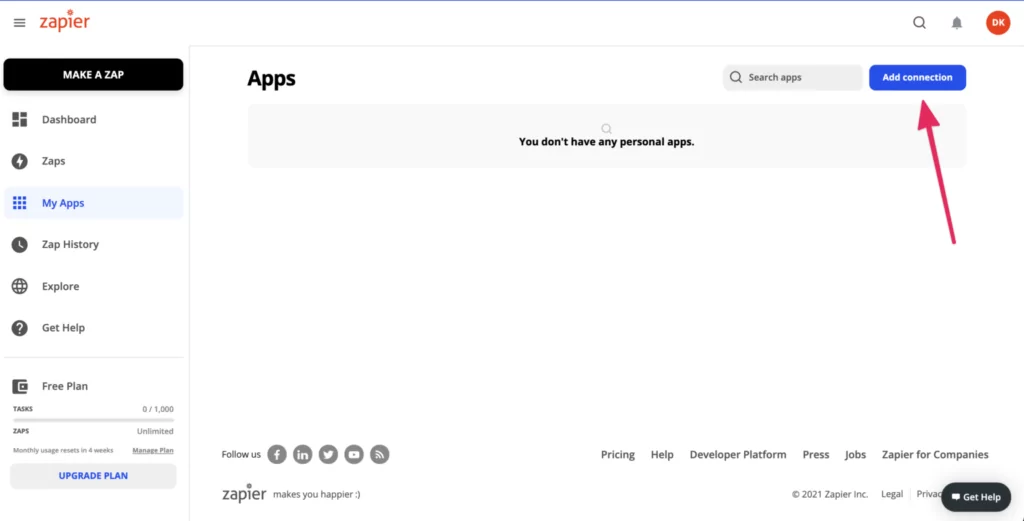
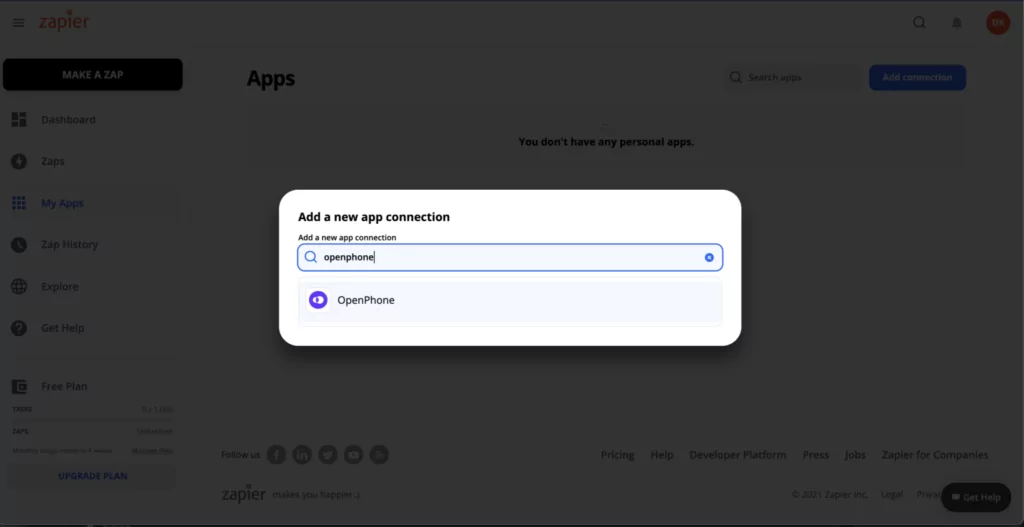
Want to learn more details about the setup? Check out this article – Getting started with the Zapier integration.
Learn more [Video]
On Tuesday, March 9th, we hosted a live demo together with Brenda Travassos, Partner Manager at Zapier.
Check out the video from the session where we go over what Zapier is, how it works, how to connect OpenPhone to other applications via Zapier, send automated messages based on certain triggers, log your OpenPhone activity to external applications, and other Zapier examples.
We’re excited to get your feedback on the Zapier integration and to see what you build with it. Want to share your experience with us? We’d love it! You can share it with us here.