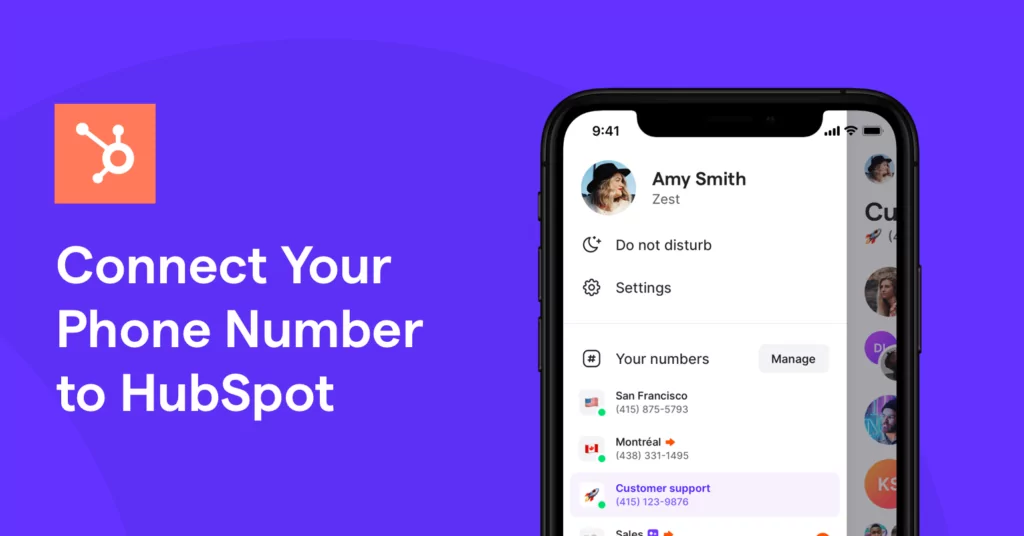HubSpot provides tools for companies and organizations to optimize their sales, marketing, and/or customer support. Offering a free CRM, HubSpot can be a great way for a small business or startup to easily manage their contacts.
Did you know you can make calls directly from your HubSpot contacts? The HubSpot calling tool allows you to easily log and record all calls. Already have an existing business phone number? You can integrate that directly with HubSpot. In this post, we’ll show you how.
How to Set-up Your OpenPhone Number in HubSpot
1. Log-in to your HubSpot account.
2. Select the Contacts dropdown in the upper-left corner of the page and choose “Contacts”
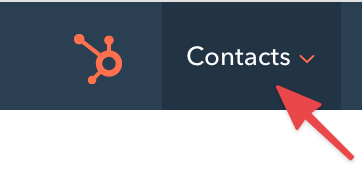
3. Click on the name of a specific contact.
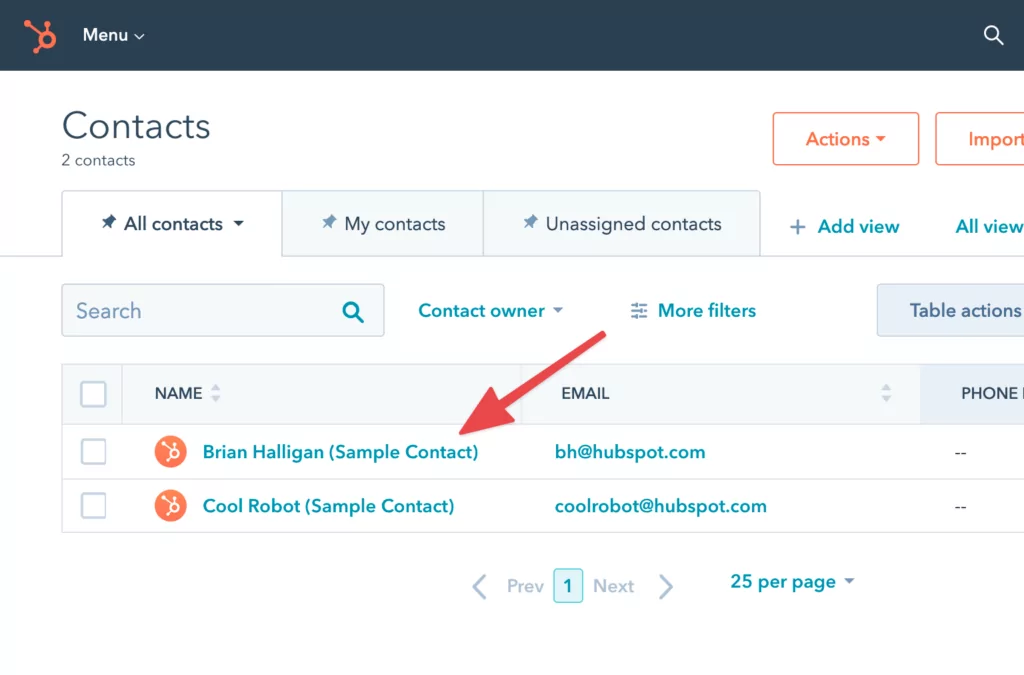
4. In the center panel, select the “Calls” tab and then click “Make a phone call”. (You can also complete this step by clicking the “Call” icon in the left panel).
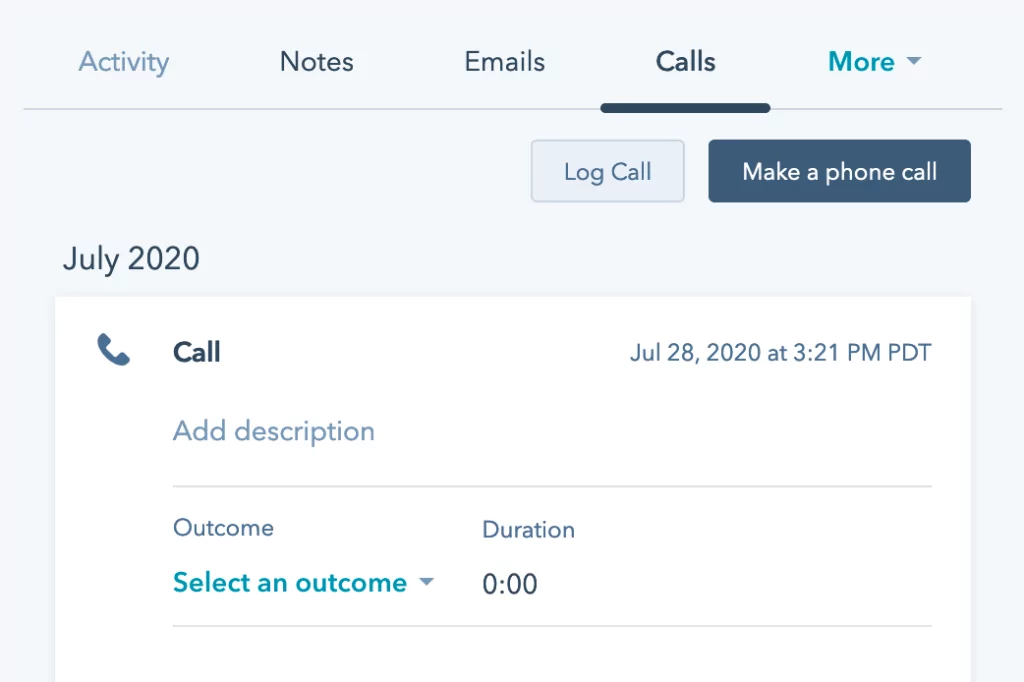
5. Click “Add phone number”.
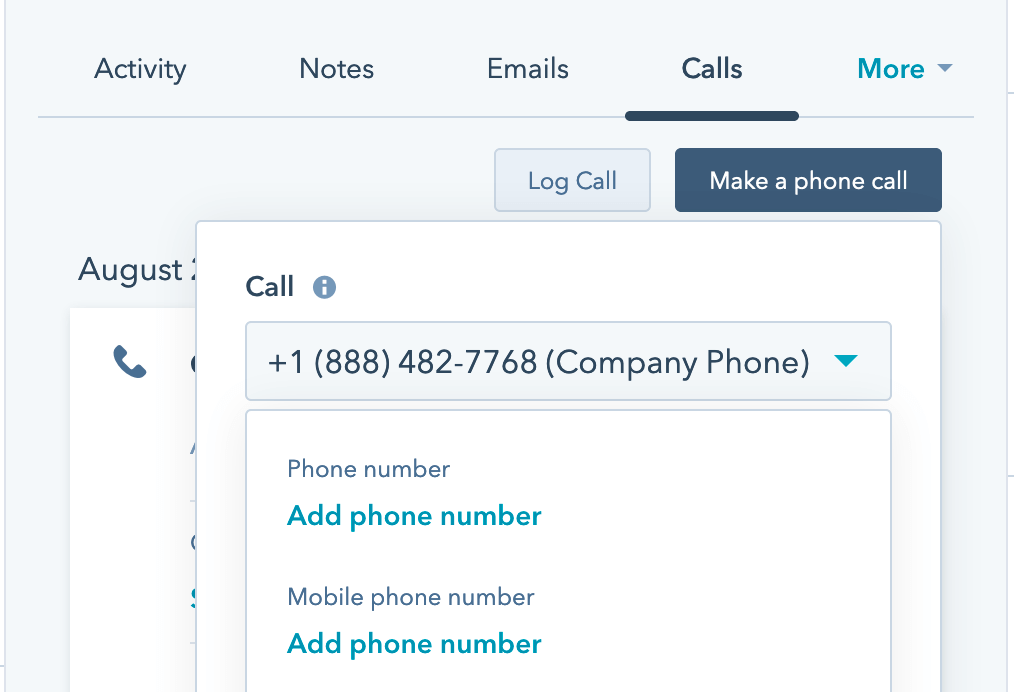
6. From here, you’ll be prompted to add your phone number. Input your number, choose SMS message, and then select “Text me”.
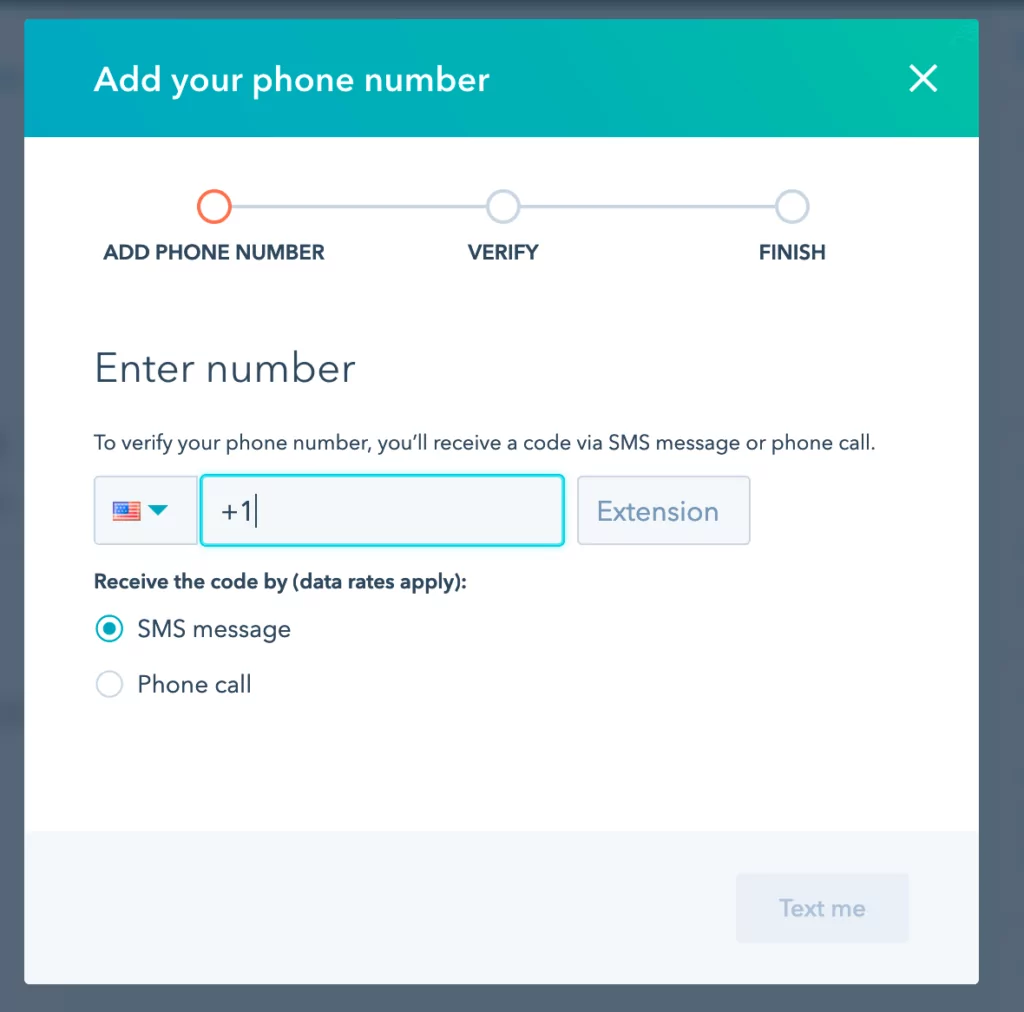
7. You should receive a 6-digit verification code. Copy this number into the verification box on HubSpot.
8. Voila! You can now make calls on HubSpot using an external number.
How to Make a Call in Hubspot Using Your Business Number:
1. Once your number is configured, select the specific contact that you would like to call.
2. On the left hand panel, click the “Call” icon.
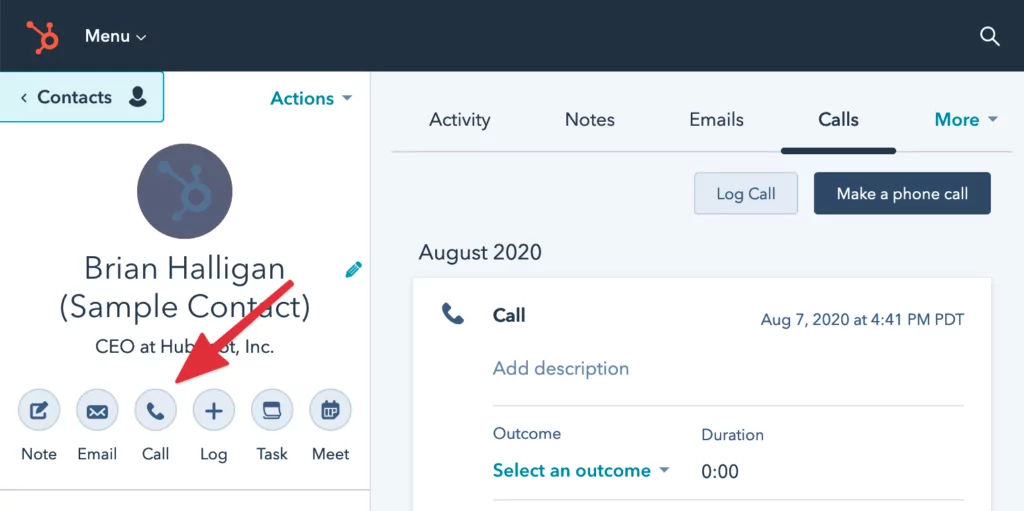
3. From here, click “Call from browser” to call directly from your browser.
Note: These calls will cost HubSpot minutes. Be sure to confirm with HubSpot that your plan has enough minutes before calling.
Start Calling Your HubSpot Contacts with OpenPhone
Want to call your HubSpot contacts without using your HubSpot call minutes? Make OpenPhone the default app for calling on your Mac or Windows computer.
Then you can click to call in HubSpot. To do so, select a contact in HubSpot and hover over their phone number. You’ll see a share icon, clicking that will give you the option to call that number in OpenPhone.
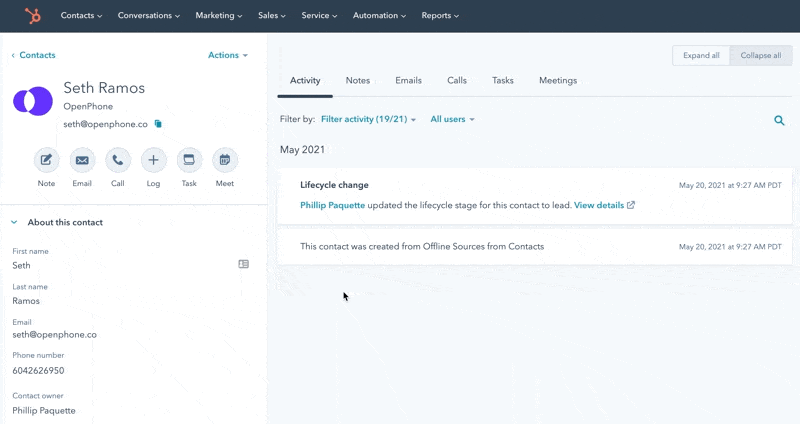
After clicking the pop up, you’ll be taken to the OpenPhone desktop app where you can click “Call” to dial that number.
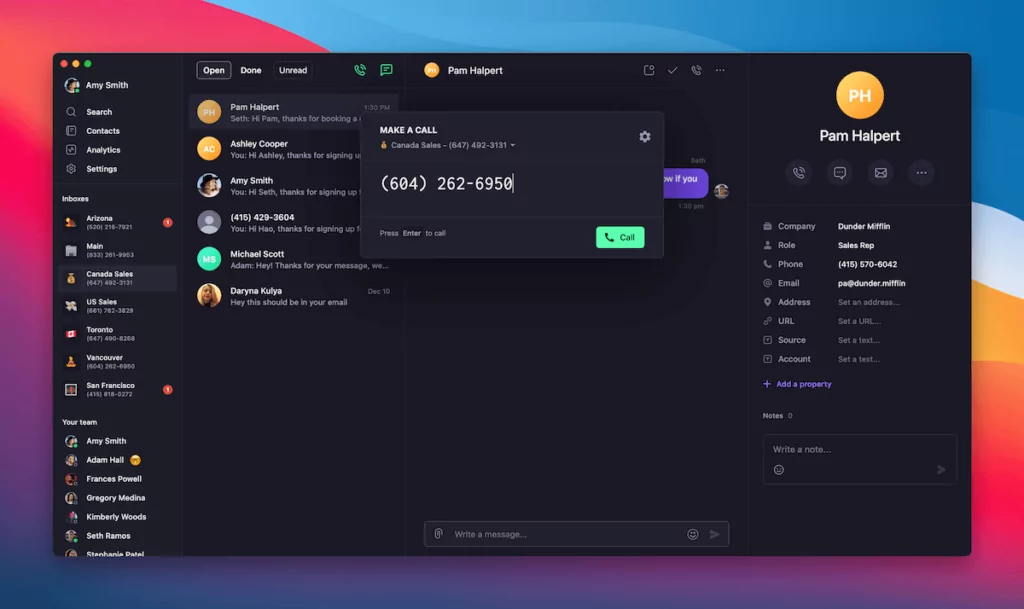
You can even have a direct VoIP integration with your CRM that automatically log all OpenPhone calls, SMS messages, voicemail, and call recordings completed in HubSpot. Check out the OpenPhone HubSpot integration.
Haven’t tried OpenPhone? Get started with a free trial of OpenPhone.