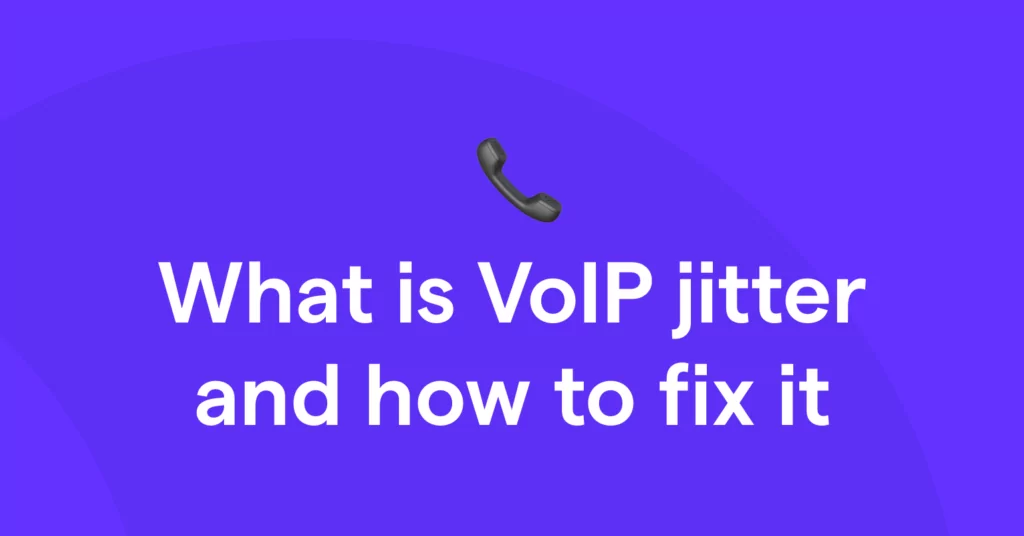VoIP phone systems have taken us a long way from wire-connected landlines and device-dependent cell phone numbers, but any good VoIP provider can tell you that perfection isn’t guaranteed. If you’re experiencing problems like choppy audio or echoes on your internet calls, you may be facing a VoIP call quality issue called jitter.
The very characteristic that makes VoIP phones so great — the fact that they run on your internet connection — can make it susceptible to jitter under the right conditions.
No need to worry — VoIP jitter issues can be easily fixed. Here’s what you need to know about jitter, how to measure it, and how to fix it so you can make high-quality calls again.
What is VoIP jitter?
VoIP jitter refers to inconsistencies in the amount of time it takes for voice data packets to reach their receiver, otherwise known as latency.
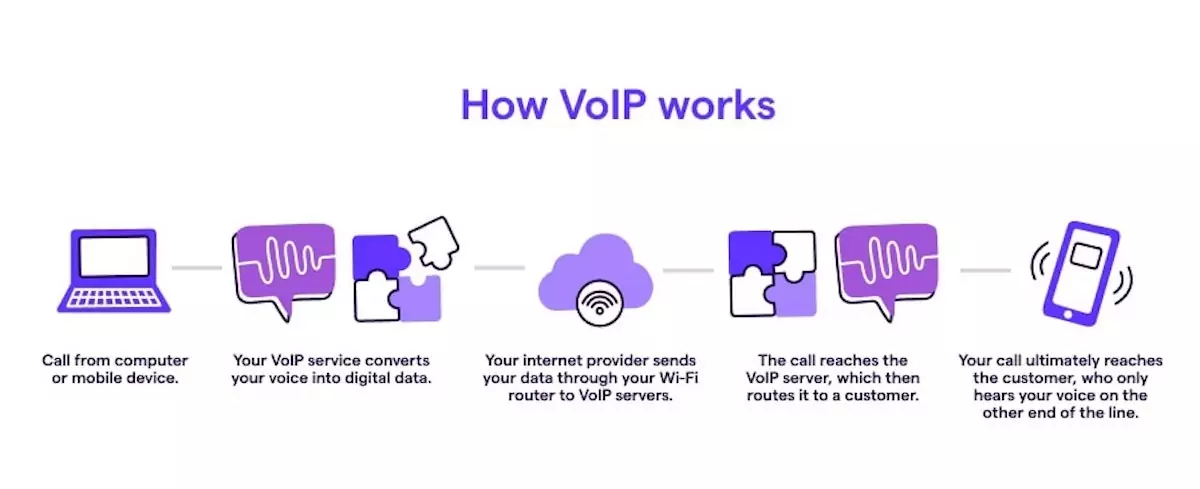
During a VoIP call, voice messages are broken up into tiny packets of data that travel through the internet before being reassembled at their destination. While all of this usually happens in real time, high jitter can lead to packet delays, packet loss, and packets arriving in the wrong order. Your audio can end up sounding choppy, delayed, or generally distorted — and in severe cases, it can totally disrupt your phone call.
Jitter is a lot like a traffic jam. While voice packets usually flow smoothly on their route, unexpected issues with your network or hardware can cause them to be delayed or rerouted. But unlike real-world traffic, jitter can be diagnosed and solved from the comfort of your workspace.
What causes jitter on VoIP calls?
VoIP systems themselves aren’t the root cause of jitter. If you think network jitter is affecting your calls, you’re probably experiencing an issue you need to fix locally. Like dropped calls, jitter often occurs due to issues with your WiFi or router.
Here are three common causes of jitter that can make your VoIP call quality go downhill.
1. Poor network connection
Jitter most often occurs when using a weak or unreliable wireless network connection. Public WiFi is notoriously unpredictable, so if you’re connecting to the internet at a hotel, the airport, or even your local coffee shop, this is the likely culprit behind your jitter problems. And although the WiFi in your office may be strong, which allows for great voice quality on an average day, sudden network issues can affect your VoIP calls.
A wired internet connection is ideal if you’re using your business VoIP service to make important calls from your computer throughout the day. However, working near a router or modem can help you when using WiFi.
2. Network congestion
Remember our traffic jam analogy? Well, it isn’t just a metaphor. Jitter can actually happen due to traffic on your network.
When too much is happening on your network — whether it’s voice traffic or you’re using too many devices at once — you’ll have low bandwidth and increased latency. Your data packets (and ultimately your voice call) will be trying to move on a road that doesn’t have enough lanes.
3. Hardware issues
Routers and modems are two of the only pieces of hardware that VoIP users need, so if the hardware is at fault for your VoIP jitter, you know they’re most likely the cause. Hardware can have issues simply because it’s outdated, dirty, or damaged, so it’s important to take care of what you own.
If you use an Ethernet connection, damaged Ethernet cables can also cause hardware-related jitter issues.
How to test jitter on VoIP phones
Jitter may be the usual suspect when your call quality drops and choppiness ensues, but you can’t really be sure that it’s the issue until you run a jitter test. On the flip side, jitter may occur without you realizing it. While jitter isn’t necessarily an issue as long as your phone conversations are flowing smoothly, knowing your jitter measurements can help you determine if you should find new ways to optimize your network.
There are three key actions that you can take to test jitter for VoIP phones.
1. Do a speed test
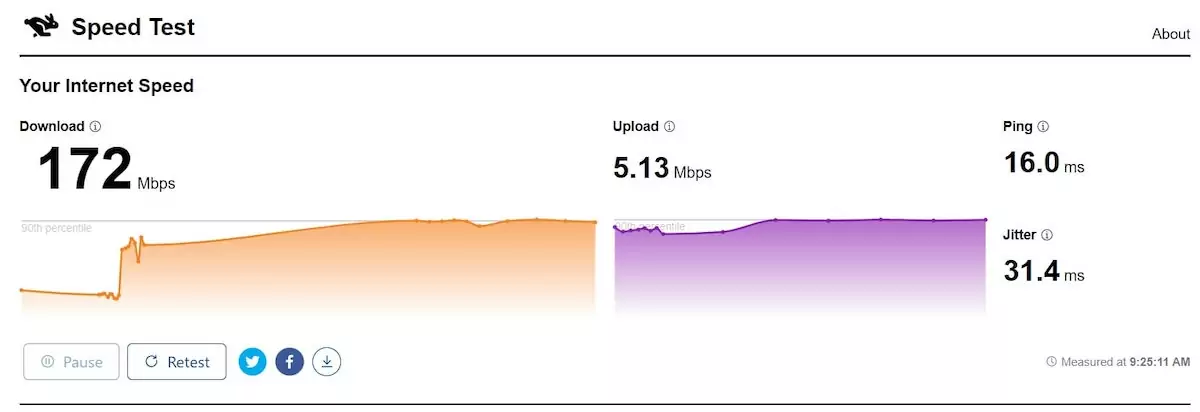
Good internet speed tests, like those offered by Test My Internet Speed and Cloudflare, can tell you a lot about how your calls will perform. These tools offer four key measurements to help you get the full picture of your network performance:
- Jitter
- Ping time
- Upload speed
- Download speed
Jitter and ping time, which is the same as latency, are measured in milliseconds since they help you understand the speed at which data packets are traveling. The lower your jitter and ping averages, the better.
While ping and jitter measurements may be all you need to figure out if VoIP jitter is causing your call quality issues, taking a look at upload and download speeds can give you more context if you need it while implementing a solution. These measurements tell you how many megabits of data can be sent to and from your device per second, which can impact the likelihood that you’ll experience VoIP jitter. In this case, the higher your measurements are, the better.
2. Use a network monitoring tool
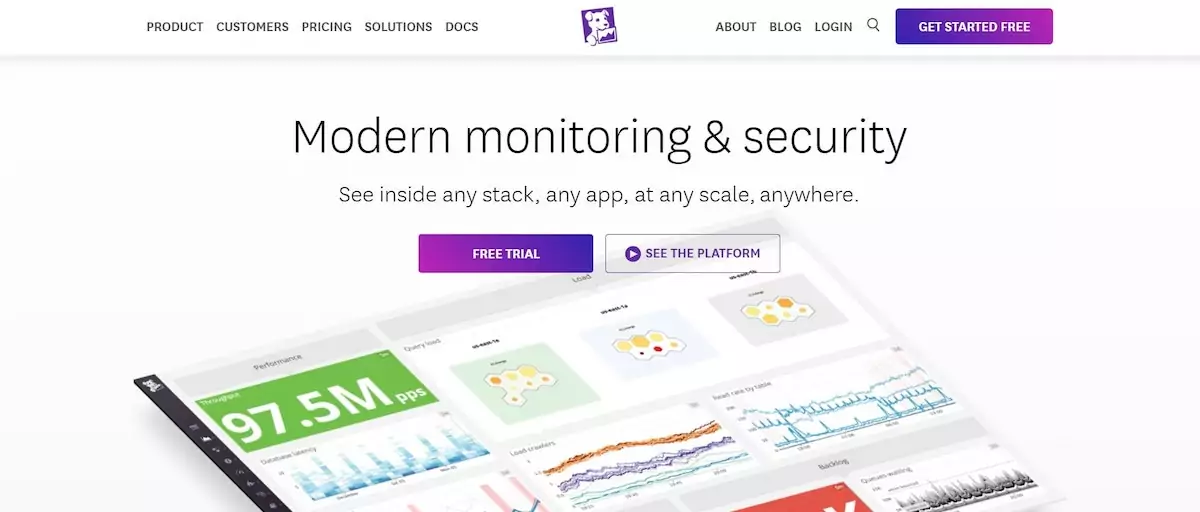
Speed tests are simple to perform, but they only give you a snapshot of information about your network. If you want to keep your call quality high in the long term — and do VoIP troubleshooting as soon as issues occur — you need a network monitoring tool that gives you visibility into real-time jitter issues.
Monitoring tools like Datadog and LogicMonitor can alert you as soon as latency or jitter issues are found. They can even help you keep an eye on your security to keep your network running strong.
Large businesses often use network monitoring tools that have far more VoIP traffic and devices. However, anyone can benefit from catching jitter problems fast. Keep in mind you need to be a network admin to use network monitoring tools.
3. Measure jitter manually
You don’t necessarily need a dedicated tool to measure VoIP jitter in your network. If you’re on a computer, you can use your Terminal (on Mac) or Command Prompt (on Windows) to run a number of ping tests from your device to a nearby server.
However, this option is mainly used by IT pros who want to dig deeper into VoIP jitter and the cause behind it on your network. In most cases, there’s no need to waste time doing manual calculations when you can get the same results with free speed tests.
What is used to calculate VoIP jitter?
Ping tests are the main tool for calculating jitter. A single ping test measures latency by how long it takes for data to reach your local server. Once multiple ping tests are performed, VoIP jitter is measured by calculating the average difference between ping times.
What is an acceptable level of jitter for VoIP calls?
VoIP jitter gets a bad rap for good reason, but that doesn’t mean you need your calls to be totally jitter-free. VoIP phones can still support good call quality with a little bit of network jitter.
An acceptable level of jitter for VoIP calls is at or below 30 milliseconds in delay time.
Additionally, it’s best to make sure your network latency remains under 150 milliseconds and your packet loss rate is below 1%. Advanced jitter tests may display these metrics, though you can always run separate tests to fully evaluate your network function.
When weighing VoIP advantages and disadvantages, you can let the potential for jitter slide if your metrics rarely exceed these max levels. However, keep in mind that an acceptable level of jitter for your business may go up or down depending on how you’re using your VoIP system. For example, video calls use more bandwidth than voice calls, making network congestion and, as a result, VoIP jitter more likely to occur.
Some VoIP providers also work better than others at higher levels of jitter, so if you’re considering a switch, trying out different apps is the best way to figure out if a platform meets your standards.
How to fix VoIP jitter issues
Once you confirm that VoIP jitter is the main problem behind your call quality issues, you can start working toward a solution. Taking one or all of the following steps can help you uncover and resolve the root cause of the jitter you’re experiencing.
Before you go through this list, take a moment to reset your network equipment if you haven’t already. Turning it on and off again really does work in many cases, at least as a short-term fix. Then, if that doesn’t resolve your VoIP jitter issues — or your jitter returns — you can try out the six solutions below.
1. Opt for a wired network connection
WiFi may be convenient, but it isn’t the most reliable type of internet connection for people who make a lot of VoIP calls. When working from your office or home, you can make your network connection more stable by using Ethernet cables to connect to the internet.
To rule out defective hardware as the cause of jitter, you can also upgrade any existing wiring to Category 6 cabling.
2. Upgrade your internet
If you’re experiencing jitter day in and day out, you may need to upgrade your internet service plan to one that offers higher upload and download speeds. This way, you can support more devices and VoIP traffic without running low on bandwidth and risking jitter.
While the Federal Communications Commission states that VoIP calls require less than 0.5 Mbps, more is always better — especially if you share your internet with coworkers and family members or simultaneously do high-bandwidth activities like downloading files or streaming video.
If the upload and download speeds from your speed test don’t match what you’re paying for, you can consider contacting your internet service provider or switching providers.
3. Use a jitter buffer
A jitter buffer is a temporary storage area that holds onto voice data packets as they arrive. It delays audio just enough to ensure that incoming data packets can be reordered or stitched back together — even if packet delays occur — so audio is delivered to you perfectly every time. Jitter buffers can even give your VoIP system time to remove duplicate packets or repair mask the effects of packet loss, so you may not even notice a missing word here or there.
Bottom line: Jitter buffers are a band-aid solution, not a way to actually fix the VoIP jitter affecting your calls. However, jitter buffers can help you chat with clients effectively while you’re working on a more permanent solution.
4. Enable Quality of Service
Quality of Service (QoS) refers to the set of technologies that control the overall performance of your network. You can configure your QoS settings to prioritize VoIP packets, which allows your VoIP calls to quickly pass through any queues. Yes, even if you’re sharing an office with a coworker trying to download 10 massive video files. Packet prioritization settings will ensure your voice packets don’t get held up.
Keep in mind packet prioritization isn’t possible with some routers. If this is the case with your router, you still also use other QoS tools. For example, compression allows some data to take up less bandwidth. Traffic shaping, on the other hand, can limit how much bandwidth your non-VoIP apps use to further prioritize your VoIP activity.
5. Upgrade your hardware
While your internet service provider largely manages the quality of your internet connection, you have control over the hardware you use to connect to the internet. Upgrading your hardware — including your router, modem, Ethernet cables, and outdated devices — is a simple way to decrease the likelihood of VoIP jitter.
When purchasing a router, finding a product that can support packet prioritization can give you more ways to tackle VoIP jitter. Beyond that, don’t forget to look at online reviews to determine if other people using your internet service provider have good experiences with the router.
6. Minimize bandwidth usage
If you want to go a step further than prioritizing VoIP packets, consider cutting back on your non-VoIP bandwidth usage altogether. During the hours you expect the most VoIP calls and texts, ensure you’re not streaming music and video or downloading big files. Install system updates after hours — or at least outside peak times.
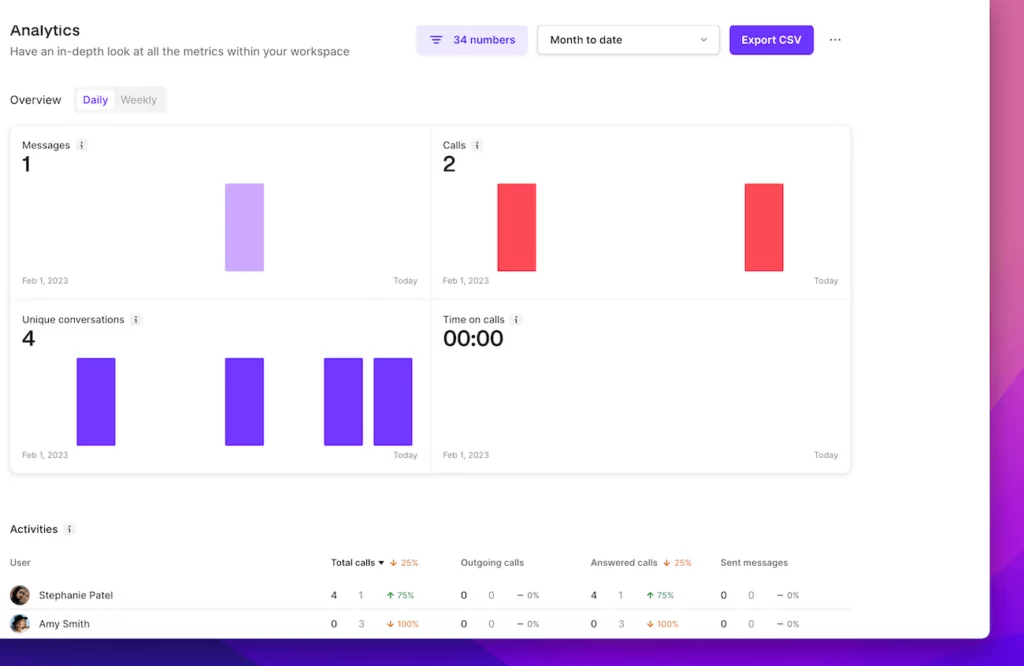
With OpenPhone’s Business plan, you can look at your analytics to identify when most calls and texts are coming in, so you can plan out your high-bandwidth activities.
If your team works out of a traditional office or you share your network with others in your home, you can also stagger video calls to reduce the amount of traffic happening simultaneously. Admins can also consider restricting access to content streaming platforms for those who don’t need it, at least during peak hours.
Make reliable VoIP calls with OpenPhone
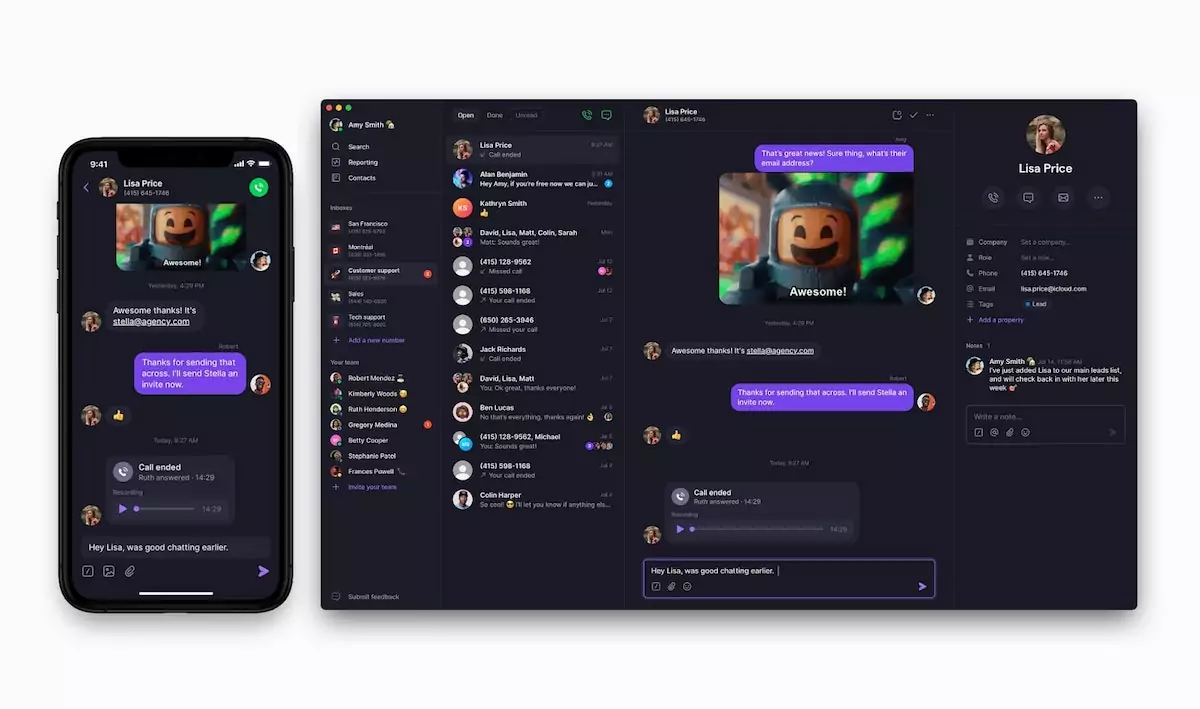
VoIP jitter can be a big bother for you, your team members, and your clients. When latency is inconsistent, voice messages may not arrive in real time — and when they reach their receiver, they may sound choppy, distorted, or echoey. In some cases, parts of your audio can even be missing.
The good news is, using a VoIP service doesn’t mean you’ll have to deal with the symptoms of jitter all the time. High jitter on VoIP calls — meaning it exceeds 30 milliseconds — is most often due to network issues or old hardware that can easily be fixed or replaced. Getting rid of jitter can be as simple as turning your hardware on and off again or setting up a jitter buffer for a short-term solution.
If the jitter doesn’t stop, you can make bigger (but still simple) changes, like an upgrade to your internet service plan or a change to your QoS settings.
Don’t let the potential for jitter stop you from choosing a VoIP service for your business phone needs. VoIP services like OpenPhone are reliable phone systems that allow you to make calls and send texts on the go. Plus, you can speed up your workflow with integrations, automations, and more.