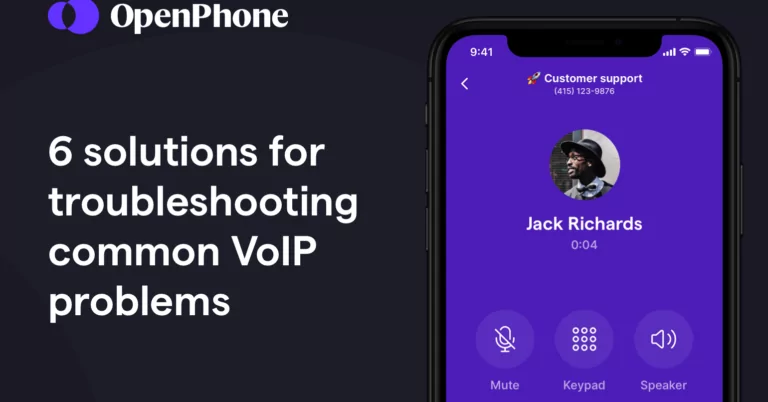Technology isn’t perfect. No matter what type of phone you choose for your business — landlines, cell phones, VoIP — tech issues can occur. You likely want to avoid hiring your own IT team or contacting customer support every time you need help. Switching to a fully virtual phone system makes troubleshooting much easier to DIY.
With no need to worry about physical phone lines, VoIP troubleshooting is something you can do without being a tech guru. In this article, we’ll help you resolve six common VoIP issues, so you can get your phone system back in shape as soon as possible.
1. Choppy audio
When your clients or coworkers say, “you’re breaking up,” they’re likely hearing choppy audio on their end. If you’re trying to sell a product, choppy audio can cause customers to miss the most important parts of your pitch. Choppy audio can also sound distorted or robotic. This common VoIP problem is typically caused by jitter.
To understand jitter, you need to know how VoIP works. When you jump on a VoIP call, your audio transforms into small data packets, which are sent to the recipient, then translated back into sound when it reaches them.
Jitter occurs when some of these data packets arrive out of order or at different times. When jitter is especially bad, voice packets drop altogether. This jitter-induced packet loss is ultimately what causes choppy voices.
VoIP jitter is usually a bandwidth or network issue. Here are a few ways you can resolve it:
- Reset your router
- Switch to a different internet source (like data, WiFi, or ethernet)
- Configure your router’s Quality of Service (QoS) settings for VoIP, which tells your router how much bandwidth to provide VoIP apps, or upgrade to a router that supports QoS settings for IP phones
- Close any CPU-intensive programs that you’re not actively using
As another VoIP troubleshooting step, switching to a different device or restarting your current one can also help eliminate choppy audio.
2. Latency
While your clients may respond to you in real-time, high latency is a common VoIP call quality issue that can significantly delay your audio. If you’re on a video call, high latency might look like a poorly dubbed movie.
Since latency measures how long it takes for data packets to travel to their destination, this VoIP issue is typically another symptom of jitter. As such, you can follow the same suggested checklist for resolving choppy audio to troubleshoot latency.
If that doesn’t work and you’re currently using headphones, another VoIP troubleshooting tip you can try is switching to a quality VoIP headset. Some headsets — especially wired ones — can increase latency since voice data still needs to travel to your headphones after reaching your phone.
3. One-way audio
“Can you hear me now?” If you or the people you’re calling are constantly asking this question, you may have a one-way audio issue on your hands. One-way audio occurs when only one party is able to hear the other.
Jitter also often causes one-way audio, which means it can be network congestion or bandwidth issue. Again, run through the same checklist suggested for troubleshooting choppy audio.
One-way audio can also be an issue related to your security system, especially if you’re the one not hearing sound and you’re using a computer. Firewalls sometimes block data packets from flowing, so you may need to open a network port during your VoIP troubleshooting process.
However, there’s also a chance that your one-way audio is simply caused by improper device settings. To ensure your settings aren’t the culprit, double-check that you’ve turned on all permissions requested by your VoIP phone app (including your mic). Additionally, check to see if you’ve muted yourself. If possible, make sure your clients haven’t accidentally put you on hold or put themselves on mute.
If all else fails, try turning your device off and on again before reaching out to your VoIP provider. Sometimes the simplest tips are the ones that do the trick. 💡
4. Dropped calls
One sudden hang-up may be a fluke, but if it happens several times in a row, odds are that you’ve got a dropped call issue. When VoIP traffic is too high on your network, Voice over IP phones can sometimes disconnect before you actually want to hang up.
Dropped calls can be another symptom of our recurring culprit jitter. Once again, you can try going through the checklist to resolve choppy audio. Software issues on your device can also cause this issue, not just your VoIP app. When it comes to VoIP troubleshooting, it’s helpful to reset your device, fully update your device firmware, or do a hard reset on your browser.
User Datagram Protocol (UDP) Timeout can also cause dropped calls. UDP Timeout is the length of time a specific session remains open on a firewall or router. If your VoIP connection suddenly closes, your call session will end.
The best way to fix UDP Timeout issues is by switching your devices to a Transmission Control Protocol (TCP) connection from your router settings. Alternatively, you can try increasing your UDP Timeout from 30 seconds to 60 seconds from your firewall access rules.
5. Echoing
Hearing the call audio too many times is equally as bad as not hearing it at all.
This audio quality issue isn’t exclusive to the best VoIP apps for business. Rather, it’s usually brought on by poor hardware positioning or volume levels that are too high. If lowering the output volume on your speaker or headset doesn’t work, you can try:
- Making sure your bottom mic isn’t covered if you’re using your cell phone speaker
- Disabling your speakerphone
- Powering down your device completely, then restarting it
If you hear echoes and are using your computer, you can also try moving your router further away from your laptop, monitor, central processing unit, and power strip — whatever’s applicable.
As another VoIP troubleshooting measure, try using a headset when you jump on your next call. Quality headphones can help your voice quality improve and ensure you’re not picking up any background noise or echoes. 🎧
6. Security issues
Great VoIP service providers always take strong cybersecurity measures to keep your and your clients’ information safe. For instance, OpenPhone encrypts your data and uses a PCI-compliant payment processor. But just as knowledgeable bad actors can tap landlines, they can do the same with an internet connection.
If you start experiencing VoIP security issues like deregistration or recurring problems with your firewall, you may want to do some VoIP troubleshooting. The easiest precaution you can take is resetting your passwords and ensuring that all your employees follow a strong password policy. No one’s password should be “password” or “1234.” ❌
If your firewall doesn’t already, consider switching to one that can help you track the signs of a potential attack, so you can proactively protect your VoIP phone system.
Improve your VoIP troubleshooting with a provider that’s ready to support
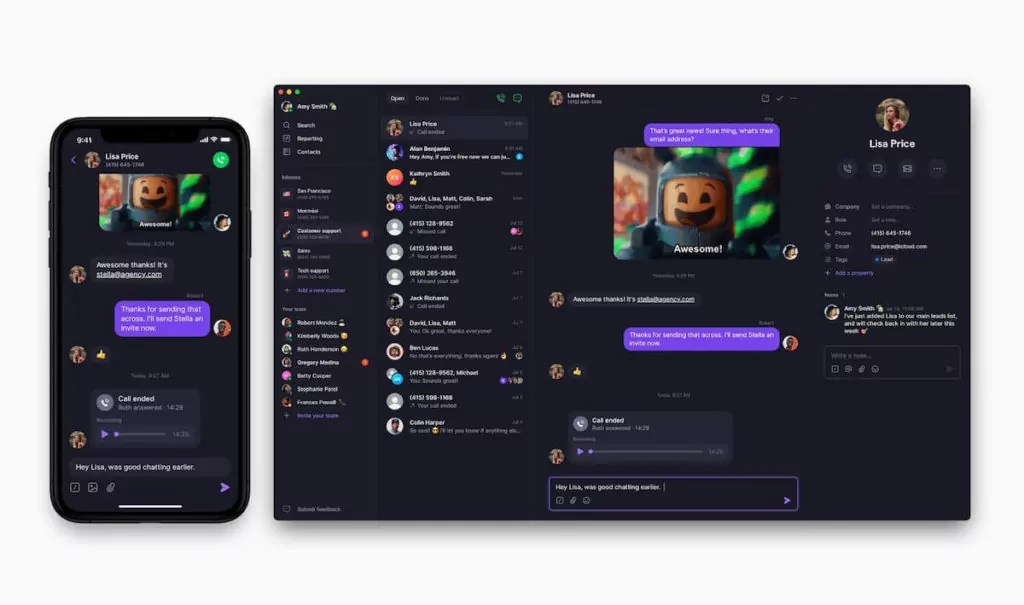
VoIP troubleshooting is something that virtually anyone can do to resolve minor call issues quickly. Before you get in a customer support queue with your VoIP provider or internet service provider (ISP), try using our tips for getting your virtual phone system back on track. Whether the problem is your network connection, headset, or something else, you may be able to fix your issue within minutes.
When no VoIP troubleshooting tips are working, it pays to have a provider that has your back. At OpenPhone, we’re ready to support your team via email — just shoot us a message and we’ll help you look into the issue. Start your free trial of OpenPhone to get peace of mind.