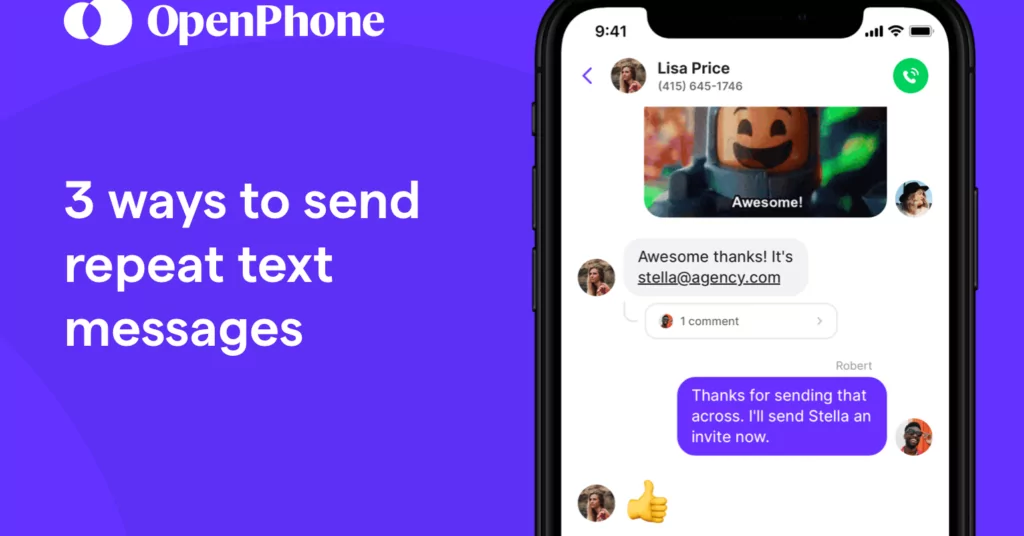Sometimes, you need to get the same information out to a lot of customers over and over again.
Maybe they have questions about your business hours or pricing plans. Or maybe there are a few common tasks your customers typically need help walking through.
By setting up automated repeat text messages, you can save time for you and your team while providing speedy service to your customers.
In this article, we’ll take you step-by-step through four ways to automate repeat text messages for your business. Plus, we’ll give you some important tips to avoid spamming your customer base.
How to avoid spamming your customers
Consumers and businesses alike are concerned with how to reduce spam texts. The large US cell carriers require additional verification to help prevent their customers from receiving unwanted messages. This verification step now applies to all virtual phone solutions including OpenPhone. If you use OpenPhone and send texts to anyone in the US, your business can get verified through the US carrier registration form (if you haven’t registered already).
Beyond that, if your business doesn’t comply with FCC spam rules, you risk hefty fines and alienating your customers — all outcomes that negatively impact your bottom line.
Make sure you’re familiar with the FCC rules before you start automating repeat text messages. In the meantime, these quick tips can help you get started:
- Make sure your customers opt into receiving texts from your business, in writing
- Be clear about who you are and why you are texting your customer
- Avoid sending duplicate text messages
- Offer customers a way to opt out of receiving texts from you
As long as you’re using repeat text messages in a smart way, you can reap all the benefits of text automation while avoiding the risks of being labeled spam.
3 ways to send automated repeat text messages
There’s no one-size-fits-all option for setting up automated repeat text messages. Instead, it’s best to use a few different techniques and tools depending on what you need to accomplish with your SMS automation.
In this section, we’ll cover three different ways to easily send repeat text messages in OpenPhone. Haven’t used OpenPhone yet? Try out OpenPhone free for seven days using a temporary number.
1. Quickly answer FAQs or send follow ups with snippets
Snippets are an easy way to save text or information you’ll need to use frequently in your external communications.
You can use them to answer FAQs for sales, marketing, or customer support. Or, you can save templates for follow-up texts to customers and leads.
To create a snippet, type “/snippets” into the message box or choose /snippets from the command menu.
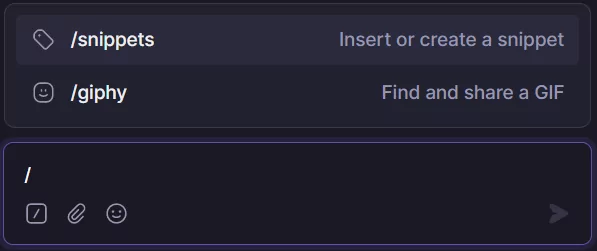
Then, click the “Create snippet” button in the top right corner.
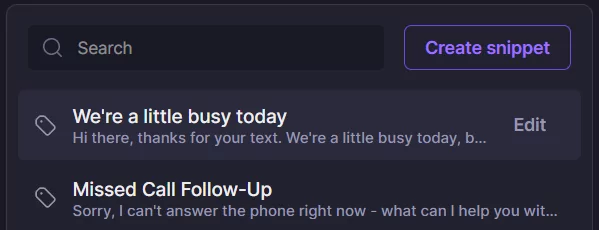
Write your snippet text. Give it a short, descriptive name so you can easily find it when you need it.
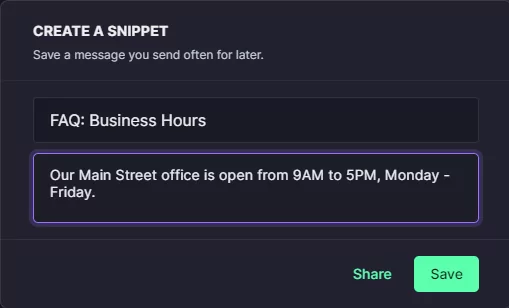
To create a new line in your snippet text, hit “Enter.”
Click “Save.”
When you or your team are messaging customers and need to access a snippet, simply type “/snippet” into the message box.
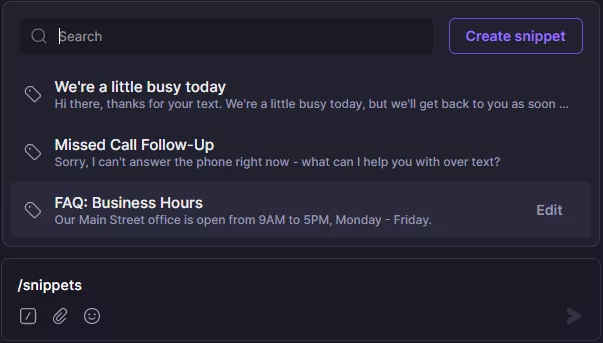
Click on the snippet you want to use or search by the snippet’s name to retrieve it. The saved text will appear in your message box, where you can customize the text before sending if needed.
If your small team receives a high volume of repeat text messages about the same few questions, snippets are an invaluable tool for saving time while keeping customers happy and informed.
2. Use an autoresponder to reply quickly
In some cases, you can set up automated text messages to occur instantly — no need for you to choose a snippet from a menu.
Autoresponders like this work best for a few specific use cases:
- When you can’t take a call during business hours
- When you receive a text or voicemail that you can’t respond to right away
- When you receive calls, texts, or voicemails after hours
You can set up your auto-replies for each phone number within the Phone Number Settings in OpenPhone.
Select the specific number you wish to add auto-replies to and then scroll down to the “Auto-replies” section of that number’s settings. You’ll be able to customize your automated texts depending on whether they’re sent during or after your business hours, which you can also set in OpenPhone.
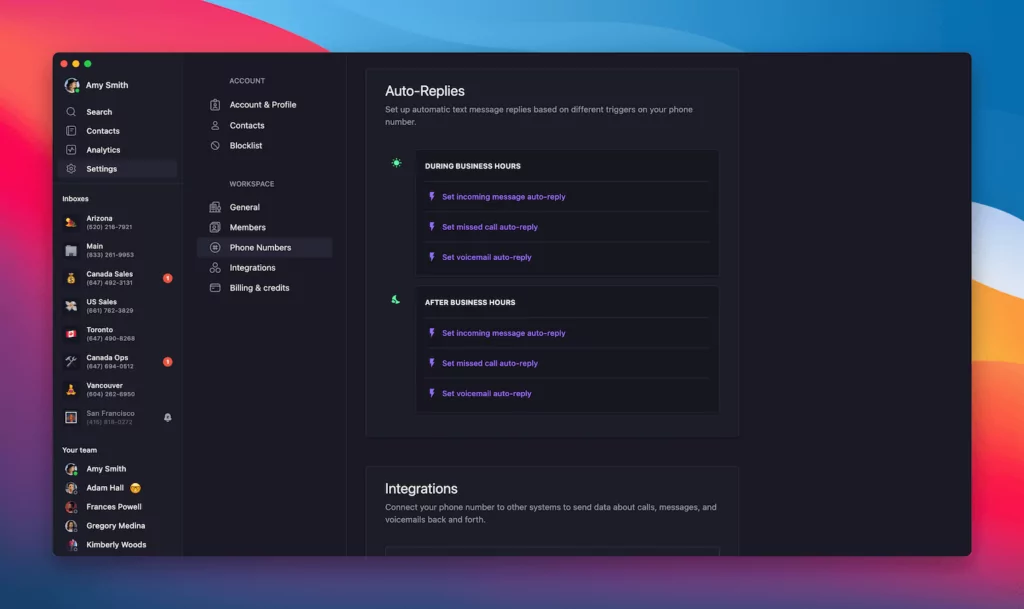
To avoid double texts and notifications, OpenPhone won’t send more than one automated message every three hours to the same phone number — even if that number calls you three times and texts you twice.
Note: To set up snippets or auto-replies, log into the Mac or browser app. You won’t be able to access these settings on iPhone or Android mobile apps.
Here are a few quick examples of auto-replies you might use. Feel free to copy these templates and use them in your own automated texts.
When you receive a call or text after hours: Thanks for contacting [Company]! Our business hours are 9 AM – 5 PM, Monday – Friday. We’ll get back to you when we’re back in the office!
When you’re getting more calls and texts than usual: Thanks for contacting [Company]! We’re receiving a high volume of texts right now, but we’ve received your message and will get back to you as soon as we can. We appreciate your patience!
When you want to direct customers to self-service options: Thanks for contacting customer support! A team member will contact you as soon as possible. In the meantime, you can try troubleshooting the issue in our help center: [link to help center]
Need more? We’ve created a whole list of texting auto-reply examples to inspire you.
3. Trigger automated texts with Zapier

OpenPhone offers a Zapier integration to help you send automated SMS messages via Zaps when a customer triggers a workflow by taking an action. Here are a few examples:
- Send a confirmation when a customer books a meeting or demo
- Save webinar registrants as contacts and send a welcome message
- Follow up on abandoned shopping carts or unopened messages
Zapier connects more than 3,000 apps through its workflow automation software, so the possibilities for connecting your business tools are nearly endless.
To show you how Zapier and OpenPhone work together, let’s look at how this integration works step-by-step. In this example, we’ll send a message via OpenPhone when a customer fills out a Google Form requesting a business consultation.
- Create your Google Form. Ask for the customer’s name and contact information, as well as what they’re looking for from your business.
- Add an opt-in question for SMS messages. To comply with FCC rules, explicitly ask your customers if you can text them.
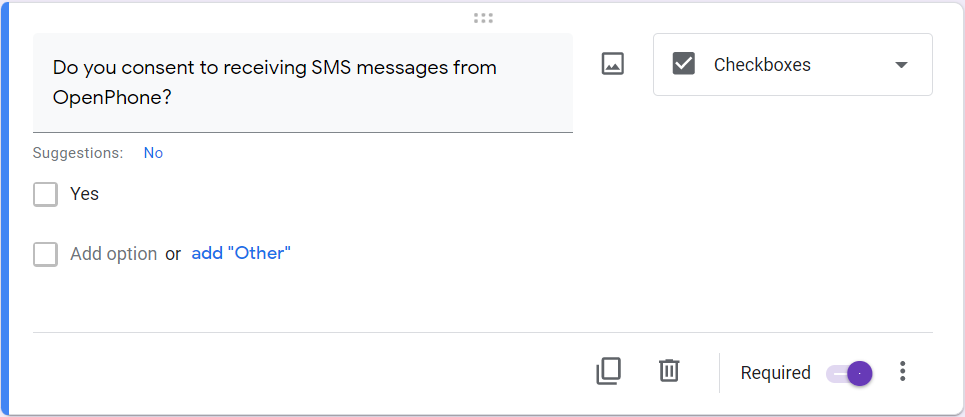
- Log into Zapier’s site and create your own workflow. Under “Connect this app”, type in Google Forms since a submitted form triggers this Zap. Then select OpenPhone for the second app. connect the Google Sheet associated with your Google Form.
- Set the trigger to “New or Updated Spreadsheet Row” in Google Sheets.
- Then select OpenPhone for the second app.Set the action to “Send a message” in OpenPhone. Click “Try It” to continue.
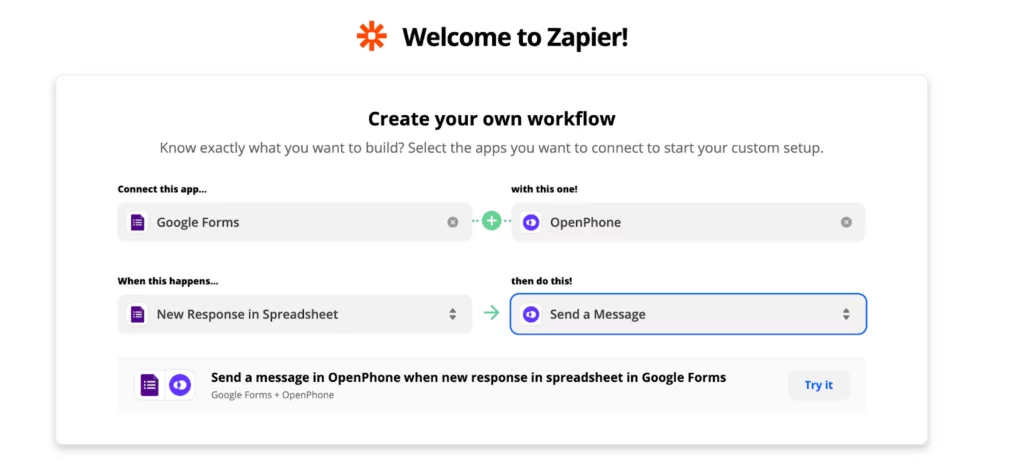
- Follow the prompts to connect your Google account to Zapier.
- Select the specific Google form in your account and pick the spreadsheet that collects form responses.
- Connect your OpenPhone account to Zapier and choose the specific number in your workspace that you want to send text messages from.
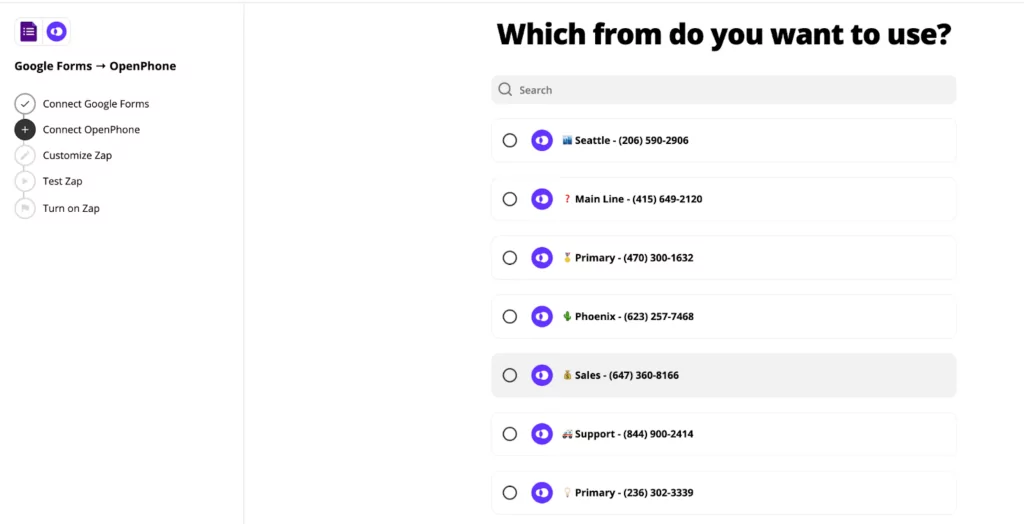
- Map where you ask for the recipient’s phone number in your form inside the “to” field.
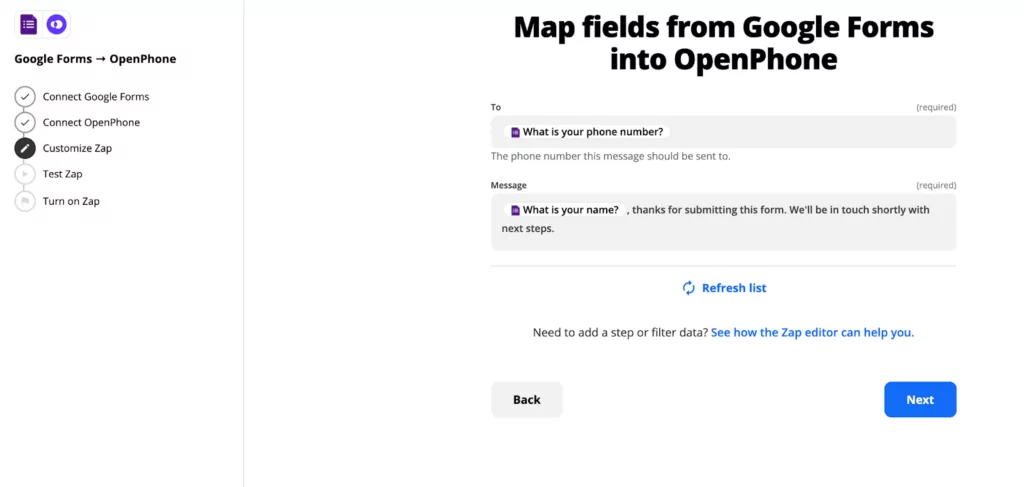
Note: You’ll pay $0.01 for each automated SMS message sent via Zapier.
Key reasons to use repeat text messages
There are a ton of ways repeat text messages can benefit your business — especially when done right.
In fact, compared to email, SMS campaigns have higher open and response rates from customers.
Here are a few of the main benefits you and your team can expect from automated repeat text messages:
- Save time on manual or repetitive texting tasks
- Give customers accurate and consistent information every time
- Present a cohesive brand voice
- Increase customer engagement
You can gain these benefits through a number of use cases. Here are some specific examples of how you can use repeat text messages when communicating with your customers:
- Provide business information, like hours or location
- Answer FAQs around sales or support issues
- Create auto-replies to respond to missed calls or texts
- Send reminders for upcoming meetings or demos
- Implement a customer follow-up system that reaches out to them after a certain length of time
- Confirm event registration
Not sure how to get customers to text you? Learn how to add an SMS link to your website to make it as easy as possible to start texting your customers.
Use OpenPhone for all your repeat text messages — and more
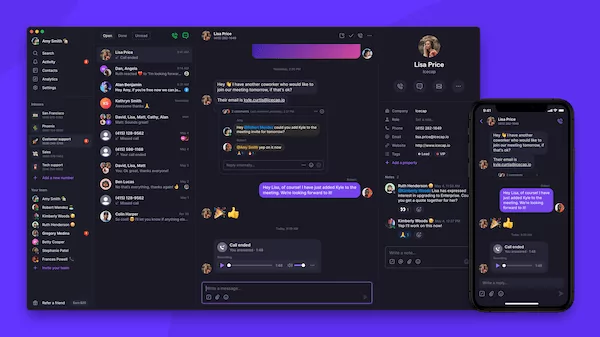
OpenPhone’s shared calling/SMS inbox and expansive VoIP texting features make it a great option for staying on top of your client communications. With snippets, auto-replies, and automations through Zapier, you can craft an external communications strategy that leaves all your clients feeling heard and cared for.
You can use OpenPhone for your business phone calls too. Get additional phone numbers, share a phone number with your team, and integrate your other business tools to create the business communications solution you need.
Try OpenPhone today with a free trial.