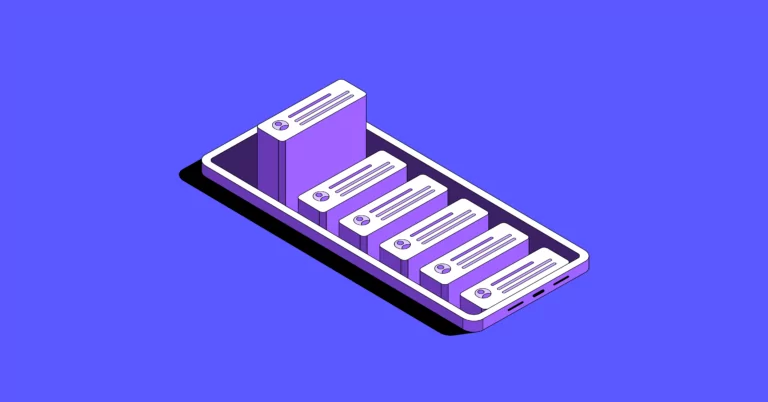Siloed communication is the bane of every business. The longer it takes to communicate with your team, the longer it takes to communicate with your customers. Multiple messaging platforms like Messenger and WhatsApp make it easier for your customers to contact you but lead to more fragmented and siloed conversations.
It (understandably) doesn’t take long for waiting customers to get frustrated — they may have to repeat themselves or, worse, move on to another business.
That’s why SMS inboxes are critical for building stronger customer relationships and making teams more efficient. Whether you use SMS for customer support or rely on SMS conversations to build customer relationships, you can use a shared inbox to speed up conversations and help everyone on your team get the right context at the right time.
This article covers everything you should know about SMS inboxes for businesses. Once we explain what they are and what they do, we dive into key features your business likely needs and explore potential use cases. We also explain how to set one up in three easy steps.
But first, let’s define our terms:
What is an SMS inbox?
An SMS inbox is a unified team inbox where multiple people can send and receive text messages from a single number. It’s similar to a shared email inbox — but for SMS and MMS messages.
SMS inboxes make it easy for teams to collaborate on different conversations with customers. For example:
- Customer support teams can answer questions faster by splitting the responsibility for incoming messages among multiple team members.
- Sales teams can quickly schedule follow-ups with prospects and assign specific contacts to available team members.
- Account managers can get up to date on past interactions and jump into conversations wherever needed.
But the biggest benefit of an SMS inbox isn’t just engaging contacts — it’s capturing the context of each interaction. Everyone on your team can scroll through your conversation history to better understand past and present interactions. Then, your team can use this information to build better relationships with your customers.
Sounds too good to be true? It’s not. And getting started is easier than you think.
Keep reading to learn how SMS inboxes work.
How does an SMS inbox work?
SMS inboxes are a lot like email inboxes: anyone with access can use them to communicate with contacts.
Here’s how it works at a glance:
- Teams have access to a shared phone number they can use to send and receive messages.
- Every team member can access a unified inbox that lets them view all customer conversations at a glance.
- Everyone with access to the number can send new messages or respond to received texts as a team. They can also get notifications sent directly to them regarding new incoming messages, similar to email notifications.
- If you’re a director or supervisor, you can easily check who said what and provide coaching to deliver better customer experiences.
This is just the bare minimum of what an SMS inbox can do. With the right communication platform, you can queue up scheduled messages, create new SMS templates, and configure auto-replies directly inside your inbox.
Let’s take a closer look at these key features below.
Key SMS inbox features for teams
Ready to get an SMS inbox for your team?
Here are key features to check for while evaluating solutions:
- Internal threads: You can think of internal threads as a kind of team chat that lives inside your customer’s conversations. You can easily tag teammates to get their input or hand off tasks to another colleague. The best part? Customers never see these internal messages — just the great customer service you provide.
- Auto-replies: Auto-replies automate text responses to incoming messages if your team is temporarily busy or outside your business hours. This helps customers set realistic expectations for your team, while employees have the opportunity to disconnect from work.
- Scheduled messages: If you collaborate with customers in different time zones, you don’t have time to send every outgoing text message manually. Instead, you can use tools like scheduled messages to send texts based on their local hours.
- Custom properties: How can you keep track of all your contacts as your business grows? An SMS inbox with customizable data fields is the perfect way to organize contacts and prioritize tasks. SMS inboxes that include custom properties let you edit your contact information with URLs, sales stages, and follow-up dates. You can even make customizable tags to distinguish satisfied customers from those at risk of churning.
- Contact notes: Contact notes help you collect contextual information about your contacts from your team members or account managers. Contact notes are perfect for capturing your customer’s unique information, including details like team size, time zone, or even their birthday, so your team doesn’t forget to make them feel special.
- Low learning curve: The last thing you need is an SMS inbox that has a steep learning curve for your team to start using it. It’s a good idea to find a texting solution that’s intuitive (or at least has a familiar interface). You may want to find a solution that can be easily customized as your business needs change.
- Unified business numbers: You could choose to get a texting number that’s completely separate from your calling number. But it’s far more efficient to call and text from the same number so you can interact with contacts on a number they recognize. The right provider can also help you review communications more quickly by putting calls, texts, and voice messages with a specific contact into a single view.
Pro Tip: Make your SMS inbox compliant with US carrier regulations
The large US cell carriers have pushed for new regulations to help reduce the overall amount of spam their customers receive. If you use a cloud phone service like OpenPhone, you need to register your business phone number with US carriers before messaging US customers through an SMS inbox. This means you need to:
- Submit your business name, address, and application fees to register your business as a Sole Proprietor or Low Volume Standard
- Wait for The Campaign Registry (TCR) to review your details — this may take as long as three weeks
- Check your registration status and confirm you’re good to go before sending business texts in the US
Want a step-by-step tutorial? You can read this article on how new A2P 10DLC regulations impact businesses and learn how to register if you use OpenPhone.
5 practical ways teams can use an SMS inbox
Wondering how you can use an SMS inbox to make your business more efficient?
Sul Mahmood, Account Executive at OpenPhone, shares five practical ways he’s seen businesses use SMS inboxes effectively:
1. Tag customers by priority
It doesn’t take long for support inboxes to overflow with customer inquiries. By organizing your customers with priority tags (low to high), you can quickly create a prioritized queue to help your support team work through pending tickets smoothly.
One example Sul shares is to tag customers by the type of plan they’re using.
“By tagging your VIP customers, your support team can easily sort through their tickets to find the highest priority support requests,” says Sul. “This way, your VIP customers get the attention they need, and your support team has a clear process by which they can work through their inbox.”
There are many different ways to use tags in your SMS inbox. You could tag prospects by region so sales reps in different territories can address them accordingly. Maybe you want to tag customers based on their customer health score — which means you prioritize customers at risk of churning.
With any route you choose, make sure your team understands what each set of tags means and uses it appropriately.
2. Cover deals when reps are out of office
A shared SMS inbox is an excellent way to facilitate handoffs within your sales team. They’re especially helpful when a rep is off the clock, such as out on vacation or taking a sick day.
“Being able to provide someone else access to that inbox so they can cover things for them when they’re away is a huge plus,” says Sul. “Their deals can continue to flow through the pipeline instead of getting delayed.”
You can also use your SMS inbox to support team members who are on the clock as well. You may want to provide some backup during lunch hours or allow outside team members to hop on during high-volume times.
3. Use inbox analytics for performance reviews
The best SMS inboxes offer robust analytics you can use to review employee performance at a glance. Sul points out that SMS inboxes provide excellent clarity for growing teams and enterprises. “When there’s shared context, a manager can oversee all the numbers associated with calls and texts,” he says.
There are several ways to use this to your benefit:
- You can set benchmarks for the daily conversation minimums you want your support team to have.
- You can view your rep’s current workloads based on message distribution across your team.
- You can use heat maps to determine your busiest times of the week, so you’re prepared for surges.
4. Use auto-replies to share calendar availability
Need to schedule meetings with customers all the time? This use case is perfect for you.
When customers message your main office line to schedule a meeting, service, or visit, you can set up an auto-reply that shares a link to your team’s appointment calendar. This means customers can easily block time with you without having to wait on a response from you. This works at any time of the day, so customers who contact you outside your business hours can still book appointments with you.
Check out this guide if you also want to set up automatic appointment confirmation texts.
5. Coach team members with internal threads in real time
With internal threads, you can use your team’s collective knowledge to handle customer interactions, answer specific questions, and coach new team members in real time. Just tag a team member inside a conversation to delegate tasks and get more work done.
Let’s say you have a customer asking for information in your coworker’s area of expertise. With OpenPhone, all you have to do is select a contact’s text message to ping your team member without ever leaving the platform.
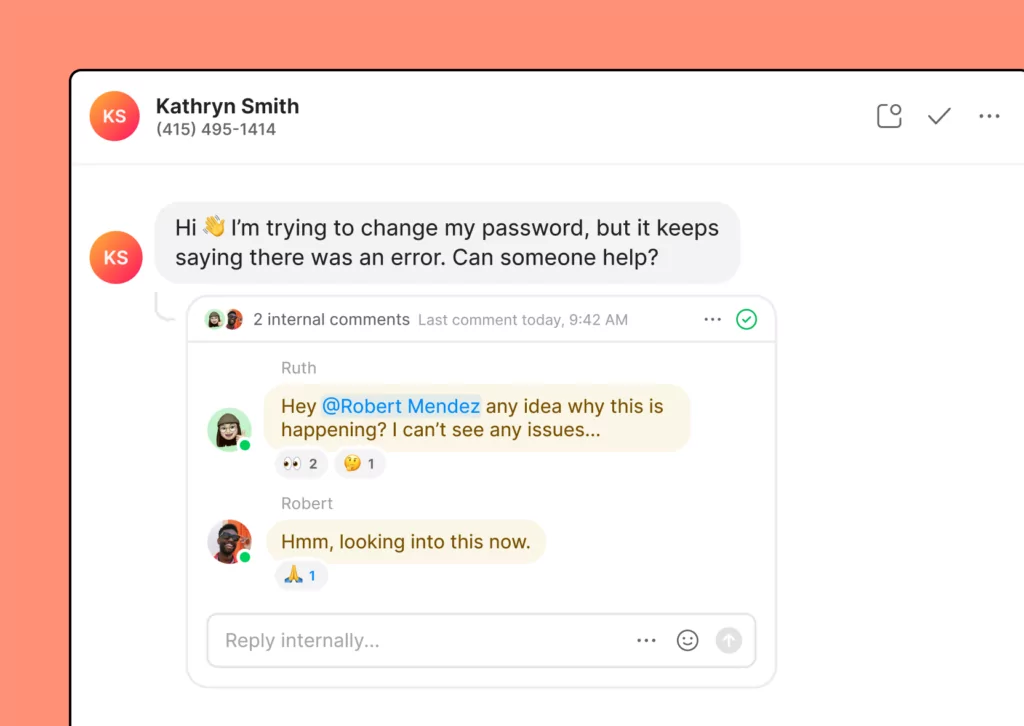
Internal threads are especially helpful for onboarding and training new hires. “For new team members, being able to tag someone when you have a question or need assistance can help them learn on the job much faster,” says Sul.
Pro Tip: Maintain SMS inbox hygiene
Sul recommends keeping your SMS inbox as organized as possible so teams can operate with maximum efficiency.
“Mark conversations as done and archive them immediately, and pin conversations you need to come back to,” says Sul. “And don’t just focus on conversation hygiene; contact hygiene matters just as much, if not more.”
For maintaining contact hygiene, Sul recommends leveraging features like custom properties, contact notes, and tags so your teams can handle conversations without losing the context they need. Want a step-by-step guide to organizing contacts in your SMS inbox? Check out this article.
Splitting the responsibility for incoming texts is easy with a shared SMS inbox.
And with OpenPhone, it’s never been easier to get started.
You can follow these steps to set up a shared inbox for your team:
1. Create an account with an SMS inbox provider
The first step in getting an SMS inbox is creating an account with an SMS inbox provider — such as OpenPhone, the #1 business phone solution on G2.
During our free trial, you can choose your own business number (local or toll-free) to build your first-ever SMS inbox. You can use this number for both calling and texting, including free calling and texting to the US and Canada.
The best part? Signing up for OpenPhone takes 15 minutes or less.
2. Choose a business phone number
Now comes the hard part: picking the type of business phone number you want to be attached to your SMS inbox.
There are two different types of business numbers to choose from:
- Local numbers: These are 10-digit numbers with local area codes you can use so you appear more familiar to customers. Think 205-123-4567 (which has the Birmingham, AL area code). Keep in mind that non-local callers may have to pay long-distance fees to reach you.
- Toll-free numbers: These are 10-digit numbers that allow callers to contact you without paying long-distance fees. Something like 800-123-4567 is considered a toll-free number. Since you’re footing the bill for customers, they’re more likely to reach out from longer distances.
Can’t decide between the two types? With OpenPhone, you don’t have to. You can choose both local and toll-free numbers to create SMS inboxes for your team.
3. Invite team members to your account
With your account created and phone number selected, all that’s left is to invite your team:
- From the left-hand menu of the OpenPhone web or desktop app, select ‘Settings’ then ‘Members.’
- Invite a new member to your inbox by typing their email address and selecting ‘Add to list.’
- Choose your newly established number as the number assignment and select their workspace role.
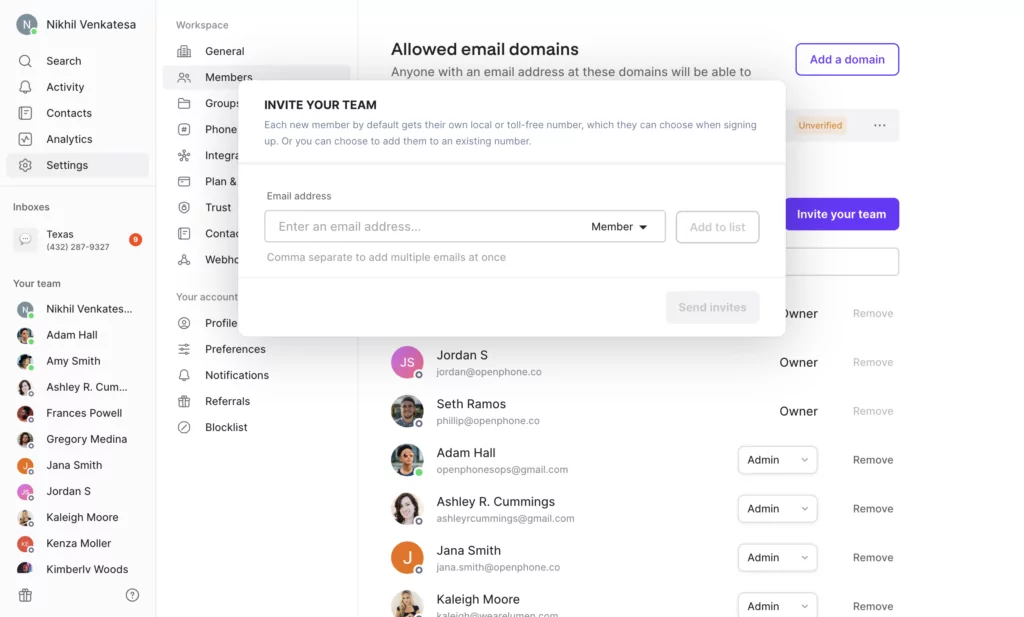
Shared SMS inboxes are the best way to split responsibility for incoming messages with your team. With OpenPhone, you can set up a shared inbox and manage customer SMS messages from anywhere with a WiFi connection.
Our shared SMS inboxes can help you manage more than just inbound SMS messages:
- Answer and receive incoming phone calls as a team so no conversations fall through the cracks.
- Set up automations that push data to your favorite platforms, including HubSpot, Salesforce, Slack, and more.
- Create custom workflows by integrating with Zapier.
- Send automatic text messages directly through Zapier.
- Leave personalized notes on individual contacts or tag team members in internal threads to help everyone stay on the same page.
- Use AI-generated responses and snippets to connect with customers without typing the same message over and over again.
Curious to see what these features look like in action? You can test drive OpenPhone today with our seven-day free trial. Once you confirm we’re a great fit for your team, you can port any of your existing business numbers for free.