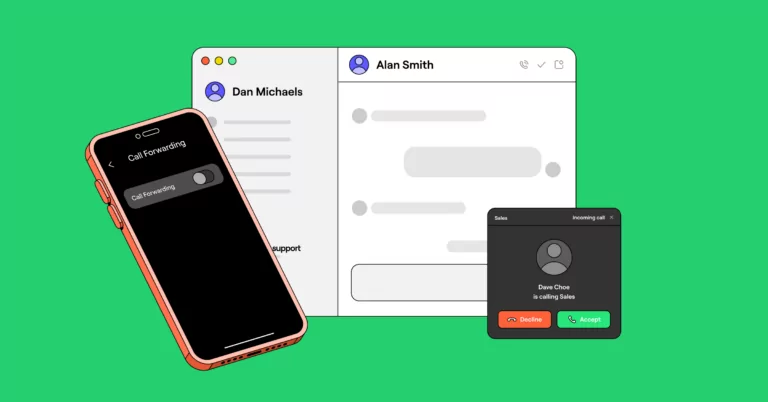Imagine you’ve been waiting for an important call all day, only to find out it was diverted to your office phone — which you left at work. This frustrating situation is all too common if you leave call forwarding on by mistake.
This guide walks you through the steps to turn off call forwarding so you never miss an essential call again. Then, we introduce a better alternative to call forwarding so you can provide an excellent experience for both customers and team members.
• iPhone: Go to Settings > Phone > Call Forwarding and toggle off call forwarding.
• Android: In the Phone app, tap Menu > Settings > Calls > Call Forwarding. Turn off any option you don’t want.
How to turn off call forwarding on traditional phones or landlines
For landline phones, turning off call forwarding is a straightforward (if tedious) process:
- Check if your phone has a dial tone, so you know if it’s working.
- Different phones have different codes to turn off call forwarding:
- For Verizon phones, dial *73
- For AT&T phones, dial #21#
- For T-Mobile phones, dial ##21#
- Wait for a confirmation tone (usually a few short beeps) indicating you’ve turned off call forwarding.
How to turn off call forwarding on iPhones
Here’s how to turn off call forwarding on an iPhone:
- Navigate to the Settings app.
- Select Phone.
- Choose Call Forwarding from the menu.
- Switch the Call Forwarding feature to the off position.
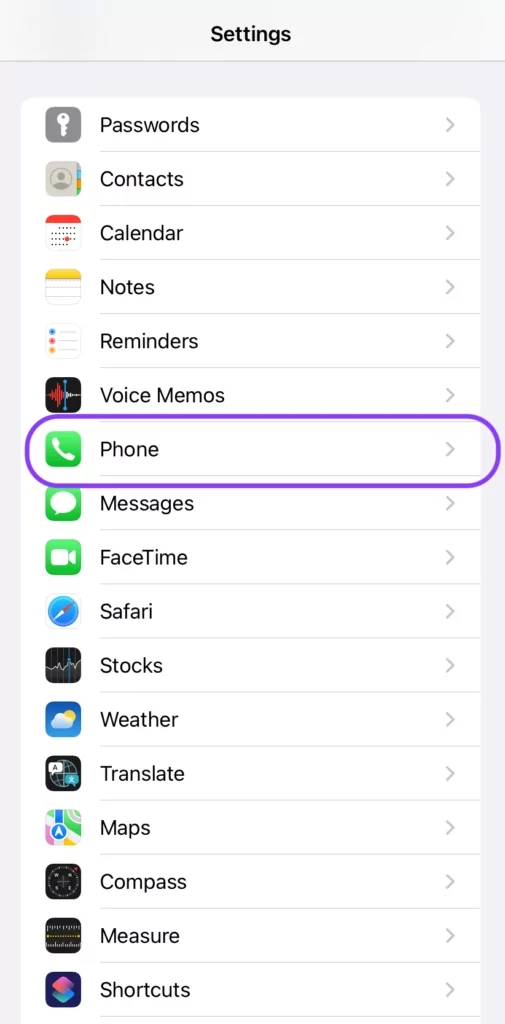
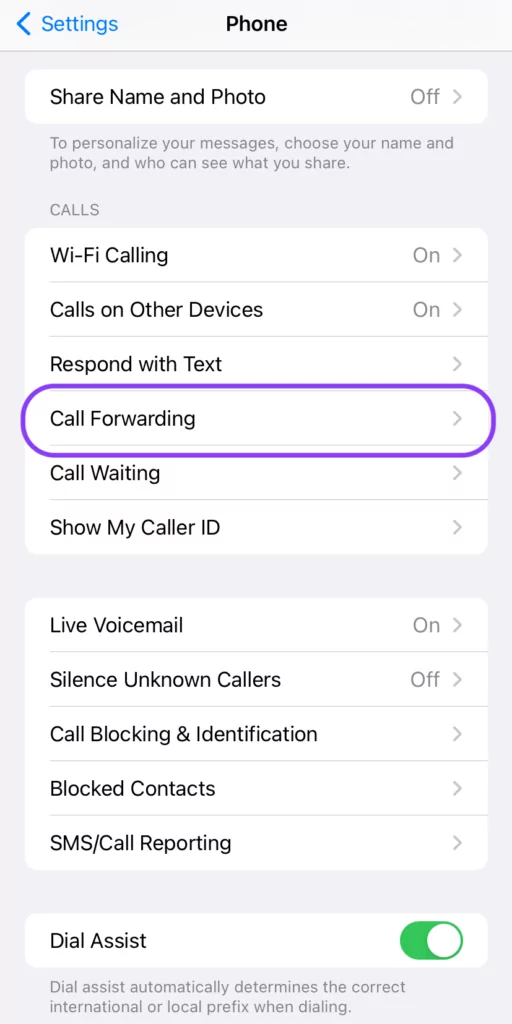
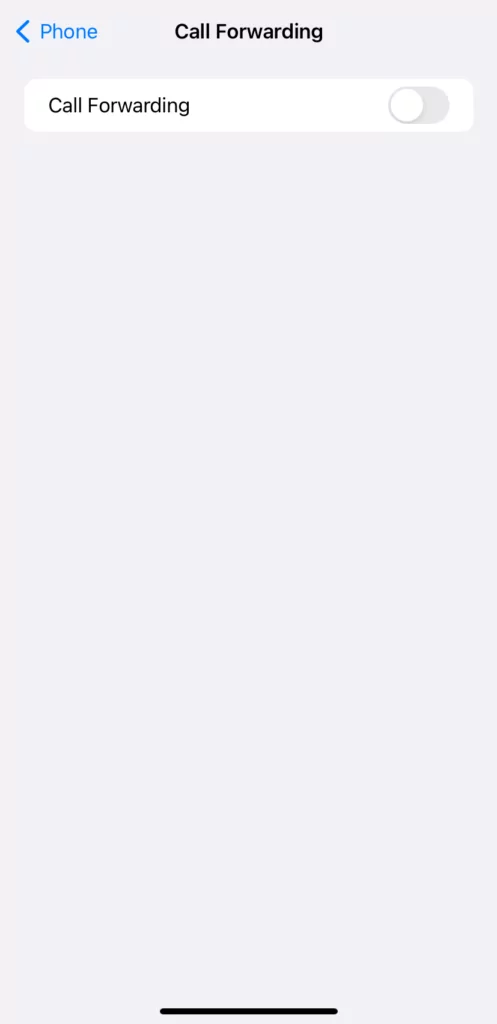
How to turn off call forwarding on Android phones
To turn call forwarding off on an Android phone, follow these steps:
- Launch the Phone application.
- Select the three-dot menu in the top right corner and choose Phone Settings
- Choose Supplementary services
- Choose Call forwarding
- Turn off all the options for call forwarding:
- Always forward
- Forward when busy
- Forward when unanswered
- Forward when unreached
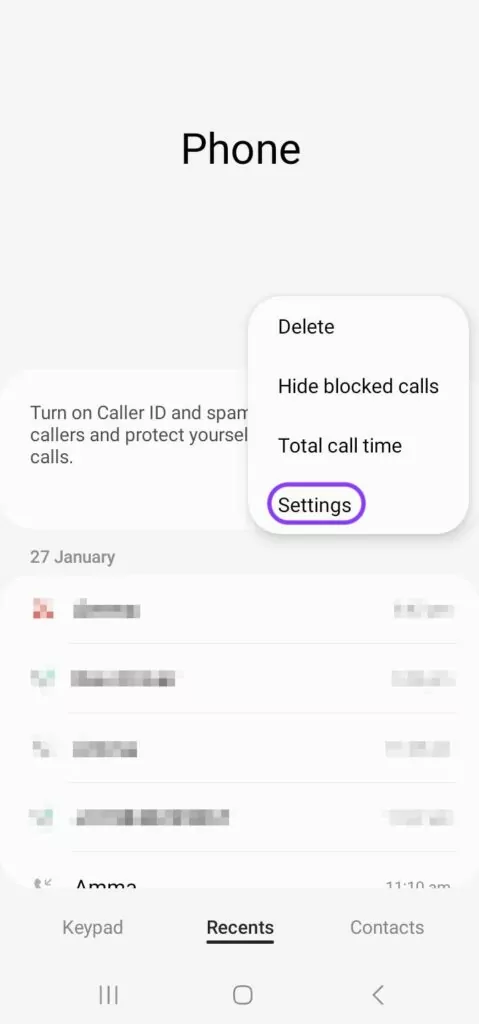
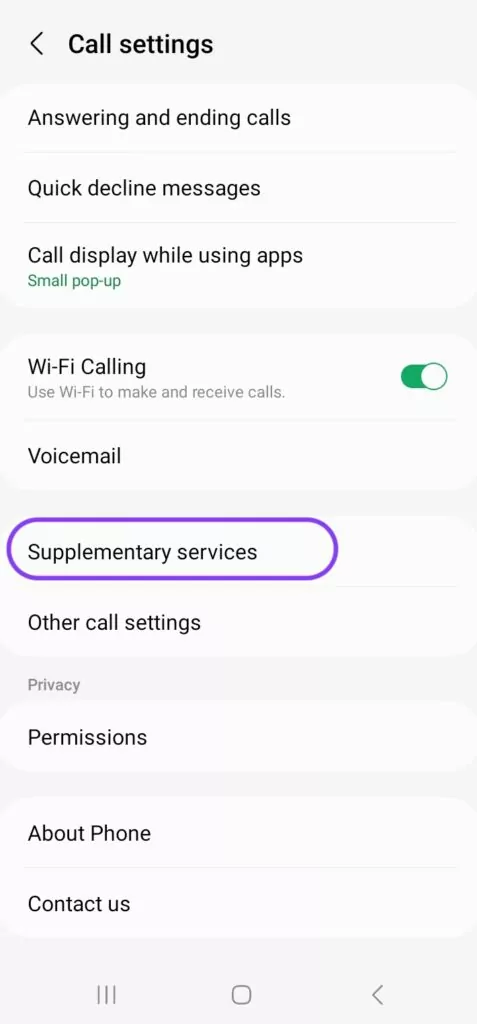
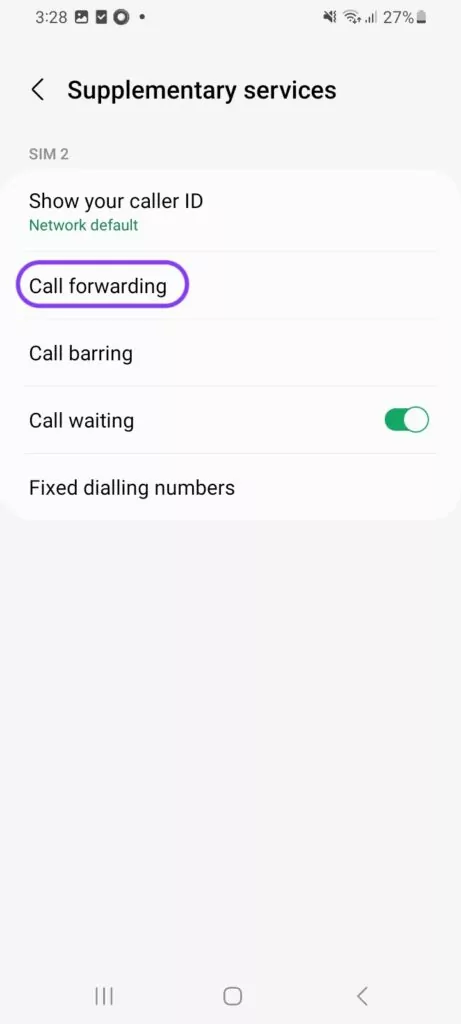
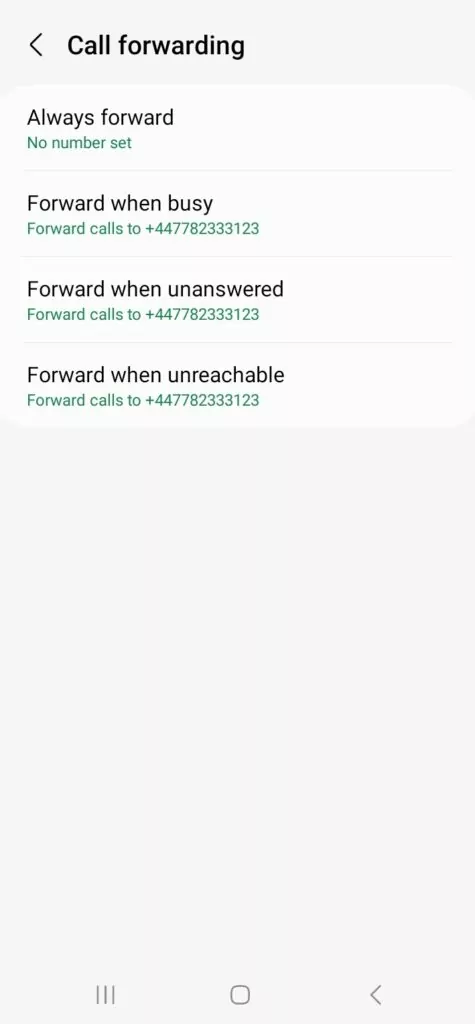
4 drawbacks of using call forwarding
Call forwarding is a standard feature on many phone systems, but it comes with major drawbacks you should keep in mind.
For example:
- Manual setup: On many traditional phone systems, you may need to manually set up your call forwarding feature each time you want to forward calls to another number or device. This gets tedious fast, especially if you constantly add or remove team members to your business number.
- No segmented call forwarding: There’s no way to automatically forward business calls exclusively if you use one phone number for business and personal purposes. Apart from not knowing how to answer the phone, this could blur the lines between your personal and professional life.
- Challenges with shared numbers: If multiple team members share a phone number, forwarding could limit their access to calls on the original number (and the history of their conversation with a contact). Less context equals less prepared team members, as well as awkward conversations if customers have to repeat themselves.
- Calls may slip through the cracks: You may forget to turn off call forwarding when you no longer wish to forward calls to another phone number automatically. You might miss mission-critical calls or get a ring at night when you’re not expecting it.
As you can see, balancing a business phone number and a forwarding number is usually more trouble than it’s worth.
Even if you do remember to deactivate call forwarding, using an outdated phone system to manage your business could take time from your day in unexpected ways.
A call forwarding alternative is your best bet — virtual phone numbers.
Virtual phone numbers: The better alternative to call forwarding
If you rely on call forwarding to share calls between different phones, you’re probably using a traditional phone system (or worse, an outdated one).
To avoid the hassle of transferring calls with call forwarding apps (and not being able to see any of your past phone call history with a contact), a virtual phone number is the solution you need.
Virtual phone numbers let you send and receive calls and messages over the internet. This means you can take your business with you anywhere with a WiFi connection. Although they provide call forwarding functionality, they also offer key features to help you avoid missed calls without the need to turn on call forwarding.
Here are a few ways virtual phone numbers are a better alternative to call forwarding:
1. Split responsibility for incoming calls and messages
Virtual numbers enable your team to share numbers so you don’t have to forward calls to a different phone every time you leave the office. Everyone on your team has access to the same calls and messages — when a customer calls, anyone available can attend to it so you don’t miss important calls.
The best part is team members can view your business’s conversation history with each customer in a shared inbox view. This means they can easily pick up where a colleague left off and get heaps of context all in the same place. Need to delegate tasks to another member of your team? Just tag them internally so you can collaborate on the perfect response.

2. Set a custom ring order for incoming calls
If you have several members of a team sharing the same forwarding number, it can be confusing to decide who should take priority to answer incoming calls.
The bad news is call forwarding doesn’t allow for custom segmentation with incoming call recipients. The good news is virtual phone numbers do.
Custom ring orders make it easy to segment which team members receive incoming calls first. That way, calls go to other members of your team if they go unanswered in the first couple of rings.
OpenPhone also gives you more ways to automatically route calls using conditional call forwarding. For example, if no one on your team picks up the phone, you can send callers to a backup support team or forward them to an external number during (or after) business hours.
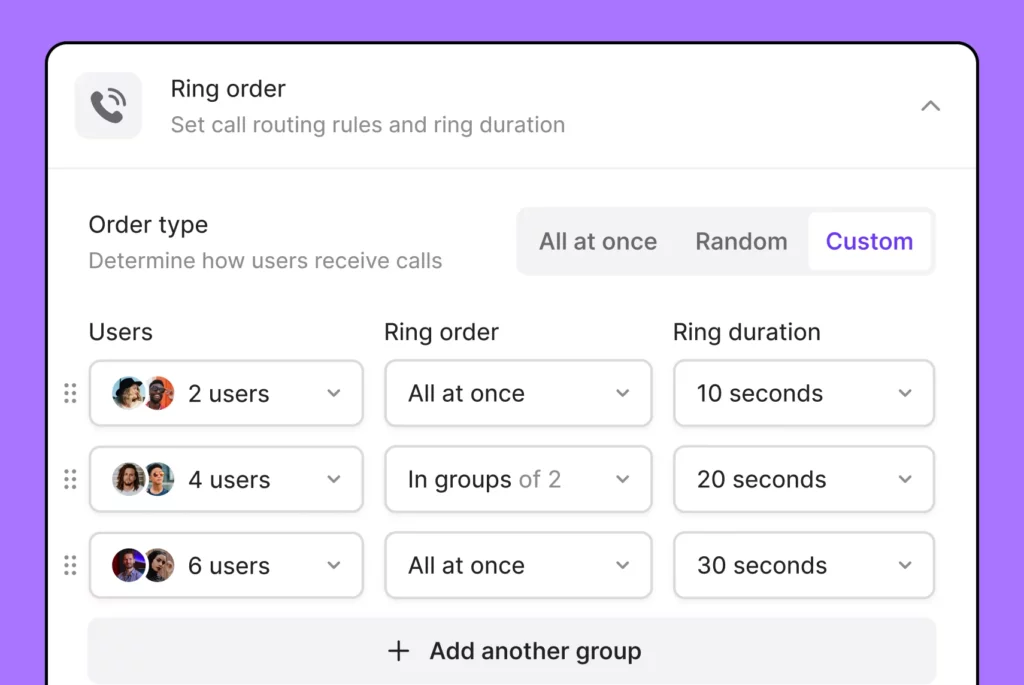
3. Create a better work-life balance with business hours
Virtual numbers can help you set business hours so your team won’t get messages they can’t attend to. Any callers who reach you outside of business hours get sent to voicemail or receive an auto-reply, depending on your phone settings.
Coming up on a vacation or a company-wide holiday? You can adjust your business hours to set expectations with customers. OpenPhone also lets you upload a custom voicemail greeting for calls made outside of business hours, which helps customers know when they can reach you next. Team members can also set their own working hours, which makes it easier to work in shift-based schedules and ensures you have adequate support coverage. Pair this with analytics — including OpenPhone’s hotspot charts — and you can get a better picture of the days with the highest call volume and decide who to assign during peak times.
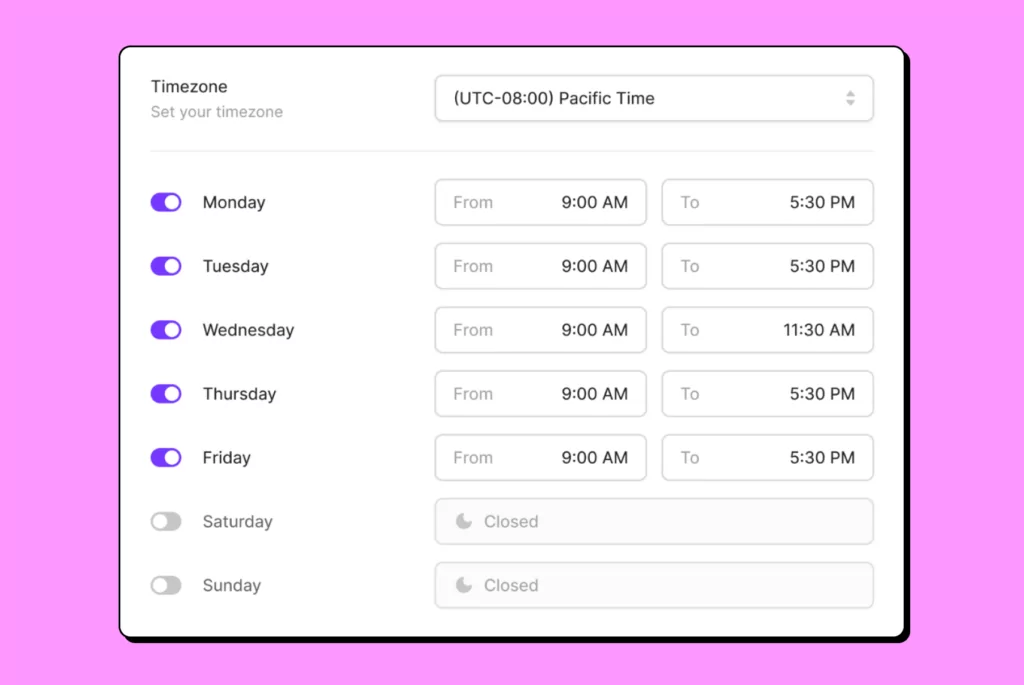
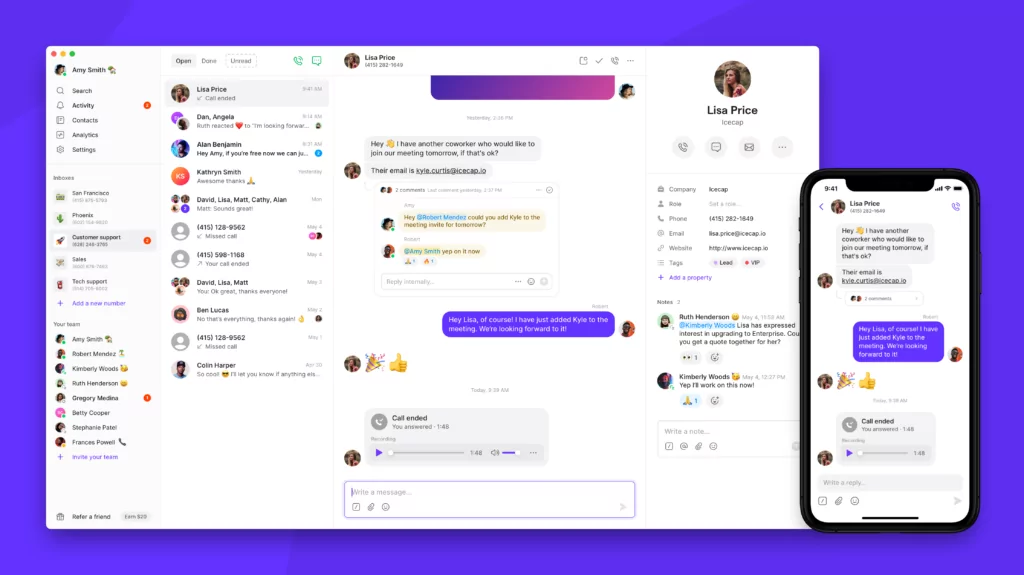
Sure, turning off call forwarding is easy — but it’s clear virtual phone numbers are a much better alternative. If you’re trying to split responsibility for calls and messages across your team and give them a better work-life balance, you need a business phone system, not just a cell phone with call forwarding features.
That’s why OpenPhone is the best virtual phone system for businesses that want more out of their business phone. Thousands of growing teams have tapped into collaboration features like:
- Shared numbers: Since everyone added to your shared number gets the same calls and texts, you don’t have to enable call forwarding ever again.
- Ring orders: By ringing teammates in batches, you ensure someone is always around to pick up the phone.
- Business hours: Your phone’s business hours send callers to voicemail whenever your team is gone for the day. Team members can also set personal business hours to let customers know when they’re unreachable.
- Phone menus: Customers can easily direct themselves to the right team or department so your staff has more time to focus on other tasks.
- Warm transfers: Before passing a caller to the next rep, you can send over some context so customers don’t have to repeat themselves.
- Desktop and mobile apps: Whether you use iOS or Android, Mac or Windows, OpenPhone is available wherever you need it.
You can try OpenPhone free with a seven-day trial and set up a virtual number in less than five minutes.