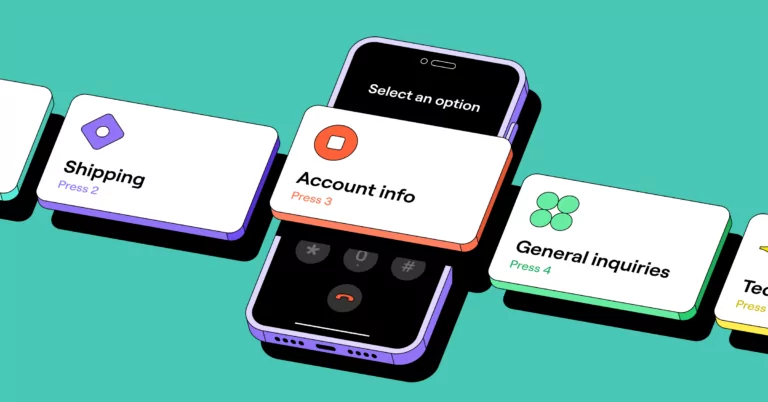Imagine this…
You’re at the helm of a customer-facing team, and your team is frantically answering calls — only to redirect them to the right department or relay information that could have been pre-recorded. As a result, you have overwhelmed employees and impatient customers.
Though it takes an initial time and cost investment, an IVR call flow makes fielding incoming customer calls much more efficient.
In this article, we’ll show you how to set up an IVR call flow in a few simple steps. Plus, you’ll learn best practices so your customers and employees get the best experience.
Key terms to know for IVR phone menus
- Call flow: Describes the entire journey of a call from start to finish, including interactions with the Interactive Voice Response (IVR) system, routing to different departments, and talking to representatives.
- IVR (Interactive Voice Response): The automated portion of the call flow triggered by voice and keypad commands, which can route to certain team members or external numbers.
- Auto-attendant: A subset of the IVR function that automatically answers inbound calls and provides a menu of options to the caller. Unlike full-featured IVR systems, it doesn’t retrieve information from a database. It’s primarily used for call routing based on the caller’s selection. The term auto-attendant phone system is sometimes used interchangeably with IVR.
- Call routing: The process of directing incoming calls to the right department, team member, or information according to pre-defined rules. These rules can include the caller’s input, the time of the call, or the dialed number.
Why you need an IVR call flow: 5 advantages
Using an IVR call flow is a win-win situation, reducing frustration for your team and your customers. An IVR menu also helps you:
- Increase customer satisfaction: Customers are happier when they can reach someone who can answer their questions or solve their problems without a transfer or hold. In a study by TCN, when asked to name the top three frustrations when calling a contact center, 68% of Americans cited long hold times and disconnections as the top frustration. About 64% were annoyed by having to contact multiple departments for one issue, while 59% worried about the time it takes to resolve their concerns.
- Decrease handle time and save resources: Having an IVR call flow eliminates the need to hire a receptionist or use team members to manually field incoming calls. Plus, an IVR call flow also automatically screens out spam calls to save you time.
- Prevent leads from slipping through the cracks: When your company doesn’t answer the phone, a potential customer is likely to hang up and call a competitor. IVR menus help keep your prospects on the line.
- More professional appearance: Having a business phone with a call flow helps you look organized and professional to your customers. This builds their trust, helping them feel more confident to do business with you. A survey by Emplifi found that 61% of consumers will pay at least 5% more if they know they’ll get a welcoming customer experience.
- Manage high-call volume more effectively: Since IVR routes callers automatically to the right service or department, it reduces wait times. It can also be used to set up call fallback to another number, ensuring every call is answered — setting the right expectations for customers.
How an IVR works in 6 steps
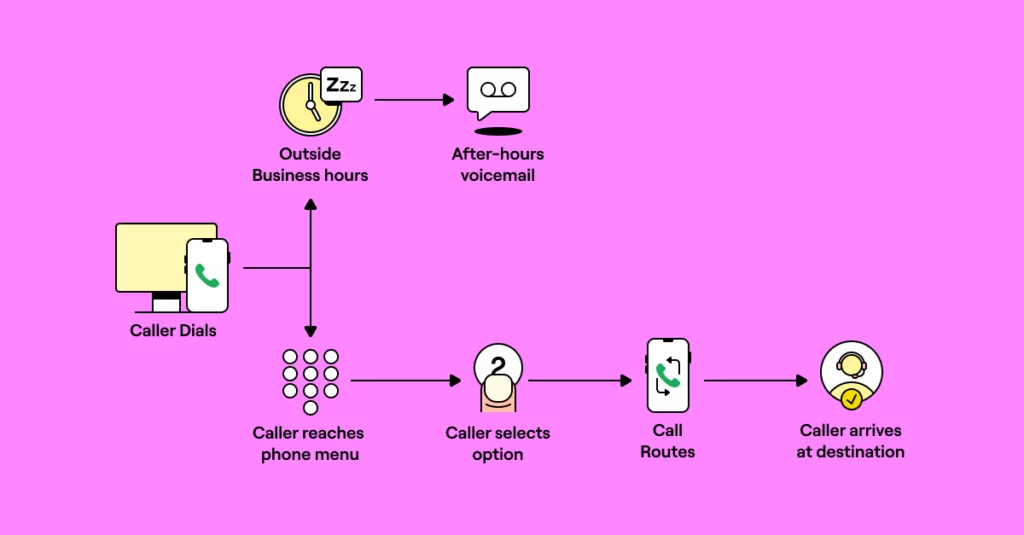
Once an incoming call initiates the process, the business’s phone system automatically walks guides through the IVR call flow.
- Incoming call from caller: The process starts when the recipient’s phone system receives a call from a customer.
- Business hours: When someone calls, the recipient’s phone system checks the business hours to decide how to route the call. If a call comes in outside business hours, it can be directed to voicemail or give an automated response with a callback option.
- Caller hears IVR menu: The caller hears a recorded phone menu greeting. Here you can (and should) include a default option for callers who stay on the line without making a selection, such as ‘Go to voicemail’.
- Caller chooses option: The caller makes their choice using either the touch keypad or voice commands. This step uses dual-tone multi-frequency signaling (DTMF), allowing callers to navigate the menu efficiently.
- Call routes to the appropriate destination: The call goes to a specific department, a team member, or a message box. On the backend, you can set up configurations like shared numbers and ring orders — whether calls ring all at once, randomly, or in a custom sequence — to give you more control.
- Caller reaches a team member or voicemail: At this stage, you can set up auto-replies for when a customer leaves a voicemail or calls outside business hours.
10 best practices for designing an effective IVR call flow
All IVR phone menus are not created equal. Below are best practices and tips to create the best experience possible for your reps handling calls and customers on the line.
1. Keep your IVR menu options concise
Customers hate waiting through lengthy menus to get to their destination. Having a long list of options can confuse or overwhelm your customers. Keep your IVR menu concise so your customers quickly get to where they need to go.
2. Set up self-service options
Customers are often looking for fast answers, not detailed interactions. For these customers, offer self-service options like your business address, company hours, and other frequently asked questions.
3. Keep your IVR menu updated
An IVR menu is often your first interaction with customers — make sure it’s updated to reflect what you offer. Refresh it for holidays, feature upgrades, and service interruptions so your customers know when to expect a response.
In addition, you can offer a callback option to customers so they don’t have to wait on hold.
4. Test and iterate your interactive voice response systems with data
By examining call activities, you get insights into what motivates your customers and what their actions mean. For example, a high transfer rate might indicate the initial menu options are not directing callers accurately, leading to unnecessary handoffs. You can use this insight to customize your IVR menu in a way that works for your business and customers.
5. Place common menu options first
Putting popular menu options first reduces your customer’s resolution time and your call volumes. Since people come and go more quickly, your support team can serve more customers.
For example, let’s say you receive the most queries about returns — including extension requests, status check-ins, and policy updates. By placing return support first on your menu, you can meet customers’ needs faster.
Audit your customer support tickets to identify the most common queries and design your IVR call flow accordingly.
6. Add language options
If your target customers are spread across multiple geographies and cultures, adding language options at the beginning puts them at ease. They can pick their native language to communicate their concerns — elevating their perception of your customer service. Studies show 75% of consumers are more likely to buy a product again if customer care is offered in their language.
7. Try different call routing options
Call routing options offer different operational advantages. A skills-based option sends calls to specific teams or individuals best equipped to handle a particular query. The shift-based option routes calls based on the time of day (or when specific colleagues are available to take calls), helping you serve customers at all times.
8. Add an option to speak to a human
The human touch has become more important than ever because of AI. Customers feel inundated with chatbots, automated responses, and generic scripts. If you shorten the path to a live representative for frustrated customers, you have a much higher chance of retaining the customer. Fifty-five percent of Americans say that being able to easily reach a live rep is the most important feature of customer service. For your phone menu greeting, that can be as simple as including “To speak to a representative, press 0.”
9. Integrate call flow with other tools
IVR call flows should not exist in isolation. Double down on context to ensure your support systems are customized for quick resolutions and that reps have deep insight into the problems they’re handling. For example, you can link your phone systems to your CRM to give your team additional context.
10. Set reps up for success
Make sure your reps understand how the IVR call flow works so they better understand the customer journey and handle calls with empathy.
Consider using a range of methods to train your reps, including meetings, self-paced modules, and coaching.
How to create an IVR call flow in OpenPhone in minutes
It’s straightforward to set up an IVR call flow with a virtual phone solution like OpenPhone. All you need to access OpenPhone is WiFi, as OpenPhone works on laptops, computers, and mobile devices (iOS and Android).
Here’s your step-by-step guide to get started (If you’re not an existing customer, you can sign up for a free seven-day trial of OpenPhone):
Step 1. Invite team members
To do this:
- Log into your OpenPhone account and select the “Member” section.
- Here you can let your teammates choose a dedicated phone number for their work account. Alternatively, you can share access to a phone number already in your workspace.
Step 2. Set business hours and work schedules
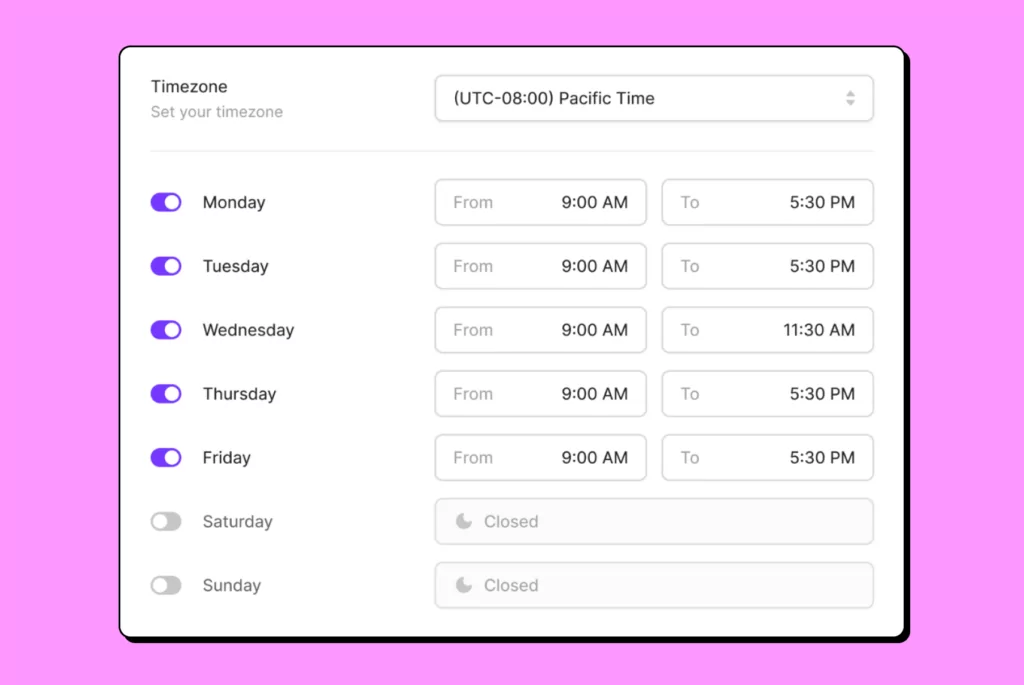
Here’s how to set your business hours:
- Go to the “Phone numbers” section.
- Choose the number you wish to add business hours to.
- Enable business hours under “Call flow.”
- Using the dropdown menu, select the appropriate time zone and enter the hours your team is available. You can set the same hours every day or choose custom hours.
- You can set up a custom away voicemail greeting by tapping “Change” next to “After-hours voicemail” on the desktop app or “After-hours voicemail” on mobile. For voicemail, you can upload an audio file, record yourself, or use text-to-speech on the web app.
Step 3. Set up an IVR phone menu
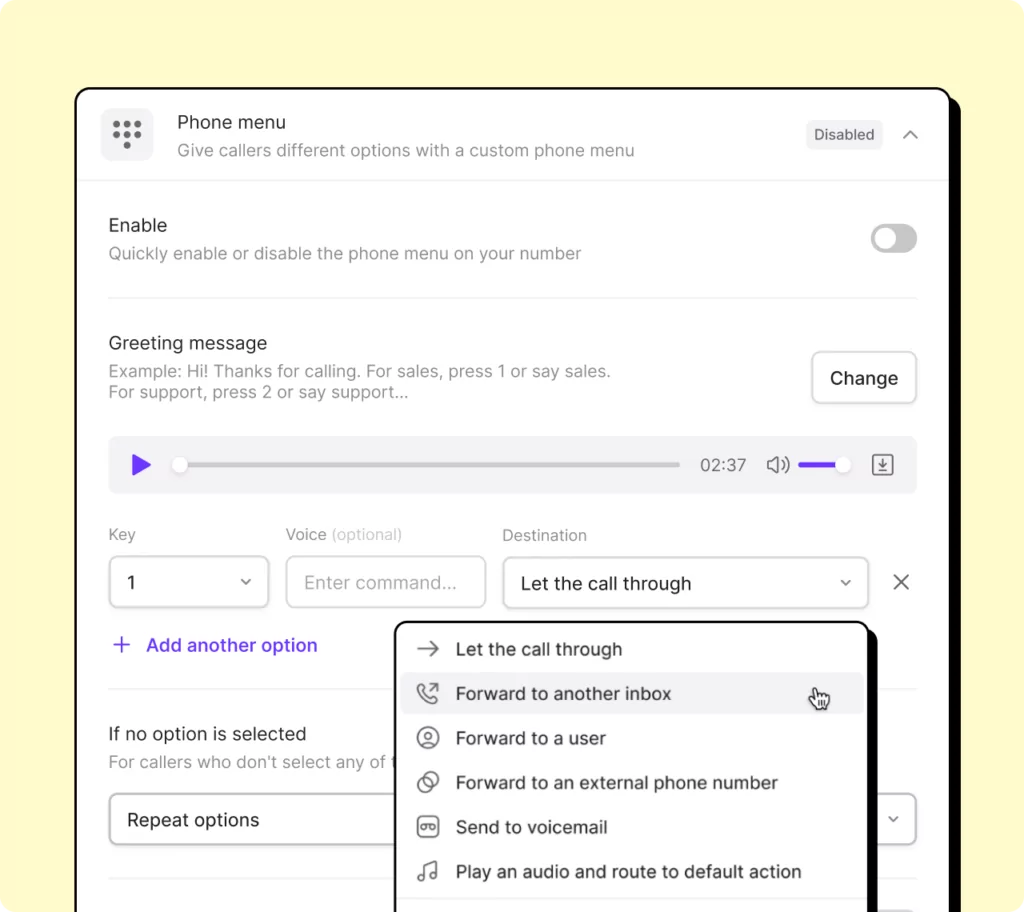
To set up an Interactive Voice Response (IVR) or phone menu that works via automation:
- Go to “Settings” and select “Phone numbers.”
- Click on the phone number you’d like to add a phone menu or auto-attendant to.
- Under the “Call flow” section, click “Phone menu.”
- To set a greeting message, click “Change greeting.” Upload an audio file, record yourself, or use text-to-speech to set the greeting. Check out our guide to auto-attendant scripts if you need ideas.
- Set the IVR options under “Menu Options.”
You can choose from any of the following menu destinations to set up to 10 options:
- Forward to an OpenPhone number: You can forward your calls to another OpenPhone number in your organization. It can be the direct number for one of your colleagues or a phone number shared by a group of people.
- Forward to an outside phone number: You can forward calls to any number in the US or Canada.
- Let the call through: All members of the phone number will receive calls. If you’re the only person with access to the number, you’ll receive calls.
- Send to a member of the phone number. If your colleague is in charge of a certain type of query, you can have the call go directly to them, even if they don’t have a dedicated OpenPhone number.
- Send to voicemail: You can direct callers to voicemail and leave a message for you.
- Play an audio: This is great for letting callers know your business hours or address.
- When a caller does not select an option, the menu options will repeat automatically. You can change this by clicking on “Repeat the menu options.”
- Click on “Save” and toggle on the phone menu.
And there you go! Your IVR call flow is set up.
Step 4: Set up a ring order
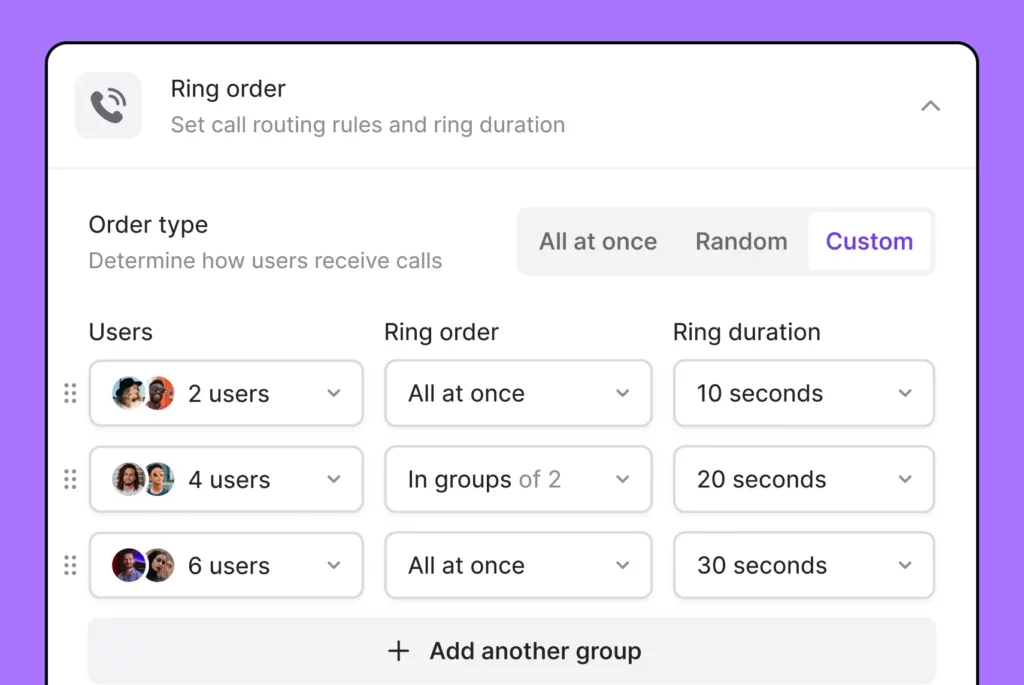
OpenPhone lets you choose between three ring orders — all at once, random, or custom. Read our guide on setting up a ring order if you want to dig deeper.
Note: OpenPhone Starter users can upgrade to the Business plan to use the IVR system and custom ring order features. Learn how to upgrade here.
Improve call flow efficiency with OpenPhone
A business phone system with an IVR call flow helps your team work more efficiently so you can satisfy your current customers and acquire new ones more easily.
Setting up an IVR call flow is simple with OpenPhone. In a few minutes, you can have your call flow set up, saving your team members and customers time and providing a more pleasant customer experience.
Sign up for a free trial and see how a call flow makes communication effortless.