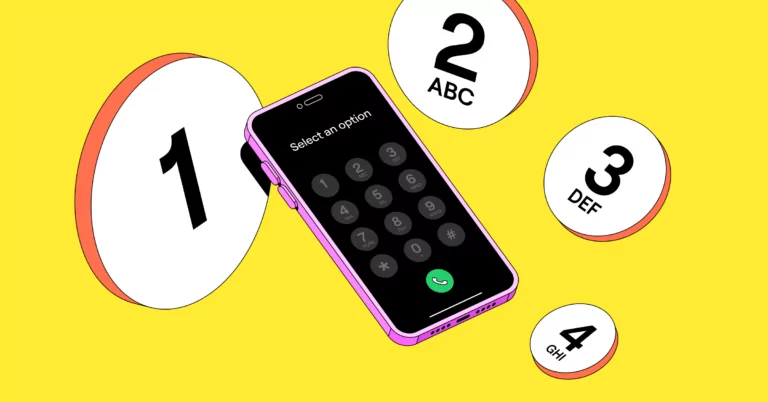Imagine this: You’re at home, troubleshooting your new smart thermostat. The manual is clear as mud, and the online FAQ section is no help, either. Frustrated, you pick up the phone and call the customer support line, expecting a tedious trek through automated responses.
Only, that’s not what happens.
From the moment you dial in, a systematic call flow guides you. A brief ring, then an intuitive menu: “Press 1 for technical support, press 2 for sales.” One button press later, you’re connected to a helpful technical support voice. You hang up the phone with a smile, thinking, now that’s good customer service.
In this article, you’ll learn how to set up an automated call flow in a few easy steps, plus get a few best practices to create a good customer experience.
What is a call flow in a nutshell
A call flow is a roadmap of how incoming calls are directed within a business’s phone system. It’s a sequence of events that includes an initial greeting, navigation through an interactive voice response (IVR) menu, call routing to the appropriate department, and hold times or transfers.

Besides putting the customer at ease, a call flow has strategic advantages for your business. A customer service call flow can:
- Let your team split responsibility for incoming calls
- Prevent missed calls from turning into lost customers by forwarding to external numbers to handle call overflow after hours
- Create a good first impression for first-time customers
- Boost customer satisfaction by allowing callers to reach the right person on your team
- Save you time and money through automated routing, eliminating the need for a live receptionist
How a call flow works in 6 steps
Setting up a call flow doesn’t have to be confusing – a simple pathway creates a better experience for both your team and your customers.
- Caller dials: You receive an inbound call to your main company phone number or secondary numbers.
- Business hours: If the caller contacts you outside your team’s hours, an after-hours voicemail lets them know you’re no longer available today, and they can leave a message.
- Caller reaches phone menu: The customer hears a recorded greeting and an IVR message.
- Caller selects option: The caller presses or speaks a number or word to go to the right team member or department.
- Call routes: You can set up call routing according to different ring orders, including round-robin, shared numbers, shift-based, or skills-based, so your team handles calls more efficiently. For example, if a customer presses ‘1’ for sales, the phone can ring the most experienced sales team member first. This is a back-end setup.
- Caller arrives at destination: The customer reaches the team member or department they selected, or the call goes to voicemail.
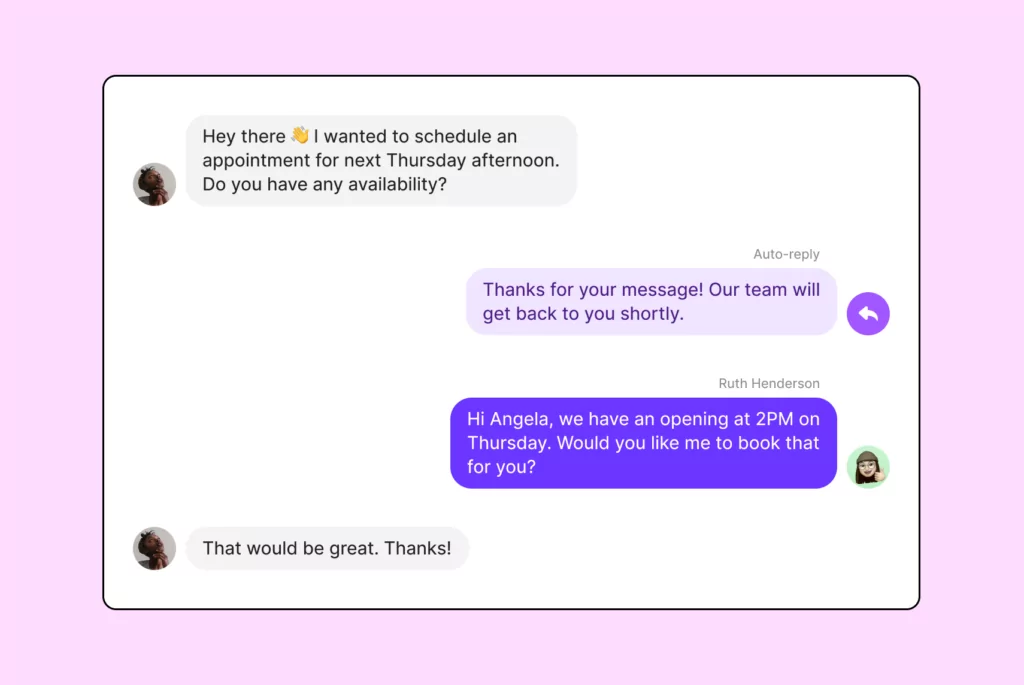
Pro tip: You can also set up auto-replies for voicemails or missed phone calls. Auto-replies help customers feel at ease because they act as message receipts. They also set clear expectations for response times and can provide self-help resources in the interim.
10 best practices to improve the call flow in customer interactions
Here are 10 things to keep in mind when setting up or updating your call flow to improve the customer journey.
1. Use short, to-the-point greetings
When dialing in, your caller is already overwhelmed or frustrated with an issue. Keeping the greeting short reduces friction while you direct them to the necessary department. It also reduces the chances of callers hanging up out of impatience or confusion.
2. Have an option for customers who select no option
Automatic routing can help confused callers. Information overload is real, and people often have a tough time navigating menus. Default options eliminate the overwhelm.
A default option doesn’t always have to be ringing support representatives — you can also repeat the menu, send the call to voicemail, or play an audio response.
3. Place popular phone menu choices first
Customizing your phone menu to display popular choices first is a win-win. Your customers reach their destination quicker, and your team’s setup is more efficient.
Let’s say you receive the most calls about billing inquiries, such as questions on charges, payment methods, and account updates. By positioning billing support as the first option, your customers get there more quickly.
Internally, you can tailor training and resources to equip staff members to handle financial queries. With specialists ready to tackle billing issues efficiently, customer wait times decrease and resolution rates improve.
Quick tip: Look at your CRM to identify common questions and optimize your call flows for them.
4. Customize your ring orders
With custom ring orders, you can give dedicated team members extra bandwidth to receive incoming call notifications first.
Our support team recommends a 15-second minimum ring duration so the call can register. If you have more than three people in your ring order, consider going a bit shorter (like 10 seconds) so the caller isn’t on the phone for a long time. Balance is key!
5. Regularly update pre-recorded phone menus
Pre-recorded menu greetings are your storefront window — they help your users understand what’s available. Update phone menus for holidays, team retreats, new feature upgrades, and service downtime.
At the end of your menus, you can add promotional offers or changes to existing policies. If possible, offer a callback option so customers can still receive personalized assistance if they’re short on time.
To get clarity on whether you need to update your greeting or menu options, OpenPhone customers can see if callers are abandoning calls before selecting a phone menu option.
6. Be mindful of hold times and transfers
Customers hate being put on hold. And with every passing year, attention spans are getting shorter and customers are permanently disengaging with businesses that make them wait.
Although eliminating hold times may not be possible, be mindful of your averages. Regularly update your call management systems with ring groups, round robins, and self-serve options to take the load off your customers and support reps.
7. Test and iterate on call flows
Business models, customer needs, and team structures change all the time. Regularly test and iterate call flows to ensure your systems align with customer expectations.
It’s a good strategy to schedule shifts based on call volume, seen via analytics, and test-run your phone menu with your team. These trials ensure your recording isn’t too long and doesn’t require your customer to evaluate too many options.
8. Invest in training support reps
As more businesses emerge or move online, customers expect online support to mimic in-person support — which requires your reps to practice empathetic problem-solving. Reps trained on both the product and active listening can offer better support to customers.
Investing in customer service training means your reps are actively upgrading their support tactics and elevating the customer experience. The ROI is two-fold — customer retention and increased lifetime value.
9. Invest in your knowledge base
Ninety-one percent of customers say they’d use a knowledge base if it met their needs. Building up a searchable and referenceable support blog makes it easier for your customers to help themselves. This, in turn, reduces high call volume.
10. Give support reps context
Context isn’t about dumping data on reps; it’s about making sure they have a 360-degree view so they can jump straight to solving problems. Instead of lengthy scripts, give them access to previous calls, analytics, and transcripts.
First-call resolution (FCR) becomes easier in OpenPhone with:
- Custom contact properties
- Call recordings
- AI call transcriptions
- Analytics
Bonus: Set up conditional call forwarding for more control over call flow
With conditional call forwarding, you can forward incoming calls to an answering service during certain times and days (or as a fallback option when no one on your team picks up). This comes in handy for lunch hours or team off-sites.
You can also opt to forward incoming calls to another phone number or answering service aside from the main number, which eliminates calls going to voicemail.
How to set up a call flow process in OpenPhone in minutes
Setting up a call flow in OpenPhone is quick and intuitive. Here’s the 5-step process:
1. Invite team members
The first step is to invite team members.
To do this, log into your OpenPhone account and go to the “Member” section. From here, let your team members choose a dedicated phone number for their work accounts or give them shared access to an existing number.
2. Set business hours and work schedules
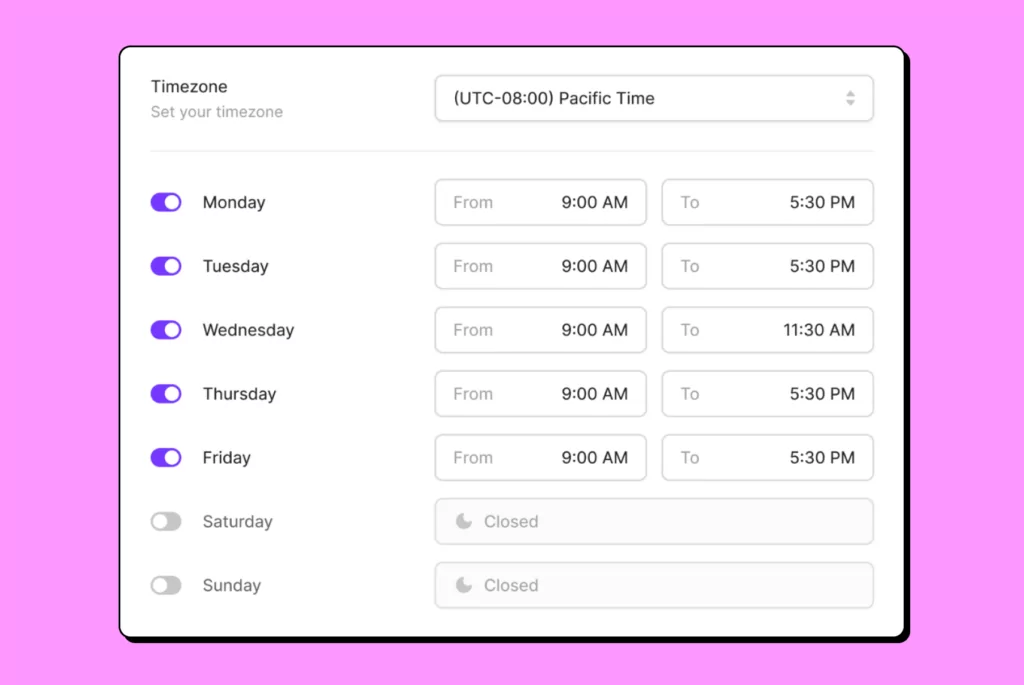
Have your employees set their business hours and work schedules in OpenPhone.
Here’s how:
- Go to “Phone numbers.”
- Select the number you want to add business hours to.
- Scroll down to the “Call flow” section and enable business hours.
- From the drop-down menu, choose a time zone and input your team’s working hours. You can customize the hours to repeat weekly as well as make custom changes for holidays or down times.
- Next to “After-hours voicemail,” click “Change” on the desktop app or mobile to add a personalized away voicemail message. Upload an audio file, record yourself, or use the text-to-speech feature on the web app.
Your team members can refer to this guide to set their work schedule.
3. Set up call forwarding inside or outside of business hours
Making sure your team doesn’t miss a call is as easy as forwarding calls to a number of your choice either during or after business hours. This can be a number outside of OpenPhone, such as an answering service, or a preferred number within your OpenPhone workspace.
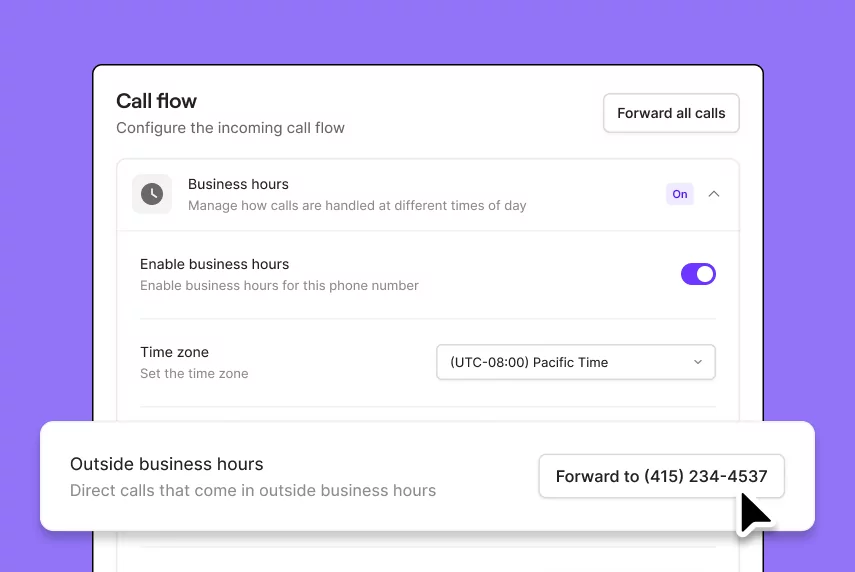
If you want to set your phone to ring to an external number after business hours, do the following:
- Go to Settings, then under “Your numbers,” click on the number you want to enable call forwarding on.
- Navigate to the “Call flow” section, then select “Business hours.”
- Under “Outside business hours,” enter the number you would like to forward calls to.
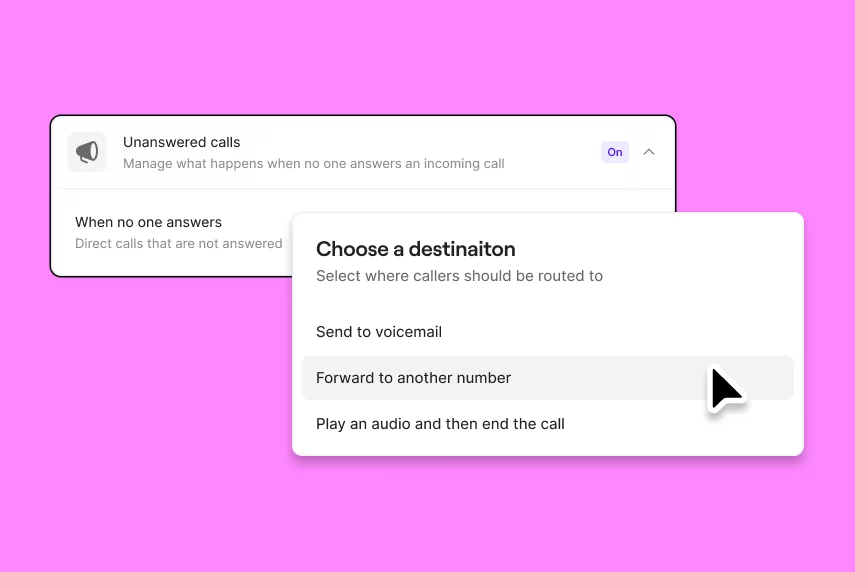
If you want to set your phone to ring to another number during business hours, follow these steps:
- Open Settings, then under “Your numbers,” click on the number you want to enable call forwarding on.
- Scroll to “Call flow” settings, then select the “Unanswered calls” section.
- Under “When no one answers,” enter the number you would like to direct calls to.
4. Set up an IVR phone menu
To route calls to specific teammates based on their area of expertise, set up a phone menu or IVR call flow that works via automation.
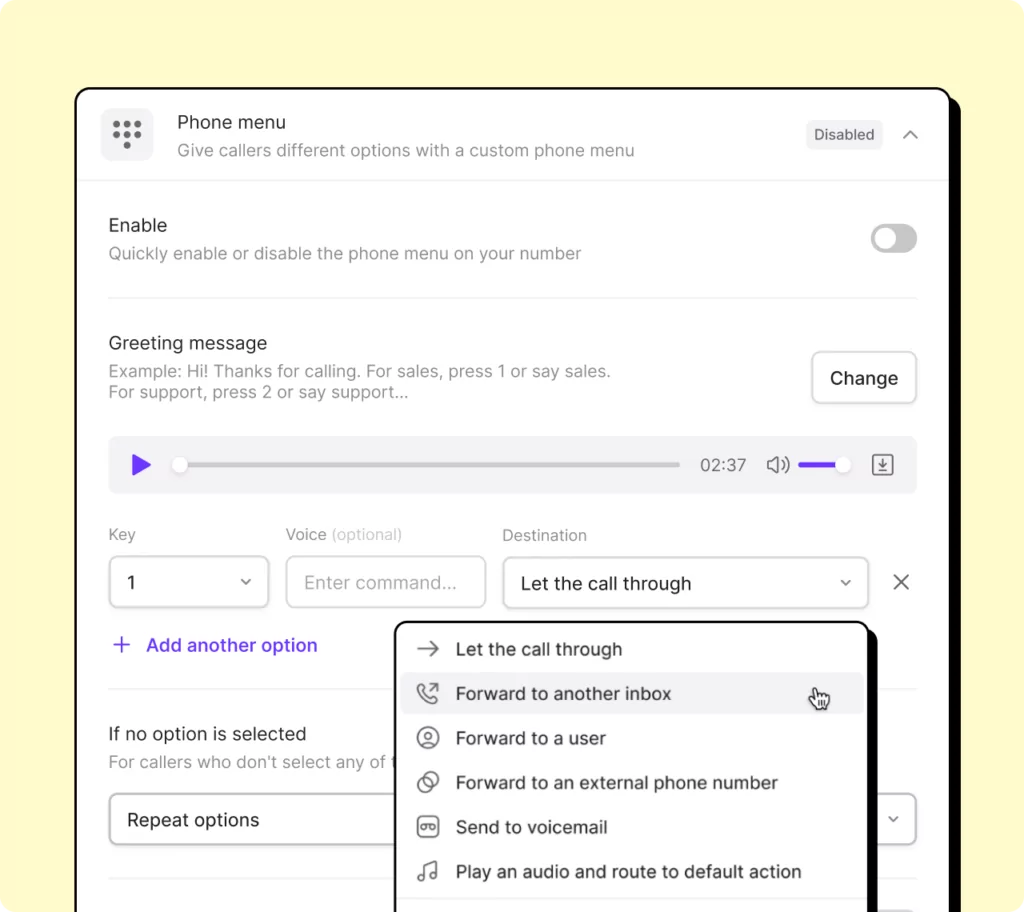
Here’s how:
- Navigate to “Settings” and click on “Phone numbers.”
- Select the phone number you’d like to add a phone menu to.
- Go to the “Call flow” section and select “Phone menu.”
- Select “Change greeting” to add a greeting message. Upload an audio file, record yourself, or use text-to-speech to set the greeting. If you need inspiration on what to include, check out our IVR script examples.
- Choose the IVR option under “Menu options.”
You can have up to 10 different options, choosing from the following menu destinations:
- Forward to an OpenPhone number: Use this to forward calls to another OpenPhone number within your organization. You can use a direct number for a colleague or a shared number for a group.
- Forward to an outside phone number: You can forward calls to any number in the US or Canada.
- Let the call through: With this option, all members of the phone number will receive calls.
- Send to a member of the phone number: If your colleague handles billing questions, you can direct the call to them, even if they don’t have a dedicated OpenPhone number.
- Send to voicemail: Have your callers leave a message for you (after listening to your voicemail).
- Play an audio: This option is perfect for letting callers know your business hours or other helpful information, like your business address.
- If a caller doesn’t select an option but stays on the line, the menu options repeat. You can change this by clicking on “Repeat the menu options.”
- Hit “Save” and toggle on the phone menu.
You’re done! An IVR is easy to set up, saves you time, and keeps your customers satisfied.
5. Set up a ring order
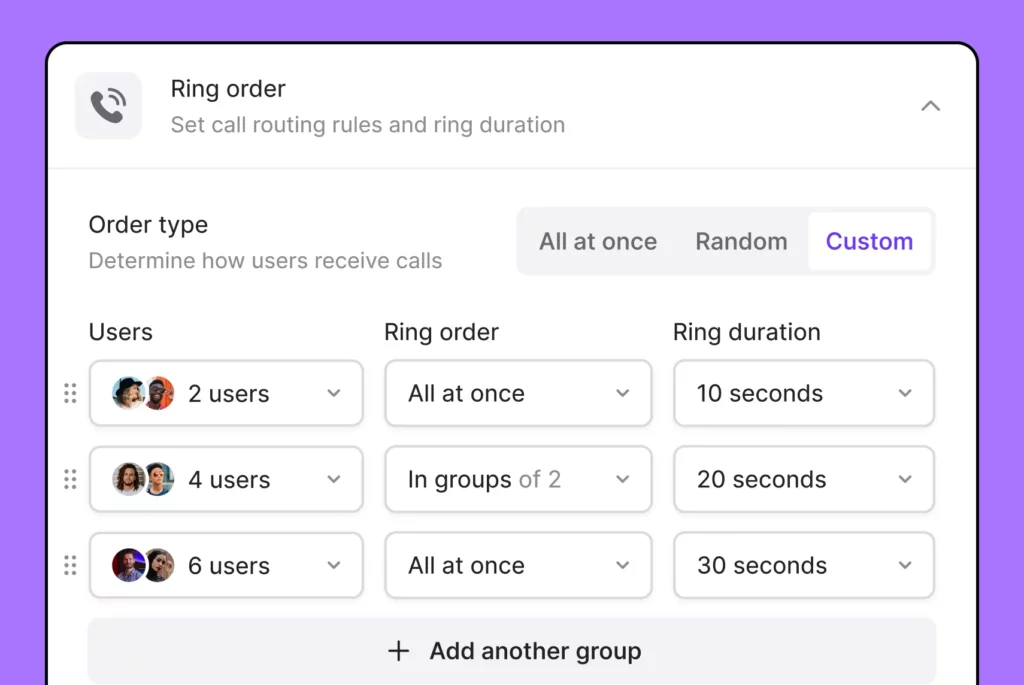
OpenPhone allows you to choose from three ring orders: all at once, random, or custom. Learn how to set a ring order based on your preferences for call distribution.
Note: The IVR system, conditional call forwarding, and custom ring order features can be used by all of our Business plan users. If you’re a current OpenPhone Starter user, learn how to upgrade.
Create a better calling experience with OpenPhone
Customer service call flows have been around for as long as customer service and contact centers have been in existence. But only recently have VoIP systems become advanced enough to offer conditional forwarding, AI transcripts, and knowledge bases that aren’t dependent on human intervention.
To check out how these work for your business, try OpenPhone free for seven days.