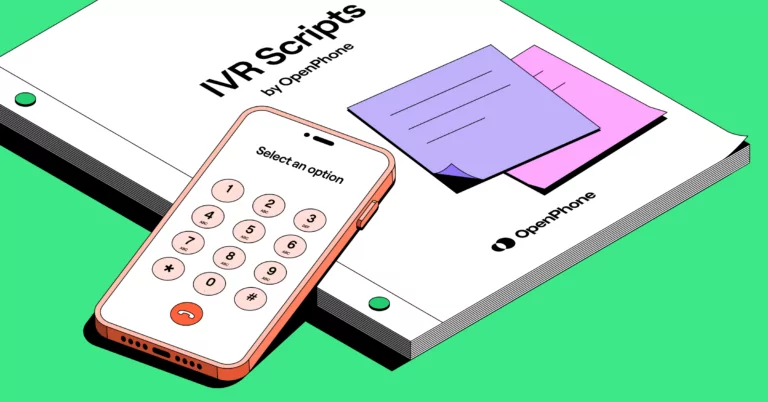If you haven’t adopted IVR scripts yet, your inbound call workflow probably looks something like this:
- Reps spend a lot of time manually transferring and routing calls
- Customers get frustrated because they don’t have a good self-service option
- Call queues build up since all traffic goes to the same department
Thankfully, IVR scripts help provide a consistent and streamlined experience for customers.
This guide offers 11 templates to get you started — including IVR scripts for putting customers on hold, closing for the holidays, sending customers to the right department, and more. We also cover five best practices to put your scripts into motion.
Let’s dive in.
IVRs are different from auto-attendants in that IVRs understand both voice prompts and keypad commands. In contrast, most auto-attendants only support dialing.
IVR greetings are powerful tools to streamline call routing, help you deliver faster service to customers, and make it easier for them to reach the reps they need.
Read on to browse 11 IVR templates you can customize for your business.
11 most useful IVR script examples
Getting your IVR right matters more than you think. It’s the first impression customers get of your company — so it can either make their day easier or frustrate them into hanging up.
The best IVR scripts set expectations for callers and establish a tone for the rest of the conversation. It should also cover your legal bases, such as saying, ‘This call may be monitored and recorded for training or quality assurance purposes’ (if you intend to have customer service recordings).
Let’s take a look at the basic structure:
1. Basic greeting script
Every IVR script should have the same five elements:
- Short friendly greeting
- Your company name
- Regular business hours
- Any alternative support options (such as SMS or chat)
- Main menu options (or which numbers callers should press based on their needs)
You can customize this example to meet your needs:
“Hi, and thank you for calling [company name]! Please listen carefully so we can get you to the person who can assist you.
- For sales inquiries, press 1.
- For customer support, press 2.
- For account, billing, or payment inquiries, press 3.
- For technical assistance, press 4.
- To speak with a representative, press 0.
If you need immediate assistance, you can also reach us by texting “SUPPORT” to [XXX-XXX-XXXX] or visit our website to chat with a representative.
Thanks again for choosing [company name]. We appreciate your business!”
Copy to Clipboard
2. After-hours greeting script
After-hours scripts are the easiest way to let customers know your office is closed. Since you’re immediately setting expectations and telling callers when you plan to respond, it reduces the chances of an immediate hang-up (or unintentionally giving business to your competitors).
“Hi there! Thank you for calling [company name]. Our office is currently closed. After the tone, please leave a message with your name and a brief description of your request. We’ll call you back during our regular business hours from [insert business hours].”
Copy to Clipboard
3. Holiday closure script
Even if your company closes for the holidays, you can keep callers in the loop with a brief IVR script. Just be sure to swap it out for your usual script whenever your company reopens.
“Hello and thank you for calling [company name].
In celebration of [holiday name], our office is currently closed. We will resume normal business hours on [reopening date].
For urgent matters, you can text “SUPPORT” to [XXX-XXX-XXXX], and a support team member will assist you.
We appreciate your understanding and look forward to assisting you when we return on [date].
Happy [holiday name] from all of us at [company name]!”
Copy to Clipboard
4. Customer service script
If you run a large team, you can use this script to help customers select the right department. You can also have the phone number go directly to customer support if your team has a dedicated line.
“Hello, and thank you for reaching out to customer support at [company name].
- For help with an existing order, press 1.
- If you’re needing technical support, press 2.
- To inquire about our products or services, press 3.
- For billing and account-related questions, press 4.
Please note you can also start a live chat with our team at [website address].”
Copy to Clipboard
5. Home service script
Whether you manage a landscaping service or a pest control company, you can use this script to help customers answer questions or pay for services.
“You’ve reached the office of [company name]. We look forward to assisting you.
- To book a [service] service, please press 1.
- To pay for your [service] service with a credit card, please press 2.
- To speak with a member of our team, please press 3.
To hear these options again, please stay on the line.”
Copy to Clipboard
6. Professional service script
This type of IVR should be simple, quick, and to the point. You may want to send inactive customers directly to a rep or have a keypad dial to replay your menu options.
“Thank you for calling [business name]. Your time is valuable to us.
- To reach support, press 1.
- To reach sales, press 2.
- To reach billing, press 3.
To repeat these options, press *. Otherwise, stay on the line for the next available representative.”
Copy to Clipboard
7. Restaurant script
Restaurant IVR messages can include self-service workflows for reservations. They can also play back business hours without ringing frontline staff.
“Thanks for calling [restaurant name]. We’re looking forward to seeing you soon.
- To make a reservation, please press 1.
- For takeout orders, please press 2.
- To hear our business hours, please press 3.”
Copy to Clipboard
8. Healthcare script
You can use your healthcare IVR to provide billing information, distinguish between emergencies and non-emergencies, and provide extension numbers for specific departments. You can even provide estimated wait times so callers can make more informed decisions.
“Hello, and thank you for calling [business name]. If this is a medical emergency, please hang up and dial 911.
- To schedule a visit, please press 1.
- To reach the medical records department, please press 2.
- To speak with the billing department, please press 3.
- To inquire about wait times, please press 4.
- For general inquiries not listed, please press 0.”
Copy to Clipboard
9. Logistics script
The logistics industry waits for no one, so a brief but efficient. IVR is necessary. You can even provide a call-back option so callers don’t have to wait on the line.
“You’ve reached [business name] in [location].
- For information about orders or dispatches, say ‘orders.’
- For lost shipments or damage claims, say ‘lost.’
- To speak with a representative, say ‘help.’
- If you would like to leave a message and have our team call you back, please press 1.”
Copy to Clipboard
10. Retail store script
A good retail IVR can make a great impression for your business. Just remember not to make your script too long — this could make things worse if you’re dealing with a difficult customer.
“Thanks for calling [business name]. We may record your call to improve our service.
- Press 1 to speak with a support agent.
- Press 2 to inquire about your order status.
- Press 3 to hear our business hours.
Please note we are open [day] to [day] from [time] to [time]. If you’ve called outside our hours, please press 0 to leave a message. We typically respond in one business day.”
Copy to Clipboard
11. Demo scheduling script
You should make scheduling a product demo as easy as possible so prospects don’t lose interest. You can even have the call go directly to the sales department if callers don’t choose a specific menu option.
“Hi, and thank you for your interest in [product name]. We’re excited to show you what our product can do.
To schedule a personalized product demo, please choose from the following options:
- If you’re a new customer interested in a product demo, press 1.
- If you’re an existing customer looking for additional training or a follow-up demo, press 2.
- For general inquiries or if you need assistance with something else, press 3.
You can also schedule a demo directly on our website at [website.com/demo] or send us a text message at [XXX-XXX-XXXX] with your preferred demo time and date.”
Copy to Clipboard
5 best practices for using IVR scripts
Here’s how to create IVR scripts that are clear, concise, and regularly updated based on customer feedback and performance metrics.
1. Prioritize the most common customer needs
Customers won’t wait long to get the answers they need — the sooner they can reach someone, the happier they’ll be. That’s why you should place frequently-used options at the beginning of your menu so callers can quickly reach their desired destination.
Let’s say people mainly call about technical issues. In this case, you should put your technical support department at the beginning of the menu. If your business is set up with a CRM system, it may make sense to place customer support ahead of sales.
Keep in mind you should stick to five menu options max to avoid overwhelming callers. An extra-long IVR could make bad situations worse and potentially cause customers to hang up.
2. Use a shared phone number to manage call volume more effectively
Connecting your IVR call flow to a shared phone number can help everyone on your team answer calls as they become available.
In case you’re not familiar, shared numbers let you split responsibility for incoming calls and ensure conversations don’t fall through the cracks. Everyone on the number can see the same list of contacts and view entire conversation histories in the same contact thread.
You can use shared numbers to build ‘departments’ for your business and reduce hold times for inbound calls. When callers press one to reach a sales representative, for example, the shared number rings every member of the number until someone picks up.
This is a great way to look more professional to callers while ensuring there’s always someone around to pick up the phone.
3. Continually test greetings and phone options
Your first IVR menu won’t be perfect. Thankfully, continuous testing can make it better over time. By regularly reviewing and updating your scripts, you can easily reflect changes in your services, policies, or departments.
You should also update your menu options based on customer feedback and data. Let’s say you get a large call volume around a common inquiry (like your business hours). Using data gathered from OpenPhone, you can add a pre-recorded answer within your phone menu so customers can get answers without the support of a live rep (like ‘press 2 to hear our business hours’).
4. Promote additional support channels
Not all customers like getting help on the phone, and if there’s a faster way to resolve problems, they’d gladly switch to another channel. Putting more information about support channels in your script can help customers find options for live chat, self-service, or SMS.
Keep in mind each customer has their own preference for communication, so make sure to offer multiple channels to take the pressure off your call queue. You can even configure automations to make these support channels more effective. For example, you could build an automation to send SMS appointment reminders whenever a customer fills out a form on your website.
5. Support callers who don’t select an option
Even if callers don’t select a menu option, you should set up your IVR system to direct them to the right place.
For example, on OpenPhone’s Business plan, you have the option to:
- Send the caller to your voicemail
- Forward the call to another OpenPhone number (When you forward to an OpenPhone number, you can also set up custom ring groups so specific team members receive incoming calls first)
- Forward the call to a US or Canadian number that’s not an OpenPhone number
- Play an audio recording
- Repeat menu options
- Let the caller go through to the original number they dialed
Improve your team’s call flow with OpenPhone
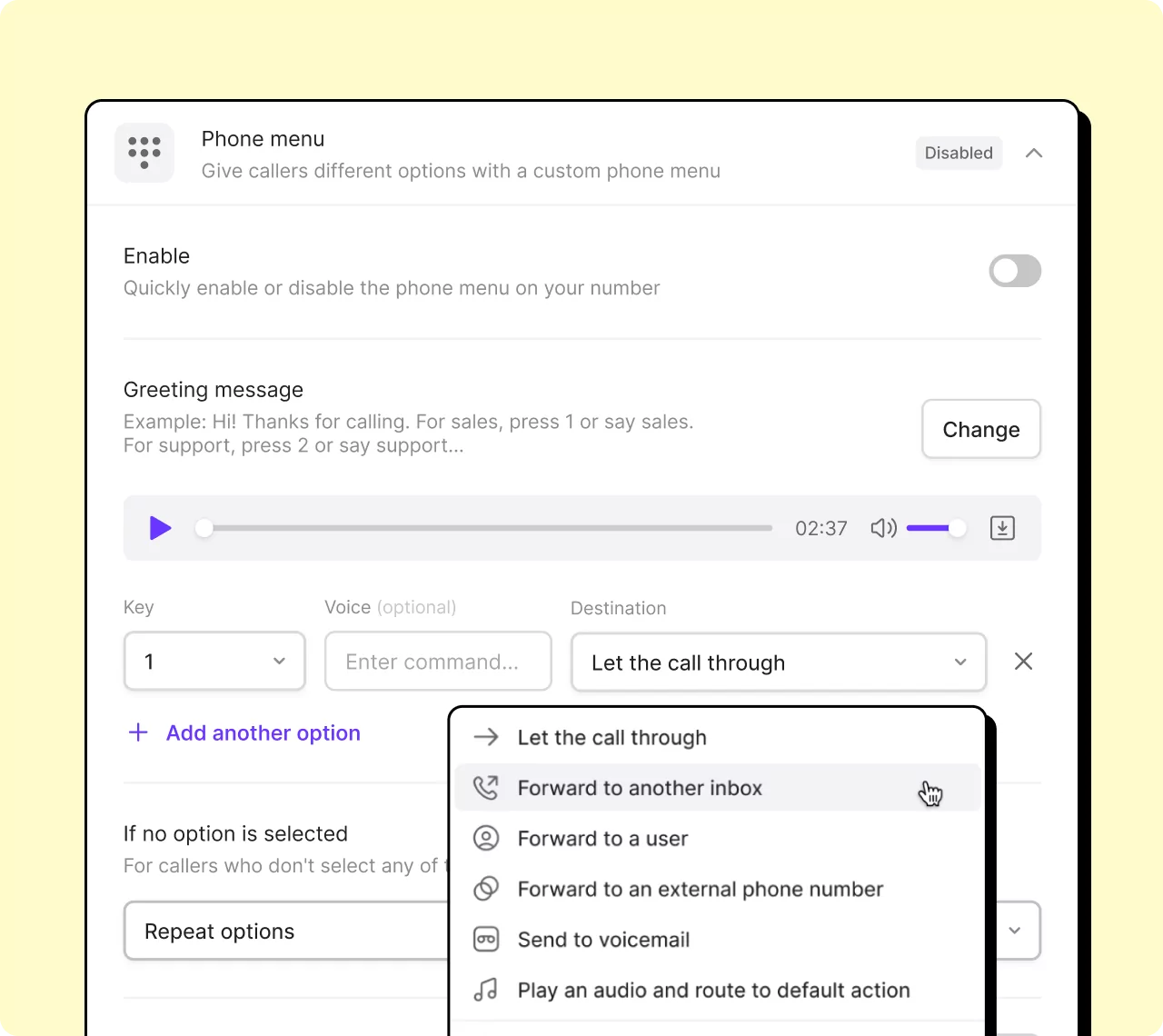
A good IVR is an absolute must for your call flows to build better relationships with your customers. Setting it up effectively can boost your CX by automatically distributing calls to the right teammate(s), sharing information faster, and ultimately serving customers quicker.
With OpenPhone, you can easily set up a unique IVR for each number in your workspace (including US or Canadian local numbers and North American toll-free numbers). You can type out the script for a text-to-speech reading, record a greeting yourself, or upload an audio file to feature a professional voice.
Sign up for a seven-day free trial of OpenPhone to set up your IVR script today.