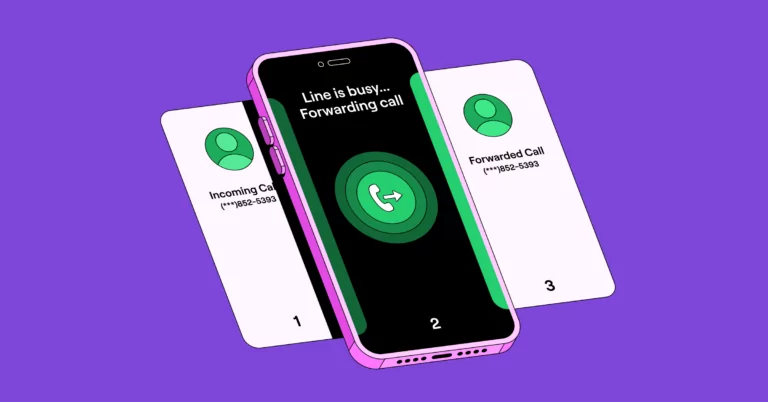You know the feeling when you miss a call from a customer or prospect: it can potentially hurt your business. Maybe you’re not near your phone when the call comes in. Or you’re on another call. Either way, you wish you had a way to make sure no calls go unanswered.
One way to solve this problem is with conditional call forwarding — in other words, sending your calls from one phone number to another.
We’ll walk you through the steps to set up conditional call forwarding from different devices (such as forwarding from a landline to a cell phone). Plus, we’ll show you an alternative that’s a lot simpler. 😉
What is conditional call forwarding?
Conditional call forwarding is exactly as it sounds: forwarding phone calls based on certain criteria. Alternatively, unconditional call forwarding would forward every incoming call to another number.
Each phone carrier has slight variations, but there are three main types of call forwarding:
- Busy: Forwards the call when your line is busy
- No Answer: Forwards unanswered calls after a certain number of rings
- Unreachable: Forwards the call if your phone is off, has no signal, or is in airplane mode
Conditional call forwarding gives you more control than forwarding all calls. For example, you might want to forward calls to a different phone number (you or someone else) if you’re busy.
If it’s outside of business hours and you don’t answer, you may prefer to send calls to voicemail. Alternatively, you may want to forward calls to an emergency phone number where a colleague is taking incoming calls or to a third-party answering service. Conditional call forwarding allows you to handle these scenarios differently.
How to set up conditional call forwarding
For the major US phone carriers, you set up call forwarding by dialing the “star” (*) on your keypad, followed by a code that identifies the type of forwarding.
The chart below shows you how to activate and deactivate different call forwarding options by carrier. This applies to both landlines and mobile phones.
| Phone provider | Feature | Activate | Deactivate |
|---|---|---|---|
| Verizon | No answer or busy call forwarding | Dial *71 followed by the 10-digit forwarding phone number. Listen for a series of beeps, then wait for the call to end automatically. | Dial *73. Listen for a series of beeps, then wait for the call to end automatically. |
| AT&T | No answer call forwarding | Dial *92, enter a forwarding number, then press # | Dial *93# |
| Busy call forwarding | Dial *90, enter a forwarding number, then press # | Dial *91# | |
| Safe call forwarding (during an outage) | Dial *372, enter a forwarding number, then press # | Dial *373# | |
| Exclusive call forwarding (select calls to another number) | Dial *63# and configure up to 20 numbers in the online portal | Dial *83# | |
| T-Mobile | No answer call forwarding | Press **61* then 1+phone number# | Press ##61# |
| Unreachable call forwarding | Press **62* then 1+phone number# | Press **62* then 1+phone number# | |
| Busy call forwarding | Press **67* then 1+phone number# | Press ##67# |
For other phone carriers
If you don’t have service with one of the major US cell carriers, you can still set up call forwarding on an Android device (Unfortunately, the iPhone only allows you to set up unconditional call forwarding). To do this on an Android phone, do the following:
- Launch the Phone app.
- Select the three-dot menu in the top right corner and choose Phone Settings.

- Choose Supplementary services.

- Choose Call forwarding.

- Turn on the options for call forwarding and add the numbers you’d like to forward calls to:

- Always forward
- Forward when busy
- Forward when unanswered
- Forward when unreached
5 limitations of your cell phone provider’s call forwarding feature
Even though conditional call forwarding is better than forwarding all business calls, there are some scenarios that your phone or a free call forwarding app can’t handle. Depending on your business, you might find these limitations annoying at best — and unworkable at worst.
1. You can’t separate work and personal calls
When you’re receiving a forwarded call, nothing indicates the call was forwarded from another line. It looks like any other incoming call.
You may have situations where you don’t want to answer a business call, but you’d be willing to answer personal calls, such as incoming calls in the evenings or on weekends.
Plus, if you accept the forwarded business call and the call is dropped, you’d have to return it from your personal device. Now, you’ve exposed your personal number to the other caller, which may be something you don’t want to do.
2. You can’t schedule call forwarding for specific times
Activating and deactivating conditional call forwarding is a manual process. If you want to forward calls to another person outside your working hours — like to a team member in another time zone — you’d have to do this every day. You can’t set a specific schedule for conditional call forwarding to follow.
3. You need to be connected to your cell service
In order to receive forwarded calls on your personal cell phone, you need to have cell service (otherwise, your forwarded device would also be unreachable). Conditional call forwarding may not work if you’re in a rural area or traveling internationally — or don’t have the device you wish to forward calls from.
4. You can’t record incoming calls
Recording tools are common for business calls, so calls and transcripts can be reviewed later. You can’t easily record calls that are forwarded from another number.
If you’re an OpenPhone customer, you can see all call recordings, texts, and voicemail transcripts stored within a single view for a contact. This allows everyone on your team to instantly access a customer’s conversation history.
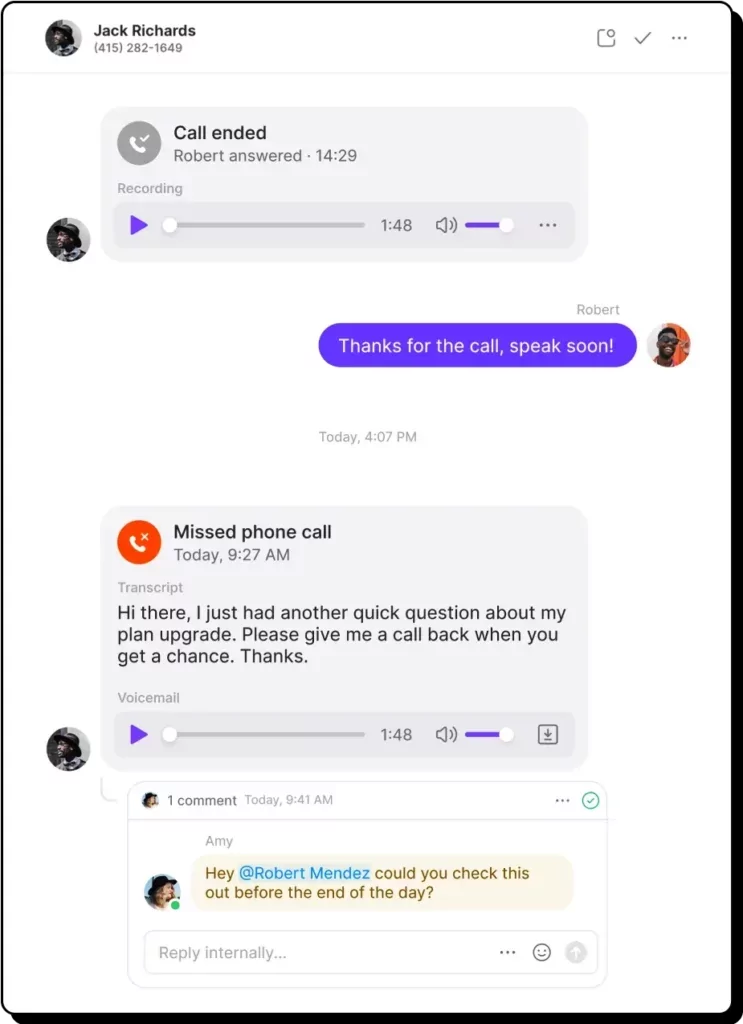
5. You can’t work with a team to answer incoming calls
Let’s say you set up conditional call forwarding for unanswered calls, and it rings on your personal cell phone. If you’re not available to take the call on your cell phone either, the caller would have listened to a lot of rings — and still has to leave a message.
Call routing technology is better than conditional call forwarding. Call routing directs calls to the most appropriate person on a team based on a series of rules. If a call comes in and you don’t answer, call routing can send the caller to another team member rather than another cell phone number. In that scenario, the most appropriate person is someone who’s available.
Virtual phone systems such as OpenPhone don’t even require a physical phone: calls are answered through the app (desktop, web, or mobile).
With OpenPhone, you can also set up a custom ring order. If you’ve set up shared numbers used by several people on the team, the ring order prioritizes who on your team receives the call first.
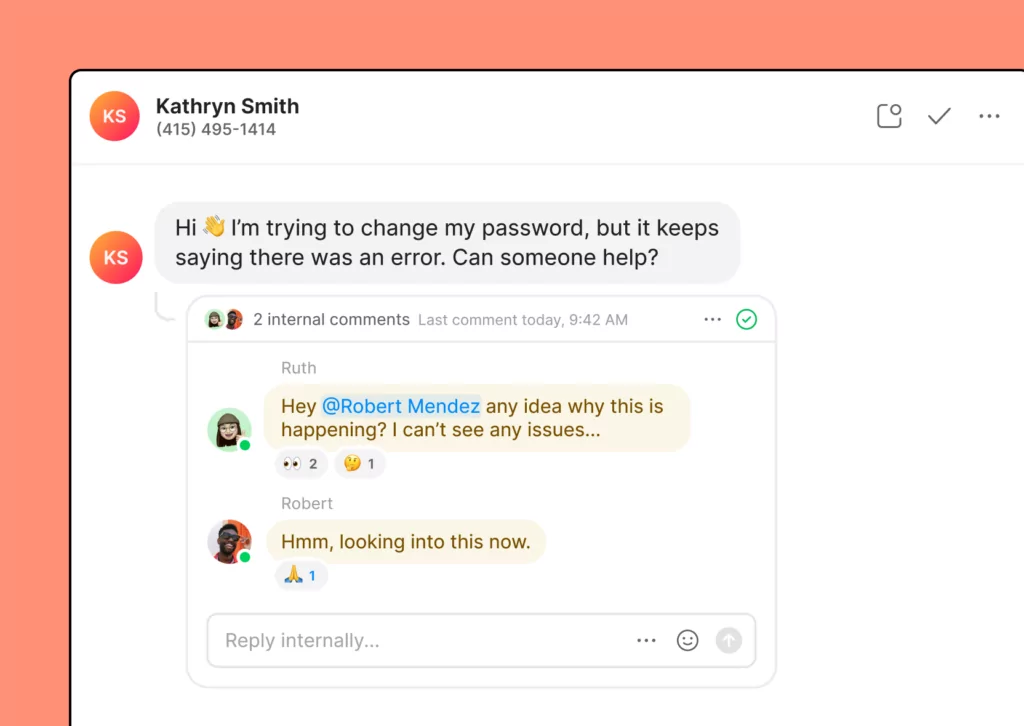
You can add additional context to every call in OpenPhone with internal threads. Threads lets you tag team members to ask questions and leave notes about customers.
Virtual numbers: A better way to do conditional call forwarding
Call forwarding is often necessary if you don’t want to miss important phone calls and more effectively manage call overflow. But the way it’s handled by most carriers is clunky and can’t handle many business-specific scenarios that come up.
Instead of relying on a traditional phone carrier, a virtual phone number gives you more options. It’s easier to configure call forwarding, call routing, or a custom ring order using a simple on-screen interface. You can handle your incoming calls in a truly conditional way, rather than the on-or-off options of phone carriers. Plus, as long as you have WiFi, you can use a virtual number from anywhere.
Additionally, virtual numbers are much more affordable than bundled carrier plans. For example, AT&T’s business phone and internet plans start at $185/month, whereas OpenPhone’s plans start at $15/month.
If you need to set up call forwarding for your OpenPhone phone number, you can do it in a few simple steps.
How to set up conditional call forwarding in OpenPhone desktop or web app
Advanced call handling that lets you forward calls based on specific conditions is available on our Business plan. To get started in the desktop or web app, click on Settings from the left-hand menu.
- In the Workspace section, click on Phone Numbers.
- Choose the specific phone number where you wish to enable call forwarding. From here, you have a few choices:
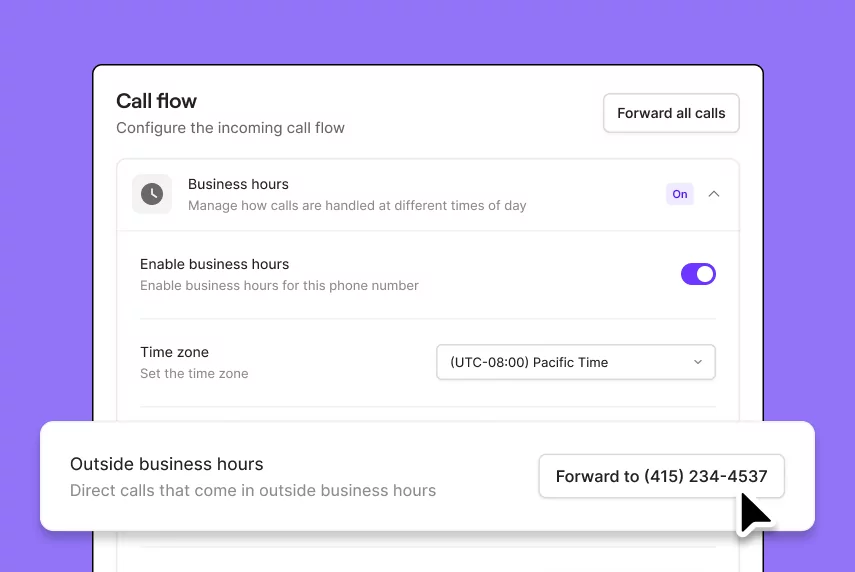
- To forward calls after business hours, select Business hours under the Call Flow settings. Then, under Outside business hours, add the phone number that you’d like to forward calls to.
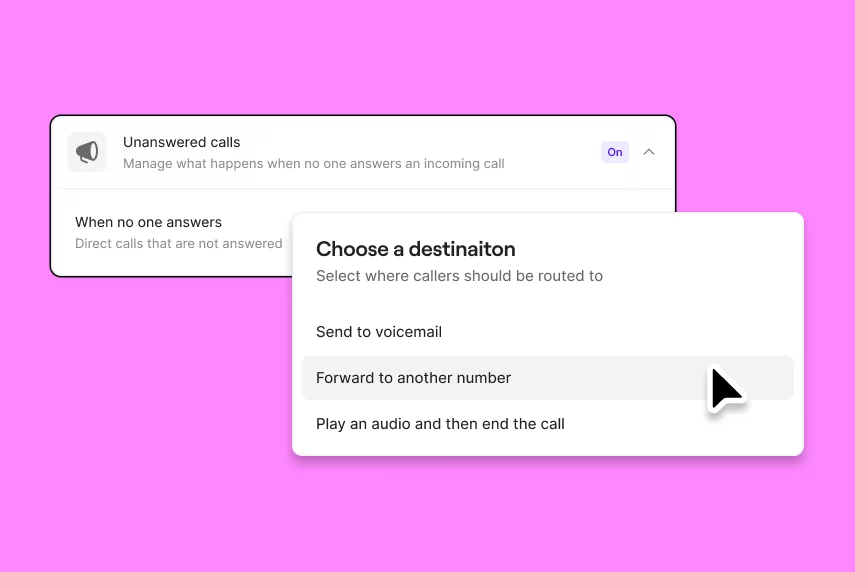
- To enable call forwarding during business hours, navigate to the Unanswered calls section under Call Flow. Select When no one answers, and enter the number you would like to direct calls to. Alternatively, you can send the caller to voicemail or play an audio recording.
Learn more about forwarding calls inside or outside of business hours in our Help Center.
Upgrade your business calls with OpenPhone
Conditional call forwarding from a phone carrier solves one problem — forwarding calls from one device to another — but doesn’t address underlying issues. If a customer or prospect calls your business, they expect to talk to a person. If you can’t answer the forwarded call, you still risk hurting your business.
Instead, you should implement a phone system that routes the calls rather than sending them down a single path with conditional call forwarding. With OpenPhone, you can meet your callers’ expectations to speak to a human rather than leave a message. With collaboration tools, your users will have context for each incoming call rather than asking your customers to repeat information they’ve provided previously.
See how OpenPhone can improve your business communication by signing up for a free trial.
FAQs
Standard unconditional call forwarding forwards every incoming call to another phone number. Conditional call forwarding forwards calls only in certain scenarios, such as you not answering a call or you’re already on an active call.
Turning off conditional call forwarding varies by phone carrier. You’ll dial a star (*) or ## on your keypad, then enter a 2-digit code associated with the type of forwarding, followed by another #. Refer to the chart above for the steps to deactivate conditional call forwarding by carrier.
OpenPhone gives you a few different ways to route calls during and after business hours. If a caller reaches you within business hours, you can route calls to a shared number that can have a set ring order, forward calls to an external US or Canadian number, or automatically take callers to voicemail if no one’s available. You can also play an audio recording that doesn’t provide the option to leave a message, but includes information such as an alternate way to reach you. Outside of business hours, you can automatically forward calls to an external US or Canadian number, include an away voicemail greeting, or play an audio recording.