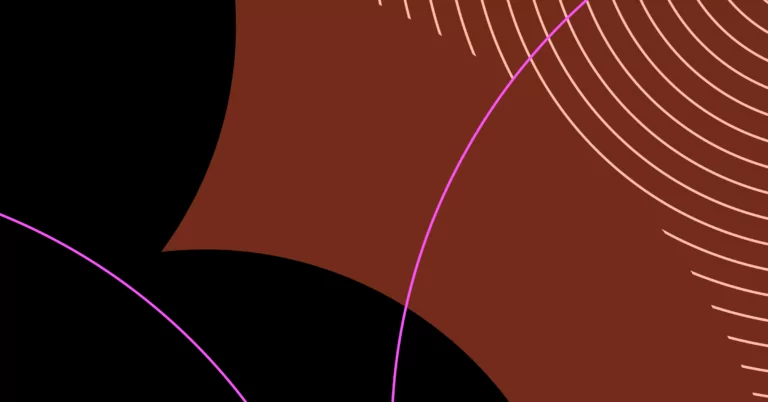Imagine this…
You’re on your long-awaited vacation, but all you can think about is missing out on potential customers. “What if they call while I’m gone? Will they move on to a competitor?” are your most pressing concerns. You could have a colleague handle incoming calls, but they’re in a different time zone. How can you ever take a breather?
The answer: by enabling unconditional call forwarding so no potential customer goes unheard.
In this article, we’ll help you set up unconditional call forwarding and suggest an alternative that may be more convenient.
First, what is unconditional call forwarding?
Unconditional call forwarding is a phone feature that automatically redirects incoming calls to another phone number or service. It’s “unconditional” because it does so without any conditions such as:
- The original number getting a call notification first
- Displaying the original number as ‘busy’
- Checking the original number’s network status (e.g., out of service area, phone turned off)
That way, you don’t miss important calls if you’re unable to answer your primary phone or if you’re traveling and want to avoid roaming charges.
On the flip side, this feature can lead to calls going unnoticed if no one attends to the forwarded number.
Conditional vs. unconditional call forwarding
Unconditional call forwarding redirects your calls directly to another number, much like mail being sent straight to a new address without ever going to the old one. Conditional call forwarding is like asking a neighbor to check your mailbox and to leave your mail at the kitchen counter only if you aren’t home.
There are three critical differences between conditional and unconditional call forwarding:
Conditional call forwarding
- Sends incoming calls to another number based on predetermined rules
- Used by business owners or support teams
- Lets you add numbers for specific conditions (busy, no answer, unreachable, etc.)
Unconditional call forwarding
- Sends all incoming calls to another number immediately (no ring)
- Used by individual users
- Sends calls to the designated forwarding number automatically
How to set up uncoditional call forwardingon iOS
iPhone’s settings only allow you to set up unconditional call forwarding. Here’s how:
- Navigate to the Settings app from the home screen.
- Select Phone.
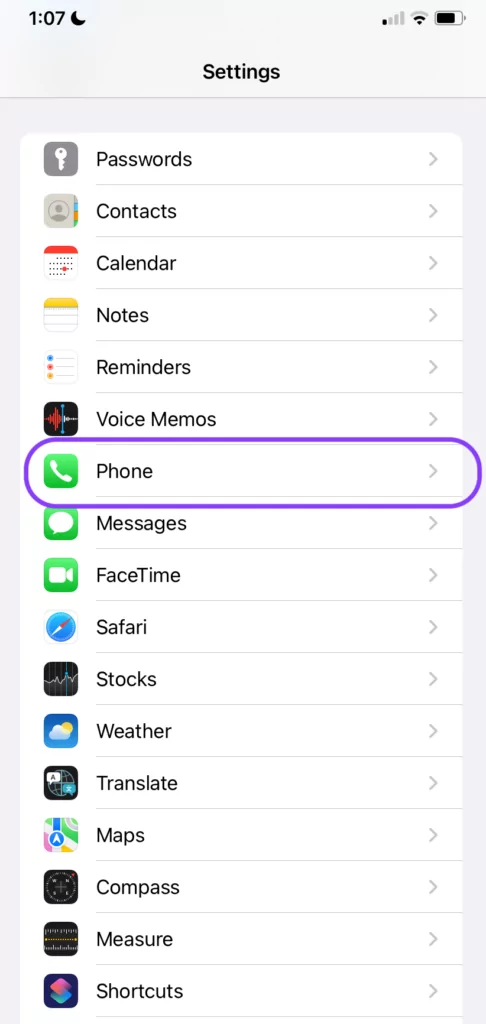
- Choose Call Forwarding from the menu.
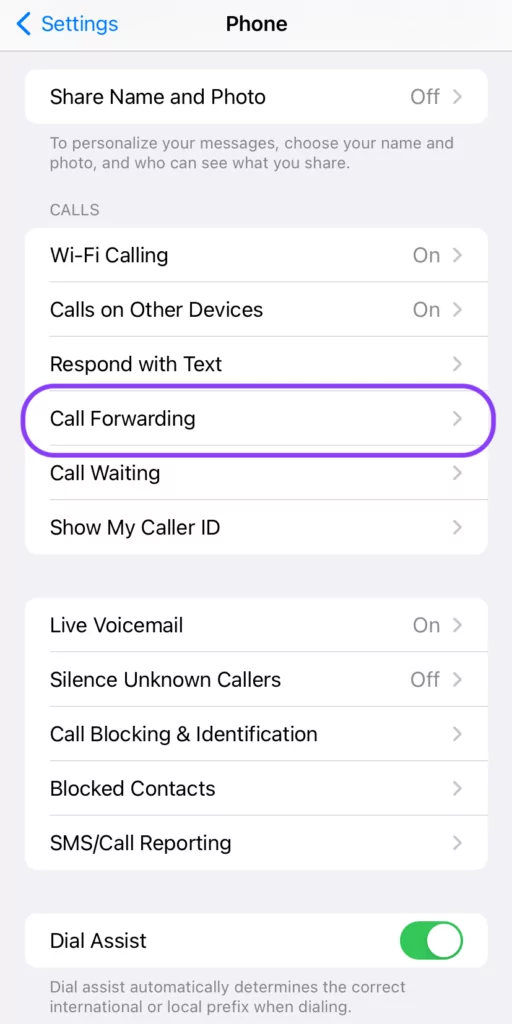
- Toggle on the Call Forwarding button (it should turn green).
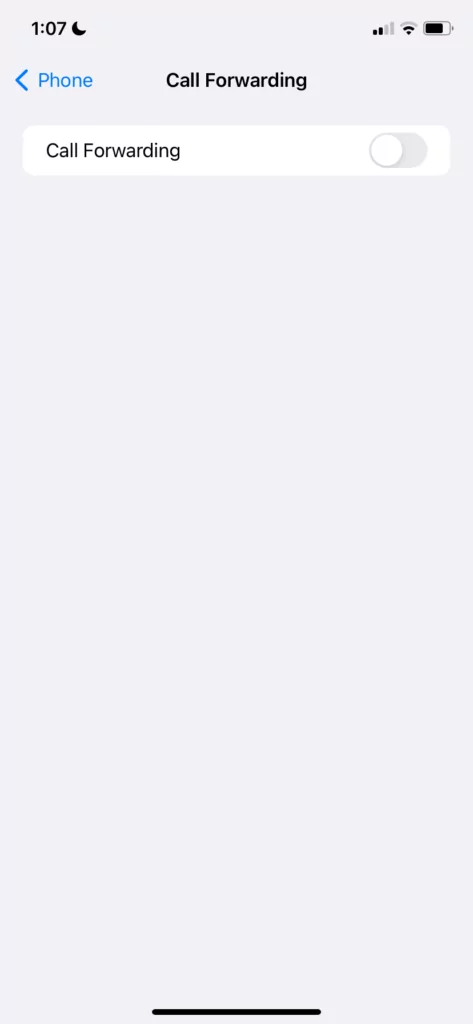
- Add a number for call forwarding.
- To turn off call forwarding, toggle off Call Forwarding in the phone settings.
How to set up unconditional call forwarding on Android devices
You can set up unconditional (always forward) and conditional (forward when busy, unreachable, etc.) call forwarding on most Android phones. If the steps below don’t work for you, simply go to Settings and search for “Call settings,” then navigate to “Call forwarding.”
- Launch the Phone application.
- Choose Phone Settings under the three-dot menu in the top right corner.
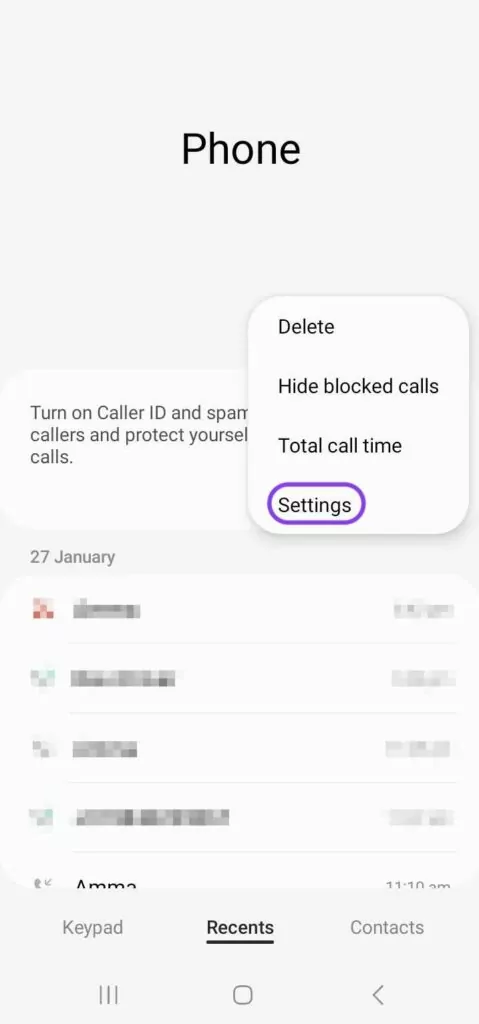
- Click on Supplementary services.
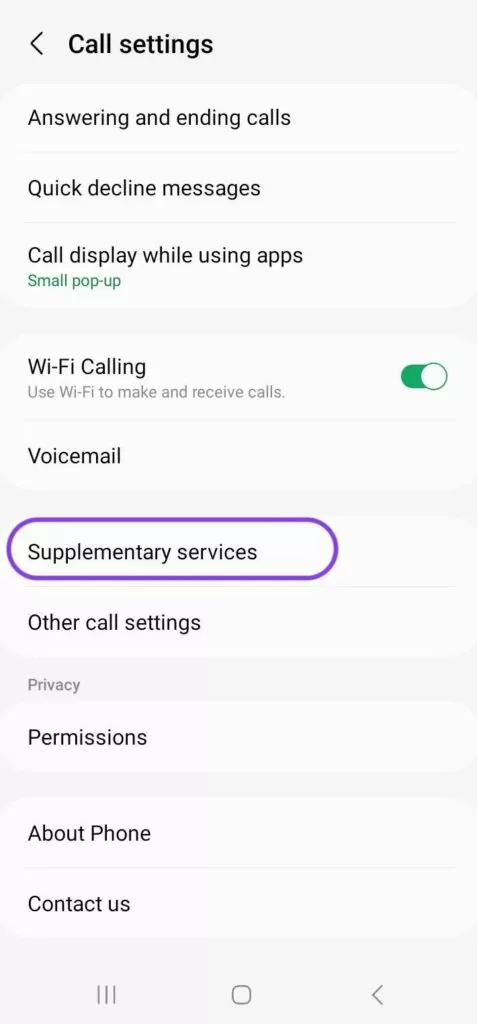
- Once in the Call settings menu, choose Call forwarding.
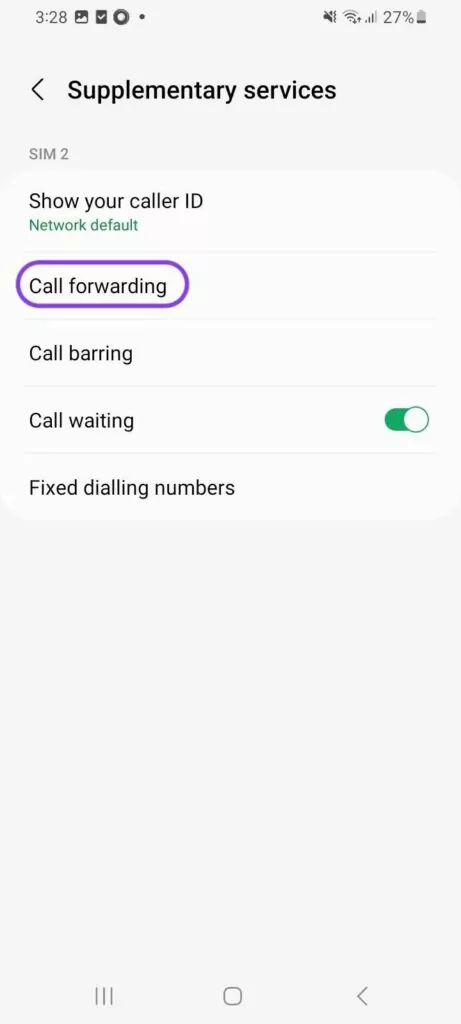
- Turn on the Always forward option for call forwarding and add the number you’d like to forward calls to. Leave the other options (busy, unanswered, unreachable) turned off.
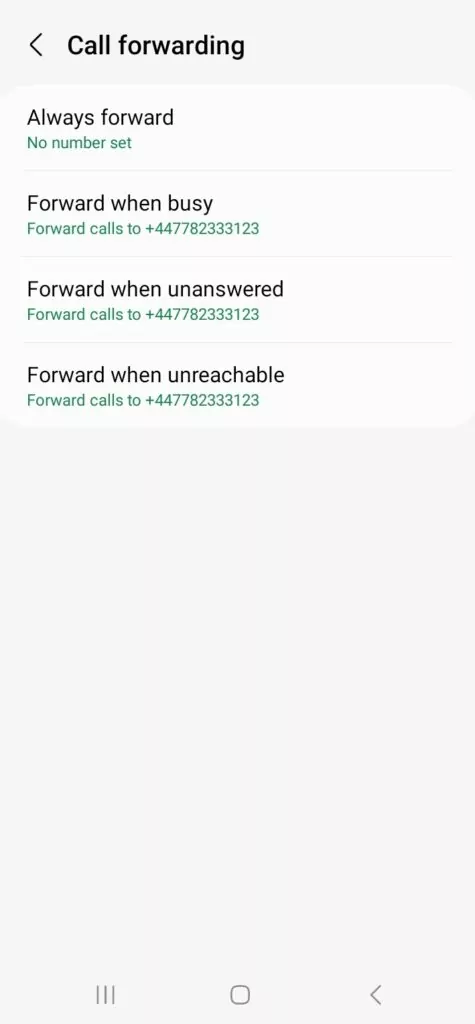
- To deactivate, turn off Always forward in the phone settings.
How to set up on a traditional cell phone or landline
A star code from your service provider allows you to manually activate and deactivate unconditional call forwarding. To set up unconditional call forwarding on a landline or older cell phone, follow the steps below.
| Phone provider | Activate | Deactivate |
|---|---|---|
| Verizon | Dial *72 followed by the 10-digit forwarding phone number. Listen for a series of beeps, and then wait for the call to end automatically. | Dial *73. Listen for a series of beeps, and then wait for the call to end automatically. |
| AT&T | Dial *72, enter a forwarding number, and then press # | Dial *73# |
| T-Mobile | Press **21*1+phone number# | Press ##21# |
5 reasons why a virtual number may be a better alternative than unconditional call forwarding
Unconditional call forwarding is a quick fix for the short term, but you may eventually run into problems if:
- You receive a high volume of incoming calls or aren’t always available and need to share responsibility for incoming calls with colleagues for your business.
- You only need calls to route after business hours to an answering service that takes calls on your team’s behalf.
- You’re incurring additional charges for forwarded calls, especially when forwarding to numbers that are out of network or in different regions.
Unless you have a brick-and-mortar shop where a landline is all you need, virtual numbers are a better alternative for most businesses.
Virtual numbers let you easily call and text from your preferred device (computer, laptop, or cell phone). All you need is WiFi. That’s just the tip of the iceberg, though. Here are a few key benefits to getting a dedicated business number through a virtual phone provider (or porting your existing number to a better service):
1. You can work as a team to manage incoming calls
Avoid missing important calls and potential customers slipping through the cracks by using shared numbers. Unlike a basic call-forwarding app, shared numbers simultaneously ring multiple people at once. If you have specific folks at your company who you want to prioritize taking incoming calls, you can set a ring order so they receive call notifications first.
Working together as a team using a virtual phone service like OpenPhone is even easier as you can tag each other and collaborate on responses via internal threads.
2. You can automatically document all incoming calls and messages
Your team doesn’t have to scramble to look up a conversation history or update the CRM because every interaction (incoming calls, missed calls, call recordings, texts, and voice messages) is automatically logged.
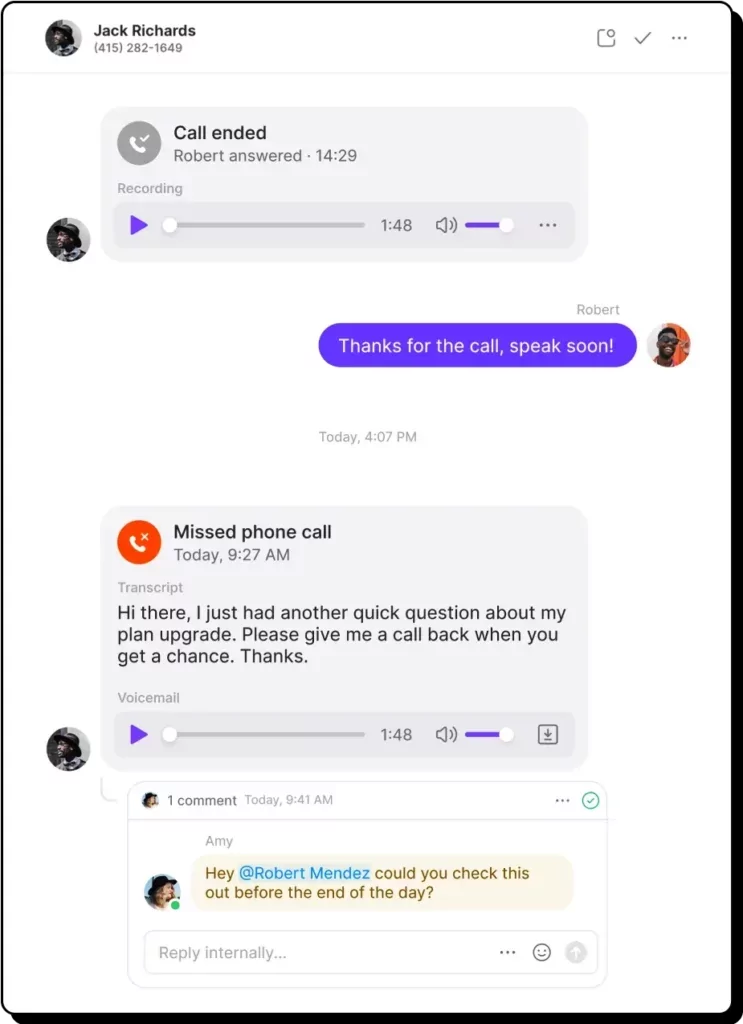
Anyone on your team can easily view the full conversation history for a customer using OpenPhone.
3. You can set up auto-replies for missed calls
If you do miss a call, you can give customers an immediate touchpoint with auto-replies and set expectations for when you’ll get back to them. You can also offer an option to schedule a call-back and confirm a specific time over text.
4. You can manage business calls more professionally
With a dedicated business phone number, your personal number stays private so you’re never guessing whether or not an incoming call is work related. This way, you maintain a better work-life balance while keeping your business communications in one place.
5. You can take calls internationally (without breaking the bank)
As long as you have stable WiFi, your number goes where you go, making it easy to call and text internationally. Since virtual phone numbers don’t have international roaming charges, calling and messaging internationally is a fraction of the cost of traditional cell carriers.
How to set up in OpenPhone
Let’s say you’re overseas and won’t have a reliable internet connection. If you need all incoming calls to go to another phone number, here’s how to set up unconditional call forwarding from your computer or smartphone using OpenPhone:
How to enable unconditional call forwarding on the OpenPhone mobile app
Here’s how to set up call forwarding from your iPhone or Android device:
1. Tap on your account image in the upper-left corner of the app.
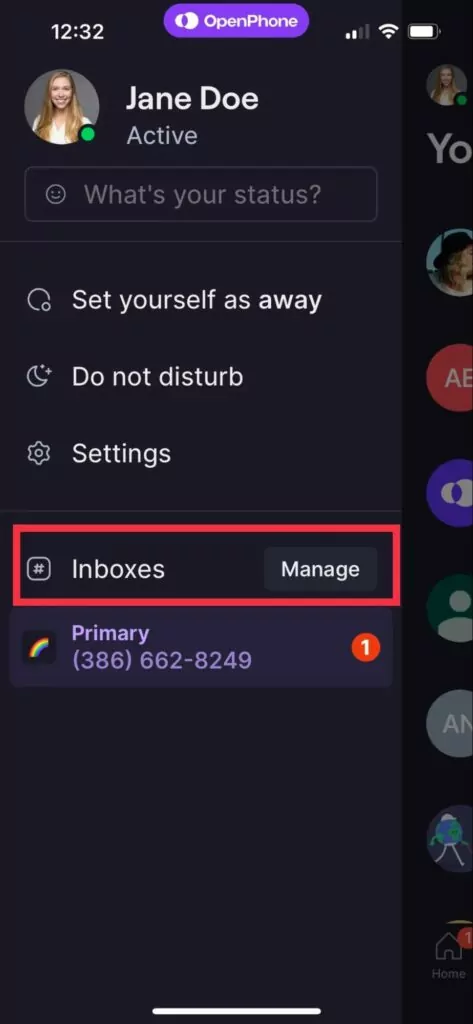
2. Tap on Manage next to Inboxes.
3. Select the phone number you want to set up call forwarding on.
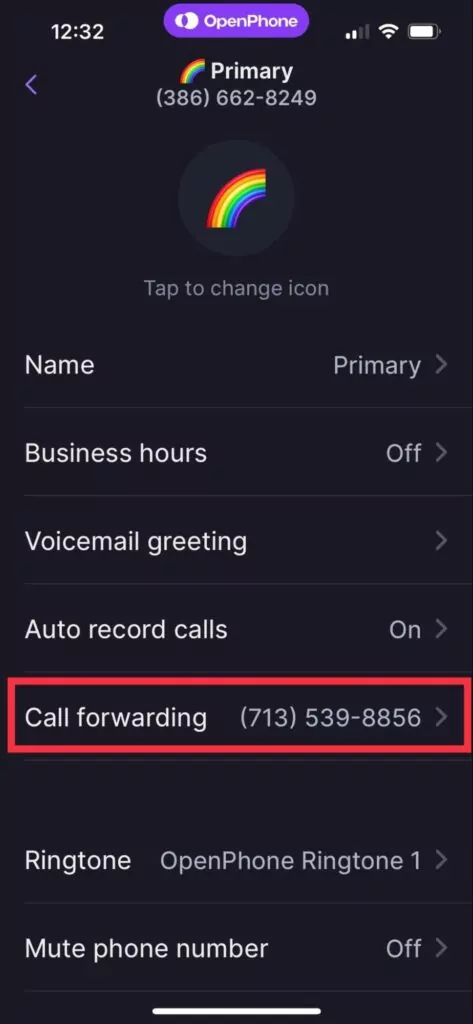
4. Select Call Forwarding and enter the number (US or Canadian) your calls should be forwarded to.
5. When you want to turn off call forwarding, navigate back to the Call Forwarding section and delete the number. Click Save to activate your changes.
How to set up unconditional call forwarding on the OpenPhone web or desktop app
To set up unconditional call forwarding on the web or desktop app, follow these steps:
- Navigate to the left-hand menu and select Settings.
- Then click on Phone Numbers under Workspace.
- Choose the phone number you want to activate call forwarding on.
- Scroll to the Call flow section, then select Forward all calls.
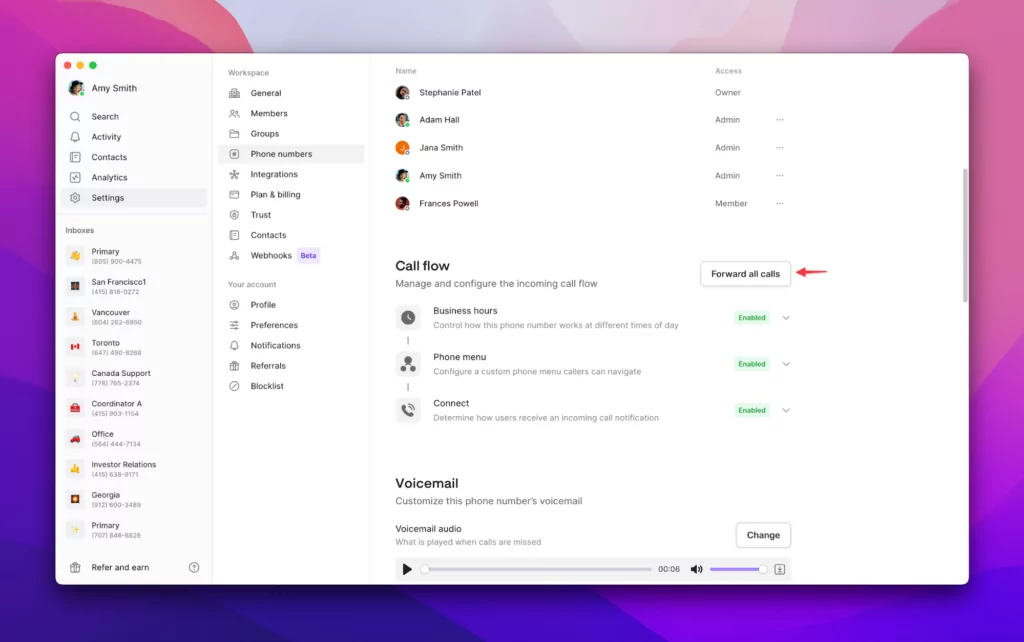
- Add the number you want to send the calls to and select Forward. With OpenPhone, you can forward calls to any US or Canadian phone number.
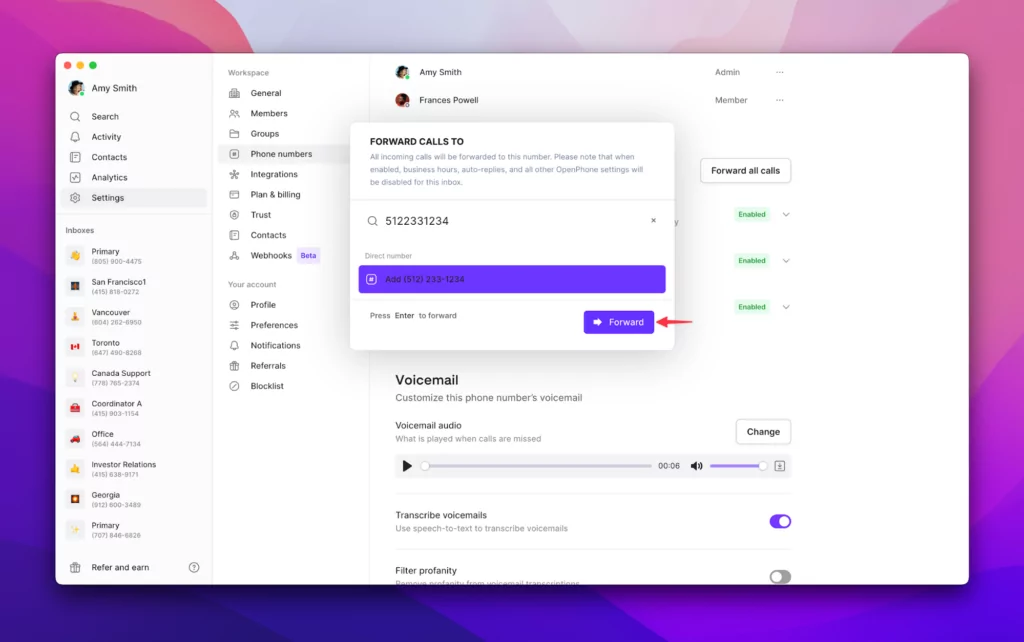
- To stop forwarding calls, go to your number’s settings and click Disable Forwarding.
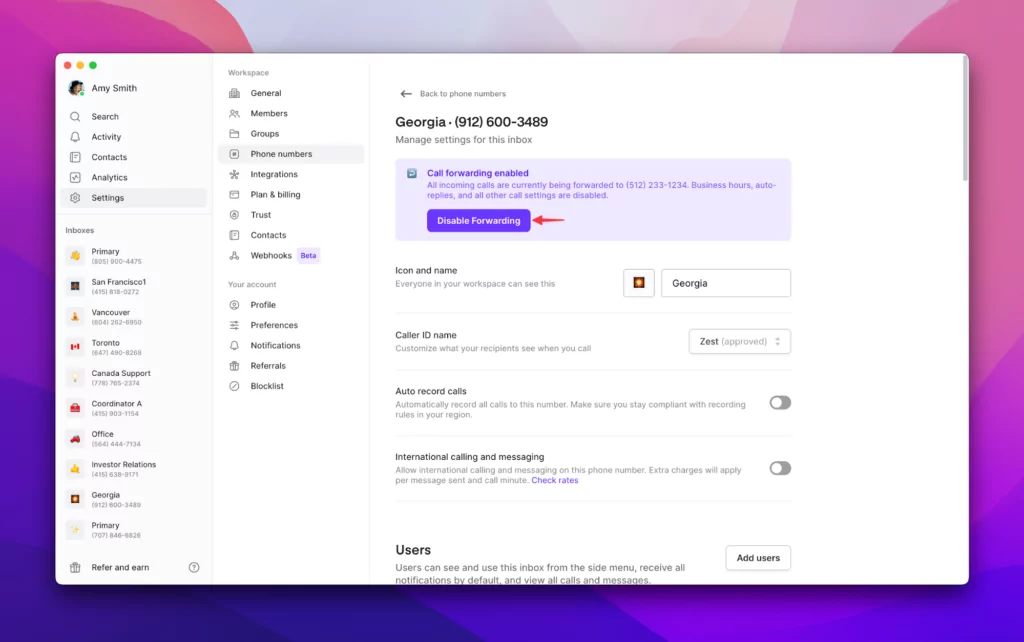
If you wish to encourage incoming callers to text or email you instead, you can even set an option in OpenPhone to play an audio recording instead of giving them the option to leave a voicemail.
More effectively route calls with conditional forwarding inside or outside of business hours
Along with the option to set a ring order, OpenPhone users can set up conditional call forwarding (available on our Business plan). That way, unanswered calls can ring an answering service you’ve hired or another phone number your team doesn’t manage in OpenPhone.
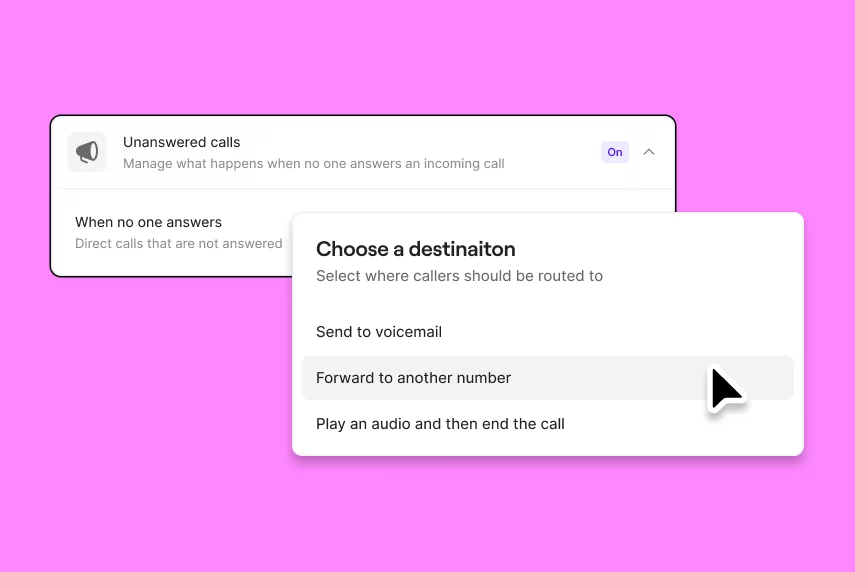
To set up call forwarding during business hours:
1. Go to Settings, then under Your numbers, click on the number you want to enable call forwarding on.
2. Scroll to the Call flow settings and select the Unanswered calls section.
3. Under When no one answers, enter the number you would like to forward calls to. Alternatively, you can choose to send callers to voicemail or direct the call to an audio recording without the option to leave a voicemail.
4. If you’d like to stop call forwarding, go back into your Call flow and turn off Unanswered calls.
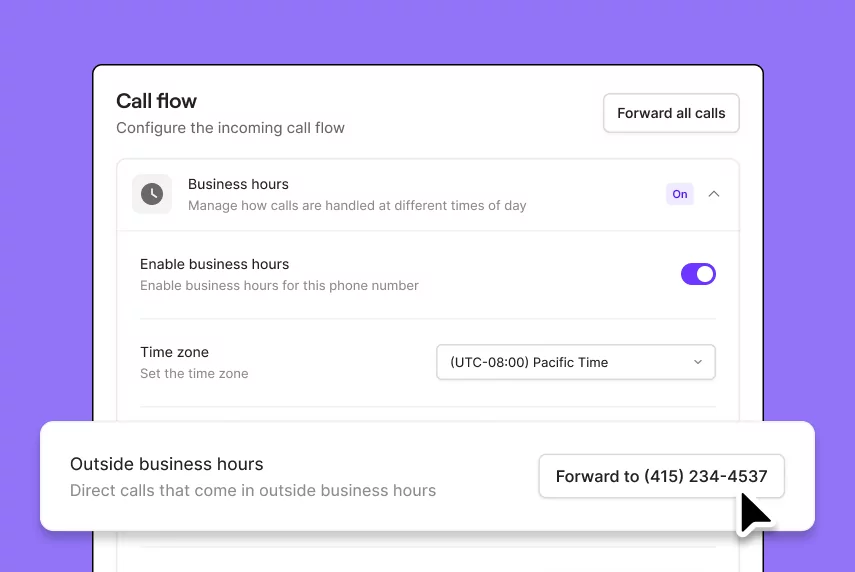
To forward calls outside of business hours:
1. Go to Settings, then under Your numbers, click on the number you want to enable call forwarding on.
2. Scroll to Call flow settings and select Business hours.
3. Under Outside business hours, enter the number you wish to direct calls to.
4. If you’d like to stop call forwarding, go back into your Call flow and click Disable forwarding.
A few key points about forwarding with OpenPhone:
-
- You can forward calls to US and Canadian numbers.
-
- Currently, we do not support forwarding calls to non-US/Canadian numbers or US territories like Puerto Rico. Use OpenPhone directly on your phone via the mobile apps (iOS and Android) if you’re located outside the US or Canada.
-
- When the forward function is enabled, any texts you receive will be sent to your OpenPhone app, not to your personal number.
-
- With OpenPhone, you can still make and receive calls directly. No call forwarding required!
Improve the way you handle client calls with OpenPhone
Effective call forwarding is mission-critical for businesses that pride themselves on great service. You don’t want to leave your customers unattended — or worse — eyeing competitors. But a virtual phone system is even better because it lets you easily establish a professional phone presence with features like business hours and a phone menu. Plus, you can use auto-reply to automatically follow up on missed calls and set expectations outside of business hours.
Try out call forwarding and more by signing up for a free seven-day trial of OpenPhone.
FAQs
Unconditional call forwarding immediately directs all incoming calls to another number without any preconditions — bypassing the original phone completely. Alternatively, conditional call forwarding is activated under specific conditions — such as the phone being busy, unanswered after a set number of rings, or out of service.
In the OpenPhone mobile app, click on Your numbers and tap on Manage. Then, go to the Call Forwarding section and remove the call forwarding number. Click Save to save your changes.
In the OpenPhone web or desktop app, go to your number’s settings and click Disable Forwarding.