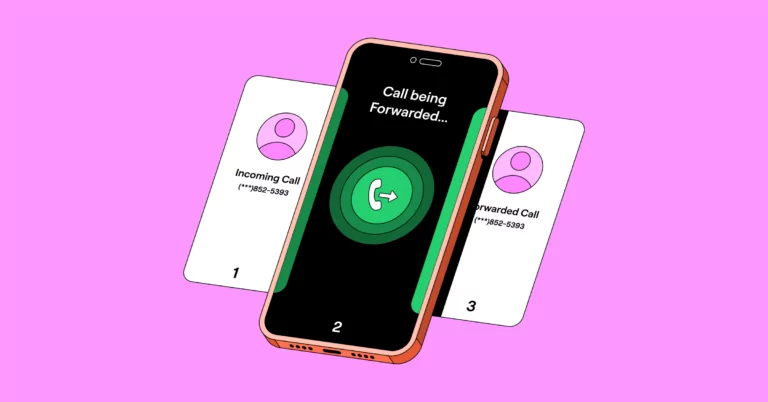Your bags are packed, your passport is up to date, and you’re ready for some much-needed rest and relaxation. But one thing has been niggling at you – how can you make sure clients can call you (or your business partner) while you’re away? The last thing you want is them reaching your voicemail, hanging up, and calling a competitor.
Or maybe there’s no island vacation on the horizon, but you desperately need that one hour of uninterrupted lunch break. Giving yourself a break – and giving clients an alternative way to reach your business — is possible with call forwarding. In this article, we’ll show you how to set up call forwarding on an iPhone in seconds. Plus, you’ll learn about a better alternative so you can ditch call forwarding altogether.
Find out how to set up call forwarding on an iPhone
How to forward calls on iPhone
To set up call forwarding on your iPhone, follow these simple steps:
- Open the ‘Settings’ app on your iPhone.
- Scroll down and tap on ‘Phone’.
- Tap on ‘Call Forwarding’.
- Toggle the switch to ‘On’.
- Enter the phone number you want your calls forwarded to.
This process is straightforward and can be done in a matter of minutes.
Learning how to forward phone calls to another number or device is a must for maintaining a work-life balance.
To forward calls to another number on your iPhone, follow these steps:
- Tap on “Settings” from the home screen of your iPhone.
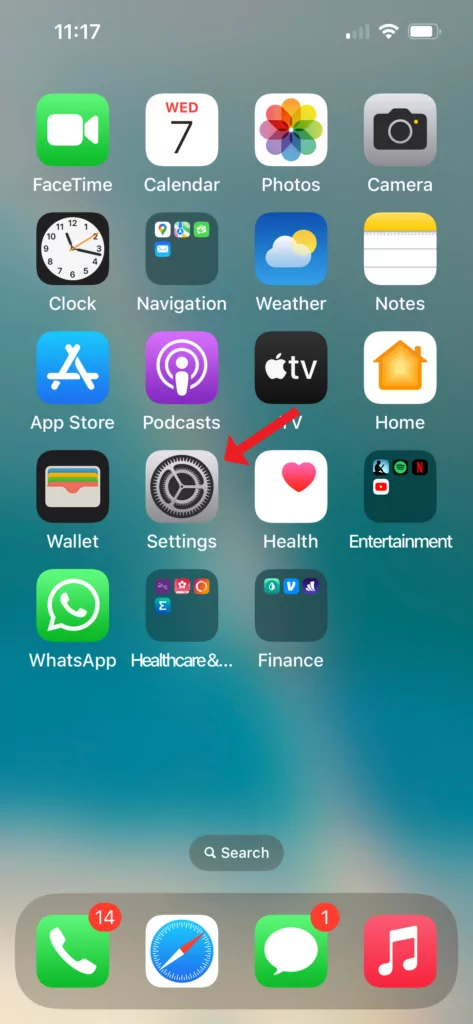
- Tap on “Phone” in settings.
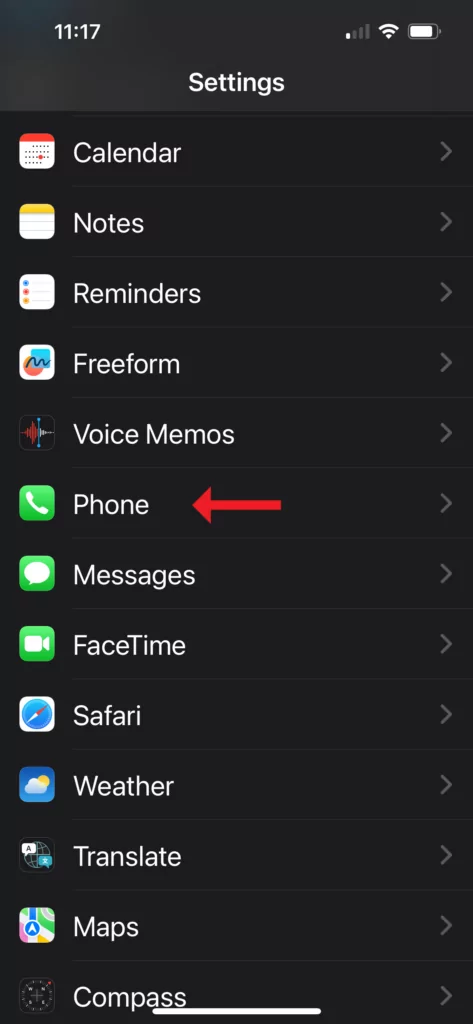
- Select “Call Forwarding” from the phone menu.
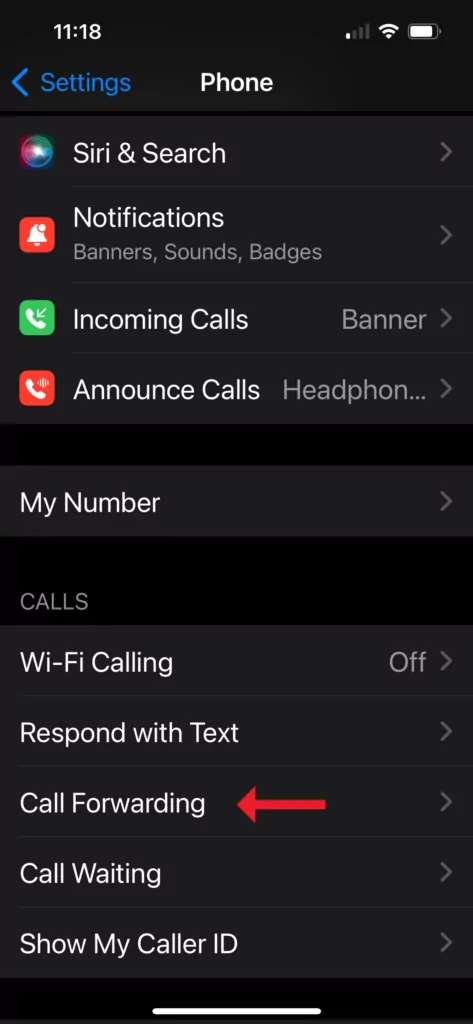
- Toggle on “Call Forwarding” (it should turn green).
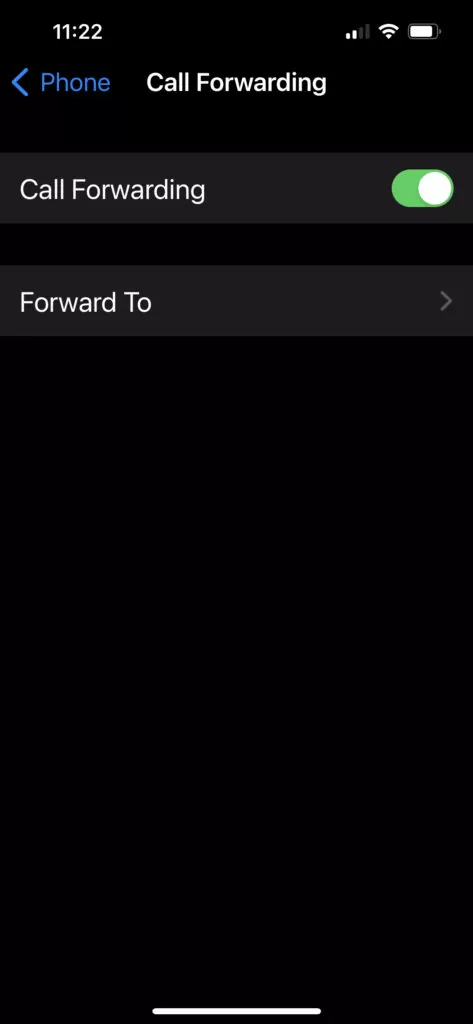
- Select “Forward To” and use the keypad to type in the number you want to forward calls to.
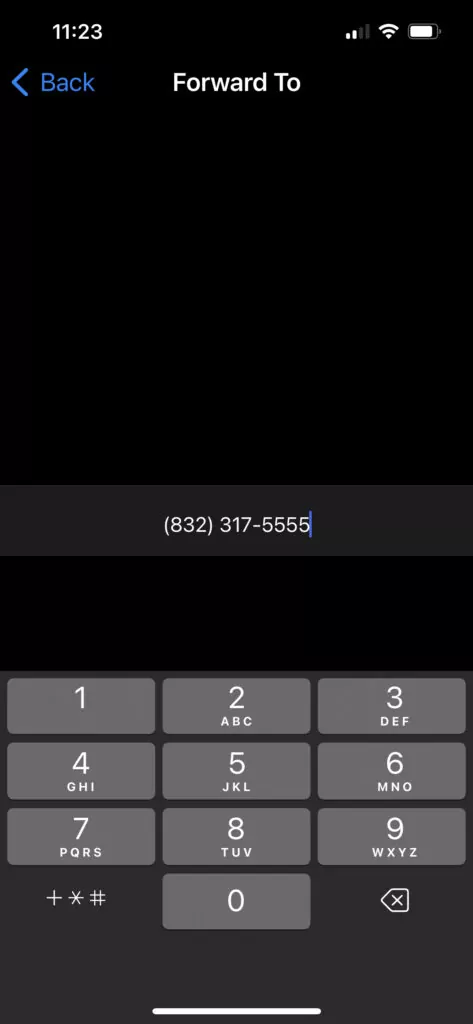
- Toggle off “Call Forwarding” when you’re ready to stop forwarding calls or change the number as needed.
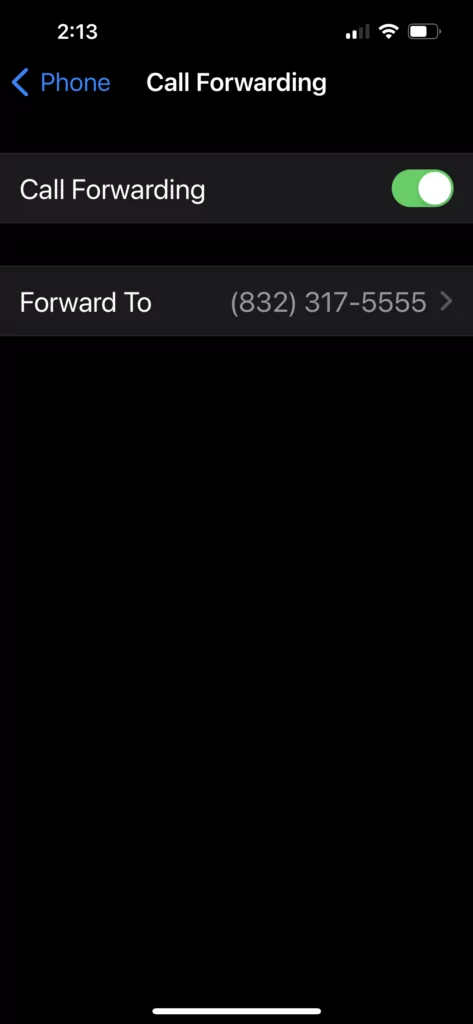
Limitations of the iPhone call forwarding feature
While Apple’s call forwarding feature may get the job done, it has some drawbacks:
- You need to remember to manually toggle the button off from the settings app if you want to disable call forwarding.
- You must be within range of a cellular network when setting your iPhone to forward calls. Otherwise, calls won’t be forwarded.
- There’s no way to forward business calls exclusively – personal calls will get forwarded to the same second number.
- You can’t set up conditional call forwarding to activate automatically at a specific time.
4 scenarios when you may need more than iPhone call forwarding
Yes, iPhone users can set up call forwarding on their phone in seconds – and it’s free. But Apple’s default option for forwarding calls wasn’t built with businesses in mind. Here are a few scenarios where you may need a true business phone system to give you more control over incoming calls.
1. Taking calls while out of the country
Imagine you’re traveling internationally and unexpectedly misplace or lose your cell phone, or perhaps you deliberately leave it behind to avoid carrying multiple devices. Without your iPhone physically in hand, there’s no way to set up call forwarding to another number. Alternatively, your phone may not support a dual sim, and you may not have a local number to forward calls to.
Virtual phone numbers ensure you remain accessible regardless of your location. VoIP phones let you make and receive calls on your laptop or mobile phone as long as you have a strong internet connection. If you’re without WiFi, you can still set up call forwarding (which we’ll explain below).
2. Setting up up call forwarding at specific times
While the iPhone gives you a basic way to redirect calls, you can’t schedule forwarding based on work hours or shifts. For example, you may want to forward calls only during meetings or outside of regular business hours.
A virtual phone service gives you the option to automate call routing based on predefined schedules, so calls are redirected without constant manual activation.
Pro Tip: OpenPhone users can now set up conditional call forwarding to another phone number in their workspace or an external number (if, for example, you hire an answering service to take overflow calls) during business hours if no one in a ring group picks up.
3. Sharing responsibility for incoming business calls
If multiple team members are responsible for handling incoming calls, relying solely on iPhone call forwarding may not be enough. Without processes in place to distribute and track incoming calls among team members, there’s a risk of working inefficiently and missing opportunities.
To avoid confusion about call ownership, businesses can implement solutions such as call queuing and call routing based on availability.
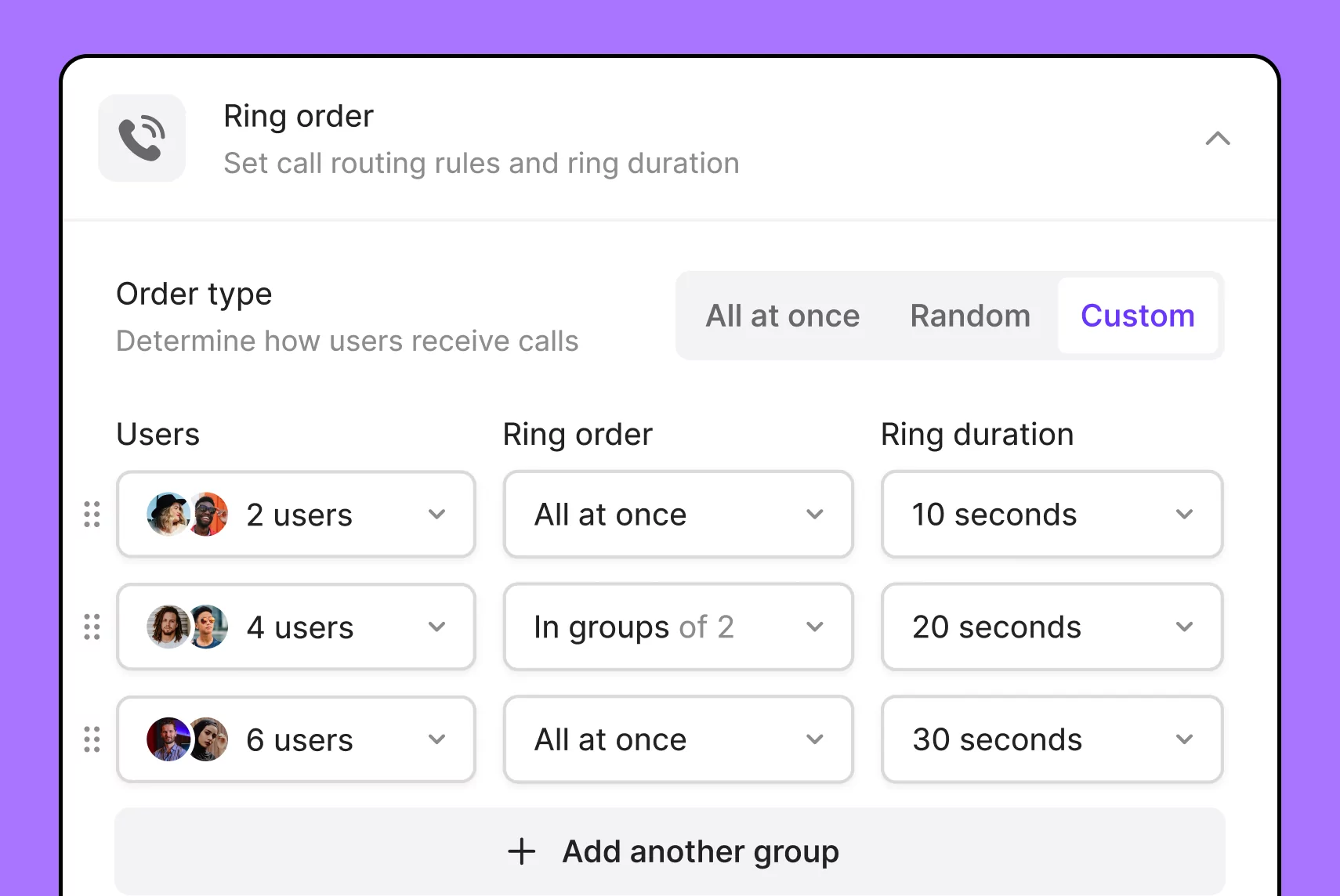
You can also have a custom ring group that can ring your team in a specific order.
4. To have a record of all incoming calls
Many industries need to maintain accurate records of incoming calls for compliance, accountability, and customer service reasons. A virtual phone system lets you track and log every call, including details such as caller information, timestamps, and call duration.
If you’re an OpenPhone customer on our Business plan, you can also get access to automatic call recordings, AI transcripts, and call and message analytics to identify useful trends.
A more effective way to take incoming calls from your iPhone
To recap, having a virtual phone number means you can take advantage of:
- Not needing to set up call forwarding if you have an internet connection
- Saving time with business phone features like templates, AI-generated responses, and automated text messages
- Collaborating with your team via shared numbers and ring order
Learn more about how virtual phone numbers stack up to basic apps by checking out out our guide to the best call forwarding apps.
FAQs
Call forwarding redirects incoming calls to another number, while call waiting gives you notifications of incoming calls while you’re already on a call.
When you turn on call forwarding on an iPhone, incoming calls are redirected to another specified number.
To disable call forwarding on an iPhone, access the phone settings, navigate to call forwarding options, and turn it off.
Typically, you cannot set up call forwarding to an international number on your iPhone due to carrier restrictions.
Virtual numbers route calls over the internet to your chosen device, giving you the ability to take calls from anywhere as long as you have WiFi.
You can share access to an OpenPhone number with your team by inviting team members through the OpenPhone dashboard or phone app, giving them access to manage calls and messages.