Instant response: Automatically respond to customers 24/7
Never lose a potential customer, even when your team is busy. Automatically text customers back when they call or message, during and after business hours. Plus, free calls and texts, AI-powered tools, shared collaboration features, and so much more.
.webp)
Trusted by over 90,000 businesses






What is an instant response?
Instant responses are automated text message responses that instantly acknowledge customers when your team is busy or unavailable. When a customer calls or sends a text message, set up instant responses to automatically deliver a custom message letting them know when they can expect a call back and provide additional next steps or information.
Instant responses have a number of key benefits for small and growing businesses:
- Out-of-office text messages: If you’re in sales, customer success, or account management, you can let your customers know when you’re on vacation.
- Customer engagement: Prevent potential new customers from going to your competitors by setting expectations with them.
- Answering service referral: Give customers the option to speak to your AI answering service (if you have one). Provide your answering service number for a prompt response to inquiries regarding your business hours, policies on refunds, and more.
- Seasonal customization: Customize your auto-reply depending on the situation. For example, if you're an ecommerce business during Black Friday or if you’re an electrician during a rolling blackout, you can let customers know about your call volumes and when you can call them back.
- Appointment scheduling: If you’re in sales, you can use instant responses to automatically reply to new prospects with an appointment scheduling link.

How to set up instant replies with Quo
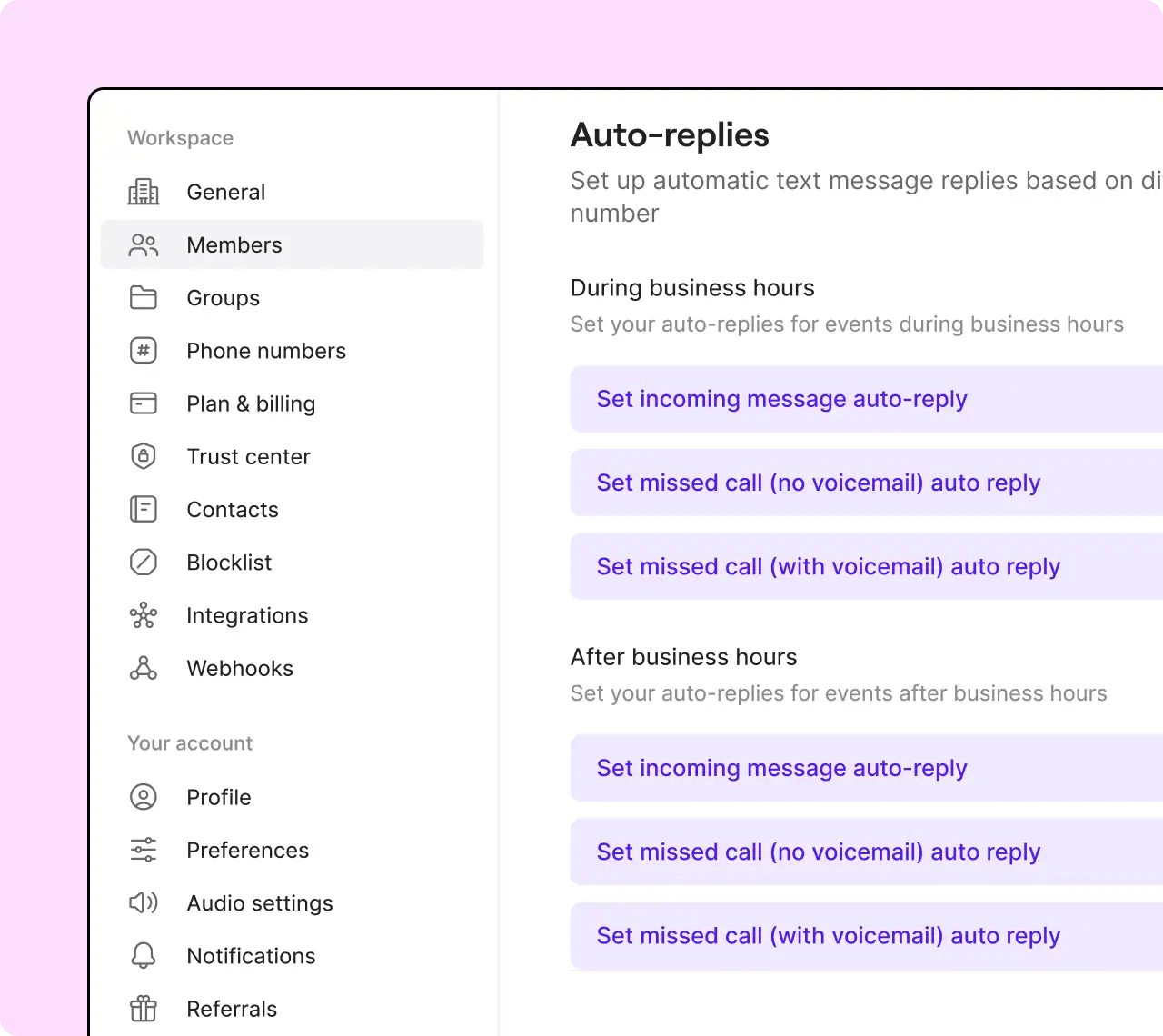
Set up instant responses in your phone number settings in Quo. With our SMS auto-replies feature, you can create separate instant responses during and after business hours for the following scenarios:
- Missed calls
- New voicemails
- Incoming text messages
Upgrade how you text with Quo
Make SMS texting a team activity with our collaboration features.
%20(1).jpg)
Shared calling and texting
Use a shared business phone number to send and receive calls and texts as a team. Reduce your response time and protect your team’s personal cell phone numbers.
Text and call on any device, anywhere
Send messages on your preferred devices. Text with a mobile phone, your desktop computer, or your web browser. Just connect to the internet to start texting via WiFi.
Create automated text message workflows
Trigger messages to reach customers at the right moment, like appointment reminders or review requests. Set up custom text workflows with our Zapier and Make integrations, or build a custom integration with the Quo API.
Collaborate on follow-up tasks
Work together better with internal threads. Tag team members in customer interactions so they have full context. Troubleshoot customer issues or assign follow-up tasks based on customer requests. Plus, see when a team member is typing so you don’t send the same message to customers twice.
Sync calls and texts with your CRM
Share your calling and texting data wherever you need it with our third-party integrations. Log text conversations with our HubSpot and Salesforce integrations, or connect Quo with 7,000+ tools using Zapier and Make.
Get more with Quo
Get both local and toll-free numbers with Quo.
Build trust with local US or Canadian business numbers that customers recognize. Add toll-free numbers to provide professional, regionwide customer support that's accessible from anywhere — all managed seamlessly from one platform.
Save time with our advanced text message features. Quickly respond to your most common questions with text message snippets. Schedule texts to reach customers based on their time zone.
Say goodbye to missed calls. Sona, your AI voice agent, answers calls 24/7 when you can't. It greets callers professionally, answers common questions, and captures detailed messages so you never miss an opportunity.
Let AI handle more of your heavy lifting. AI-powered call summaries and transcripts help you review calls in seconds, including your next steps and action items. AI call tags automatically categorize your calls so you gain valuable business insights based on your customer conversations.
Stay on top of your team's performance. Track response times, monitor message volumes, and identify trends in customer communications to continuously improve your service quality and response rates using Quo Analytics.
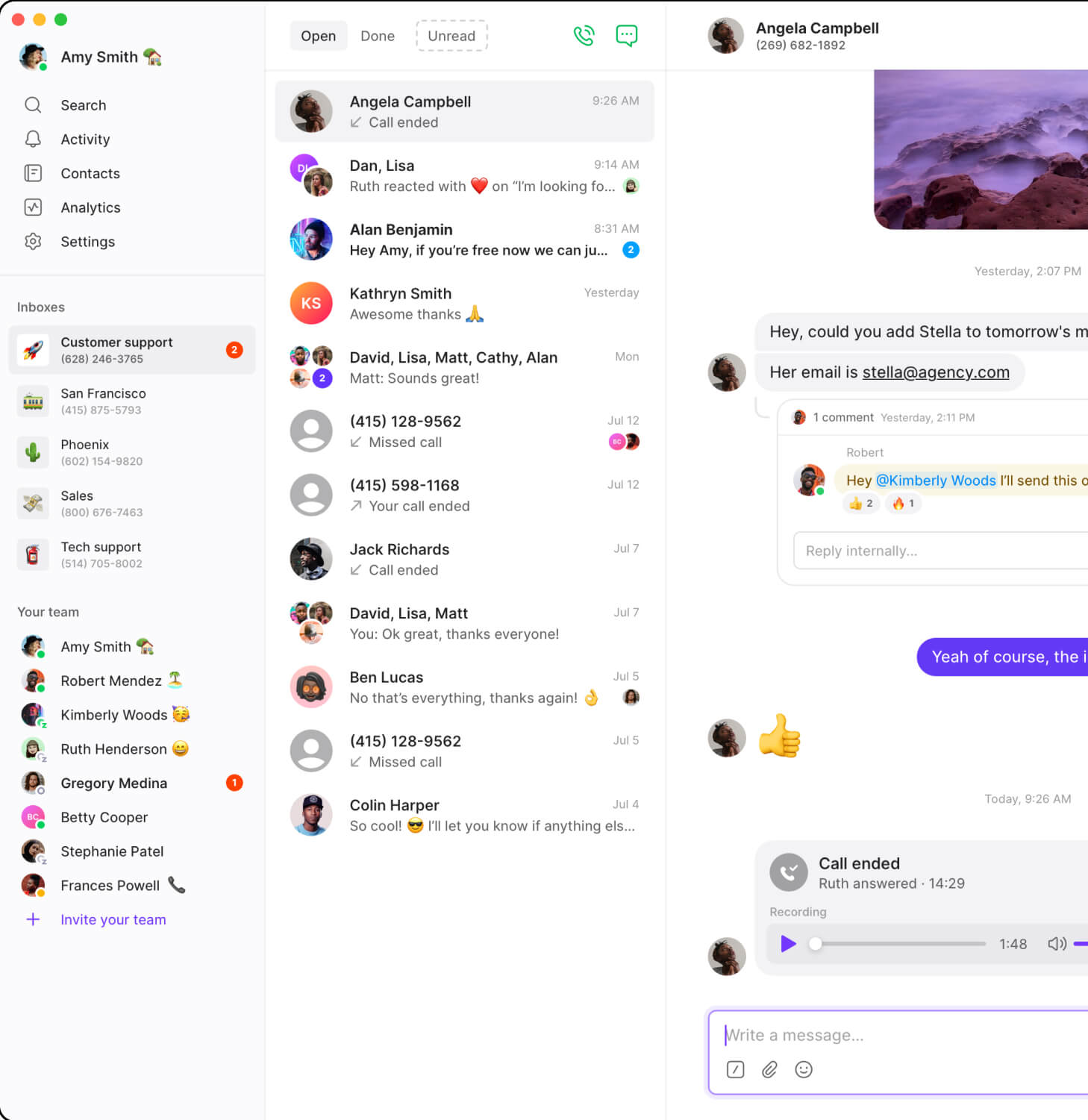
How to set up quick responses in three steps
It only takes four steps to get started with Quo:
- Sign up for a free trial of Quo's Business plan.
- Launch the Quo Launch the OpenPhone app on the web, desktop, or any Android/iOS mobile device. web, desktop, or mobile app.
- Import your contacts and invite your teammates to your account
- Test phone calls during your free trial. Once you confirm that Quo is a great fit for your business, activate your account and complete your A2P 10DLC registration.
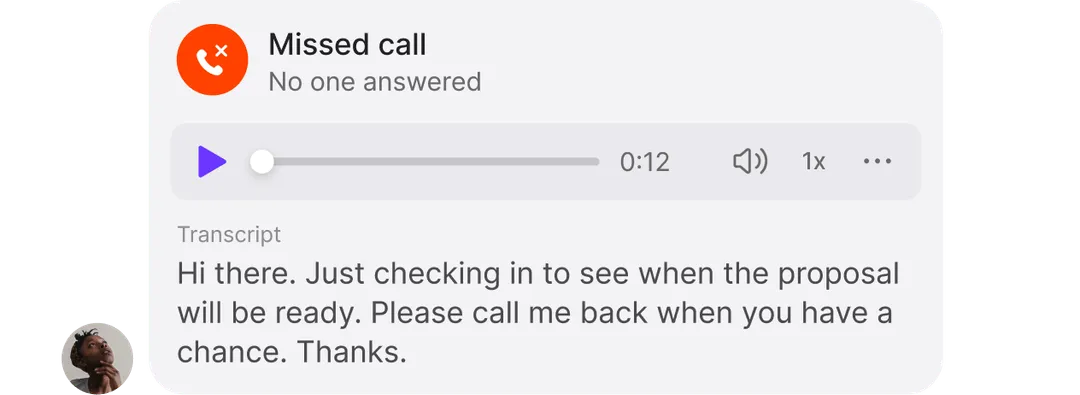
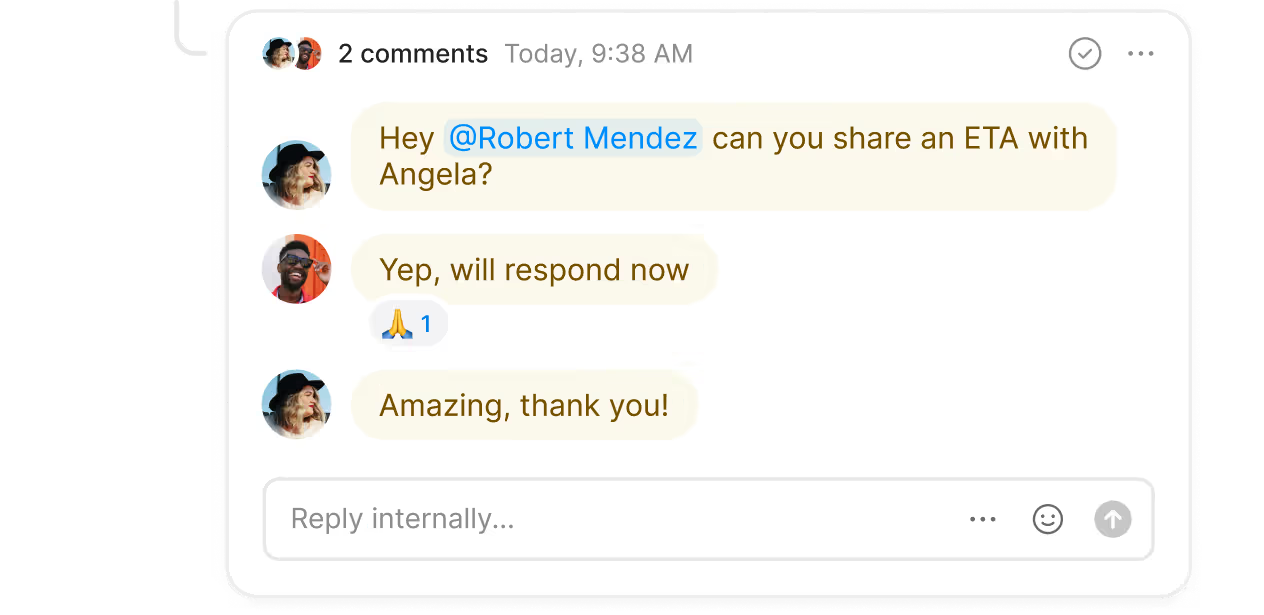
Why businesses love Quo
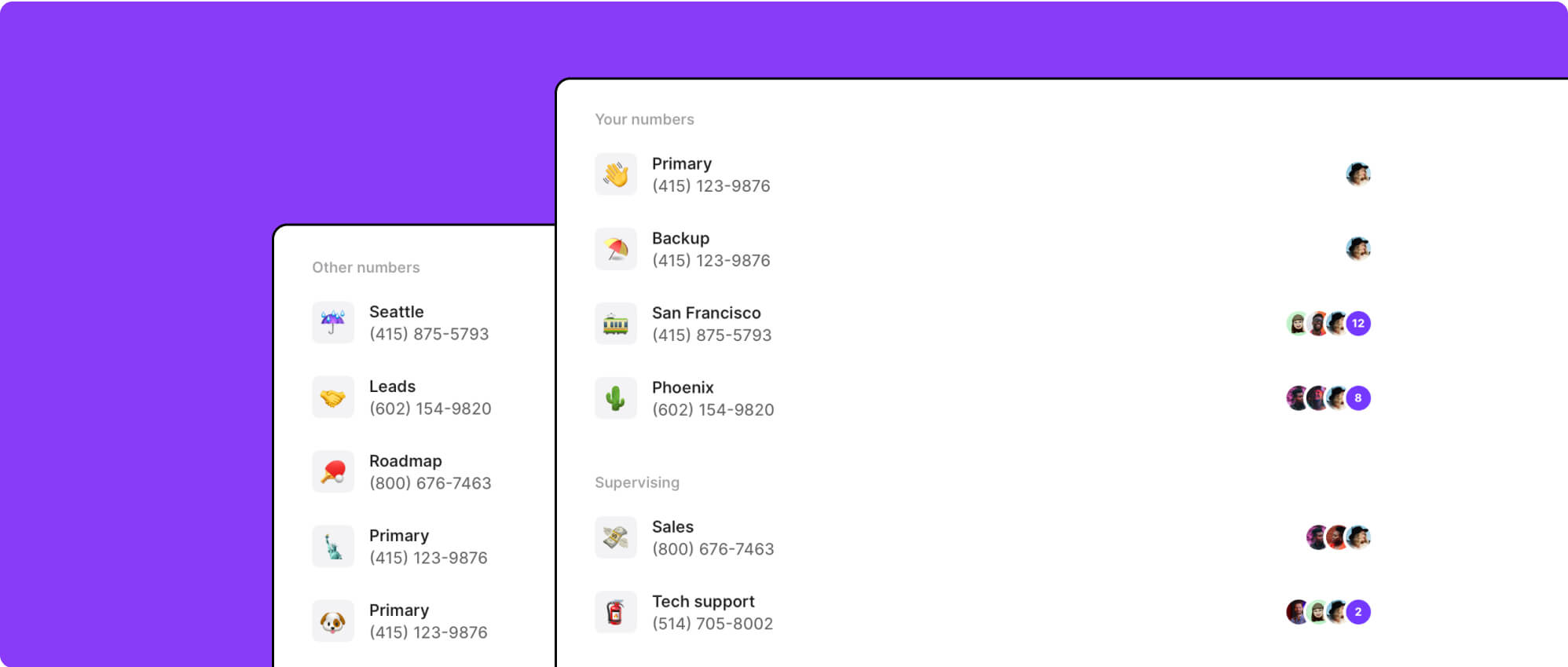
Choose your number, invite your team, and start making calls. All in a matter of minutes.
All you need is an internet connection to connect with your customers, whether you're in the office, at home, or on the go.
No more waiting for months to get your 10DLC registration approved. Our team works to make sure you get approved quickly.
"The advanced auto-reply features make me look like a hero. I can auto-reply for contact beyond normal work hours. I can set a text auto-reply even for missed phone calls. My customers think that I'm always on top of things, even when I am offline for the night.”

Ronald Mansilla
Frequently asked questions
Can’t find the answer here? Check out our Resource Center.
Quo offers three different options you can use to automatically text contacts:
- SMS auto-replies: Set up automatic instant responses when customers leave a missed call or send you a text when you’re busy or unavailable.
- Scheduled messages: Draft messages to your customers and schedule them to deliver in their time zone at convenient times.
- Automated text workflows: Create trigger-based text workflows with Zapier and Make or the Quo API. Send texts based on actions your customers take so messages reach them at the right time (for example, when they book an appointment or your product has been delivered).
iPhones don't have an auto-reply feature, but there is a workaround. On Apple’s iOS 15 and higher, you can use the Driving Focus feature. Here’s how to set up auto-replies in Driving Focus mode:
- Go into the Settings of your iPhone and tap on Focus.
- If you don’t see Driving Focus on your list, tap on the (+) in the upper right corner.
- You’ll see a list of available Focus modes. Tap on Driving.
- On the next screen, tap on Customize Focus.
- Within Driving Focus, you can send the auto-reply to All Contacts, Favorites, Recents, or No One. Tap on Auto-Reply to make your selection.
- Type in the auto-reply message you want to send.
- At the bottom of the screen, you’ll see an option to Turn On Automatically. If you want to use auto-replies outside of driving (such as during the evenings when you’re at home), select Activate Manually.
- To turn on Driving Focus mode, swipe down to access the Control Center. Tap on Focus.
- From your available Focus modes, tap on Driving. To turn it off, repeat the steps in your Control Center and tap on Driving again. Learn more about how to auto-reply text on iPhone for missed calls and messages.
- Download SMS Auto Reply — a free auto-response mobile app — from the Google Play Store. Other autoresponders are available, but this is what we’ll use for this tutorial.
- After launching the app, tap Add/Edit.
- Create a name for your automated text template (like ‘Out Of Office’ or ‘Busy’). Then, write the message you wish to send.
- Select SMS as the channel you want to automate.
- Tap Save to activate your auto-reply.
Learn more about how to auto-reply text with Android.
Looking for auto-reply text examples for how to use SMS auto-responders in your business? Here are three common scenarios:
Customer support quick reply
Customers reaching out to you for help may be anxious to know when you’ll be available to provide support. Letting them know your response times can help ease stress.
Example: “We’ve got your back! A member of our support team will respond to your message within [time]. Thank you for your patience.”
Missed call instant response message
If you or your team weren’t available to take a customer call, let them know you received their call and that you’ll follow up with them soon.
Example: “Sorry we missed your call! A member of our team will get back to you by the end of the day.”
Voicemail auto-reply
If the caller you missed leaves a voicemail, you can send an immediate response to show your appreciation for their extra effort.
Example: “Thanks for leaving a voicemail! We appreciate your patience and will get back to you by the end of the day.”
Get inspired with these 40 auto-reply text examples.
Ready to improve your team's communication?
Join thousands of businesses already using Quo to communicate better with their customers.








