When it comes to voice over internet protocol (VoIP) phone systems, Google Voice is one of the biggest names around. It’s an easy-to-setup option for businesses that have never used VoIP before, and its free version makes it accessible to almost anyone. Google Voice’s unified communication system takes advantage of VoIP technology to help you manage phone calls from any device.
But how does Google Voice work? And is Google Voice the best option for your business? While it’s a great introduction to landline and mobile phone alternatives, Google Voice does come with its limitations, including limited integrations and support. It’s important to be thorough when deciding on your next phone service provider, which is why we’ve created this guide to help you.
If you are asking yourself, “How does Google Voice work?”, you’ve come to the right place. Read on to learn more about Google Voice’s main features, costs, and drawbacks.
What is Google Voice?
Google Voice is an online phone service that began in 2009. Initially, Google Voice was exclusively a free phone solution, but they have since expanded to business plans as Google Voice for Google Workspace.
What is Google Voice used for?
Google Voice is a communication tool that offers a range of services. It allows users to make calls over the internet, send text messages, and set up voicemail. Google Voice also provides advanced features such as call screening, call blocking, and voicemail transcriptions. The basic service is free, but there are premium options available for a fee that offer additional features and benefits.
How does Google Voice work?
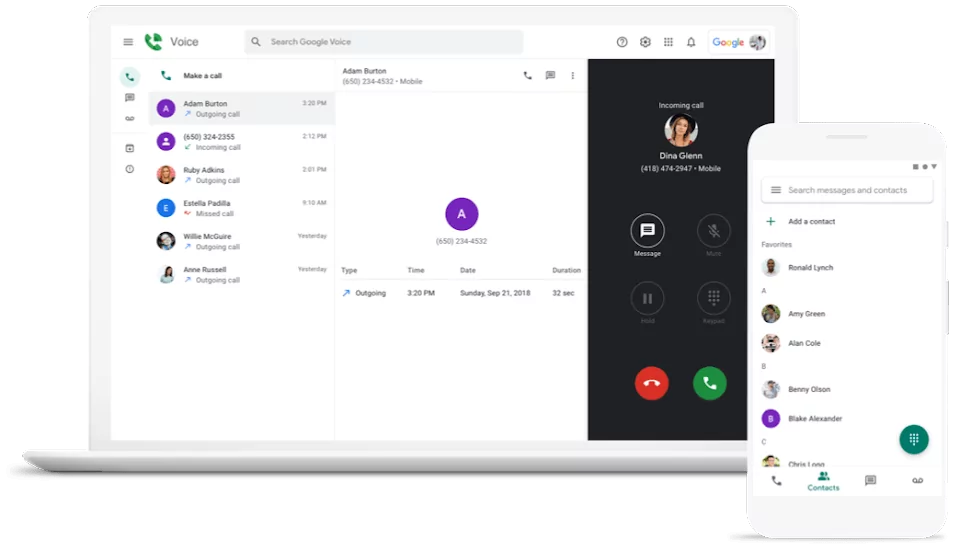
Google Voice works using VoIP technology to let you make and receive both calls and texts via an internet connection. All it needs to support calling is a speaker and a microphone — that includes your cell phone, computer, or tablet.
Some of the main features of Google Voice include:
- Call forwarding
- SMS capabilities (available in the US only)
- Voicemail transcription
- Protection from spammers
- Voicemail greeting personalization
- Google Calendar and Google Meet integrations
Now, let’s look at both Google Voice’s free personal and business plans
Getting started with Google Voice’s free version
Google Voice’s mobile app is available for download on the Google Play Store and the Apple App Store. That makes it easily accessible to prospective users with an Android or iPhone. It’s also convenient for users who want to use Google Voice to send SMS messages or forward calls to their non-Google Voice phone numbers.
When signing up for Google Voice, the platform will present you with two options: porting your existing mobile phone number or signing up for a new Google Voice number. If you do opt for a new number, you’ll have the option of inputting your desired area code and phone number to see if it’s available.
Keep in mind you’ll need an existing US number to be able to sign up and receive a free Google Voice number.
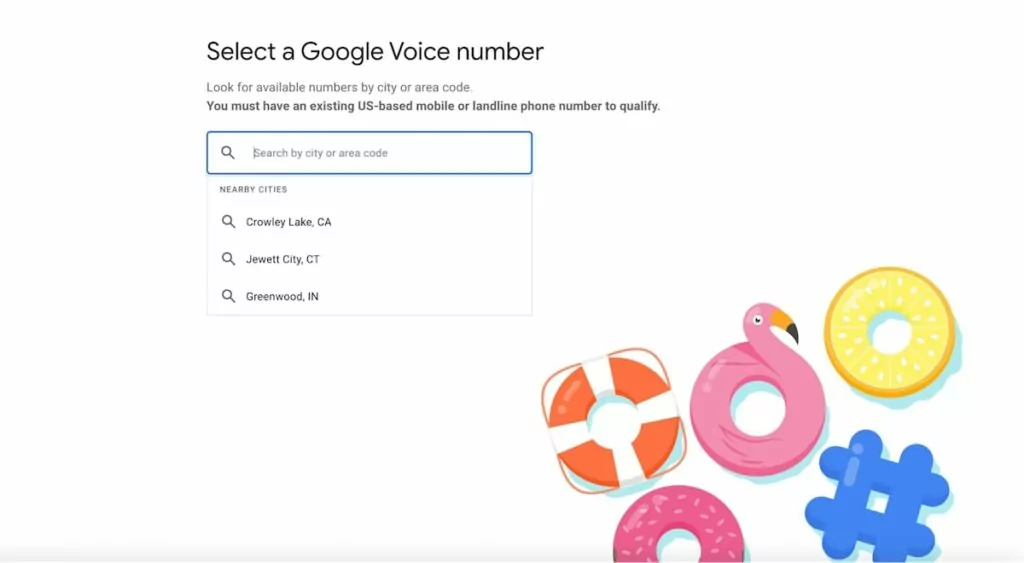
Don’t have an existing US number? Sign up for OpenPhone to get a US or Canadian number. Then enjoy unlimited calling and texting to the US and Canada from any computer or mobile device using OpenPhone.
Google Voice toll-free numbers also aren’t available at this time. Keep in mind you’ll also need an existing number to verify your account before you can finish signing up.
If you’re not able to sign up for a Google Voice number, you can alternatively link your phone number to Google Voice’s platform so your calls forward to that number.
Signing up for the free version of Google Voice only takes a few minutes. Once you’ve set up your phone number and entered a voicemail message, you can begin calling or texting.
All of your Google Voice voicemails will be accessible via the app, and the service sends recordings and transcripts to your email address. When a Google Voice call is incoming, your phone will display that it’s coming from your Google Voice number. This makes it easy for you to differentiate between work and personal calls, so you know instantly whether or not to pick up.
You also have the option of calling back with your Google Voice number or your traditional mobile phone number.
How much does Google Voice actually cost?
One of the main attractors of Google Voice is its cost: free. When you’re using Google Voice to communicate with other US numbers, most of the time you won’t have to pay a dime. If you’re interested in placing calls overseas, however, you will have to pay long-distance calling fees.
While most Google Voice users are on the free plan, which is designed for personal rather than business use, there is also a paid version called Google Voice for Google Workspace. The main advantages of getting a Google phone number for business include expanded features, such as ring groups, multi-level auto-attendant, enhanced support, and the ability to have multiple numbers.
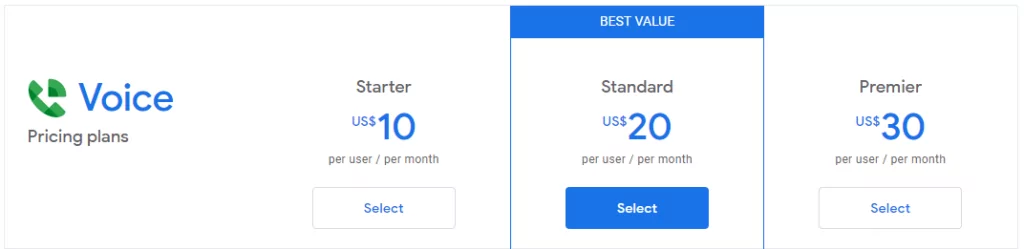
The business plan is available at three different tiers depending on your company’s needs:
- $10 per license per month (Starter)
- $20 per license per month (Standard) to access ring groups and multi-level auto attendants
- $30 per license per month (Premier) to get automatic call recordings
However, you’ll also have to pay for Google Workspace (formerly G Suite) to have access to Google Voice for Business, which comes in at an additional $6 per user per month.
Keep in mind if you’re using Google Voice in Canada and other select countries, you won’t be able to text from your Google Voice business number. Texting is only currently available in the US.
💡 Find out more about key limitations to Voice’s paid plans in our Google Voice for Business guide.
How Google Voice works with other Google apps
Google Voice is a part of Google’s interconnected system of applications. That means it’s built to integrate with other Google products, including Gmail, Contacts, and Calendar. However, your level of integration will depend on whether you have the free or paid version of Google Voice.
When it comes to the free version, you will have access to the voicemail transcription integration with Gmail. This allows you to receive transcripts of your voicemails directly to your Gmail inbox. You will also be able to access your Google Contacts from the Google Voice app when you want to place calls or send text messages.
But if you want access to additional integrations, like setting Do Not Disturb hours based on your Calendar schedule or identifying incoming Google Meet calls, you won’t find them in the free version.
Is Google Voice here to stay?
How does Google Voice work now and later? You may have noticed Google has a history of discontinuing or merging services, no matter how large of a customer base the product has. The company hasn’t yet begun to phase out Google Voice’s free version, but lately, it’s shown great interest in developing its newer phone service, Google Fi.
With Google constantly pulling the plug on various services, the future of Google Voice is uncertain.
5 underlying drawbacks of Google Voice
Google Voice’s free service may work as a beginner VoIP system, but it’s not much more than that. If you need a more powerful business phone system for your company, it’s worth examining the drawbacks of Google Voice before signing up for an account.
1. Google Voice works without a logical interface
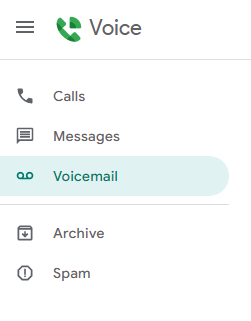
Google Voice directs all text messages, voicemails, and phone calls to separate inboxes. The entire design seems to discourage a centralized workflow. How Google Voice works also makes it difficult to manage all of your business communications in one location, taking away from some of the convenience and advantages of VoIP.
2. Makes collaboration difficult
Team messaging isn’t the prime focus of Google Voice, and it shows. Ring groups aren’t available with the free version. If you wish to chat with your teammates, you’ll need to visit Google Chat, an entirely separate app.
Google Voice also doesn’t allow you to team up on a conversation, limiting the possibility of team collaboration.
3. Works within the Google ecosystem only
Third-party integration is a key feature for many VoIP service providers on the market today since integrations can help save time and streamline workflows.
Unfortunately for Google Voice, it falls short in this department. The only integrations available to you are those offered by Google itself, like Gmail and Google Calendar. For organizations that aren’t entirely Google-based, the integration feature won’t be useful.
4. Provides limited customer support
Google is a big company, and that means it’s not always able to provide personalized customer service to anyone who needs it.
The company has attempted to remedy this problem by publishing troubleshooting guides on the Google Voice website and hosting an online community where users can air out the issues they’re experiencing. But otherwise, don’t expect one-on-one support when Google Voice isn’t working.
5. Is simply not built for business
Plain and simple, Google Voice is not built for business. Even Google’s support team doesn’t recommend its use for business settings, meaning you might want to explore Google Voice alternatives. Besides its inability to adapt to international calling situations, a free Google Voice plan does not provide access to a shared number for both inbound and outbound calls — and only allows you to sign up for one Google Voice number.
If you want to appear local to clients in multiple states, you’ll need to sign up for a business account or look elsewhere.
Can I use Google Voice on an iPhone?
Yes, you can download the Google Voice mobile app from the App Store. However, the mobile version of their app has a few key limitations.
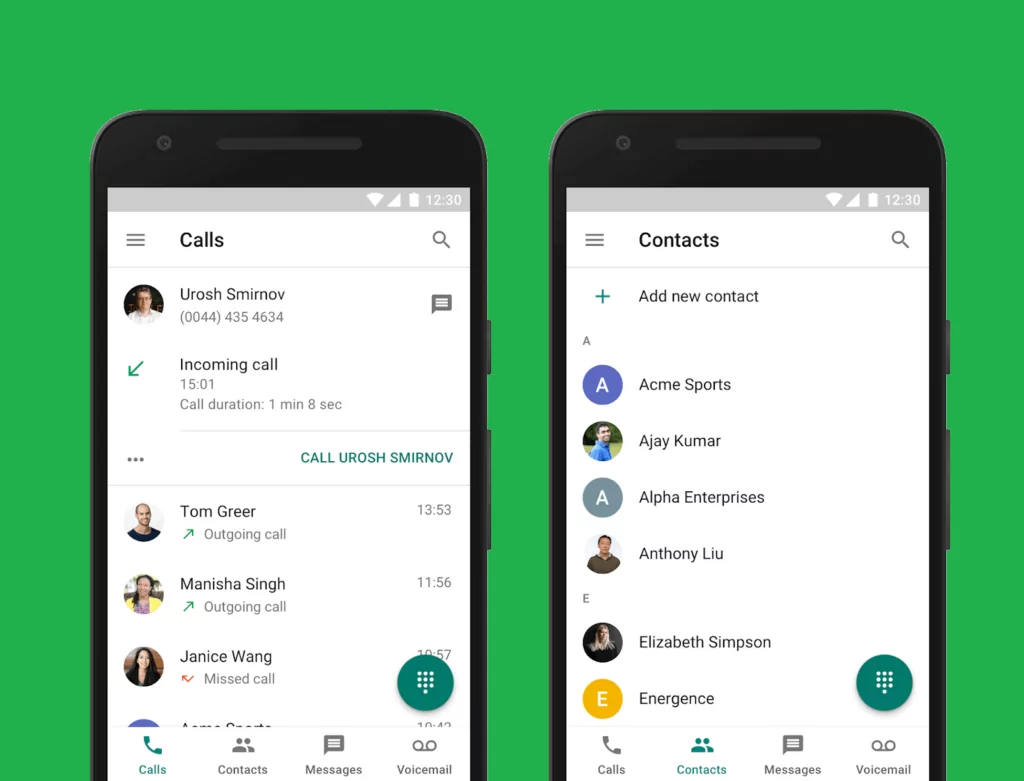
The biggest one is calls, texts, and voice messages all live in separate sections of their mobile app, making it far more time-consuming to follow up on conversations. You also aren’t able to add credits for international calling from the iOS app.
Can I port my number to Google Voice?
Porting your number to Google Voice is possible, and it’s not too difficult either. When you first sign up for the service, Google Voice will ask if you wish to port an existing phone number. Simply enter your information, pay a one-time $20 fee, and you’re good to go.
The problem comes when it’s time to shift away from Google Voice. If you decide the platform doesn’t work for you or you simply find a better provider with more features, porting out your number from Google Voice could pose some difficulties. You’ll first need to “unlock” your Google Voice phone number and then pay a $3 fee.
If you’re worried about porting your Google Voice number to our OpenPhone service, don’t be! Once you unlock your number(s), we’ll take care of the rest for you.
You can confirm OpenPhone is a great fit by signing up for a free, seven-day trial.
Once you’ve discovered OpenPhone fits your needs, all you have to do is fill out a quick and easy porting form in the OpenPhone app once you’ve activated your account.
Best of all: OpenPhone doesn’t charge any fees for porting numbers in or away from our platform.
OpenPhone: A reliable alternative to Google Voice
Are you wanting the convenience of a VoIP system like Google Voice but with expanded features and better customer service? Look no further than OpenPhone, a VoIP phone system optimized for business use.
When comparing OpenPhone vs. Google Voice, OpenPhone comes out as the clear winner. Let’s take a look at the features that make OpenPhone superior to Google Voice.
1. Managing your business phone system is simple
OpenPhone’s beautiful user interface and centralized inbox system make it easier than ever before to manage your business communications. We’ve designed a shared inbox that houses all of your calls, voicemails, and text messages so that all of your incoming notifications are in one place.
If you’re an admin, you can easily add, remove, and reassign numbers and user permissions as needed. You can even put all of your phone lines on the same bill to make things easier for your accounting department.
2. Easily collaborate
OpenPhone makes team collaboration a breeze. The shared phone number feature allows multiple people to call and text from one number with a shared inbox.
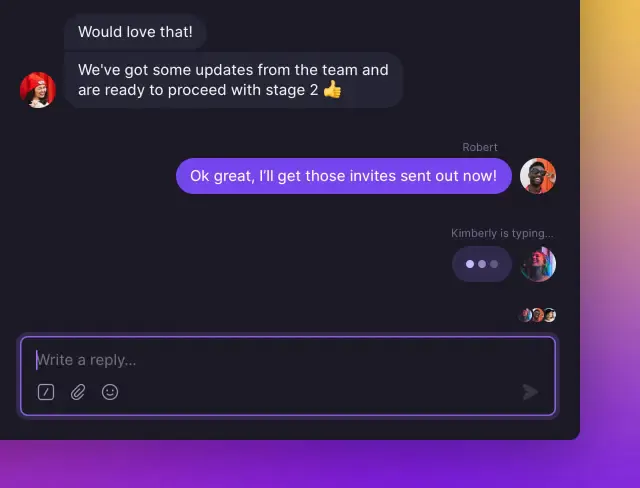
All the teammates who use the same phone number will see all the messages, voicemails, and call history. You’ll know when a colleague is on a call and who sent what messages from the shared number.
And, you’ll never hear a busy dial tone, either — multiple people can use the line at the same time.
Need to stay in touch with your teammates throughout the day? You can make use of OpenPhone’s direct messaging feature. You can also set status updates to indicate your availability.
At OpenPhone, we understand that teamwork makes the dream work. That’s why we designed our service specifically for business collaboration.
3. Expands your integration capabilities
With OpenPhone, you’re not limited to Google-only integrations. Instead, you enjoy access to a wide variety of integrations with your favorite business applications, all in one place. Gmail, Slack, HubSpot, Zapier — you name it. Centralize your business workflow with our powerful, easy-to-use VoIP phone integrations.
4. Provides top-notch customer service
Google is simply unable to provide individualized customer support to every user of Google Voice. There is no real-time help available. Google provides a help center and community discussions, but those resources aren’t always enough to fix your technical issues.
On the other hand, OpenPhone is here to answer any questions you have. We understand the importance of prompt, helpful customer service. Simply email our customer support team, and we’ll write back with a timely resolution to your issue.
5. Is built with business in mind
Unlike Google Voice, the OpenPhone app was made to help your business grow from incorporation to IPO. Here are some of the things that set OpenPhone apart and will help your team get things done.
Auto-replies and snippets
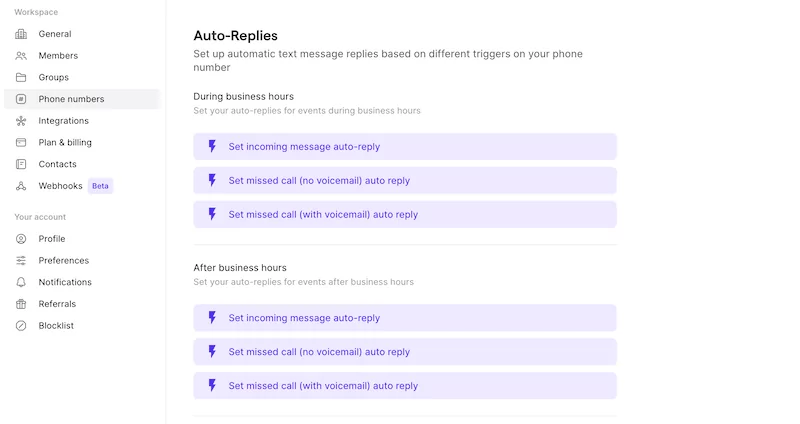
Tools like OpenPhone’s auto-replies and snippets allow you to cut out busy work and get down to business. Never again will you have to sit and compose an individual message 10 times over. Respond to frequently asked questions in seconds or schedule automated messages for your customers, all within a matter of seconds.
You won’t find those capabilities with a free (or paid) Google Voice account.
Analytics
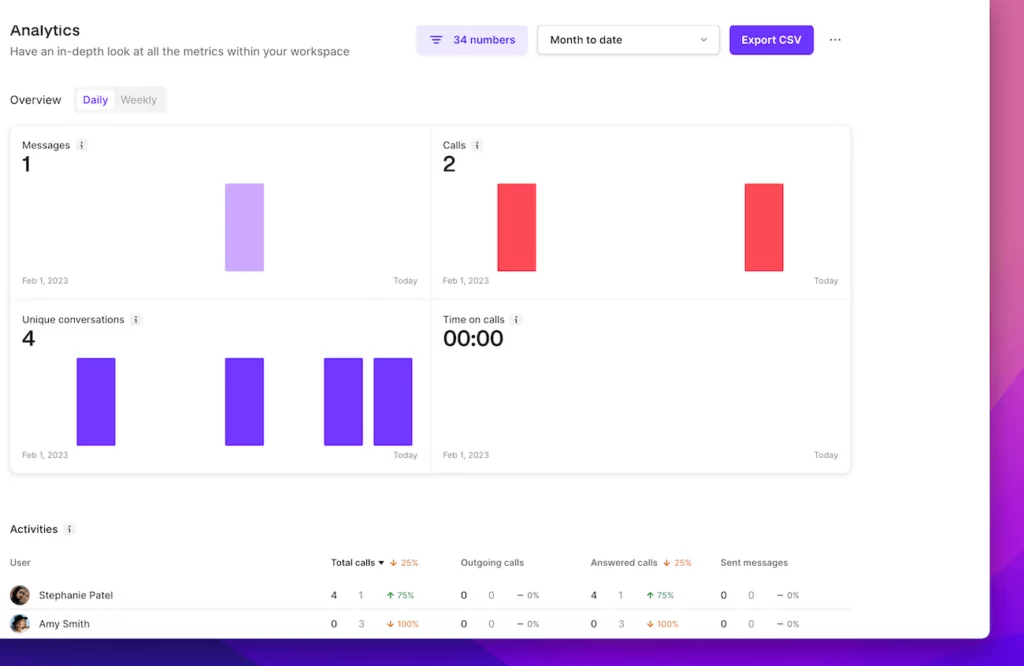
OpenPhone’s analytics allow you to measure your business performance. You’ll have access to charts that report on user and phone number analytics. Want to know how many hours your team spent talking with customers last week? How about who is making the most calls?
It’s all available to you, so you can make educated, data-driven business decisions.
Lightweight CRM
With OpenPhone, your address book serves as a customer relationship management (CRM) system. We make it easy for you to import your contacts through Google Contacts or a simple CSV file. Plus, you can share your contacts with the rest of your team, eliminating the need for duplicates and making it easy to stay on top of client relations.
You can even insert notes for each contact to help you remember personal information or business plans. It’s never been easier to organize your business contacts.
In a nutshell, here is how OpenPhone and the free version of Google Voice measure up when placed head to head:
| OpenPhone | Google Voice | |
|---|---|---|
| Pricing | Starts at $15 per month per user | Free |
| Unlimited calling | ✓ | ✓ |
| SMS/MMS to US & Canada | ✓ | US customers only |
| Voicemail to text | ✓ | ✓ |
| Set business hours | ✓ | X |
| Additional phone numbers | $5 per number | Not available |
| Number porting | ✓ | ✓ (for a fee) |
| Call recording | ✓ | ✓ |
| Shared phone numbers | ✓ | X |
| Dedicated business address book | ✓ | X |
| IVR (phone menu) with extensions | Included in Premium | X |
| Team messaging | ✓ | X |
| Group text messaging | Up to 10 contacts | Up to 7 contacts |
| Auto-replies | ✓ | X |
| Snippets | ✓ | X |
| Slack integration | ✓ | X |
| Zapier integration | ✓ | X |
| CRM integration | ✓ | X |
| iOS and Android apps | ✓ | ✓ |
| Web-based app | ✓ | ✓ |
| Desktop app | ✓ | X |
Get everything you expect from a business phone system with OpenPhone
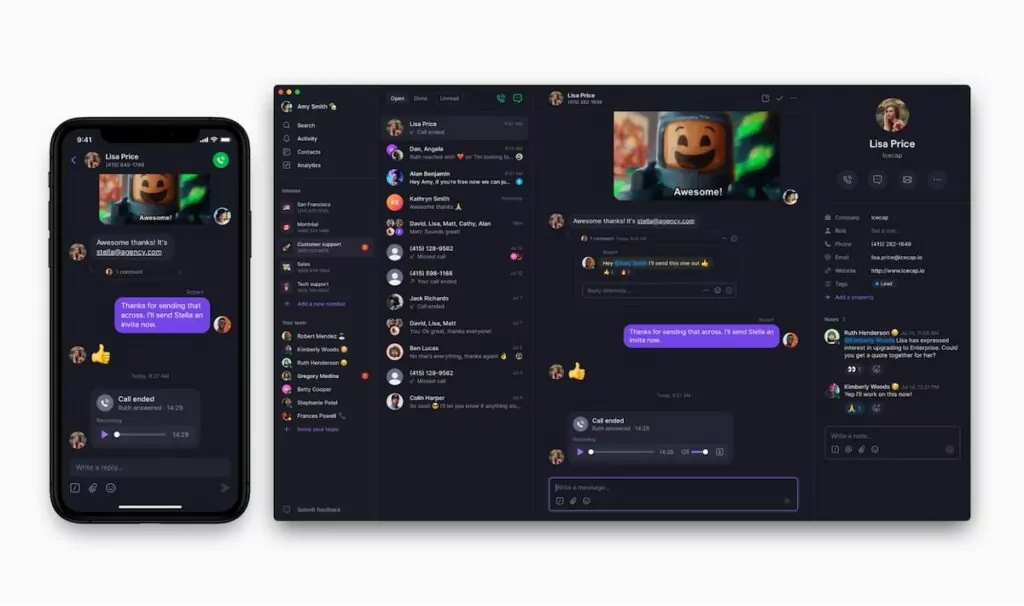
Now that we’ve answered the question, “how does Google Voice work?” you have a lot of information to mull over. You’ll need to decide what’s important to your company. Is responsive customer service, phone call analytics, or having a toll-free number essential to your business plans?
Whether you’re experiencing Google Voice problems or looking into VoIP for the first time, it could be worth upgrading to a VoIP provider that caters to growing businesses. As a personal phone service, Google Voice is simply not up to the task.
Here at OpenPhone, we’re constantly updating our app and hosting live demos to answer all of your questions as promptly and personally as possible. Sign up for your free trial of OpenPhone now to see firsthand how our VoIP service can transform the way you conduct business.
