Google Voice may be a popular VoIP app, but getting a dedicated business number through Google — whether you’re a solopreneur or part of a team — can be a complex process that comes with many unclear conditions and roadblocks you might have already hit.
Even before signing up for a new number, you’ll need to know the difference between the free and paid versions of Google Voice. Here’s what you need to know about getting a Google phone number for business and the pros and cons of Google Voice. We’ll also introduce you to an easier way to get a business phone number with OpenPhone that enables your business to do far more.
How does Google Voice for business work differently than their free plan?
Google Voice for business is a paid subscription designed for business use. The free plan, on the other hand, is a VoIP service meant for personal use and only available in the US.
While both Google Voice options let you make calls and send texts using your internet connection (like WiFi or a mobile data plan), that’s pretty much all you can do with a free Google Voice plan.
You’ll need Google’s business phone system to access professional features, such as phone menus, ring groups, and integrations with Google Meet and Google Calendar. Though the paid plans still have limitations, you’ll at least be able to improve your efficiency by taking advantage of these features.
How to get a Google phone number for business in 4 steps
The process to get a Google phone number for business is a lot more complex than getting one for personal use. Business owners need to sign up and pay for two different services — Google Workspace and Google Voice — and navigate the many limitations of the Google Voice app.
Read this four-step tutorial to learn how to get a new number with Google Voice, along with considerations you’ll need to make when choosing this VoIP service provider.
1. Sign up for a Google Workspace account
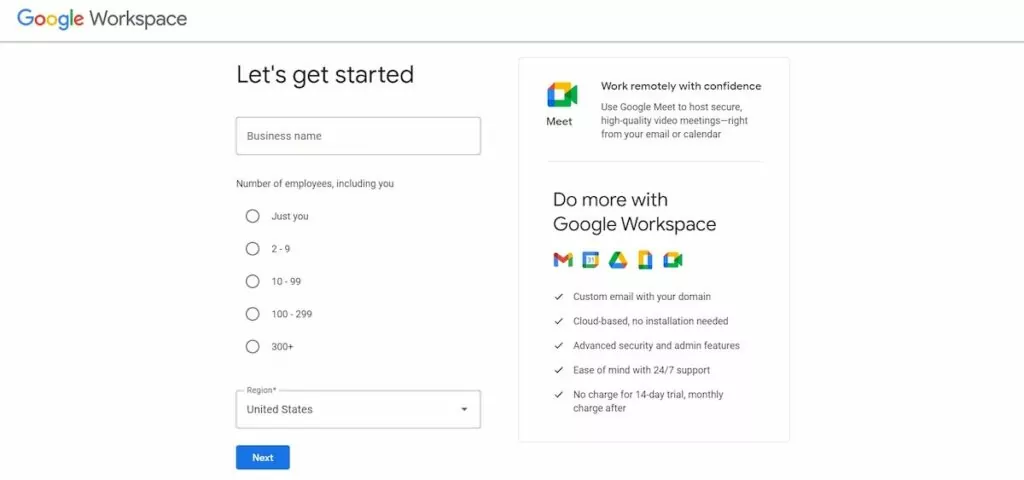
Before you can set up Google Voice for business, you need a Google Workspace account. This is a paid subscription — which starts at $6 per user per month — that’s required for all Google Voice business users. It unlocks some of the Google suite’s business features, like team calendars and business emails, but you still need to pay separately for your Google Voice plan.
During the signup process, you need to provide the following information:
- Your business name
- Your organization size
- Your country
- Your contact information
- Your website domain
If your company doesn’t have a website domain yet, you have to purchase one and pay a recurring fee for it too.
Keep in mind: Even if you’re able to sign up for a Google Workspace account, you might not be able to get a Google Voice number. Google Voice for business is only available in Canada, the US, and a handful of countries in Europe.
2. Choose a Google Voice business plan
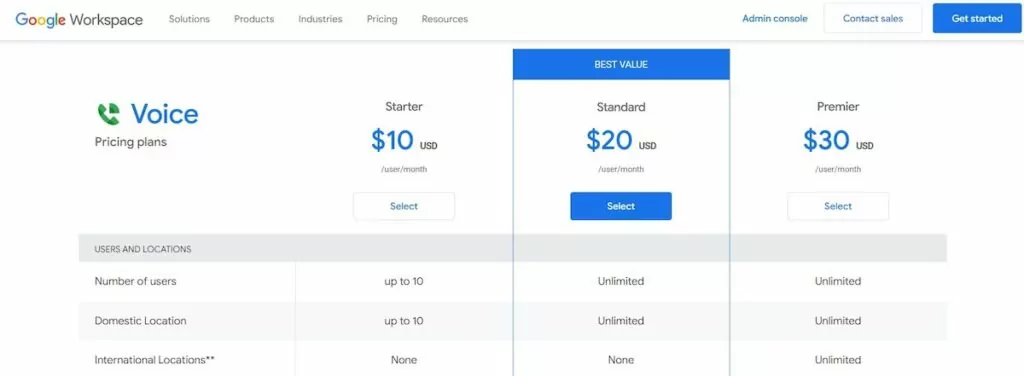
Still interested in getting a Google Voice number? Next, you need to choose one of three Google Voice business pricing plans:
- Starter: $10 per user per month (max 10 users)
- Standard: $20 per user per month
- Premier: $30 per user per month
Again, remember this is a subscription fee you have to pay on top of your Google Workspace subscription. If you choose a starter plan, you pay $16 per user per month.
For the limited features you’ll get, your total price can be costly. Unlimited text messaging is only available to US customers. You have to upgrade to higher-tier plans for essential features like ring groups, auto-attendant, and call recording.
If you select the most expensive Google Voice plan, you’ll only get access to Google app integrations and limited collaboration features. Google Voice can’t connect to third-party business apps. Since Google Voice doesn’t offer any custom pricing plans with extra features, you may eventually outgrow the service as your small business scales.
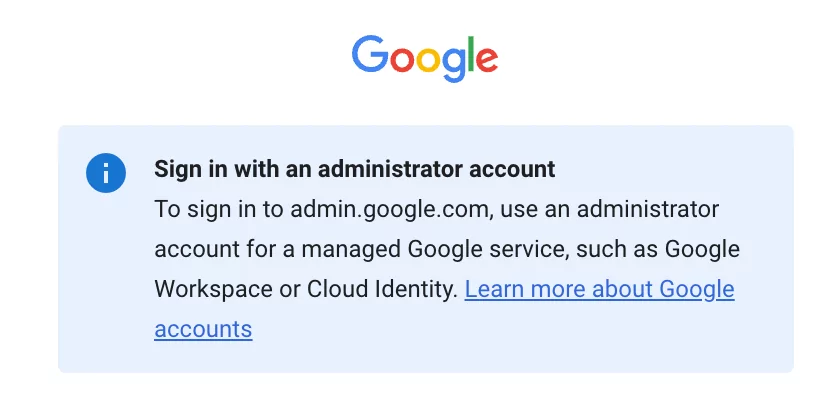
Keep in mind also you must also be an admin in your Google Workspace account before you’ll be able to continue selecting a specific Voice plan. If you purchased Workspace from a reseller or another person on your team bought Workspace , you’ll get the warning above when signing in. You’ll need your reseller or admin’s assistance getting past this step in case you still choose to push forward.
3. Select a Google phone number for business
As you continue setting up your Google Voice account, it will ask you to choose your new number. Type your desired area code or the city you want a local number for. Then, choose one of the available VoIP phone numbers.
Google Voice doesn’t support toll-free numbers, which gives your business a global presence and makes it free for clients across North America to dial your number. Additionally, subscribers can’t select more than one number per user, so if you need phone numbers for each department (like sales and support) and for every member of your team, you should go with another provider.
4. Verify an existing phone number
Immediately after selecting your Google phone number for business, you’ll need to link and verify an existing phone number. This number must be a landline or mobile phone number.
Once entered, you’ll receive a six-digit verification code via text. Or, if you have a landline, you can complete your verification via phone call.
5. Sign into the Google Voice app
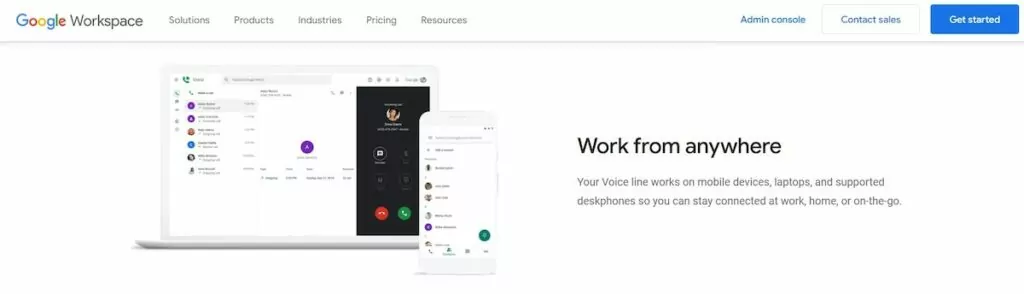
After completing the Google Voice setup process, you can start using your Google phone number for business by signing into the web or mobile app. Google doesn’t offer a desktop app for Voice.
Google Voice isn’t compatible with all operating systems or browsers. To use your VoIP phone service on desktop you’ll need a Chrome, Mac, or Windows device (current release or two previous major releases only). Google Voice also requires the current or previous major release of one of the following browsers:
- Google Chrome
- Microsoft Edge
- Mozilla Firefox (Windows and Mac only)
- Safari
If you’re using the Google Voice app on your cell phone, you’ll need one of the latest two versions of Android or iOS.
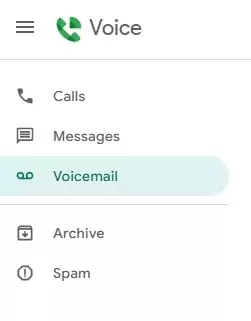
You’ll also run into issues catching up on conversations using Google Voice. All calls, texts, and voice messages live in separate folders.
If you want to be confident that your business phone can support your team — and get set up without complex steps — there are better options for you than Google Voice.
The better way to get a business phone number: OpenPhone
Getting a Google phone number for business isn’t an intuitive process. However, setting up a business phone number with OpenPhone is — and you can be confident you’re getting the phone features your company really needs to work efficiently and scale.
Follow these simple steps to get your new number fast:
- Head to my.openphone.com/signup to try out OpenPhone for free with a seven-day trial.
- Enter your email address and tap “Continue.” You’ll receive a six-digit code in your email to enter in the following screen.
- Select whether your new phone number is for work or personal use.
- Receive an automatically assigned number, or tap “Pick a different number” to choose a local US, Canadian, or toll-free number of your choice.
- Verify your account with an existing phone number.
- Enter your credit card information. You won’t be charged until day 7 of your free trial and can cancel anytime. (A $1 hold will be made on your card. This temporary hold is a security check during our sign-up process. This is not an actual charge and you will see the $1 hold removed from your card within a few days.)
The setup process only takes minutes. Once you’re done, you can use your new business number using the OpenPhone web, desktop, or mobile app. OpenPhone plans start at just $15 per user per month. With every plan, you’ll have access to features like:
- Free calls and texts (SMS and MMS) in the US and Canada
- One free US, Canadian, or toll-free number per user
- Additional numbers available for $5 each per month
- Call recordings, texts, and voice messages are in a single view with each contact (so you can follow up faster)
- Shared phone numbers
- Free phone number porting
- Business app integrations (including Slack, Gmail, and Zapier)
- Call recording
- Text message automations (including snippets, auto-replies, and scheduled text messages)
- Voicemail transcriptions
Sign up for your free seven-day trial of OpenPhone and instantly get a business phone number to use.
