Never miss a call again with shared numbers on Quo. Automatically assign incoming calls to available team members and set custom ring orders.
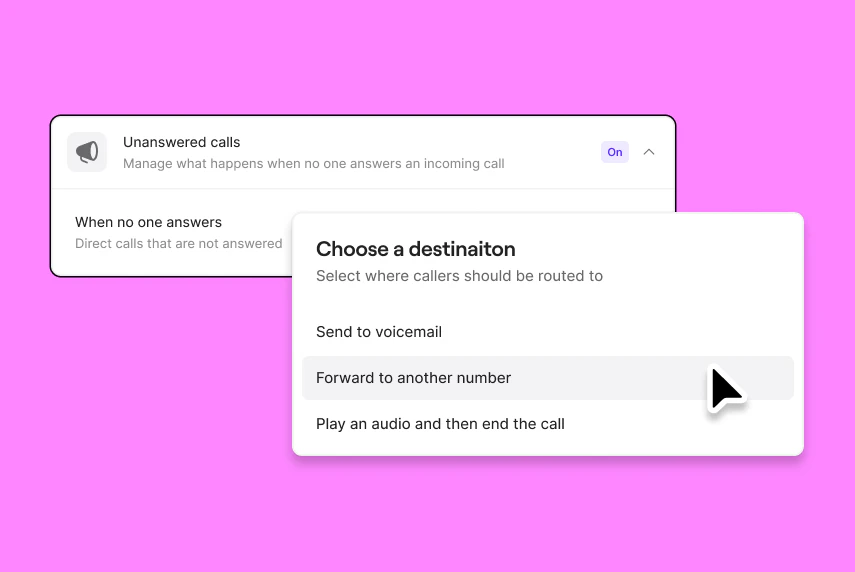






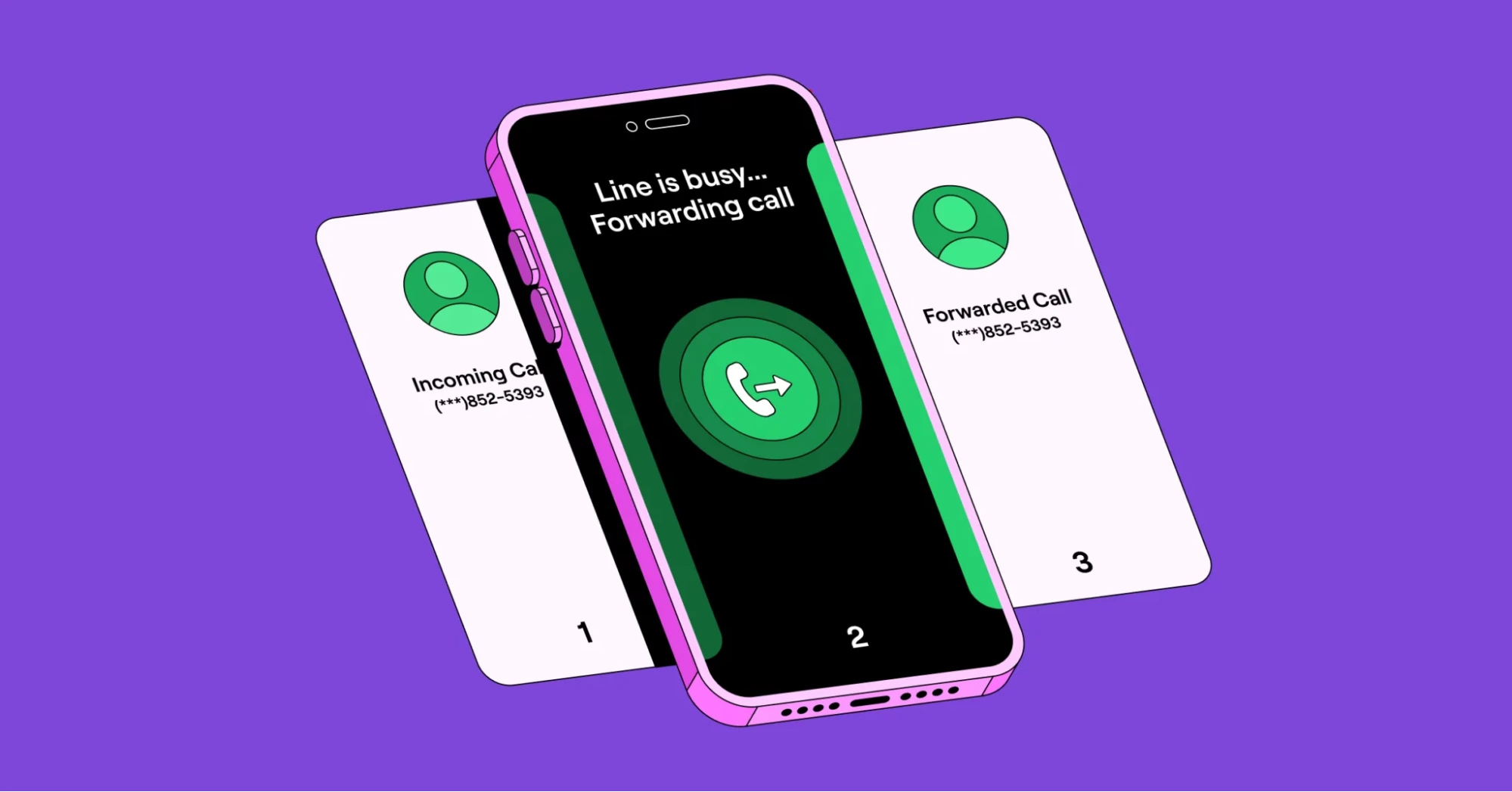
Shared line appearance is a business phone feature that allows you to add multiple phone users to a number so they can make and receive calls on the same phone number at the same time. Users added to a shared phone number can also text with multiple contacts at once from the same number.
Powered by Voice over Internet Protocol (VoIP) technology, shared line appearance features are common in virtual phone systems. Why? Because virtual numbers aren’t tied to a physical device or single location (unlike traditional PBX phones that use the PSTN network).
With shared calling, incoming calls come through a single number, and dial all available team members. If someone on your team is currently on an active call using that number, other team members can still answer inbound calls or make outbound calls from the number.
Shared numbers are a great way to handle high call volumes without sacrificing efficiency. It also helps improve your customer’s experience by making it easier for them to contact you without having to dial multiple numbers or get transferred.
Your team can share responsibility for incoming calls and texts using shared line appearance in Quo. Each plan also includes calling and texting to any phone number in the US and Canada. Simply invite your team members to your Quo workspace. Then, share your number with a teammate to enable shared line appearance.
Not only is shared line appearance helpful for sharing calls, but it also gives managers visibility into all communications and who said what. Easily review all your customer conversations and provide your team with relevant feedback and support.
Handle incoming calls better as a team with Quo's call management features.
Easily keep tabs on all your customer relationships. See a unified view of all conversations, including calls, texts, voicemails, recordings, and more.
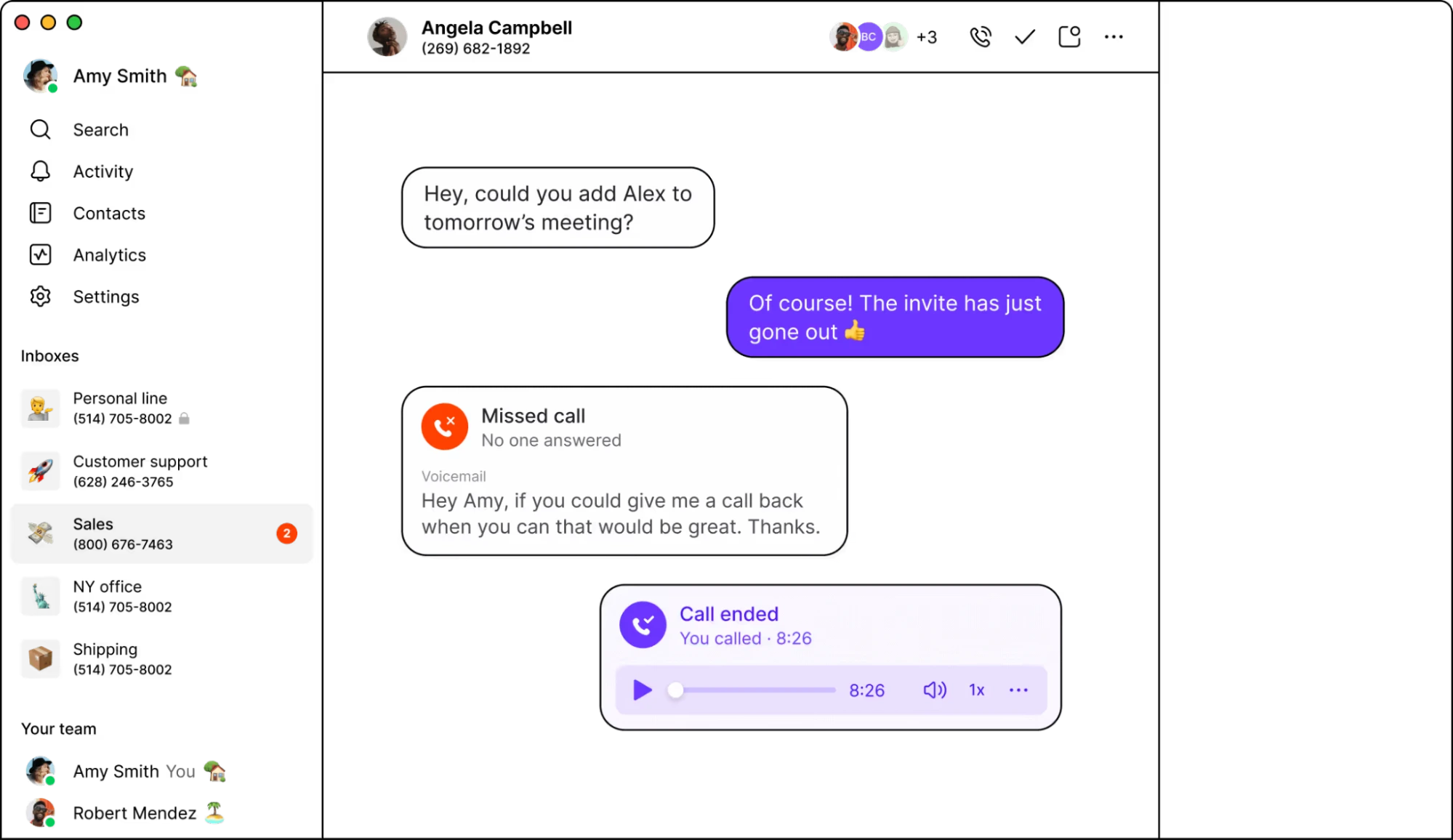
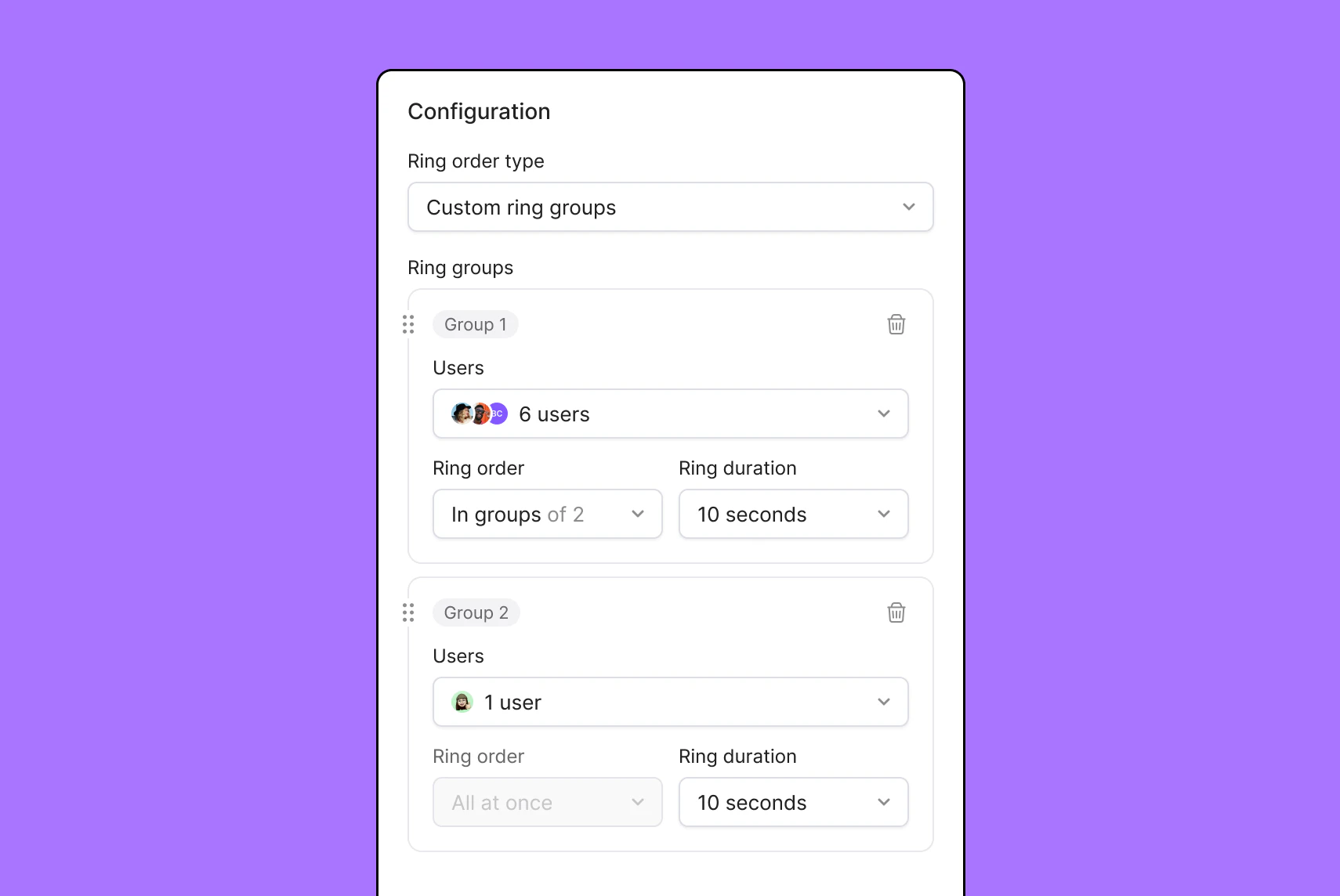
Customize ring groups in Quo to choose who receives incoming calls on your team and in what order. Adjust your ring group order depending on the time of day a call is received.
Not able to answer every call or text? Record a custom voicemail greeting or create auto-reply texts to keep customers informed and let them know what to expect next. You can also forward calls to another number, like an emergency number or answering service.
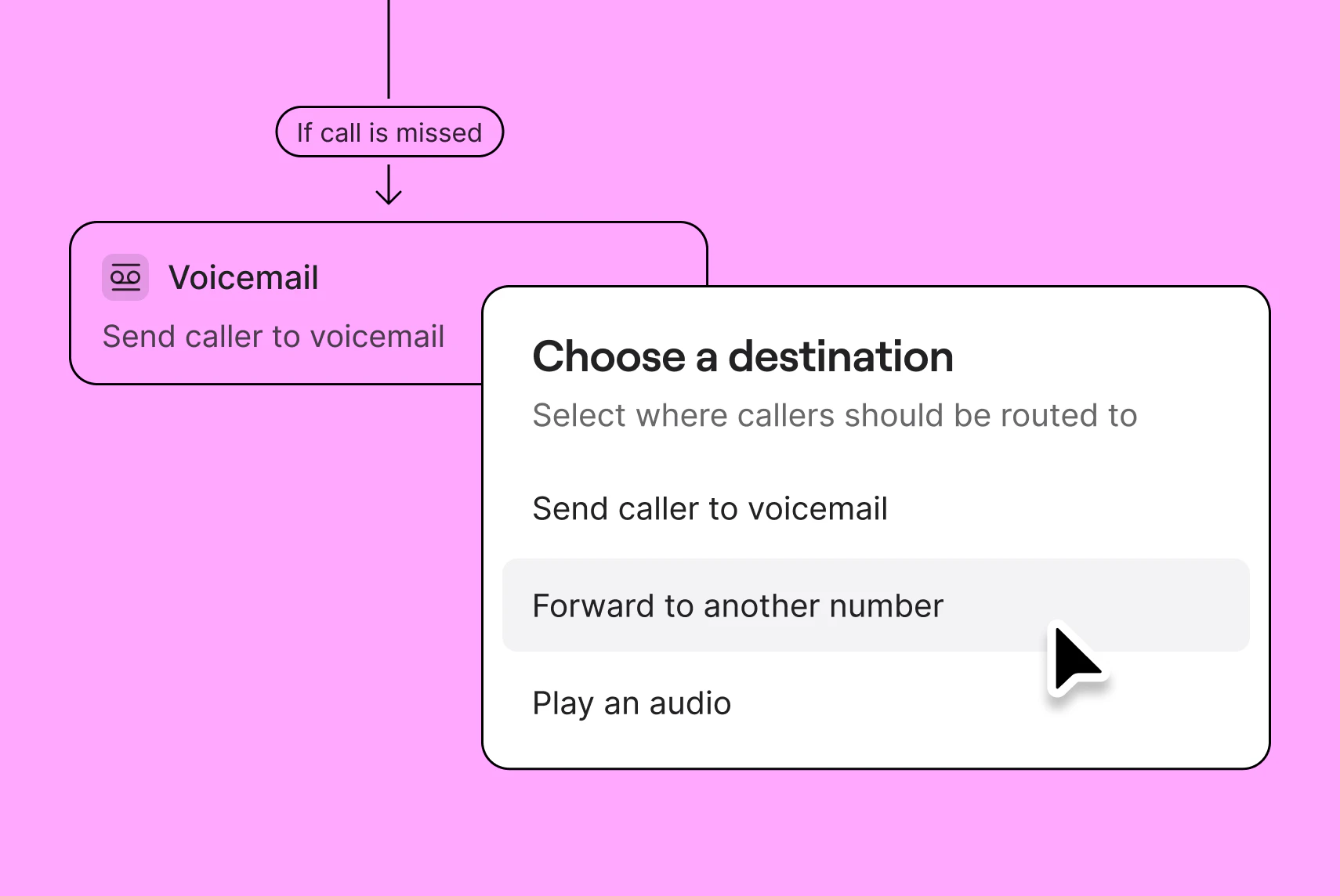
Group calling
Bring important contacts into a single voice call to get everyone on the same page
Call transfer
Give colleagues the context they need before transferring customers to speak with them
Call recording
Capture every customer detail with on-demand and automatic call recording
Custom caller ID
Make sure customers recognize you by displaying your company name in your business caller ID
Phone menus
Direct customers to the right team member during and after business hours
Third-party integrations
Connect your tools to share calls or messages where you need them
Setting up shared line appearance is easy in Quo.
That’s it! Start using shared numbers and communicate with your contacts right away.
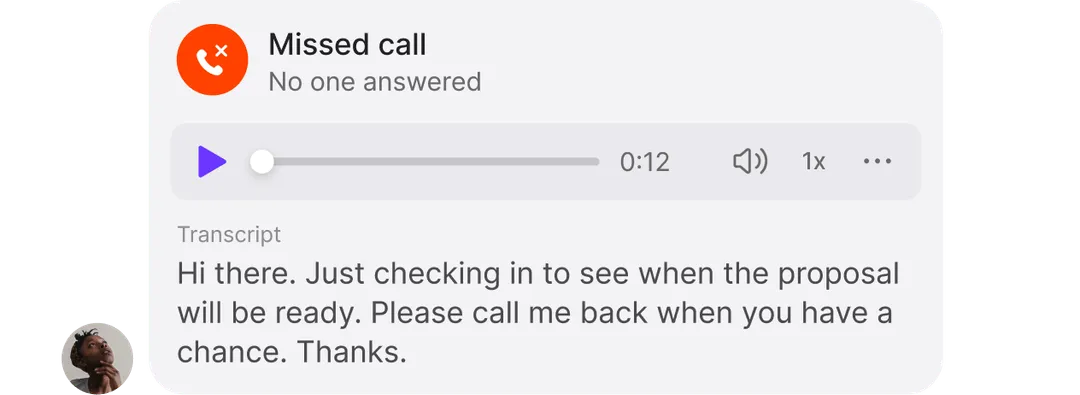
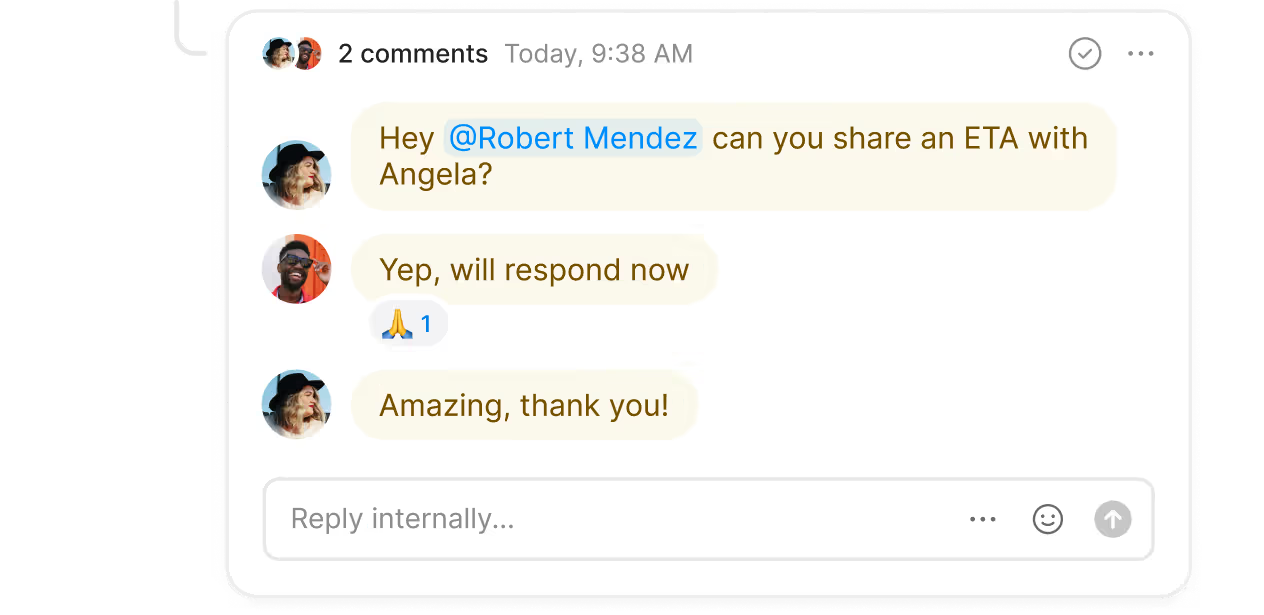
Here’s why Quo is the #1 business phone as voted for by thousands of professionals and small businesses.
%20(1).jpg)
Easily add local US and Canadian numbers and toll-free numbers as your team grows. Each team member gets their own phone number when they join your Quo workspace. Share numbers so your team can have simultaneous conversations from the same number.
Give your team visibility — and delegated access to shared numbers — with a shared calling inbox. Tag and mention colleagues directly in internal threads to provide feedback or input on customer conversations. Use inbox viewers to see if colleagues are in the loop instead of waiting to follow up with them.
Need to transfer a customer to another team member? Warm transfers help you give the right context to a colleague before connecting them with customers.
Avoid missing phone calls with Quo's call routing and call handling features.
Decide which team members get dialed with shared numbers and ring groups or dial all available team members with simultaneous ring. Create a custom phone menu to provide customers with a self-serve option to connect with the right team member.
Get a real-time look at your team’s performance with call views. Plus, grow your business beyond borders by making VoIP international calls right from Quo.
Connect with more customers by SMS in less time. Respond to customer texts even when your team is busy or unavailable with auto-replies.
Make sure you reach out to customers at a convenient time by scheduling messages in advance. Plus, send answers to common customer questions in seconds with snippets (pre-written text templates).
Give your team more time to focus on the work that matters to your business.
AI-generated call summaries and transcripts help your team hop from one call to the next more quickly. Automatically sort and categorize past calls with AI call tagging and unlock customer insights you can use to fuel your growth.
Keep customer data accurate and up to date across all your tools with Quo's CRM and VoIP integrations. Use our native HubSpot and Salesforce integrations, or build a custom integration using Zapier or the Quo API.
Help your team disconnect and recharge after work, knowing they won’t be interrupted by customer calls.
Set your own business hours and be in control of how you route calls after hours with custom call flows in Quo. Forward after-hours calls to voicemail or an answering service.
Empower your team to work from anywhere with an internet connection from a laptop or cell phone — no desk phone required. Quo's desktop, mobile, and browser apps sync all your communications in one place so that you can access them on any device.
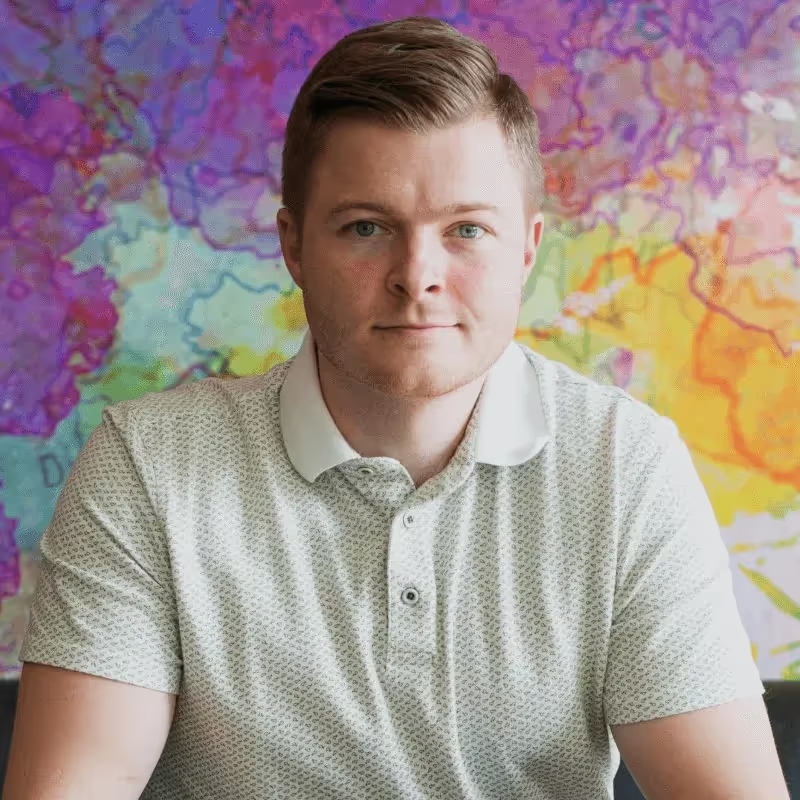
Chris Wright
Find out how much you’re investing in your business phone solution upfront on our pricing page.
Can’t find the answer here? Check out our Help Center.
Shared numbers allow multiple users to use the same number for incoming and outgoing calls and texts at the same time.
Shared numbers have multiple use cases for businesses. They automatically ring all available team members, helping you reduce call wait times and improve your customer experience by answering every call. Plus, decrease information silos, giving your entire team visibility into customer communications and what everyone is working on.
Invite teammates to your Quo number to activate shared call appearances. Once your teammates join your Quo number, it becomes a shared number. Incoming calls will ring all users who have access to the number.
You can adjust the ring order on any Quo from the web or desktop. Follow these quick steps to set your ring order:
You can add up to 10 users to a shared number with Quo's Starter plan. If you upgrade to the Business plan, a maximum of 100 users can place calls and texts from your shared number at the same time.
Yes, you can mute call and text notifications for specific numbers in Quo.
Here’s how to mute Quo numbers in the web or desktop app:
To mute Quo numbers in the mobile app:
Join thousands of businesses already using Quo to communicate better with their customers.