Automatically text customers back when you miss their call or they leave a message, during and after your business hours. Plus, calls and texts to US and Canadian numbers are free with the #1 business phone platform for growing teams.







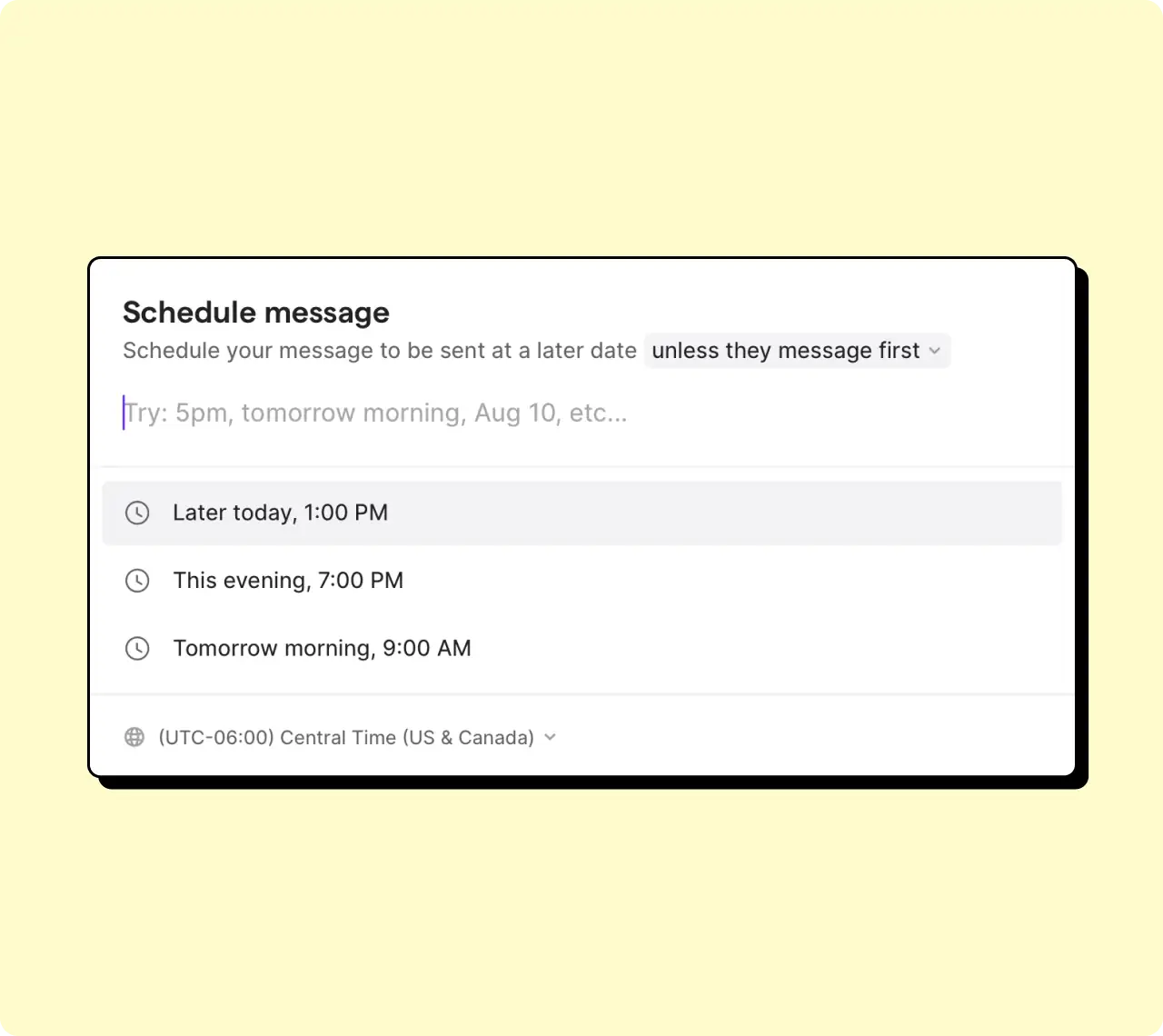
SMS autoresponders are a business phone feature that allows you to automatically send text messages to customers based on specific conditions or triggers, like missed calls, voicemails, and unanswered messages.
Text message autoresponders help keep your customers engaged and informed when your team is unavailable. For example, if a customer tried to reach you after business hours, you could automatically reply, “Thanks for reaching out to us! Our business hours are 9-5, Monday-Friday. We’ll get back to you within one business day.”
Here are a couple more examples of how you can use SMS auto-replies in your business:
• Out-of-office auto-reply: “Thanks for contacting [name] at [company]. I’m currently out of the office. I’ll be back at [date/time] and will respond to your message shortly.”
• Holiday hours auto-reply: “Our team is out spending time with loved ones for the holidays. We’ll be back on [date/time] to respond to your text. Have a great holiday!”
You can set up auto-replies in Quo in minutes. During business hours, automatically send texts based on missed calls, new voicemails, and incoming text messages. Outside of business hours, you can have specific responses based on when you receive a missed call, voicemail, or text message.
To avoid spamming and annoying your customers, Quo limits the number of automated texts sent. We won’t send automated texts to the same number more than once every three hours. We also won’t send an auto-response if you call or message someone and they reply to you minutes later.
Always send the right message at the right time with Quo text messaging service.
Deliver messages based on a customer’s time zone with scheduled messages. Increase your open rates and ensure customers read your texts.
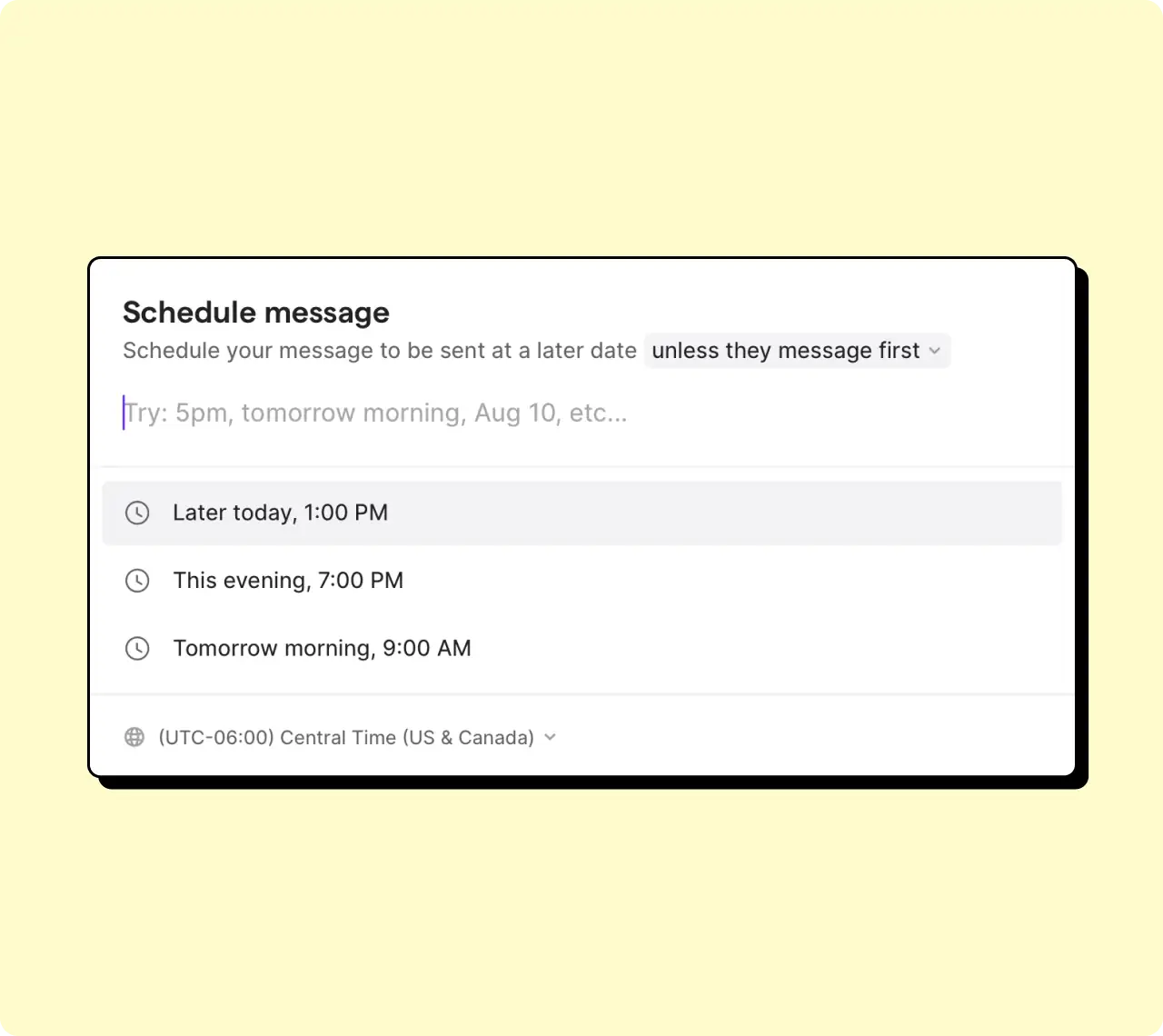
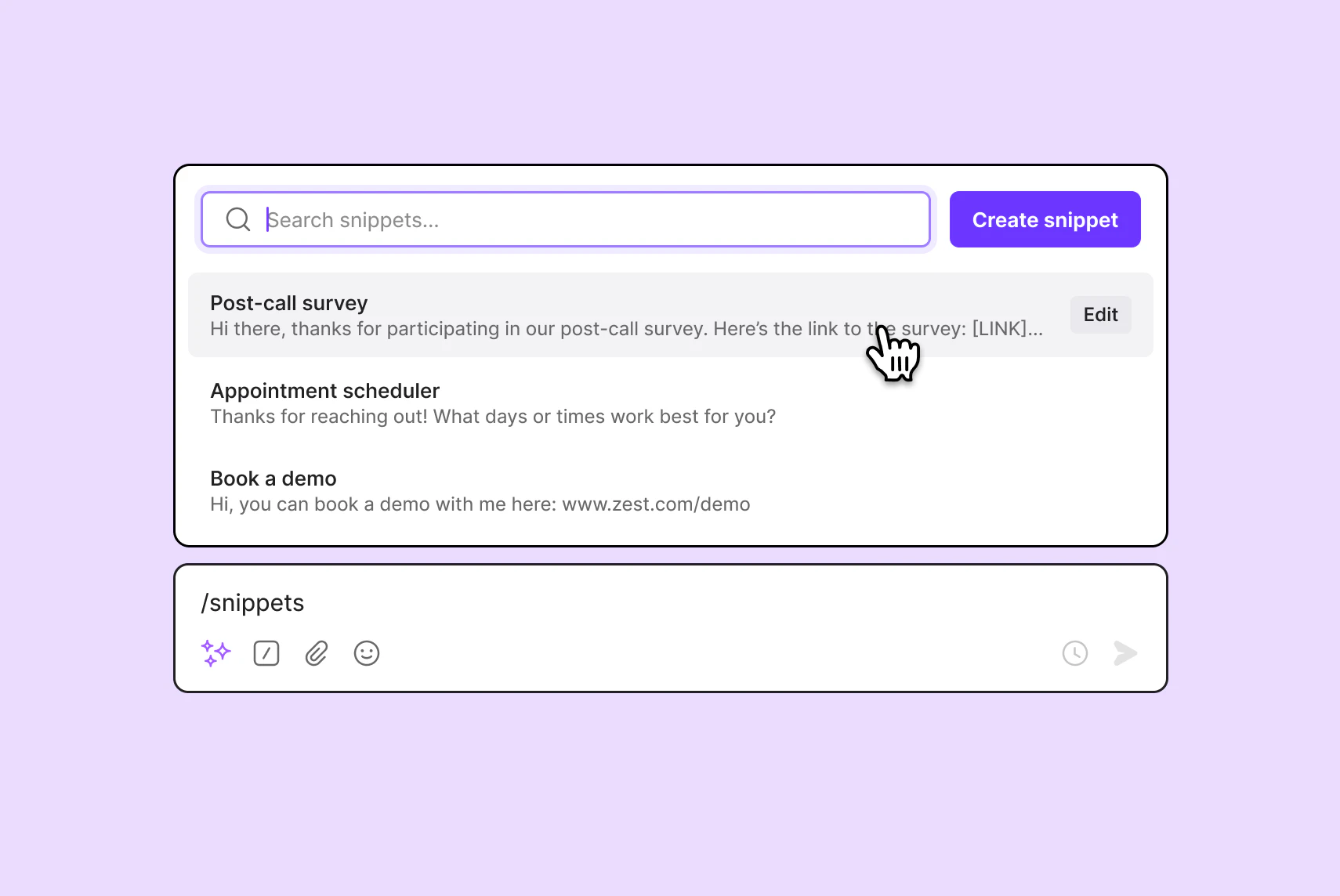
Are customers asking similar questions repeatedly? Have answers ready to go with snippets — save them in your inbox to save time for your team.
Trigger messages for a variety of actions — appointment confirmations, reminders, customer review requests, and more. Use our Zapier and Make integrations to set up your text flows in minutes.
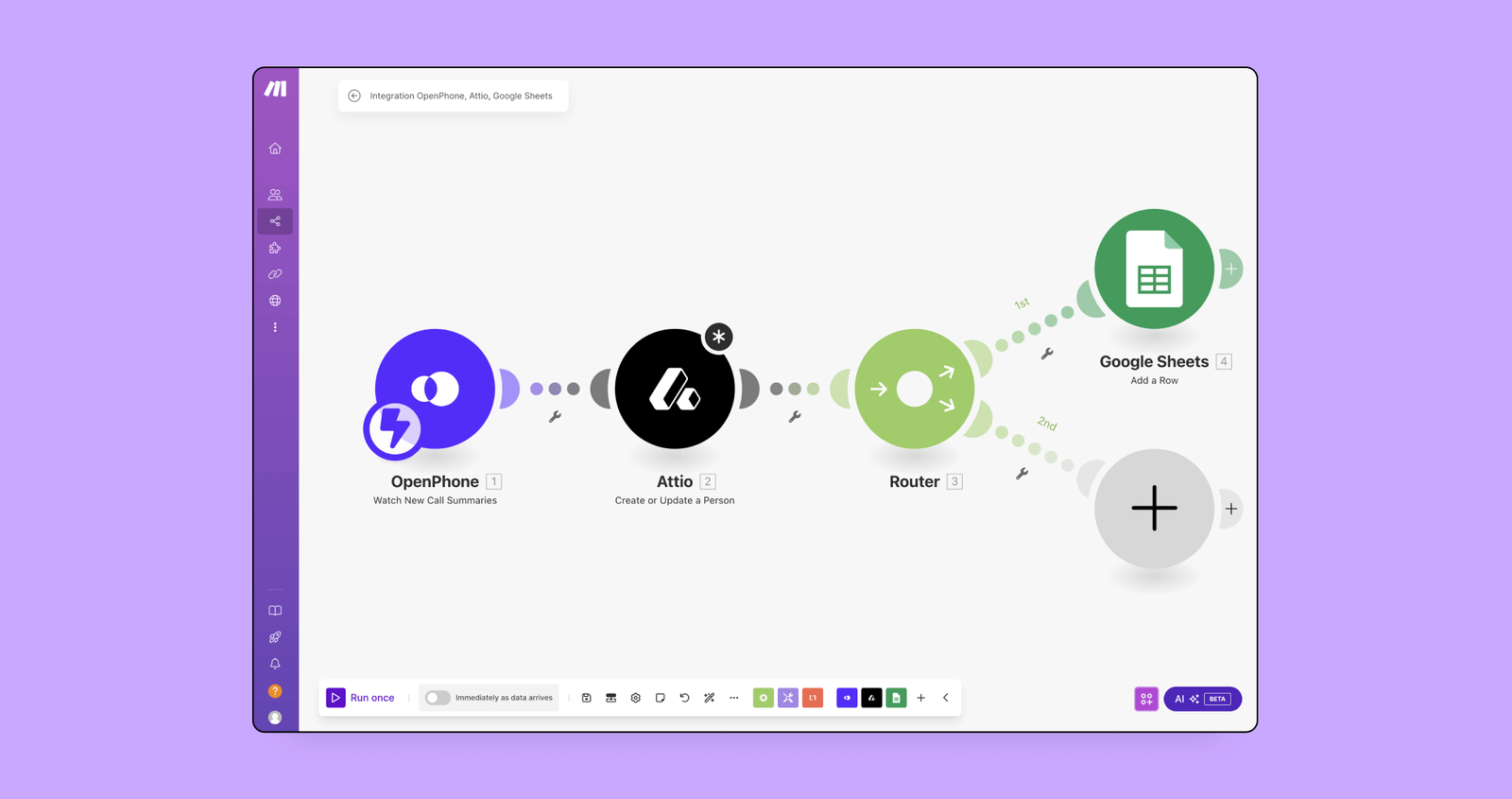
.webp)
Want to write the perfect response to a customer? Bring your team together and collaborate on any reply with internal threads.
Port your existing number
Easily set up unlimited numbers for free
Sync your contact list
Always know who’s calling in by connecting to your CRM
AI call transcripts and summaries
Say goodbye to taking notes — capture every customer detail
Customer business caller ID
Help customers recognize your number when you call or text them
Analytics and activity reporting
See real-time updates on how your team is performing
Third-party integrations
Share call or message logs across your tools
It’s easy to get started with Quo:
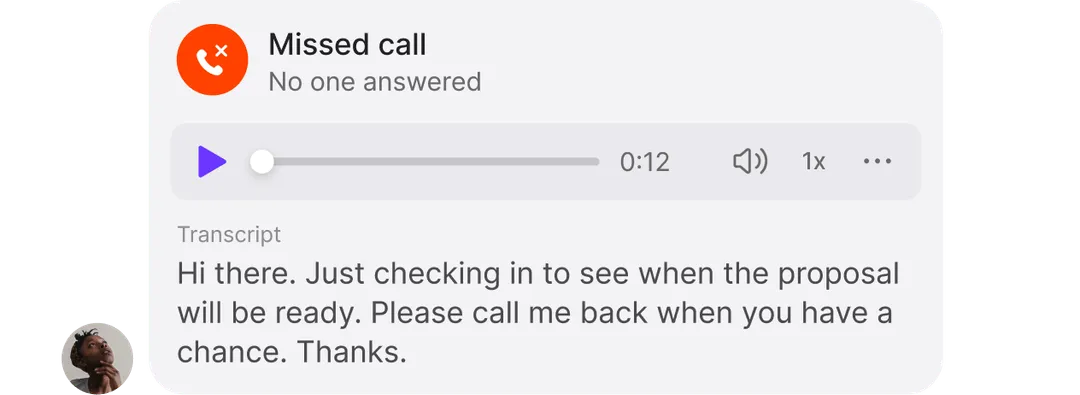
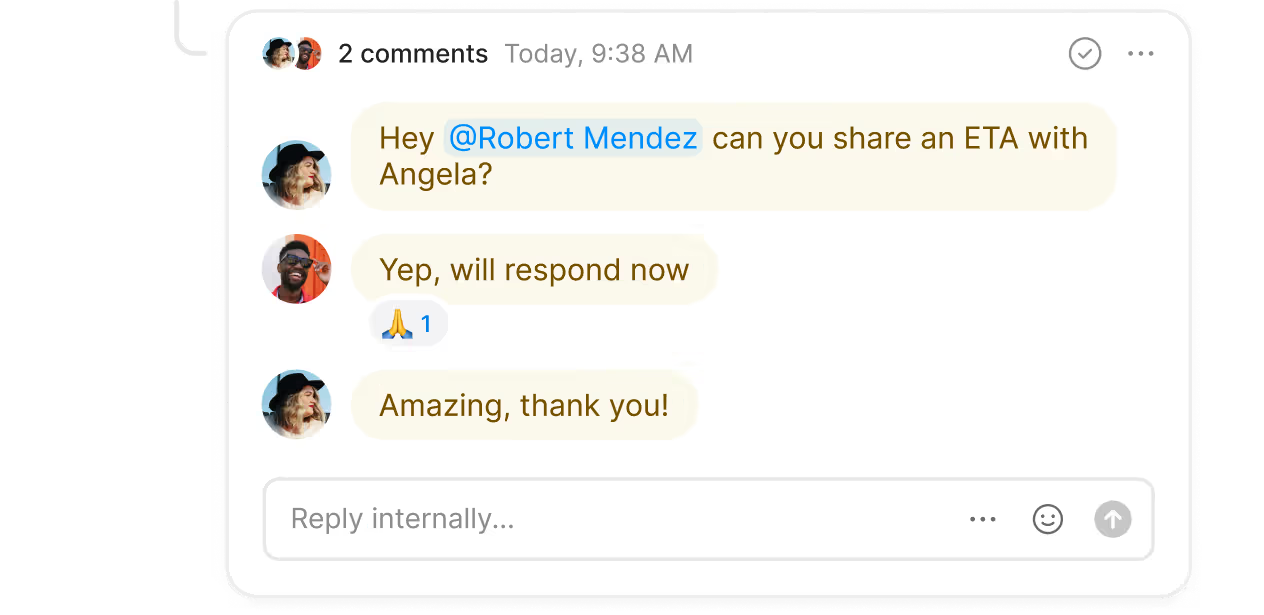
Here’s why Quo is the #1 business phone as voted for by thousands of professionals.
%20(1).jpg)
Easily add local US and Canadian phone numbers and North American toll-free numbers as your team’s needs change.
Each user on your Quo plan gets a dedicated phone number. Create shared phone numbers for different departments so your team can send texts and make calls from the same number.
Need more numbers? Additional numbers cost $5 per number per month.
Give everyone visibility into a shared call and SMS inbox to see what the entire team is working on. Mention or tag team members in internal threads to request feedback and workshop replies to customers right next to your conversations.. Confirm if colleagues have seen a message instead of following up with them directly with inbox viewers.
Want to transfer calls easily? Share the right context with colleagues before transferring a customer to them with warm transfers.
Equip your team with the features they need to handle any inbound call volume.
Answer more customer calls by simultaneously ringing all available team members or create custom ring groups to choose who on your team is dialed first. Help customers connect with the right team members to answer their questions with a phone menu. Bring your teammates and multiple customer stakeholders together with group calling. Route your calls to a backup number for emergencies with our call-forwarding capabilities.
Help your team spend more time on what matters — connecting with customers.
Use AI-generated call summaries and transcriptions on calls so your team can focus on their customer conversations. Need a better understanding of ongoing customer trends? AI call tagging automatically sorts and categorizes calls into topics that matter to you and your team.
Quo's CRM and VoIP integrations keep data across your tools accurate and up to date.. Use our native HubSpot and Salesforce integrations or build custom workflows with our Zapier and Make integrations. And for even more control, connect tools directly with the Quo API.
Quo is designed to help your team maintain a healthy work-life balance and avoid burnout.
Give team members the ability to mute notifications outside of working hours with Do Not Disturb and work schedules.
Send calls to an external number, a custom phone menu, or an answering system with after-hours call flows. Set up custom voicemail greetings or auto-reply texts so your customers know what to expect and are never left guessing.
With Quo cross-platform apps, your team can connect with your customers wherever they’re located. Team members can choose from our Windows, Mac, iOS, Android, and browser apps and use their own devices.

Ronald Mansilla
Find out how much you’re investing in your business phone solution upfront on our pricing page.
Can’t find the answer here? Check out our Help Center.
Compared to other providers and auto-reply apps, such as SlickText and Textedly, Quo is designed to support your two-way business text messaging needs.
Instead of only being triggered by specific text keywords, Quo allows you to send an automatic reply based on business needs like missed calls or an incoming SMS after business hours.
Quo does not offer bulk texting features or mass texting for marketing campaigns. Instead, it’s designed to help you build trustworthy relationships with your customers. This is why Quo doesn’t offer short codes — you’ll only find local 10-digit long code numbers or toll-free numbers. This makes Quo the ideal solution for growing businesses.
Looking for auto-reply text examples for how to use SMS auto-responders in your business? Here are three common scenarios:
Customer support automated text message response
Customers reaching out to you for help may be anxious to know when you’ll be available to provide support. Letting them know your response times can help ease stress.
Example: “We’ve got your back! A member of our support team will respond to your message within [time]. Thank you for your patience.”
Missed call auto-reply
If you or your team weren’t available to take a customer call, let them know you received their missed call and that you’ll follow up with them soon.
Example: “Sorry we missed your call! A member of our team will get back to you by the end of the day.”
Voicemail auto-reply
If the caller you missed leaves a voicemail, you can send a personalized response to show your appreciation for their extra effort.
Example: “Thanks for leaving a voicemail! We appreciate your patience and will get back to you by the end of the day.”
Get inspired with these 40 auto-reply text examples.
Before you can start sending texts in Quo, you need to register your business number for A2P 10DLC compliance, a requirement that was pushed for by the large US cell carriers to text local US numbers.
Registration time can vary from 5-7 business days to as long as 30 days. In rare cases where key information is unable to be verified expediently, registration may take longer than 30 days.
While it’s possible to send an auto-response message on Androids and iPhones without using a business phone provider, the ability is limited and not a good fit for companies that want to text customers at scale. If you’re looking for a free option:
How to send auto-reply texts from your Android
1. Download SMS Auto Reply — a free auto-response app — from the Google Play store. There are other autoresponders available, but this is what we’ll use for this tutorial.
2. After launching the app, tap Add/Edit.
3. Create a name for your automated text template (like ‘Out Of Office’ or ‘Busy’). Then, write the message you wish to send.
4. Select SMS as the channel you want to automate.
5. Tap Save to activate your auto-reply.
Learn more about how to auto-reply text with Android.
How to send auto-reply texts from your iPhone
iPhones do not have an auto-reply feature, but there is a workaround. On Apple’s iOS 15 and higher, you can use the Driving Focus feature. Here’s how to set up auto-replies in Driving Focus mode:
1. Go into the Settings of your iPhone and tap on Focus.
2. If you don’t see Driving Focus on your list, tap on the (+) in the upper right corner.
3. You’ll see a list of available Focus modes. Tap on Driving.
4. On the next screen, tap on Customize Focus.
5. Within Driving Focus, you can send the auto-reply to All Contacts, Favorites, Recents, or No One. Tap on Auto-Reply to make your selection.
6. Type in the Auto-Reply Message you want to send.
7. At the bottom of the screen, you’ll see an option to Turn On Automatically. If you want to use auto-replies outside of driving (such as during the evenings when you’re at home), select Activate Manually.
8. To turn on Driving Focus mode, swipe down to access the Control Center. Tap on Focus.
9. From your available Focus modes, tap on Driving. To turn it off, repeat the steps in your Control Center and tap on Driving again. Learn more about how to auto-reply text on iPhone for missed calls and messages.
Join thousands of businesses already using Quo to communicate better with their customers.