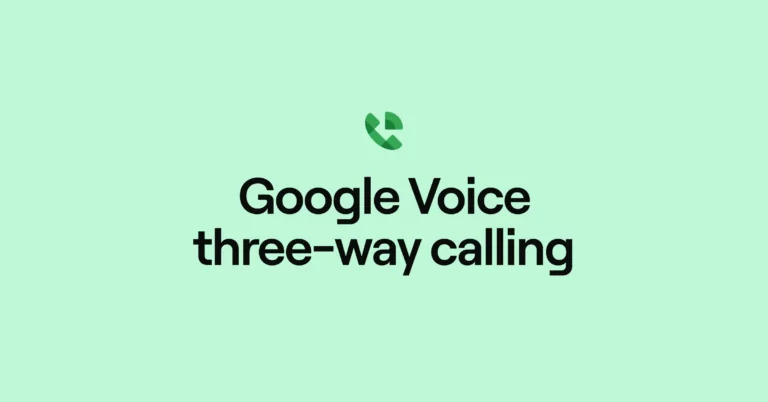Picture this: you’ve just closed a pivotal sales deal <insert celebration dance>. Now, it’s time to hand off your thrilled new client to an account manager who will guide them through the onboarding process.
The challenge? You need a seamless way to facilitate this three-way call — without experiencing any horrors that spring from a faulty conference calling system (e.g., disconnected calls, weird static or echoes, or transfer hiccups).
If you’re looking into Google Voice’s three-way calling feature as a potential solution, you’ve come to the right place.
This article will walk you through how to use Google Voice’s three-way calling features, its drawbacks, costs, and whether or not Google Voice is the best solution for your conference calling and overall business needs.
How does three-way calling in Google Voice work?
First, you’ll need a Google Voice account.
Once either have a Google personal or business plan, there are three ways to host a conference call. Let’s cover them.
1. Have participants call your Google Voice number
The easiest option with Google Voice three-way calls is to have participants call your Google Voice number.
With this option, the participants will see your Google Voice number — not your real cell phone number. In other words, you won’t be mixing business and pleasure.
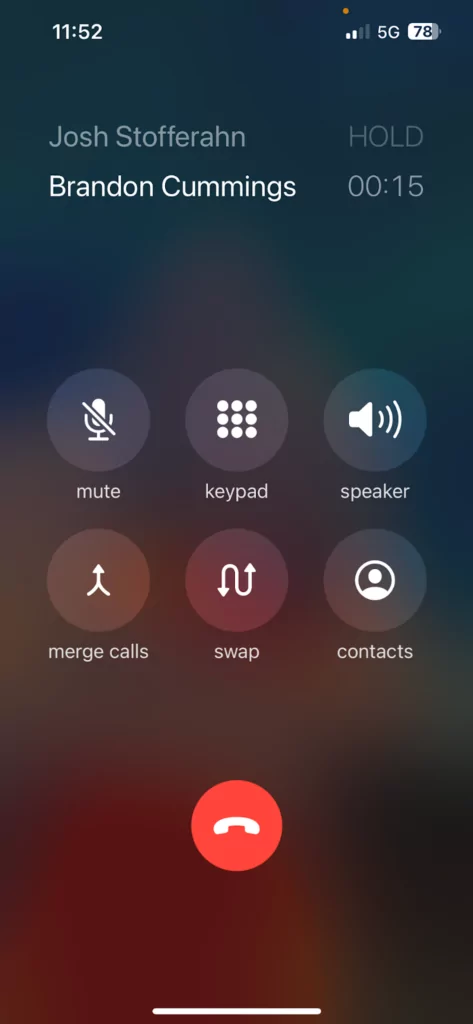
Here’s how this process works:
- Provide participants with your Google Voice phone number.
- Schedule a time for call participants to call your Google Voice number.
- Accept incoming calls from the Google Voice mobile app:
- Press 1 to accept the call
- Press 2 to send to voicemail
- When you have Participant #1 on the line and Participant #2 is calling in, click the “hold & accept” button at the bottom of the screen. The first participant will listen to hold music as you do this.
- When you have Participant #2 on the line, select the “merge calls” button at the bottom of the screen.
- Do this for all call participants.
- At this point, everyone will be on the call.
2. Call participants from Google Voice’s mobile app
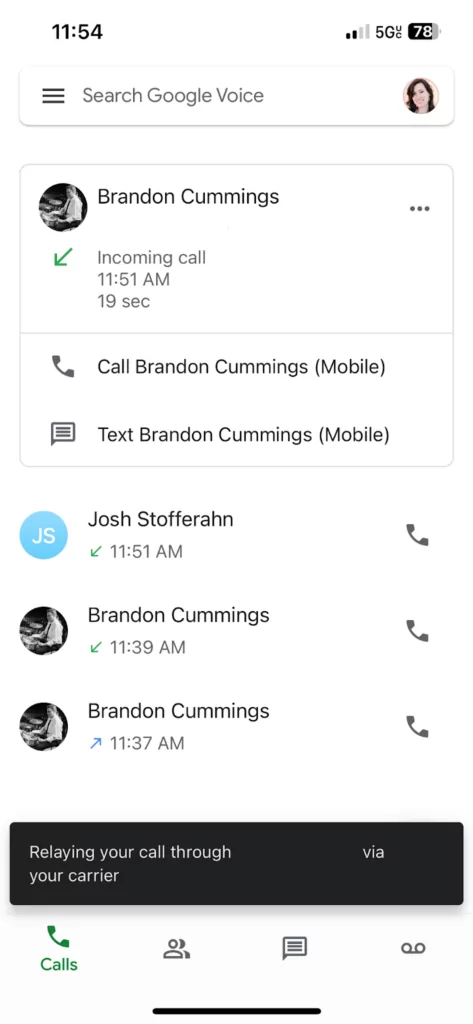
Calling participants from Google Voice’s mobile app is more convenient for participants. The one drawback? It reveals your actual personal mobile phone number to customers — compromising the privacy of your cell number.
Here’s how this option works:
- From the Google Voice mobile app, select a contact for Participant #1 from your contacts list or type the phone number into the keypad.
- Then, select “call.”
- Once Participant #1 accepts your call, click “add call.”
- Select Participant #2 from your contacts list (or type their phone number), and when you have them on the line, select “merge calls.”
- You should all be on the same call, but Participant #1 will see your Google Voice number, and Participant #2 will see your mobile number.
3. Call into Google Meet
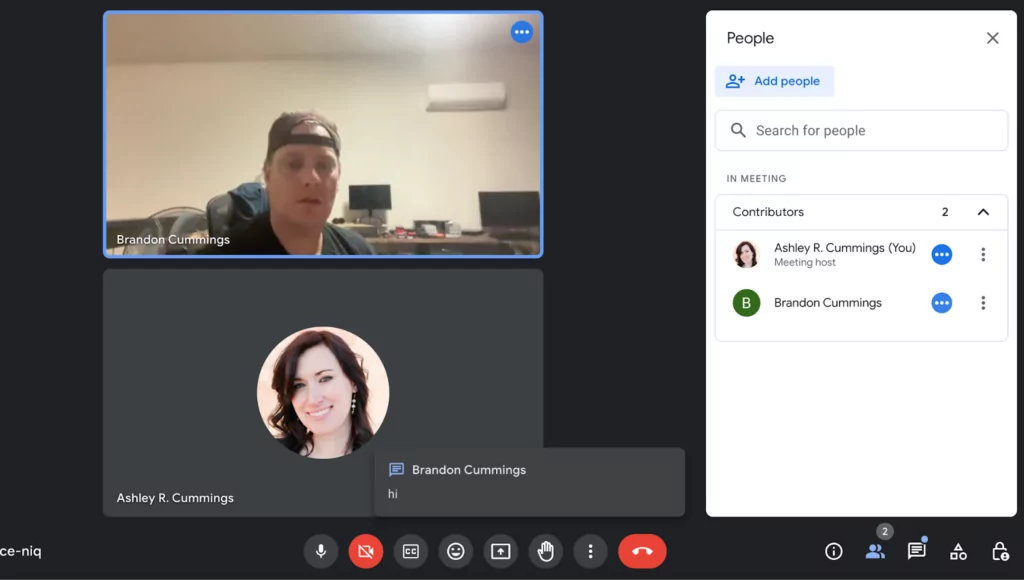
This last option works well if participants don’t mind calling into a Google Meet conference call from their computer or smartphone.
Here’s how to get it going:
- Type https://meet.google.com/ into the URL search box.
- You can create an instant meeting or schedule one for later.
- Share the dial-in and pin numbers with your participants.
- To gain access, they’ll need to call the number and key in the access pin.
Calling into Google Meet is not as convenient for people on the go, but some participants can have video enabled and share screens if they join with a link instead of the dial-in option.
Google Voice’s other inconvenient limitations you need to know
Google Voice can be a good option if your business conference calling and texting needs are extremely minimal. But keep in mind, if you don’t want customers to have your personal cell phone number, you have to rely on them to call your Google Voice number. This adds friction to the process — especially if you work in sales.
Besides these limitations, there are other areas where you may find Google Voice lacking. Here are eight major limitations.
1. Unable to host conference calls from your desktop
Google Voice doesn’t have a desktop app for three-way calls, so you can’t hold conference calls on your computer via Google Voice’s browser app.
With Google Voice’s browser app, you can have two people on the line — but not on the same call. So, you either have to switch back and forth between calls on the browser app, or you have to set up calls through Google Voice’s mobile app or create a Google Meeting and send the dial-in number to your participants.
2. Limited texting features
Google Voice also has several texting limitations, making it a poor choice for businesses that rely on texting for customer support.
First and foremost, texting is only available to US customers of Google Voice.
Plus, if you want to use auto-replies to manage client expectations when your team is preoccupied or off the clock, you’re out of luck — unless you use another provider. Google Voice doesn’t support this functionality.
Furthermore, Google Voice falls short when it comes to text templates and text message scheduling. They don’t have text templates, and you can’t queue up texts to send at a specific later time.
3. Lackluster collaborative features
Google Voice does offer ring groups (if you upgrade to the Standard plan), making it possible for multiple team members to answer calls for one number. But it doesn’t offer full sharing access to phone numbers, so you can’t see which of your teammates was last in touch with a customer.
Additionally, Google Voice doesn’t have a feature like OpenPhone’s threads, so your team members can’t add comments or mentions regarding specific customer interactions.
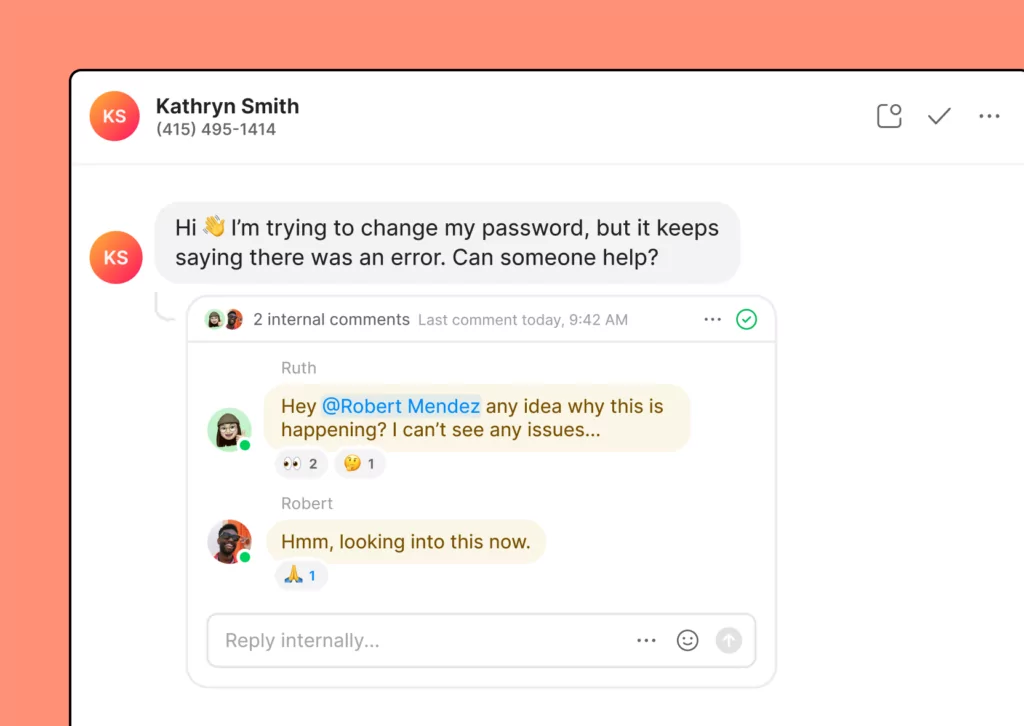
With OpenPhone, if a client texts you, you can use threads to notify specific members to look at a specific interaction. The best part? Everyone on your team can see the comment or mention — but it’s invisible to your client. This keeps everyone on your team on the same page without them having to search through the message history.
4. Time-consuming conversation follow-ups
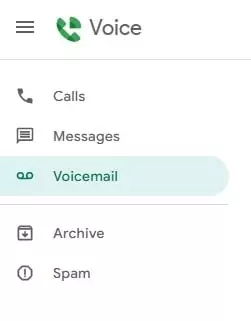
Google Voice also doesn’t offer a collaborative space where all your team members can access the same conversations from one convenient location. Instead, Google Voice stores calls, messages, and texts in different inboxes.
Your team members will have to sort through several different inboxes to read clients’ text messages and voice message histories to get up to speed.
5. No integrations
Google Voice doesn’t have any integrations outside of the Google Suite. As such, you can’t connect your phone and text communications system to other solutions your team uses every day, like Salesforce, Slack, Gong, HubSpot, and Zapier.
6. Unavailable in most countries
It’s rare that companies do business in only the United States, Canada, and a few select countries in Europe. Yet, Google Voice’s business plans are only available in these locations:
- Belgium
- Canada
- Denmark
- France
- Germany
- Ireland
- Italy
- The Netherlands
- Portugal
- Spain
- Sweden
- Switzerland
- United Kingdom
- United States
7. No toll-free numbers (or additional numbers on the free plan)
Google Voice doesn’t offer toll-free numbers, making it challenging for customers in any of the 20 North American Numbering Plan (NANP) countries to contact you for free.
Users on the personal free plan also only get access to one number. Additional numbers require you to pay for Google Voice’s Starter Plan and Google Workspace.
8. Quickly becomes expensive
Not only does Google Voice lack many essential features that most conference calling systems offer, but it also requires customers to upgrade and pay for Google’s most attractive features.
Additionally, for Google Voice to work for a business, you also have to sign up for a Google Workspace subscription, at a minimum of $6 per user per month. Here are the plan options just for Google Workspace:

Business Starter: $6 per user per month and a 1-year commitment and includes standard support, business email, 100 participant video meetings, and security and management controls.
Business Standard: $12 per user per month and a 1-year commitment and includes a business email, 150 participant video meetings plus recording, standard support, and security and management controls.
Business Plus: $18 per user per month and a 1-year commitment and includes a business email plus eDiscovery, 500 participant meetings plus recording and attendance tracking, enhanced security, and standard support.
Enterprise: Users must contact sales for a price quote. It includes a business email plus eDiscovery and S/MIME encryption, 1000 participant video meetings with recording, attendance tracking, noise cancellation and in-domain live streaming, advanced security, and enhanced support.
Then once you’ve subscribed to Google Workspace, you can also subscribe to one of three Google Voice plans:

Starter: $10 per user per month; you can have a maximum of 10 team members on this plan before Google Voice forces you to upgrade to their Standard or Premier plan). If your team grows over this number, Google Voice requires you to upgrade to a higher-tier plan — even if you don’t need additional features.
Standard: $20 per user per month and includes ring groups, multi-level auto attendants (IVR), and ad-hoc user call recording.
Premier: $30 per user per month and includes all the features of starter and standard and automatic call recording.
It’s also important to note the free personal plan is only free if you get a new Google Voice number. To use an existing US number, you have to pay $20 to port the number over.
Why use OpenPhone instead of Google Voice?
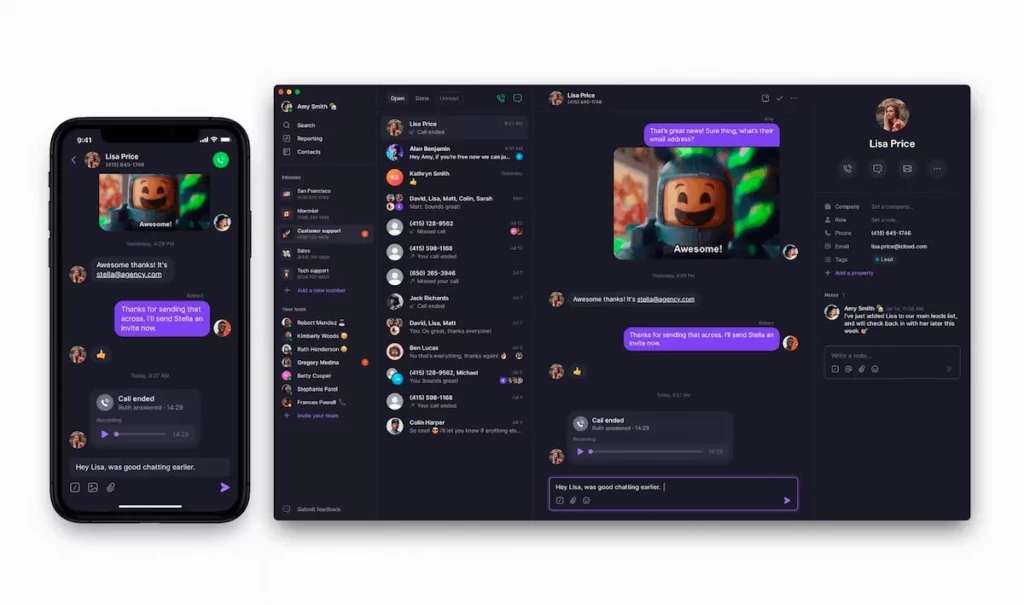
Now that you’re familiar with what Google Voice does — and does not — offer, let’s look at a better alternative: OpenPhone. OpenPhone provides several features to help you streamline communication and build better relationships with your customers.
Here are some of the key benefits you get with OpenPhone:
Free texting and calling: With OpenPhone, you don’t have to worry about anyone incurring large international phone bills. OpenPhone provides free WiFi calling and texting to US and Canadian numbers from nearly anywhere across the globe.
Three-way calling: Whether you’re having new people on your team shadow calls or a handoff between two teams, you can have group calls with three or more folks easily from your computer, smartphone, or tablet.
Warm transfer and hold: OpenPhone’s warm transfers and transfers with a note allow you to share context with a team member before handing off the call so customers don’t have to repeat information. You can place them on hold which will mute your microphone and play music for the contact offering them a professional experience while they wait.
Multiple toll-free numbers: Let’s be real — Google Voice is kind of an expensive bummer when it comes to having more than one number. With OpenPhone, you can get as many North American toll-free numbers as you want. Each user on your plan comes with one number. Any additional numbers are just $5 per number per month.
Convenient collaboration: It’s challenging for customer support teams to solve problems if they lack context from previous calls. That’s why OpenPhone focuses on making collaboration easy. Features like shared phone numbers, threads, and call recording make it easy for anyone on your team to pick up where another agent left off.
Forwarding options: Need to forward a text message, voice message, or missed call notification? OpenPhone is the answer. You can automatically forward notifications to any number of email addresses or Slack channels.
Call recording: Google Voice requires an upgrade to the $20 per user per month Standard plan to access call recording. Every OpenPhone plan offers on-demand call recording and unlimited call recording storage. Business plan users can even automatically record any calls.
Texting automation and scheduling: It’s amazing how much time it can take your team to draft and respond to messages from scratch. OpenPhone helps you save time with auto-replies and snippets. Additionally, with scheduled messages, you won’t leave customers hanging when your team is busy or done for the day.
CRM integrations: OpenPhone integrates with CRM solutions like HubSpot and Salesforce, making it possible to automatically log texts, phone calls, and other communications to these platforms, giving your team a single source for all interactions with your contacts.
Other integrations: Not only does OpenPhone integrate with HubSpot and Salesforce, but you can connect OpenPhone to 5,000+ other apps with Zapier or webhooks to automate all sorts of repetitive tasks.
Compare OpenPhone vs. Google Voice side by side
Using OpenPhone instead of Google Voice for three-way calling is more convenient, easier to manage, and gives you several more options. With OpenPhone, you have access to an app for desktops and iOS and Android smartphones — so you can manage communications however it’s most convenient for you. You also get access to CRM integrations and automation features.
Here’s a quick comparison to show you the differences between OpenPhone and Google Voice:
| OpenPhone | Google Voice | |
|---|---|---|
| Pricing | Starts at $15 per month per user | Starts at $10 per month per user |
| Unlimited calling to US & Canada | ✓ | Unlimited calls to Canada from US only |
| SMS/MMS to US & Canada | ✓ | US customers only |
| Voicemail transcriptions | ✓ | ✓ |
| Set business hours | ✓ | ✓ |
| Additional phone numbers | $5 per number per month | x |
| Call recording | ✓ | Requires upgrade |
| Shared phone numbers | ✓ | Requires upgrade (ring groups only) |
| Auto-attendant (virtual receptionist) | ✓ | Requires upgrade |
| Auto-replies | ✓ | x |
| Slack integration | ✓ | x |
| Zapier integration | ✓ | x |
| CRM integration | ✓ | x |
| iOS and Android apps | ✓ | ✓ |
| Browser app | ✓ | ✓ |
| Desktop app | ✓ | x |
OpenPhone: The best alternative to Google Voice
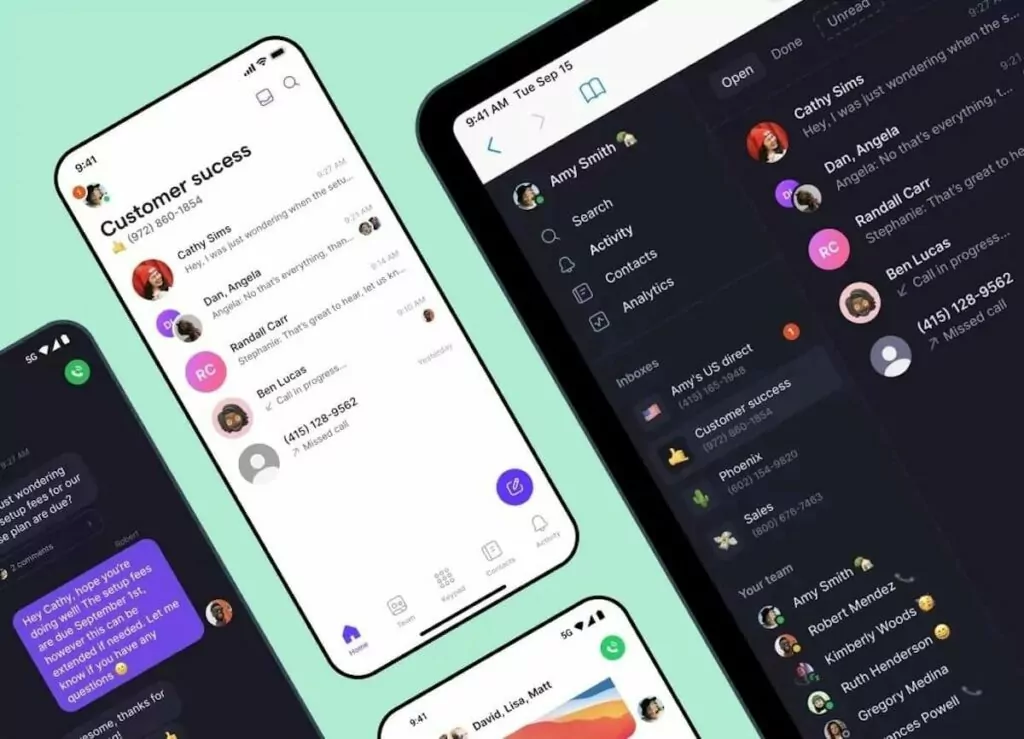
Google has a big brand and may pop into your mind first as a potential 3-way calling solution. But why pay more for fewer features with Google Voice when options like OpenPhone exist?
Not only is OpenPhone an incredible group calling solution, but it’s a scalable, all-in-one VoIP app that gives you everything you need to easily manage customer communications. It ensures no customer interactions fall through the cracks and integrates with other popular business apps.
Sign up for a free, seven-day trial to see how well OpenPhone works and how it helps your team level-up sales and customer support.