Making business calls from a mobile device may be second nature, but when you’re on the phone all day, the last thing you want is an iPhone or Android device glued to your ear. Making a call from a PC can be the most convenient choice.
Even if you’re not on the phone most of your working hours, calling someone from a computer can come in handy in many situations. Here’s what you need to know about WiFi calling on PCs when you need an alternative to your pocket-size phone.
How to make a call from a PC
Today, plenty of apps exist for people who want to connect from their PCs to phone calls. When you sign up for one, calling clients and coworkers can be as simple as dialing a phone number or selecting someone from your contact list.
While the process of making calls from PCs can vary from app to app, most require you to follow three key steps:
1. Have a stable internet connection
The key to making clear calls on a laptop or computer is a stable internet connection. WiFi is most commonly used for PC calls, though you can use alternatives like a hotspot or Ethernet to connect.
You don’t need extraordinarily fast internet. According to the Federal Communications Commission (FCC), you only need download speeds of under 0.5 Mbps for VoIP calls. However, it’s still a good idea to do an internet speed test ahead of your first call to avoid jitter.
2. Get your sound system ready
Most PCs already have built-in mics and speakers. However, a quality VoIP headset can make your incoming audio clearer while canceling out background noise from your end of the line. Plus, you can make calls in your office or a coffee shop without letting the world hear your conversation.
Whether you get a Bluetooth, USB, or wired headset, double-check that your headphones are properly connected and your external mic is selected in your sound settings.
3. Start a phone call from your app
Once your internet is stable and you set up the sound equipment you want, the final step is starting a call from your PC. Follow the steps provided by your WiFi calling app to reach your call recipient with ease.
10 apps to make calls from a PC
Whether you want to make personal or business calls from your PC, we’ve got you covered. Here are the ten best WiFi calling apps for PCs:
1. OpenPhone: Best calling and texting app for growing teams

Pros
- Unlimited calls and texts to the US and Canada
- Local and toll-free second numbers available
- Internal threads, contact notes, and direct messaging for team collaboration
- Auto-attendant functions (IVR) for inbound calls
- Messaging automation, including auto-replies, snippets, and AI-generated message responses
- Integrations with 5,000+ apps, including Slack, Salesforce, and HubSpot
Cons
- No emergency 911 calling services*
*Nearly all virtual phone numbers share this problem. Since VoIP numbers aren’t tied to a physical address, they can’t be used to call emergency services.
OpenPhone is a VoIP phone service that supports phone calls and text messages (SMS and MMS) on any internet-enabled device. When you don’t want to use your iPhone or Android phone, you can use your PC to jump on our desktop or web apps.
No matter where you log in from, you’ll have full access to your contact list, recent calls, voicemail inbox, and everything you need to successfully make calls. You can also use business features like call recording, interactive voice response, and shared phone numbers to improve your customer interactions.
Need to make international calls from a PC? We make it easy with free calls to the US and Canada — and low international calling rates — with every plan. Each user can also get a free US, Canadian, and toll-free number.
OpenPhone plans start at just $15 per user per month. You can try out OpenPhone with a seven-day free trial.
During the signup process, you’ll be asked for a credit card to help keep bad actors off the platform, but you can try calling from your computer for free to confirm it’s a great fit. And when your trial is set to expire, we’ll even email you a heads-up to the email address you used to sign up.
How to call from a PC with OpenPhone

OpenPhone has plenty of advanced functionality, but it’s simple to use. Once you create an account, follow these three steps to make a call from a PC:
- Click the Make a Call icon, or tap the letter C on your keyboard for a quick shortcut.
- Enter your call recipient’s phone number, or type a name from your contact list.
- Press the call button to get connected!
Key features of OpenPhone
- Easily call and text from your computer, laptop, tablet, or smartphone
- Enjoy free calling and texting to any US and Canadian number
- Each comes with a local US, Canadian, or North American toll-free number
- Save time texting with auto-replies, snippets, and scheduled text messages
- Integrates with Slack, Zapier, HubSpot, Salesforce, and Google Contacts
- Work together with your team from a shared number
OpenPhone pricing

- Starter: $15 per user per month for unlimited calls in the US and Canada, voicemail transcripts, shared phone numbers, and more
- Business: $23 per user per month for phone menus, AI call summaries and call transcripts, group calling, and more
- Enterprise: Contact for custom pricing and unlock priority support, dedicated account managers, and audit logs
2. Google Voice: Best for Google Workspace users

Pros
- Free calls to the US
- Integrates with other Google Workspace apps
- Share responsibility for incoming calls (requires upgrade)
Cons
- Texting available in the US only
- No toll-free numbers
- No auto-replies
- No integrations outside Google Workspace
Google Voice for Google Workspace is a popular business VoIP app for Windows and Mac users. While Google Voice doesn’t offer a desktop app, you can access it on most browsers or make calls using its Google Chrome extension. Google Voice is available for free for personal use, but it’s a poor option for businesses because you can’t add more than one user to a free account and it doesn’t have ring groups, auto-attendants, and more.
Google Voice for Google Workspace offers free calls to the US (and Canada, for US users). However, beyond features like voicemail transcriptions and business hour settings, it offers limited business features. If you’re looking to automate repetitive tasks or give your team more context, you won’t be able to integrate Google Voice with any software except other Google apps. Plus, yoe u’ll need a Google Workspace account ($6 per month minimum) before you can get started, so you’ll end up paying for two different tools.
Key features of Google Voice
- Free unlimited calling to the US
- Free unlimited calling to Canada (US customers only)
- Free texting to US numbers (texting is available to US customers only)
- Google Calendar and Google Meet integrations
- Call recordings (requires upgrade)
- Ring groups (requires upgrade)
- Phone menus (requires upgrade)
Google Voice pricing

Google Voice’s paid plans require you to have an active Google Workspace subscription (starting at $6 per user per month) on top of one of these three Google Voice plans:
- Starter: $10 per user per month (max 10 users) for calls in the US and Canada, call forwarding, voicemail transcriptions, and more
- Standard: $20 per user per month for multi-level auto-attendants, ring groups, and ad-hoc call recording
- Premier: $30 per user per month for automatic call recording and advanced reporting
3. Grasshopper: Best WiFi calling app with multi-digit extensions

Pros
- Unlimited calling within the US and Canada
Cons
- No shared phone numbers
- No Slack, Zapier, or CRM integrations
- No call recording, call summaries, or transcripts
Grasshopper is a VoIP phone provider that’s built for small businesses. You can get up to four free local or toll-free phone numbers you can access from your desktop, iPhone, or Android. Beyond the pros of making WiFi calls on your PC, you can send texts, forward calls, and read your voicemail.
Every Grasshopper plan includes 100% of its available features, but this access comes at a cost. You’re missing out on call recordings, transcripts, and integrations. If you still decide to use Grasshopper, you can expect to pay $25 per month for a single phone number and three extensions. If you want to get more numbers to grow your business, you’ll need to pay $9 per month each.
Key features of Grasshopper
- Local texting (Grasshopper doesn’t support international texting; MMS texting isn’t available with toll-free numbers)
- Voicemail transcriptions
- Phone menus
- Auto-replies
- Call transfers (requires upgrade)
- Simultaneous ring (requires upgrade)
Grasshopper pricing

- True Solo: $14 per month for one user, one phone number, and one extension
- Solo Plus: $25 per month for unlimited users, one number, and three extensions
- Small Business: $55 per month for unlimited users, four numbers, and unlimited extensions
Keep in mind additional numbers are $9 per month.
4. Phone Link: Best Windows calling app for personal use

Pros
- Seamless integration between phone and PC
- Available for Android and iOS
Cons
- No business features
- No third-party integrations
- No call recording or call transcription
When you need to make personal calls from your PC, Phone Link could be a solid option. It works with Android and iOS phones paired with a Windows 10 or 11 PC. You can use your existing number to make calls from your PC or answer incoming calls from a desktop pop-up.
While Phone Link works well as a PC calling app, it falls short for business use because it lacks essential business features like shared numbers, CRM integrations, call recording, and more. If you want a PC calling app that will help your company grow, you should consider a different option.
Key features of Phone Link
- Call and text from your PC
- Works on Android and iOS with Windows PCs
- Share photos between phones and PCs
Phone Link pricing
While Phone Link is a free app, you won’t get a separate business phone number for business through their app. You’ll only be able to call and text from your existing number.
5. Dialpad: Best for large contact centers

Pros
- Offers unlimited calling and texting to the US and Canada with any plan (if you’re based in either country)
- Provides AI solutions for call centers
Cons
- International texting, auto-replies, and integrations require upgrade
- Toll-free numbers cost extra
- Porting multiple numbers costs extra
- More expensive plans require a 3-user minimum
Dialpad is a business phone system that offers calling, SMS, and MMS in the US and Canada. It also provides a bunch of AI-powered calling features like AI CSAT and AI Scorecards that make it useful for large contact center teams. Whether you log into Dialpad from your phone or PC, you’ll be able to access features like auto-attendant, call recording, and voicemail transcriptions on top of making phone calls.
However, if you want to access key integrations like Zapier and Slack — which come free with all OpenPhone plans — you’ll need to upgrade your plan and pay for at least three users. If you want a custom plan with more advanced features, you need at least 100 team members on your account.
Those aren’t the only add-ons you’ll need to pay for. Dialpad’s toll-free numbers start at $15 per number per month, calls cost $0.02 per minute, and porting multiple numbers costs you extra. Unless you run a large enterprise, Dialpad may be out of your budget.
Key features of Dialpad
- SMS and MMS messaging to the US and Canada (for US and Canadian customers only)
- Auto-replies (requires upgrade)
- Webhooks and integrations with Salesforce, HubSpot, Zendesk, Slack, and Microsoft Teams (requires upgrade)
- Queue priority (requires upgrade)
Dialpad pricing

- Standard: $15 per user per month (maximum of three users on a shared number; no additional numbers allowed)
- Pro: $25 per user per month (minimum of three users) to access additional numbers, international texting, call transferring, auto-replies, and integrations to Salesforce, HubSpot, Zendesk, Microsoft Teams, and Slack
- Enterprise: custom pricing (100-user minimum) to access dial by extension, priority support, and 100% uptime
6. Vonage: Best PC calling app with APIs

Pros
- Unlimited calling within the US and Canada
- SMS API available
Cons
- Call recording and SMS automation are paid add-ons
- Toll-free numbers cost $39.99 per month
Vonage for business is a business VoIP app that offers many of the basic WiFi calling features a team may need. Though the most useful features (like call recording, auto-attendant, and CRM integrations) require upgrades, the availability of these business tools makes it less bare-bones than PC calling apps that were built for personal use.
The biggest downside to Vonage is the fact that it’s incredibly fee-heavy. On top of your monthly subscription, most users need to pay for voicemail transcriptions, extensions, and key features. For example, a Vonage toll-free number costs $39.99 per month if you want access to them.
If you really care about having an SMS API and customizing every message that goes to your users, Vonage may be right for you, but if you want better value for money with your PC calling app, you should look elsewhere.
Key features of Vonage
- Calling and SMS messaging in the US and Canada
- Team messaging
- Meetings with up to 100 participants (requires upgrade)
- Phone menus (requires upgrade)
- CRM integrations (requires upgrade)
- Call recordings (requires upgrade)
- Voicemail transcriptions (requires upgrade)
Vonage pricing

Vonage has three pricing plans to choose from. Unfortunately, Vonage charges small businesses (1-4 users) more per user than larger companies. Discounts are offered starting with the 5th user. Here’s how much you can expect to pay for 1-4 users:
- Basic: $13.99 per line per month to access free calls and texts in the US and 20+ integrations
- Premium: $20.99 per line per month to access unlimited meetings, multi-level auto attendant, and a CRM integration
- Advanced: $27.99 per line per month unlocks on-demand call recording (15 hours), call group, and visual voicemail
But here’s where Vonage gets you. They consider many features add-ons, so be sure to factor that into your monthly per-line plan fee. Here are some examples:
- Toll-free numbers: $39.99 per number per month
- Vonage for Salesforce: $4.99 per month
- Call queue: $14.99 per month
7. WhatsApp: Best for end-to-end encryption

Pros
- Seamless integration between phone and PC
- Available for Android and iOS
Cons
- Can only call other numbers tied to a WhatsApp account
- No business features
- No third-party integrations
- No call recording or call transcription
If you’re looking for another free option to make personal calls, take a look at WhatsApp. You can make voice and video calls from your PC with WhatsApp’s Windows app.
The advantage WhatsApp has over an option like Phone Link is you can send WhatsApp messages in the browser. However, voice and video calls aren’t available in the browser app — you can only make those calls with the desktop app.
Similar to Phone Link, WhatsApp falls short as a business calling app. You can’t call local numbers; you can only call numbers that are also on WhatsApp. WhatsApp also doesn’t have essential features like shared numbers, call recording, CRM integrations, scheduled messaging, and more.
Key features of WhatsApp
- Unlimited international calling and SMS and MMS messaging
- Available on iOS, Android, Mac, Windows, and Web
- Group text threads and broadcast channels
WhatsApp pricing
WhatsApp is free to use, but you won’t get a second phone number you can use for calls and texts. You’ll have to use your personal number or purchase a secondary number separately to use with WhatsApp.
8. Skype: Best for international calling from your PC

Pros
- Call local numbers around the world
Cons
- Limited calling minutes
- No business phone features
Skype is a free calling app that allows users to call each other from a wide variety of devices (including PCs) at no cost. It supports voice calls, video calls, and text, as well as some basic business features like caller ID.
The biggest downside? While Skype does offer free WiFi calling between users, you’ll need to pay per minute or pay for a monthly subscription to make calls to landlines or mobile phones.
Key features of Skype
- Free calls to other Skype users
- Two-way SMS (requires Skype credits)
- Outbound calls (requires Skype credits)
- Caller ID
Skype pricing

To call and text non-Skype users, you must purchase credits. Skype credits are available in three increments: $5, $10, and $25. The rate to reach others varies by country and the currency you pay with.
9. Ooma: Best PC calling app with legacy business phone features

Pros
- Unlimited calling in the US and Canada
- Analog fax, overhead paging, and desk phone rentals available
Cons
- Desktop app requires upgrade
- Call recording and voicemail transcriptions require upgrade
Ooma is a VoIP provider that offers helpful business features like VoIP call forwarding and virtual receptionists with every plan. However, if you want to make WiFi calls on PCs, you’ll have to upgrade since Ooma’s desktop app isn’t available on its base plan. And if you need essential features like call recording and voicemail transcriptions, you’ll also have to upgrade to their higher-tier plans.
Something else you should consider with Ooma is extra features you don’t really need, like analog fax and overhead paging. They might have made sense 20 years ago, but they aren’t relevant for most modern businesses today.
Key features of Ooma
- Unlimited calling in the United States, Canada, Mexico, and Puerto Rico
- SMS texting in the US and Canada
- Mobile app (desktop app requires upgrade)
- Call recordings (requires upgrade)
- Ring groups
- Phone menus (requires upgrade)
Ooma pricing

- Office Essentials: $19.95 per user per month to access unlimited calling in the US and Canada, ring groups, desktop app (without calling), and more
- Office Pro: $24.95 per user per month to access Ooma’s desktop app with calling, phone menus, call recording, voicemail transcriptions, Google and Office 365 integrations, and video meetings
- Office Pro Plus: $29.95 per user per month to access reporting, Salesforce and Microsoft Dynamics 365 integrations, and automatic call distribution
10. TextNow: Best free PC calling app with ads
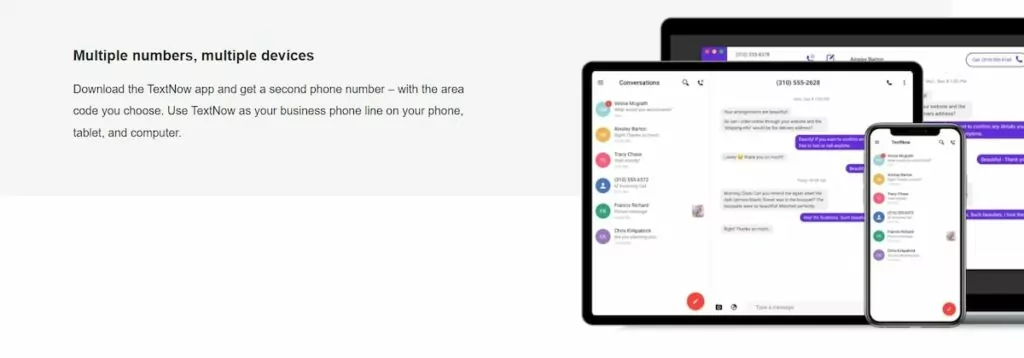
Pros
- Free to use
- Unlimited calls and texts available
Cons
- App is cluttered with ads
- No business phone features
TextNow is a WiFi calling app that — as its name suggests — also supports text messages, both SMS and MMS. Once you have an account, you can switch between WiFi calling on a PC, iPhone, Android, and iPad with ease.
While TextNow will grant you a phone number for free, you can expect an app that’s clouded with ads. If you ever want to get rid of them (or access voicemail transcriptions), you’ll need to pay at least $6.99 per week — and your app will still largely function like a personal phone with limited opportunities to save time communicating with others.
Like some other apps featured on this list, TextNow lacks all the essential features businesses need from a PC calling app. It doesn’t have shared numbers, call recording, voicemail transcriptions, or CRM integrations. If you just need a second phone number for shopping or to protect your privacy, TextNow is worth considering, but you might want to look at a different option for your business calling needs.
Key features of TextNow
- Free phone number (fees apply to premium numbers; you must unlock your iPhone or Android to use the mobile app)
- Voicemail transcription (requires upgrade)
- Incoming caller ID (requires upgrade)
- International calling and texting (requires the purchase of credits)
TextNow pricing

In addition to the fees mentioned above, you can pay $6.99 per week to get an ad-free experience in the TextNow app.
OpenPhone: The best PC calling app for growing teams

When you want to make a call from a PC, you’ll always need a stable internet connection and a reliable sound system — even if it’s the one that’s built into your computer. However, it’s the WiFi calling app you choose that makes the biggest difference for businesses.
With OpenPhone, you can make calls on any internet-enabled device (including your PC) while getting powerful features at a business-friendly cost. See why thousands of growing companies use OpenPhone for yourself. Start your free seven-day trial.
FAQs
You can make calls without a phone by getting a virtual number with a VoIP provider and using it to make calls from your PC.
To get started:
1. Choose a VoIP provider.
2. Create your account by verifying your identity with a mobile number and a credit card.
3. Import your contacts.
4. Start calling from your computer.
You can make calls from your PC for free by linking your phone to a WiFi calling app like Phone Link or WhatsApp. Keep in mind these apps are great for personal use, not for making business calls and managing customer relationships.
You can call any phone from your computer using a WiFi calling app such as OpenPhone.
If you’re looking for a free calling option, for Mac to iPhone calls, you can use FaceTime, which is exclusive to Apple’s ecosystem. You can also use WhatsApp on a PC or a Mac computer to call iPhones that have a WhatsApp account.
You can make WiFi calls if your computer is connected to a WiFi network and you’ve installed a WiFi calling app.
Simply choose a contact you wish to call in your WiFi calling app and click the Call icon in the app to call them.

